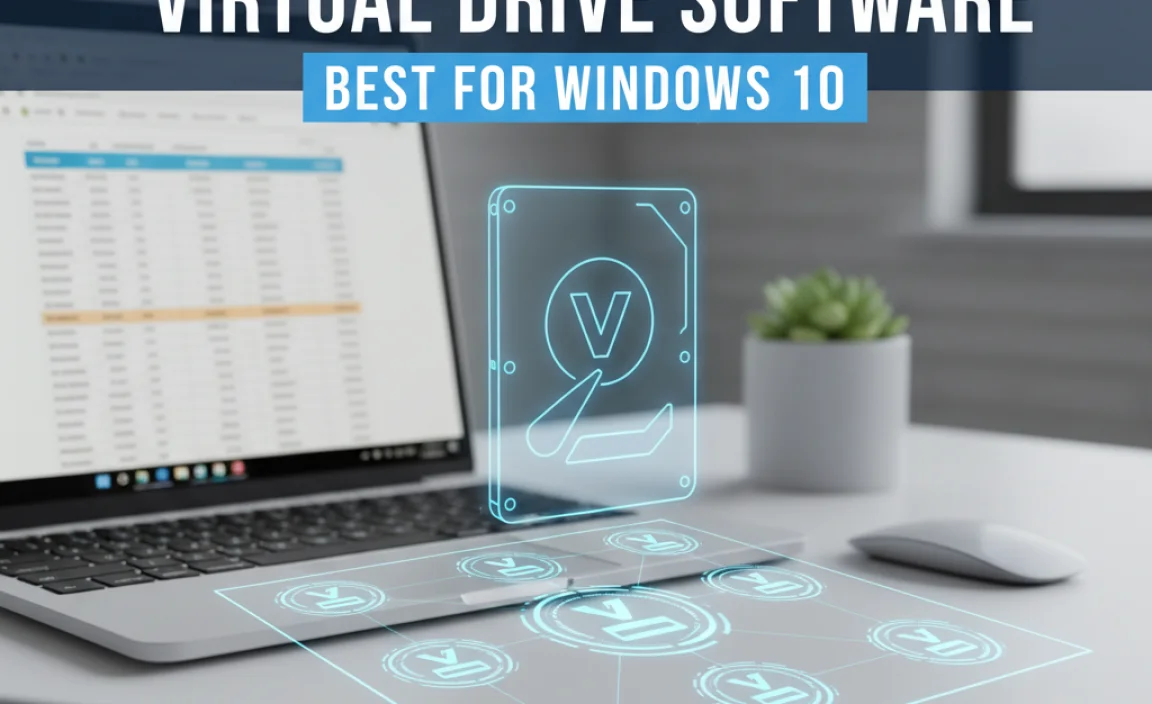Getting your HP printer up and running on your Windows 10 computer might seem daunting, but with the right approach, the HP printer software for Windows 10 installation process can be remarkably straightforward. Gone are the days of complicated driver installations and frustrating troubleshooting.
HP has made significant strides in simplifying the setup experience, ensuring that from unboxing to your first printed page, the journey is as smooth as possible. This guide will walk you through the essential steps, from initial connection to utilizing the full suite of software features, making your HP printer a reliable and accessible tool for all your printing needs.
The core of any printer’s functionality lies in its software. This is what allows your computer and printer to “talk” to each other, enabling you to print documents, scan images, manage ink levels, and even perform basic maintenance. For Windows 10 users, HP provides robust and intuitive software packages that cater to a wide range of their printer models. Whether you’ve purchased a brand-new OfficeJet for your home office or a robust LaserJet for a small business, the setup process generally follows a predictable and user-friendly path.
Understanding Your HP Printer Software for Windows 10

Before you even plug in your printer, it’s wise to have a general understanding of what the HP printer software for Windows 10 can do. Modern HP printer software is more than just a basic driver. It often includes a comprehensive suite of tools designed to enhance your printing experience. This can encompass:
HP Smart App: For many newer HP printers, the HP Smart app is the go-to solution. It offers guided setup, easy printing from mobile devices, scanning capabilities, ink level monitoring, and even troubleshooting diagnostics. It’s designed to be an all-in-one hub for managing your printer.
Full Feature Software and Drivers: For models that don’t exclusively rely on the HP Smart app, HP provides a full software package. This typically includes the core printer drivers, scanning utilities, fax software (if applicable), and other performance-optimizing tools.
Basic Driver: In some cases, a basic driver might be sufficient for simply printing. However, to unlock the full potential of your HP printer, it’s always recommended to install the full feature software.
The Easiest Ways to Install HP Printer Software for Windows 10

There are several primary methods for installing the necessary HP printer software for Windows 10, each offering a degree of convenience.
Method 1: Using the HP Smart App (Recommended for most new printers)
The HP Smart app is HP’s modern approach to printer management and setup. It’s often pre-installed on new HP printers or available for free download.
1. Download the HP Smart App: Search for “HP Smart” in the Microsoft Store on your Windows 10 PC and download the application.
2. Turn on Your Printer and Connect to Wi-Fi: Power on your HP printer. Ensure it’s connected to the same Wi-Fi network as your Windows 10 computer. If it’s a new printer, you’ll likely be prompted to connect it during this step.
3. Launch the HP Smart App: Open the HP Smart app on your computer.
4. Add a Printer: Click on the “+” icon or the “Add Printer” option. The app will scan your network for HP printers.
5. Follow On-Screen Prompts: Select your printer from the list. The HP Smart app will guide you through the rest of the setup, including any necessary driver installations. This is generally the most seamless and user-friendly method.
Method 2: Downloading Software from the HP Official Website
If the HP Smart app doesn’t suit your needs or if you have a slightly older printer model, downloading the software directly from HP’s support website is a reliable option.
1. Identify Your Printer Model: Locate the exact model number of your HP printer. This is usually printed on the front or top of the device.
2. Visit the HP Support Website: Go to the official HP Customer Support website (support.hp.com).
3. Enter Your Printer Model: In the search bar, type your printer’s model number and press Enter.
4. Select Your Operating System: The website should automatically detect your operating system as Windows 10. If not, you can manually select it from the dropdown menu.
5. Download the Software: Look for a section labeled “Software and Drivers” or similar. You’ll typically see an option for “Full Feature Software and Drivers” or “HP Easy Start.” It is highly recommended to download the “Full Feature Software and Drivers” for the most comprehensive functionality.
6. Run the Installer: Once the download is complete, run the downloaded executable file. The HP installer will guide you through the process, which will include connecting your printer (via USB or Wi-Fi) and installing the necessary drivers and software.
Method 3: Using the Included CD (Less Common Now)
Some older HP printers may still come with an installation CD. While this method is becoming less frequent, it’s still an option if you have the disc.
1. Insert the CD/DVD: Place the HP printer software CD into your computer’s optical drive.
2. Run the Setup: The installer should launch automatically. If not, navigate to the CD drive in File Explorer and run the setup application (often named “Setup.exe” or “Install.exe”).
3. Follow On-Screen Instructions: The setup wizard will guide you through the installation process, similar to downloading from the website, prompting you for connection details.
Post-Installation: Maximizing Your HP Printer’s Potential

Once the HP printer software for Windows 10 is successfully installed, you can begin to explore its capabilities.
Print a Test Page: After installation, Windows usually prompts you to print a test page. This is a quick way to confirm that the printer is communicating correctly with your PC.
Explore Printer Properties: Right-click on your printer in the Windows “Devices and Printers” settings and select “Printing Preferences” or “Printer Properties.” Here you can customize print quality, paper types, duplex printing, and other settings.
Utilize the HP Software: Open the HP Smart app or the installed HP printer utility. This is where you’ll find features like scanning, checking ink levels, ordering supplies, and performing printer maintenance like cleaning the printheads.
* Set as Default Printer: If this is your primary printer, make sure to set it as the default in Windows 10 settings to avoid manually selecting it every time you print.
In conclusion, setting up your HP printer on Windows 10 with the right HP printer software for Windows 10 is designed to be a hassle-free experience. By following these steps, whether through the intuitive HP Smart app or the comprehensive downloads from HP’s website, you’ll have your printer ready to go in no time, bridging the gap between your digital documents and tangible printouts with ease.