Searching for a free HP Bluetooth driver installer for Windows 11 can sometimes feel like navigating a digital labyrinth. Whether your Bluetooth functionality has suddenly vanished after an update, you’ve performed a clean install of Windows 11, or you’re setting up a new device, having the correct drivers is paramount.
Without them, your ability to connect wireless headphones, speakers, mice, and even your smartphone to your laptop or desktop becomes impossible. Fortunately, a solution for obtaining these essential drivers without incurring a cost is often within reach. This guide will walk you through the most effective and legitimate methods to ensure your HP device’s Bluetooth is humming along perfectly on Windows 11.
Understanding the Importance of Bluetooth Drivers
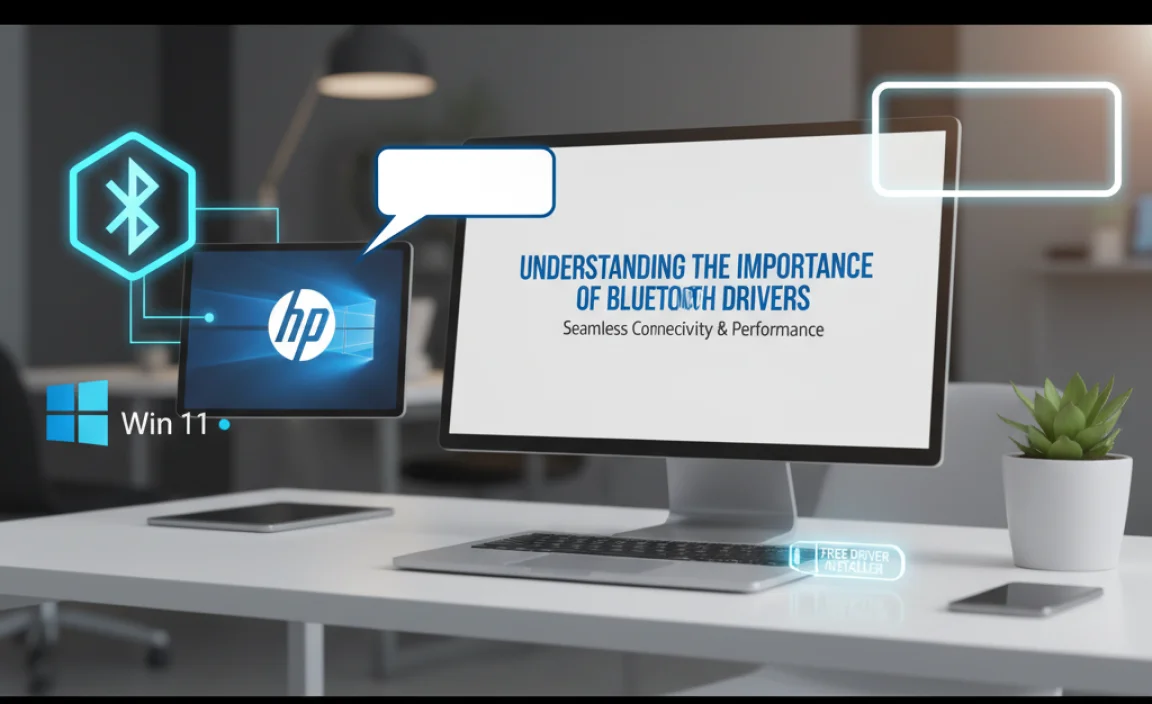
Before diving into installation, it’s crucial to understand why these drivers are so critical. Drivers act as interpreters between your hardware (your laptop’s built-in Bluetooth module, for example) and your operating system (Windows 11). Without the correct driver, Windows 11 wouldn’t know how to communicate with your Bluetooth hardware, rendering it useless.
It’s akin to having a translator who speaks neither English nor the language of your Bluetooth device – no communication can occur. This communication breakdown can manifest in various ways: Bluetooth devices not being detected, connection drops, or simply the Bluetooth option being grayed out in your Windows settings.
Your First Step: Device Manager and Automatic Updates
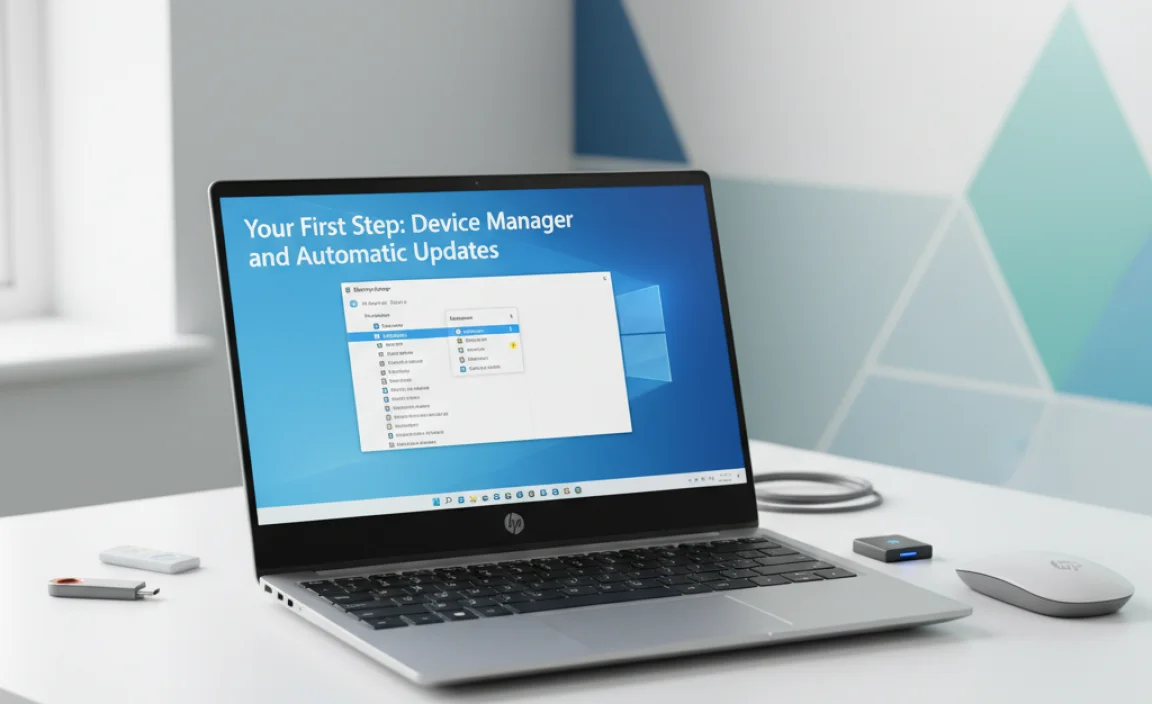
Windows 11, like its predecessors, has a robust built-in driver update system. Often, the simplest solution is the one closest at hand.
1. Access Device Manager: Right-click on the Start button and select “Device Manager.”
2. Locate Bluetooth: Expand the “Bluetooth” category. You should see your HP’s Bluetooth adapter listed here.
3. Scan for Hardware Changes: With “Bluetooth” selected, click the “Action” menu at the top and choose “Scan for hardware changes.” Windows will re-examine your system and may detect the missing or faulty driver.
4. Update Driver: If your Bluetooth adapter is listed with a yellow exclamation mark or an unknown device, right-click on it and select “Update driver.”
5. Search Automatically: Choose “Search automatically for drivers.” Windows will then search online and on your computer for the best available driver.
This automatic method often works wonders and is the quickest way to potentially resolve your issue, especially if the problem arose from a Windows update that might have inadvertently corrupted or removed the driver.
Leveraging HP Support for Driver Downloads
While you’re searching for a “free HP Bluetooth driver installer for Windows 11,” remember that HP themselves is the primary source for these drivers. Their support website is meticulously designed to provide exactly what you need.
Genuine HP Bluetooth Driver Downloads
HP offers a comprehensive support portal where you can download the latest drivers for your specific HP model. This is generally the safest and most reliable method.
1. Identify Your HP Product: You’ll need to know your HP laptop or desktop model number. This is usually found on a sticker on the bottom of a laptop or the back/side of a desktop. Alternatively, you can often find it by typing “System Information” into the Windows search bar.
2. Visit the HP Support Website: Navigate to the official HP Support website.
3. Enter Your Product Information: You can typically enter your serial number, product number, or model name to find relevant support pages.
4. Navigate to Drivers & Software: Once on your product’s support page, look for a section specifically for “Drivers & Software.”
5. Select Operating System: Ensure you select “Windows 11” as your operating system.
6. Find the Bluetooth Driver: Scroll through the list of available drivers. Look for categories related to “Bluetooth,” “Wireless,” or “Network.” Download the latest Bluetooth driver listed.
7. Run the Installer: The downloaded file will usually be an executable (.exe) installer. Run it and follow the on-screen prompts to install the driver. A system restart might be necessary afterward.
This method guarantees you are getting a driver specifically tested and optimized for your HP hardware and Windows 11.
What to Do If Your HP Bluetooth Driver Isn’t Automatically Found
Sometimes, even with the automatic scan, Windows might not find the correct driver. This is when manually pointing it to a downloaded driver becomes necessary.
1. Download the Driver: Follow the steps above to download the Bluetooth driver from the HP support website to a known location on your computer.
2. Return to Device Manager: Open Device Manager again (right-click Start > Device Manager).
3. Update Driver (Manual): Right-click on your Bluetooth adapter and select “Update driver.”
4. Browse My Computer: This time, choose “Browse my computer for drivers.”
5. Let Me Pick: Select “Let me pick from a list of available drivers on my computer.”
6. Have Disk: Click the “Have Disk…” button.
7. Browse to Driver Folder: You’ll need to navigate to the folder where you downloaded and extracted the HP driver. Often, driver installers extract their files into a temporary folder.
8. Locate the .INF File: Inside that folder, look for a file with a `.inf` extension. This is the information file that Windows uses to install the driver. Select it and click “Open,” then “OK.”
9. Select the Driver: Windows might present you with a specific driver model. Select it and click “Next.”
10. Install: Windows will now install the driver. A restart may be required.
Important Considerations for Driver Installation
When searching for a free HP Bluetooth driver installer for Windows 11, it’s easy to stumble upon third-party websites promising rapid driver solutions. Exercise caution.
Stick to Official Sources: Always prioritize the official HP support website.
Avoid Unverified Downloaders: Many “driver updater” programs can be laden with malware, adware, or install incorrect drivers that cause more harm than good.
System Restore: If a driver causes instability, remember Windows 11 has a System Restore feature that can roll back your system to a previous working state.
Windows Update: Periodically check for optional updates within Windows Update, as Microsoft sometimes bundles driver updates there.
By following these steps, you can confidently and safely find and install the necessary drivers to get your HP Bluetooth working seamlessly on Windows 11, all without spending a penny.

