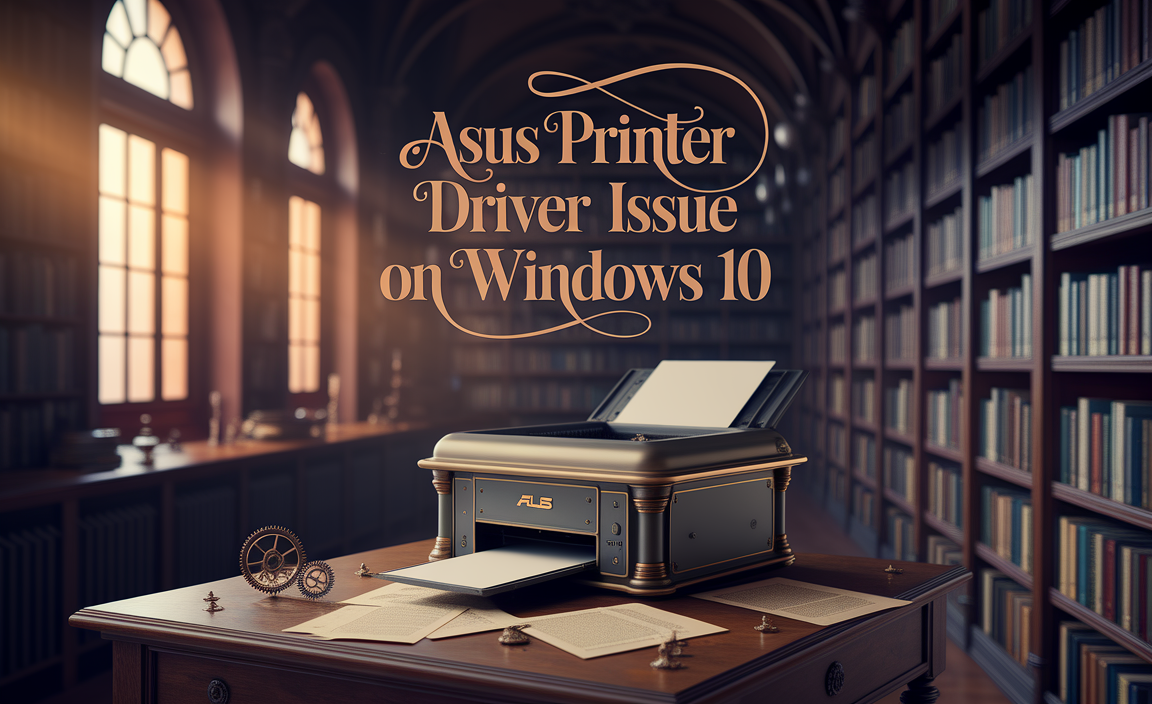HP Bluetooth Driver Fix: Easy Win 10 Offline Solutions
Finding yourself without Bluetooth functionality on your HP laptop can be a frustrating experience, especially when you’re looking for an HP Bluetooth driver fix for Windows 10 offline installer. Whether you’re trying to connect a wireless mouse, headphones, or transfer files, a missing or corrupted driver can leave you feeling disconnected. This article will guide you through straightforward, offline methods to resolve your HP Bluetooth driver issues on Windows 10, ensuring you can get back to seamless wireless connectivity without relying on an internet connection.
Many users encounter Bluetooth problems after a Windows update, driver installation mishap, or even due to hardware conflicts. The beauty of an offline solution lies in its accessibility; you don’t need to worry about unstable internet connections or data caps when downloading crucial drivers. We’ll explore how to identify the problem, locate the correct drivers, and install them effectively, all within the comfort of your own system.
Understanding Your Bluetooth Driver Dilemma
Before diving into the fixes, it’s important to understand why your Bluetooth might not be working. The most common culprit is a faulty or outdated driver. This piece of software acts as a translator between your HP laptop’s hardware and the Windows operating system, allowing them to communicate effectively. When this communication breaks down, Bluetooth functionality ceases to operate.
Other potential causes include:
Disabled Bluetooth: It might sound simple, but Bluetooth can sometimes be accidentally disabled in Windows settings or via a hardware switch on your laptop.
Windows Updates: Occasionally, a Windows update can introduce compatibility issues with existing drivers, leading to malfunctions.
Hardware Issues: While less common, a physical problem with the Bluetooth adapter itself could be the cause. However, driver issues are far more prevalent.
Identifying the Driver Issue:
The first step in any troubleshooting process is diagnosis. Open Device Manager on your Windows 10 PC. You can do this by right-clicking the Start button and selecting “Device Manager.” Look for categories like “Bluetooth” or “Network adapters.” If you see any devices with a yellow exclamation mark or a red ‘X’ next to them, it indicates a problem with that specific driver. Expanding the Bluetooth section should reveal your HP’s Bluetooth adapter. If it’s missing entirely, that’s a strong indicator of a driver issue.
The Power of the Offline Installer: Your HP Bluetooth Driver Fix for Windows 10 Offline
The most reliable way to fix driver issues, especially when an internet connection is a concern, is to use an HP Bluetooth driver fix for Windows 10 offline installer. This means downloading the driver files beforehand from a trusted source and then installing them directly onto your computer.
Where to Find Offline Drivers:
1. HP Support Website: This is your primary and most recommended source. Navigate to the official HP Support website. You’ll need to enter your laptop’s Serial Number or Product Name to find the most accurate drivers tailored to your specific HP model. Once you’ve found your model’s support page, look for the “Software and Drivers” section. Filter by your operating system (Windows 10) and then search for “Bluetooth” drivers. Download the latest available driver package. Crucially, ensure you download the executable file (.exe) as this is generally an offline installer.
2. Third-Party Driver Websites (Use with Caution): While not as recommended as the manufacturer’s website, some reputable third-party driver sites offer offline installers. However, be extremely cautious about the legitimacy of these sites and the drivers they provide. Always scan downloaded files with reliable antivirus software before installation. HP’s official site is always the safest bet.
Preparing for Offline Installation:
Once you’ve downloaded the driver executable file to a USB drive or another accessible location on your computer, disconnect from the internet. This ensures that Windows doesn’t try to automatically install a different driver or update the one you’re about to install.
Step-by-Step Installation of Your HP Bluetooth Driver Fix for Windows 10 Offline
With your offline driver package ready, it’s time to install it. Follow these steps carefully:
1. Uninstall Existing Driver (Recommended):
Open Device Manager as described earlier.
Locate your Bluetooth adapter under the “Bluetooth” or “Network adapters” category.
Right-click on the Bluetooth adapter and select “Uninstall device.”
Crucially, if prompted, check the box that says “Delete the driver software for this device” or “Attempt to remove this driver for this device.” This ensures a clean slate.
Click “Uninstall.”
Restart your HP laptop. This step is vital to ensure the old driver is completely removed.
2. Run the Offline Driver Installer:
Navigate to the location where you saved the downloaded driver executable file (on your USB drive or local storage).
Double-click the .exe file to run the installer.
Follow the on-screen prompts. This usually involves accepting license agreements and clicking “Next” or “Install.” Many HP driver installers have a “Setup” or “Install” option that works entirely offline.
Allow the installation process to complete. There might be a progress bar or a series of windows.
3. Final Restart:
Once the installation is finished, restart your HP laptop again. This final restart allows Windows to properly recognize and load the newly installed Bluetooth driver.
Verifying Your Bluetooth Functionality
After your laptop has restarted, it’s time to check if the HP Bluetooth driver fix for Windows 10 offline installer was successful.
Check Device Manager: Open Device Manager again. Your Bluetooth adapter should now appear with no error symbols. If it does, the driver is likely installed correctly.
Look for Bluetooth Icon: In the system tray (bottom-right corner of your screen), you may see a Bluetooth icon. If not, go to Settings > Devices > Bluetooth & other devices. You should see a toggle switch to turn Bluetooth on and off, and an option to add devices.
Test a Bluetooth Device: Try pairing a Bluetooth mouse, keyboard, or speaker to confirm that the connection is working.
Troubleshooting Further Offline Issues
If, after following these steps, your Bluetooth is still not working, don’t despair. Here are a few more offline troubleshooting tips:
Try an Older Driver Version: Sometimes, the latest driver isn’t the most stable. On the HP support site, you might find previous versions of the Bluetooth driver. Downloading and installing an older, known-working version can resolve conflicts.
Run the Windows Troubleshooter (Offline Mode): While many troubleshooters require an internet connection, Windows does have some built-in diagnostic tools that can function offline. Go to Settings > Update & Security > Troubleshoot > Additional troubleshooters. Look for the “Bluetooth” troubleshooter and run it. It might identify and fix common configuration issues.
Check BIOS/UEFI Settings: In rare cases, the Bluetooth adapter might be disabled at the BIOS/UEFI level. You’ll need to restart your computer and press a specific key (often F2, F10, or Del) during the boot process to enter the BIOS/UEFI settings. Look for an option related to “Wireless,” “Bluetooth,” or “Onboard Devices” and ensure it’s enabled.
By following these comprehensive offline methods, you can effectively tackle your HP Bluetooth driver issues on Windows 10, restoring your wireless connectivity with ease and confidence. Remember, patience and a systematic approach are key to successful driver troubleshooting.