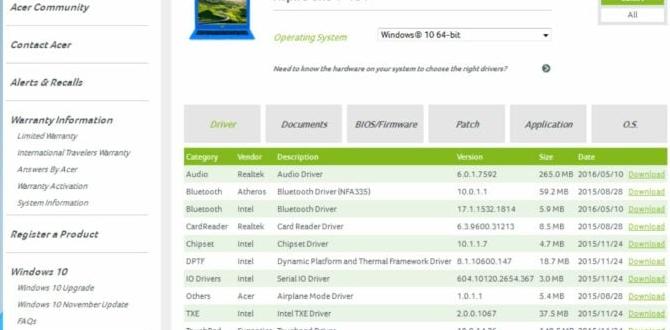Experiencing issues with your audio on a Windows 11 device, especially if you’re searching for an HP audio driver Windows 11 essential fix, can be incredibly frustrating.
Whether it’s no sound at all, crackling, distorted audio, or a complete absence of the audio device, these problems can significantly hinder your productivity and entertainment. Fortunately, most HP audio driver issues on Windows 11 are resolvable with a systematic approach. This guide will walk you through the most effective troubleshooting steps to get your sound back up and running.
Understanding the Importance of HP Audio Drivers in Windows 11

Audio drivers are fundamental software components that act as a bridge between your operating system (Windows 11 in this case) and your computer’s sound hardware. They translate digital audio signals from your applications into analog signals that your speakers or headphones can interpret, and vice-versa for input devices like microphones.
Without the correct, up-to-date HP audio driver, your sound card simply won’t function properly, leading to the problems you might be encountering. HP, like other manufacturers, develops specific drivers optimized for their hardware and compatible with different Windows versions, including the latest Windows 11.
Troubleshooting Steps for Missing or Malfunctioning HP Audio Drivers

When you find yourself without sound, the first instinct might be to panic, but let’s approach this logically. Here’s a step-by-step guide to address your HP audio driver Windows 11 essential fix needs.
1. Basic Checks: The Simplest Solutions First
Before diving into driver specifics, confirm the basics:
Volume Levels: Ensure your system volume isn’t muted and is set to an audible level. Check application-specific volume mixers as well.
Output Device Selection: Right-click the speaker icon in your system tray (bottom right of the screen) and select “Sound settings.” Under “Output,” make sure the correct playback device (your speakers or headphones) is selected and enabled.
Physical Connections: If you’re using external speakers or headphones, check that they are securely plugged into the correct audio jack. Try a different port if available.
Restart Your Computer: A simple reboot can resolve many temporary glitches and driver conflicts.
2. Utilizing the Built-in Windows Troubleshooter
Windows 11 has a powerful built-in troubleshooter designed to diagnose and fix common hardware issues, including audio problems.
Navigate to Settings > System > Troubleshoot > Other troubleshooters.
Find “Playing Audio” and click the “Run” button.
Follow the on-screen prompts. The troubleshooter will attempt to identify the problem with your audio and suggest fixes, which might include updating or reinstalling drivers.
3. Updating or Reinstalling the HP Audio Driver Manually
If the troubleshooter doesn’t resolve the issue, a specific driver problem is more likely the culprit for your HP audio driver Windows 11 missing driver for free situation.
Accessing Device Manager
Right-click the Start button and select Device Manager.
Expand the “Sound, video and game controllers” section.
You should see your audio device listed here. If there’s a yellow exclamation mark or a red ‘X’ next to it, it indicates a driver issue.
Updating the Driver
Right-click on your audio device (e.g., “Realtek Audio,” “IDT High Definition Audio CODEC,” etc.).
Select “Update driver.”
Choose “Search automatically for drivers.” Windows will attempt to find and install the latest driver.
If Windows cannot find a new driver, or if the problem persists, a manual installation is often the best approach.
Reinstalling the Driver
In Device Manager, right-click your audio device again.
Select “Uninstall device.”
Crucially, if prompted, do not check the box that says “Attempt to remove the driver software for this device” on the first attempt if you want Windows to try and reinstall it automatically upon reboot.
Click “Uninstall.”
Restart your computer. Windows will attempt to automatically detect and reinstall a generic audio driver upon startup.
4. Finding the Correct HP Audio Driver for Windows 11 Directly from HP
For the most reliable solution when dealing with an HP audio driver Windows 11 missing driver for free search, downloading directly from HP’s support website is paramount. Generic drivers might not always offer full functionality.
Identify Your HP Product: You’ll need your HP product name and serial number. This information is usually found on a sticker on your laptop or PC, or you can find it by typing `msinfo32` in the Windows search bar and looking for “System Model” and “System SKU.”
Visit the HP Support Website: Go to the official HP Support website (support.hp.com).
Enter Your Product Information: Use the search bar to enter your product name or serial number and find the support page for your specific device.
Navigate to Software and Drivers: On your product’s support page, look for a section labeled “Software and Drivers” or “Driver Downloads.”
Select Your Operating System: Ensure you select “Windows 11” from the operating system dropdown menu.
Locate Audio Drivers: Browse the list of drivers and look for “Audio” or “Sound.”
Download and Install: Download the latest available audio driver. Once downloaded, run the installer file (usually an `.exe` file) and follow the on-screen instructions. This process often involves a system restart.
5. Checking for Windows Updates
Sometimes, Windows Updates include driver updates or fixes that can resolve audio issues.
Go to Settings > Windows Update.
Click “Check for updates.”
Install any available updates, including optional ones that might be related to hardware.
6. Rolling Back a Recently Installed Driver
If your audio issues started immediately after a driver update, you might consider rolling back to a previous version.
Open Device Manager.
Right-click your audio device and select Properties.
Go to the Driver tab.
If the “Roll Back Driver” button is available, click it and follow the prompts. This option is only available if a driver was recently updated via Device Manager.
7. BIOS/UEFI Settings
In rare cases, the audio controller might be disabled in your system’s BIOS/UEFI.
Restart your computer and press the BIOS/UEFI key during startup (common keys include F1, F2, F10, Del, Esc). Consult your HP laptop or motherboard manual if unsure.
Navigate to settings related to “Integrated Peripherals,” “Onboard Devices,” or “Advanced.”
Ensure that the “Audio Controller” or “Onboard Audio” is enabled.
Save changes and exit.
Conclusion
Resolving an HP audio driver Windows 11 essential fix often boils down to ensuring you have the correct, up-to-date driver installed. By systematically working through these troubleshooting steps, starting with the simplest checks and progressing to manual driver installations from the official HP website, you should be able to overcome most audio-related challenges on your Windows 11 machine. Remember, patience and a methodical approach are your best allies in fixing technical issues.
.lwrp.link-whisper-related-posts{
margin-top: 40px;
margin-bottom: 30px;
}
.lwrp .lwrp-title{
}.lwrp .lwrp-description{
}
.lwrp .lwrp-list-container{
}
.lwrp .lwrp-list-multi-container{
display: flex;
}
.lwrp .lwrp-list-double{
width: 48%;
}
.lwrp .lwrp-list-triple{
width: 32%;
}
.lwrp .lwrp-list-row-container{
display: flex;
justify-content: space-between;
}
.lwrp .lwrp-list-row-container .lwrp-list-item{
width: calc(25% – 20px);
}
.lwrp .lwrp-list-item:not(.lwrp-no-posts-message-item){
max-width: 150px;
}
.lwrp .lwrp-list-item img{
max-width: 100%;
height: auto;
object-fit: cover;
aspect-ratio: 1 / 1;
}
.lwrp .lwrp-list-item.lwrp-empty-list-item{
background: initial !important;
}
.lwrp .lwrp-list-item .lwrp-list-link .lwrp-list-link-title-text,
.lwrp .lwrp-list-item .lwrp-list-no-posts-message{
}@media screen and (max-width: 480px) {
.lwrp.link-whisper-related-posts{
}
.lwrp .lwrp-title{
}.lwrp .lwrp-description{
}
.lwrp .lwrp-list-multi-container{
flex-direction: column;
}
.lwrp .lwrp-list-multi-container ul.lwrp-list{
margin-top: 0px;
margin-bottom: 0px;
padding-top: 0px;
padding-bottom: 0px;
}
.lwrp .lwrp-list-double,
.lwrp .lwrp-list-triple{
width: 100%;
}
.lwrp .lwrp-list-row-container{
justify-content: initial;
flex-direction: column;
}
.lwrp .lwrp-list-row-container .lwrp-list-item{
width: 100%;
}
.lwrp .lwrp-list-item:not(.lwrp-no-posts-message-item){
max-width: initial;
}
.lwrp .lwrp-list-item .lwrp-list-link .lwrp-list-link-title-text,
.lwrp .lwrp-list-item .lwrp-list-no-posts-message{
};
}