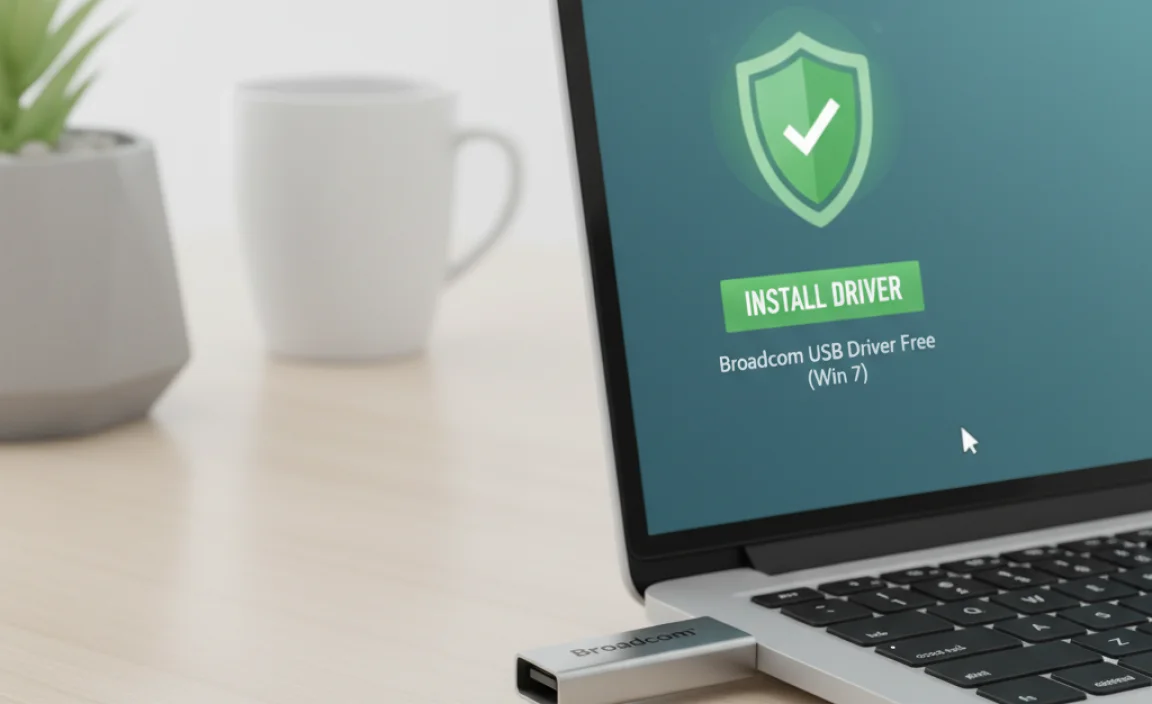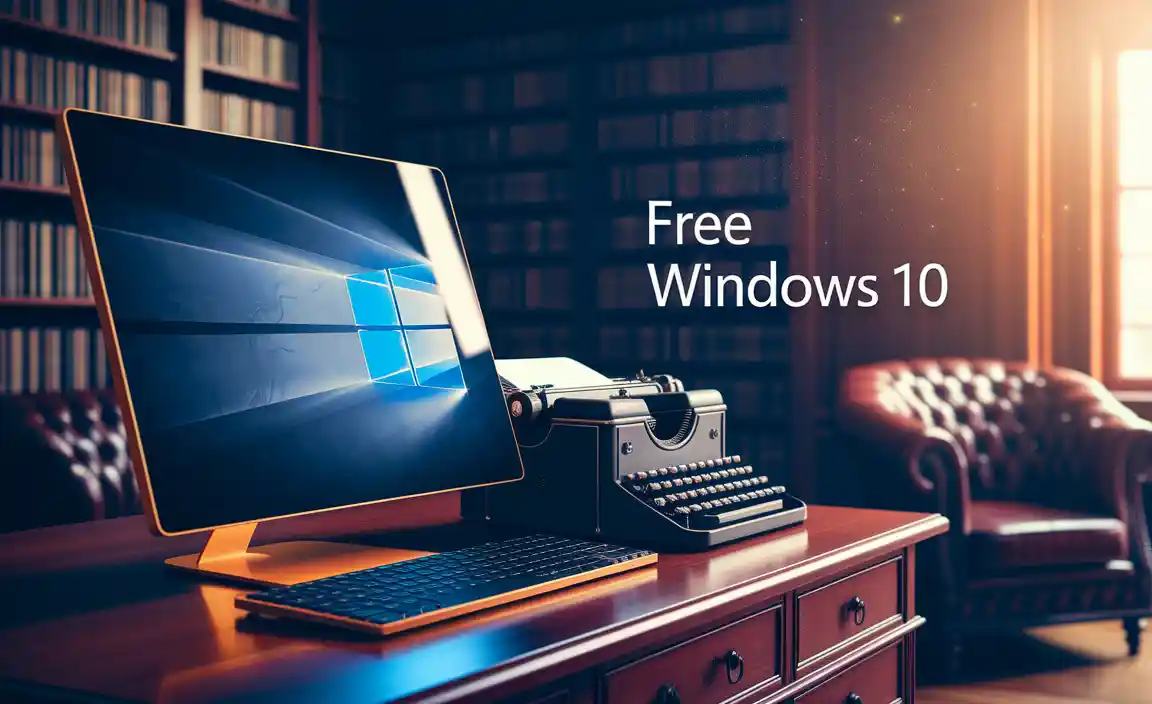HP Audio Driver Corrupted Chromebook Free Fix: Troubleshooting and Solutions
Experiencing audio issues on your Chromebook can be incredibly frustrating, especially when you suspect the HP audio driver might be corrupted. This can manifest in various ways: no sound at all, distorted playback, crackling noises, or even unexpected system freezes related to audio. While the operating system and its driver management differ significantly from traditional Windows or macOS machines, there are still effective troubleshooting steps you can take to address a corrupted HP audio driver on your Chromebook. The good news is that many of these solutions are readily available and don’t require purchasing additional software, hence the focus on a “HP audio driver corrupted Chromebook free fix.”
Understanding Chromebook Audio and Drivers
Before diving into solutions, it’s important to understand how audio works on a Chromebook. Unlike other operating systems where you might manually download and install driver updates from the manufacturer’s website, ChromeOS takes a more integrated approach. Drivers, including those for your HP’s audio hardware, are typically embedded within the ChromeOS itself and updated automatically through system updates. This means you generally don’t have direct access to individual driver files to reinstall them manually in the way you might on a Windows PC. When an audio driver issue arises, it’s often a symptom of a broader ChromeOS problem or a hardware glitch, rather than a standalone driver corruption that can be easily swapped out.
Initial Troubleshooting Steps for Audio Problems
Before assuming the worst, let’s start with the simplest and most common fixes. These can often resolve audio glitches without needing to delve into deeper system diagnostics.
Restart Your Chromebook: This is the golden rule of troubleshooting for a reason. A simple restart can clear temporary glitches and refresh system processes, including those related to audio.
Check Volume Levels: It sounds obvious, but ensure your volume isn’t muted or set too low. Check both the system volume slider and any in-application volume controls.
Test with Headphones: Plug in a pair of headphones or external speakers. If they work correctly, the issue might be with your Chromebook’s built-in speakers themselves, rather than the audio driver. If headphones also don’t produce sound, it points more strongly to a software or driver-related issue.
Check Chromebook’s Audio Output Settings: Navigate to your Chromebook’s settings. Look for the “Sound” or “Audio” section. Ensure that the correct audio output device is selected (e.g., “Internal Speakers” or your connected headphones). Sometimes, the system might incorrectly default to an unavailable output.
Advanced Solutions for an HP Audio Driver Corrupted Chromebook
If the basic steps haven’t resolved your audio woes, it’s time to explore more advanced troubleshooting. These methods aim to reset or refresh the ChromeOS environment that manages your audio hardware.
Resetting ChromeOS and Powerwashing as a Free Fix
The most comprehensive “free fix” for potential driver corruption or system instability on a Chromebook is a Powerwash. This process resets your Chromebook to its factory default settings, essentially wiping all local data, accounts, and settings. While this sounds drastic, it’s often the most effective way to clear out any deeply embedded software conflicts or corrupted system files that might be affecting your HP audio driver.
Important Considerations Before Powerwashing:
Backup Your Data: Powerwashing will delete everything stored locally on your Chromebook. Ensure you have backed up any important documents, files, and data to Google Drive or an external storage device.
Re-login to Accounts: You will need to sign back into your Google account and any other accounts you use on your Chromebook.
Reinstall Apps: Any Android apps or Linux applications you’ve installed will need to be reinstalled.
How to Perform a Powerwash:
1. Click on the time in the bottom-right corner of your screen.
2. Click on the Settings gear icon.
3. In the Settings menu, scroll down and click on “Advanced.”
4. Under “Reset settings,” click on “Powerwash.”
5. Follow the on-screen prompts to confirm and initiate the reset.
Your Chromebook will restart, and you’ll go through the initial setup process as if it were brand new. After setup, test your audio. If it works, the issue was likely a deeper system or configuration problem.
Checking for ChromeOS Updates
As mentioned earlier, ChromeOS updates are crucial for maintaining system stability and ensuring drivers are functioning correctly. Even if you have automatic updates enabled, it’s good practice to manually check.
1. Click on the time in the bottom-right corner.
2. Click on the Settings gear icon.
3. Click on “About ChromeOS” (usually at the top of the left-hand menu).
4. Click on “Check for updates.”
5. If an update is available, download and install it. Your Chromebook will likely need to restart.
A system update might contain a patch or a refreshed version of your HP audio driver, effectively fixing any corruption that was present.
Chrome Flags (Use with Caution)
Chrome flags are experimental features and can sometimes help resolve specific issues, but they should be used with caution as they can also cause instability if misused. You might find flags related to audio or hardware acceleration.
1. Open a new tab in Chrome and type `chrome://flags` in the address bar, then press Enter.
2. Use the search bar at the top to look for terms like “audio,” “sound,” or “hardware.”
3. Carefully read the description of any relevant flags. If you find one that seems related to your audio problem, try toggling it (e.g., from “Default” to “Enabled” or “Disabled”).
4. After changing a flag, you’ll need to restart your Chromebook for the changes to take effect.
Be aware that disabling a critical audio flag could worsen the problem or cause other system issues. If you encounter new problems after changing a flag, return to `chrome://flags` and set it back to its default value.
When to Consider Hardware Issues
If none of these software-based troubleshooting steps, including a Powerwash, resolve your audio problems, it’s possible that the issue is with the physical audio hardware itself. This could be a problem with the internal speakers, the audio jack, or the motherboard’s audio codec.
Persistent Defects: If your audio issues persist across multiple ChromeOS versions and after a Powerwash, hardware failure becomes a more likely cause.
Physical Damage: Check for any visible signs of damage to the speaker grilles or audio ports.
Contacting HP Support: If your Chromebook is still under warranty, this is the point where you should contact HP support. They can guide you through further diagnostics or arrange for repairs if a hardware defect is identified.
Conclusion
While the concept of a direct “HP audio driver corrupted Chromebook free fix” is slightly different from traditional operating systems due to ChromeOS’s integrated nature, the solutions provided here offer comprehensive pathways to resolve audio issues. Starting with simple restarts and volume checks, moving through system updates, and finally considering a Powerwash, you can effectively address most software-related audio problems without incurring any cost. Remember to back up your data before a Powerwash, and if all else fails, consider the possibility of a hardware issue and reach out to HP for support. By systematically working through these steps, you can significantly increase your chances of restoring clear and reliable audio to your Chromebook.