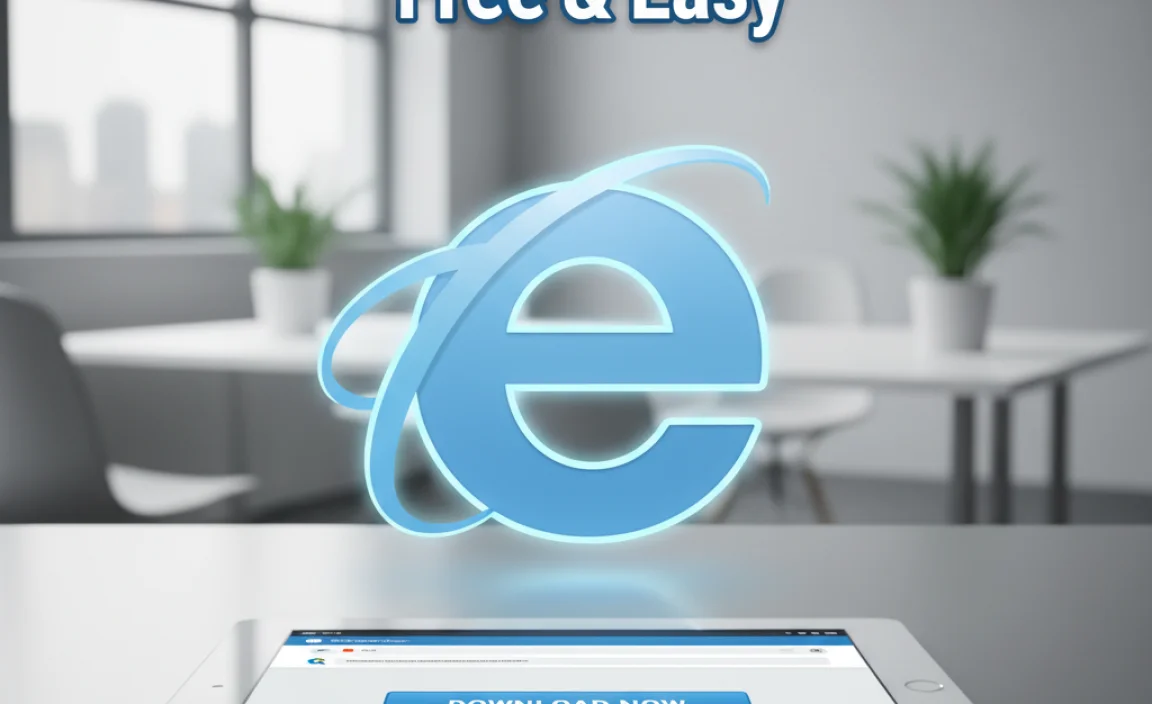HP Audio Driver: Fix Corruption Fast
Experiencing issues with your HP audio driver can be incredibly frustrating, especially when it’s corrupted. This corruption can manifest in various ways: no sound at all, distorted audio, crackling noises, or your sound card not being recognized by your system. Fortunately, most HP audio driver corruption problems can be resolved with a systematic approach. Before diving into complex solutions, it’s essential to understand what might be causing the issue and then proceed with the troubleshooting steps.
Understanding HP Audio Driver Corruption
HP audio driver corruption typically occurs due to a few common culprits. Sometimes, a Windows update can introduce compatibility issues, overwriting a previously stable driver with a faulty one. Conversely, a failed Windows update or a system crash could leave your existing driver files in an inconsistent state. Other possibilities include malware infections that damage system files, or even hardware failures, though driver corruption is usually a software-related problem. Over time, if drivers aren’t updated or maintained properly, they can become outdated and prone to conflict with newer software or operating system versions.
Initial Checks and Simple Fixes
Before we delve into more technical solutions, let’s cover some basic checks.
Restart Your Computer: It sounds incredibly simple, but a quick reboot can often resolve temporary glitches and software conflicts that might be causing the HP audio driver to malfunction.
Check Physical Connections: Ensure your speakers or headphones are properly plugged in. Try unplugging and replugging them. If you’re using external speakers, check their power source and volume controls.
Test with Different Audio Devices: If possible, try connecting a different set of headphones or speakers to your HP computer. This helps determine if the problem lies with the audio driver or the audio output device itself.
Windows Troubleshooter: Windows has a built-in troubleshooter that can automatically detect and fix common audio problems. To access it, go to Settings > Update & Security > Troubleshoot > Playing Audio. Run the troubleshooter and follow the on-screen instructions.
Resolving HP Audio Driver Corruption Through Device Manager
The Device Manager is your central hub for managing all hardware components and their drivers on your HP computer. This is often the most direct route to fixing driver-related issues.
1. Open Device Manager: You can do this by right-clicking the Start button and selecting “Device Manager.”
2. Locate Audio Inputs and Outputs: Expand the “Audio inputs and outputs” section. You should see entries related to your speakers and microphone.
3. Find Sound, Video and Game Controllers: Also, expand the “Sound, video and game controllers” section. Here, you’ll find your audio devices, often listed as “Realtek High Definition Audio,” “Intel(R) Display Audio,” or similar.
4. Update Driver: Right-click on your problematic audio device and select “Update driver.” You’ll have two options:
Search automatically for drivers: Windows will attempt to find the most recent driver online.
Browse my computer for drivers: This is useful if you’ve manually downloaded a driver from HP’s website.
5. Roll Back Driver: If the problem started after a recent driver update, you can try rolling back to a previous version. Right-click the audio device, select “Properties,” go to the “Driver” tab, and click “Roll Back Driver” if the option is available.
6. Uninstall Device: If updating or rolling back doesn’t work, you can try uninstalling the device. Right-click the audio device and select “Uninstall device.” Crucially, check the box that says “Delete the driver software for this device” if it appears. After uninstalling, restart your computer. Windows will usually attempt to reinstall a generic driver upon startup.
Reinstalling the HP Audio Driver from HP Support
For the most reliable fix, it’s often best to get the driver directly from the manufacturer. HP provides dedicated support pages for downloading drivers specific to your laptop or desktop model.
1. Identify Your HP Product: Go to the official HP Support website. You’ll need your product number, serial number, or the model name of your HP device. This information is usually found on a sticker on your computer or in your system information.
2. Navigate to Software and Drivers: Once you’ve found your product, look for the “Software and Drivers” or “Drivers & Software” section.
3. Select Your Operating System: Choose the correct version of Windows you are currently running (e.g., Windows 10 64-bit, Windows 11).
4. Locate Audio Drivers: Browse through the driver categories and find the “Audio” section. You’ll likely see several driver options.
5. Download the Latest Driver: Download the latest available audio driver. Make sure it’s compatible with your operating system.
6. Run the Installer: Once downloaded, run the executable file. Follow the on-screen prompts to install the driver. You may be prompted to restart your computer after the installation is complete.
Advanced Troubleshooting Steps
If the above steps haven’t resolved your HP audio driver issues, consider these advanced methods.
Check for Windows Updates: Ensure your Windows operating system is fully updated. Sometimes, crucial updates include fixes for driver compatibility issues that can impact audio performance. Go to Settings > Update & Security > Windows Update and click “Check for updates.”
System File Checker (SFC) Scan: Corrupted system files can sometimes interfere with driver operations. Open Command Prompt as an administrator (search “cmd,” right-click, and select “Run as administrator”) and type `sfc /scannow` and press Enter. This tool will scan for and attempt to repair corrupt system files.
DISM Tool: If SFC doesn’t fix the problem, you can try the Deployment Image Servicing and Management (DISM) tool. In the same elevated Command Prompt, type `DISM /Online /Cleanup-Image /RestoreHealth` and press Enter. This can help repair the Windows image that SFC uses.
BIOS/UEFI Update: While less common for audio driver issues, a BIOS or UEFI update can sometimes resolve hardware-related conflicts. This is a more advanced step, and you should consult your HP support documentation carefully before proceeding, as an incorrect BIOS update can cause serious problems.
By systematically working through these steps, you should be able to effectively fix HP audio driver corruption and restore sound to your HP computer. Remember to restart your computer after making most of these changes to ensure they take full effect. If problems persist, it might indicate a hardware issue, and you may need to contact HP support for further assistance.