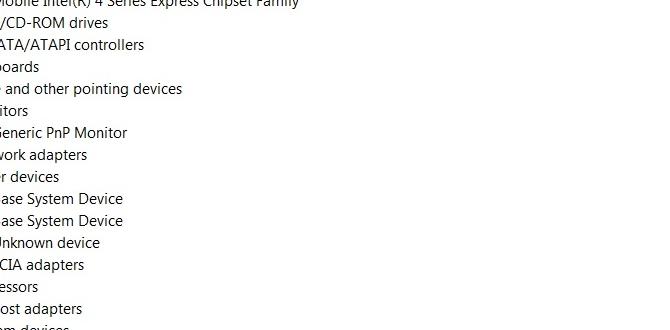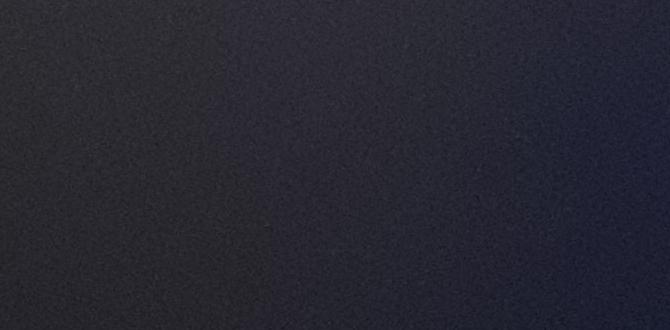Decoding the HP Audio Corrupted Driver: Your Path to Crystal-Clear Sound
Experiencing HP audio corrupted driver issues can be incredibly frustrating, turning your once reliable sound system into a source of static, silence, or distorted noise. Whether you’re trying to enjoy your favorite music, participate in an important video conference, or immerse yourself in a game, a malfunctioning audio driver can completely disrupt your digital experience. Thankfully, this is a common problem with several effective solutions. This comprehensive guide will walk you through the troubleshooting steps to diagnose and resolve your HP audio corrupted driver, restoring the clarity and quality of your sound.
The root cause of a corrupted audio driver often lies in a faulty installation, an outdated driver, conflicts with other software, or even a Windows update gone awry. Sometimes, malware or system file corruption can also play a role. Understanding these potential culprits is the first step in effectively tackling the problem. Before diving into the more complex solutions, it’s always wise to perform a few basic checks to rule out simple oversights.
Initial Checks for HP Audio Issues
Before you start downloading and updating drivers, take a moment to verify the fundamentals. Sometimes, the simplest solutions are the most overlooked.
Check Physical Connections: Ensure your speakers or headphones are properly plugged into the correct audio jack. If you’re using Bluetooth, confirm that the device is paired and connected. Try unplugging and replugging them.
Test with Different Audio Devices: If possible, try using a different set of headphones or speakers. This helps determine if the problem lies with your audio output device rather than the computer itself.
Check Volume Levels and Mute Status: It sounds elementary, but double-check that your system volume isn’t muted and is set to an audible level. Also, look for any physical mute buttons on your device or headphones.
Restart Your Computer: A simple reboot can resolve temporary glitches and conflicts that might be causing the audio problem.
If these basic checks don’t bring your audio back to life, it’s time to delve deeper into driver-related solutions.
Addressing the HP Audio Corrupted Driver Directly
When the core problem is a corrupted driver, a systematic approach is key. The following steps are designed to identify and rectify the driver issue, ranging from simple reinstallation to more in-depth driver management.
Reinstalling the Audio Driver
One of the most effective ways to fix a corrupted driver is to completely remove and then reinstall it. Windows offers a straightforward method to do this through the Device Manager.
1. Open Device Manager: Right-click on the Start button and select “Device Manager.”
2. Locate Sound, video and game controllers: Expand this category.
3. Identify your audio device: Look for your audio device (e.g., Realtek High Definition Audio, Conexant High Definition Audio). It might be represented by its brand name or a generic “High Definition Audio Device.”
4. Uninstall the device: Right-click on your audio device and select “Uninstall device.” If prompted, check the box that says “Delete the driver software for this device.”
5. Restart your computer: After uninstalling, restart your HP laptop or desktop. Windows will typically attempt to automatically reinstall a generic audio driver upon startup.
6. Check for sound generation: Once your computer has restarted, test your audio. If it works, the generic driver is a temporary solution. For optimal performance and features, you’ll want to install the specific driver from HP.
Updating the Audio Driver
Even if you didn’t uninstall and reinstall, simply updating the existing driver can often resolve corruption issues.
Automatic Update via Device Manager:
1. In Device Manager, right-click on your audio device.
2. Select “Update driver.”
3. Choose “Search automatically for drivers.” Windows will search your computer and the internet for the latest compatible driver.
Manual Download and Installation from HP’s Website: This is often the most recommended method for ensuring you have the correct and most up-to-date driver for your specific HP model.
1. Identify your HP model: You can usually find this information on a sticker on the bottom of your laptop or the back/side of your desktop.
2. Visit the HP Support website: Go to support.hp.com.
3. Enter your product name or serial number: This will take you to the support page for your specific device.
4. Navigate to Drivers & Software: Look for a section dedicated to drivers and software downloads.
5. Select your Operating System: Choose the correct version of Windows you are using.
6. Find the Audio Driver: Look for drivers categorized under “Audio” or “Sound.”
7. Download the latest driver: Download the most recent audio driver package.
8. Run the installer: Once downloaded, double-click the executable file and follow the on-screen instructions to install the driver. It’s often recommended to restart your computer after the installation is complete.
Advanced Troubleshooting for Persistent HP Audio Corrupted Driver Issues
If the above steps haven’t resolved your _HP audio corrupted driver_ problem, consider these more advanced troubleshooting techniques.
Using the Windows Troubleshooter
Windows has built-in troubleshooters that can automatically detect and fix common hardware and software issues, including audio problems.
1. Go to Settings > Update & Security > Troubleshoot.
2. Click on Additional troubleshooters.
3. Select Playing Audio and click Run the troubleshooter.
4. Follow the on-screen prompts. The troubleshooter will guide you through potential fixes.
Checking for Windows Updates
Sometimes, audio driver issues are caused by bugs in older versions of Windows, and a pending Windows update might contain the necessary fix.
1. Go to Settings > Update & Security > Windows Update.
2. Click Check for updates.
3. Install any available updates and restart your computer.
System Restore
If the audio problem started recently after a software installation or a specific change, System Restore can revert your system to a previous state where audio was working correctly.
1. Search for “Create a restore point” in the Windows search bar and open it.
2. Click on System Restore.
3. Click Next and choose a restore point from before the audio issues began.
4. Follow the on-screen instructions to complete the restore process. This will not affect your personal files but will remove applications, drivers, and updates installed after the chosen restore point.
Checking for Hardware Problems
While less common, a persistent audio issue could indicate a problem with the audio hardware itself. If none of the software-based solutions work, consider the possibility of a hardware failure. In such cases, contacting HP support or a qualified technician for further diagnostics and potential hardware repair or replacement might be necessary.
By systematically working through these steps, you should be able to identify the cause of your HP audio corrupted driver issue and restore clear, crisp sound to your HP devices. Remember to always download drivers from official sources to avoid installing malware or incompatible software.