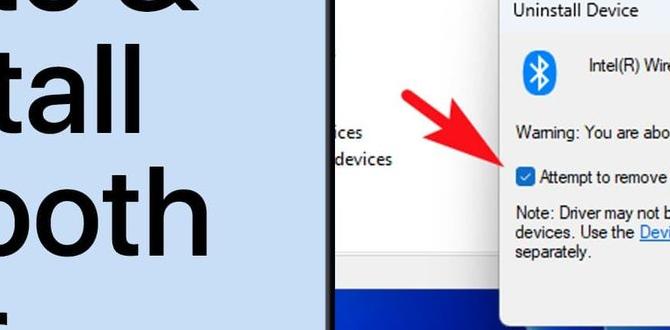HP Audio Driver Download: Effortless Win 10 experiences of glitchy sound, crackling, or even complete silence can be incredibly frustrating, especially when you’re trying to enjoy your favorite music, watch a movie, or participate in an important online meeting. For Windows 10 users, often the culprit behind these audio woes is an outdated or corrupted audio driver. Fortunately, resolving this issue is usually straightforward with a proper HP audio driver download for your Windows 10 system. This guide will walk you through the process, ensuring your sound is crisp and clear once more.
Understanding Your HP Audio Driver Needs
Before diving into the download process, it’s crucial to understand why a specific driver is necessary. Your HP audio driver is a small piece of software that acts as a translator between your operating system (Windows 10) and your computer’s sound hardware (sound card or integrated audio chip). Without the correct driver, Windows 10 doesn’t know how to properly communicate with the hardware to produce sound. Over time, these drivers can become incompatible with Windows updates, develop errors, or simply become obsolete as newer audio technologies emerge. This is where finding and installing the correct HP audio driver download becomes paramount for seamless audio playback.
Methods for HP Audio Driver Download on Windows 10
There are several reliable methods to obtain the correct HP audio driver download for your Windows 10 machine. Each has its own advantages, and the best approach often depends on your comfort level with technology and the specific situation.
1. The Official HP Support Website: Your Safest Bet
This is by far the most recommended and secure method. HP maintains a comprehensive support portal where you can find drivers specifically designed for your HP device model.
Locate Your Product Information: The first step is to identify your exact HP product model number. This is usually found on a sticker on the bottom or back of your laptop or desktop, or within your system information.
Navigate to HP Support: Go to the official HP Support website. Look for the “Software and Drivers” or “Drivers & Downloads” section.
Enter Your Product Details: You’ll be prompted to enter your product name or serial number. HP’s system will then automatically detect your device and present you with a list of available drivers.
Select the Audio Driver: Carefully browse the categorized list of drivers and locate the audio or sound driver. Ensure you select the one compatible with your Windows 10 version (e.g., 64-bit).
Download and Install: Click the download button. Once the file is downloaded, run the installer and follow the on-screen instructions. You might need to restart your computer for the changes to take effect. This method guarantees you are getting genuine, up-to-date drivers directly from the manufacturer, minimizing the risk of malware or compatibility issues.
2. Windows Update: Sometimes It Just Works
Windows Update can occasionally detect and install generic audio drivers for your system. While this might resolve basic audio issues, it often doesn’t provide the full functionality or optimization that an HP-specific driver would.
Access Windows Update: Go to Settings > Update & Security > Windows Update.
Check for Updates: Click “Check for updates.” Windows will scan for available updates, including driver updates.
Review Optional Updates: Sometimes, driver updates are listed under “Optional updates.” Expand this section to see if an audio driver is available.
Install: If an audio driver is found, select it and click “Install.” A restart might be required.
While convenient, relying solely on Windows Update for your HP audio driver download might mean you miss out on crucial performance enhancements or bug fixes exclusively provided by HP.
3. Device Manager: A More Direct Approach
Device Manager provides a direct interface to your computer’s hardware, allowing you to manage and update drivers.
Open Device Manager: Right-click the Start button and select “Device Manager.”
Locate Audio Devices: Expand the “Sound, video and game controllers” section. You should see your audio device listed (e.g., Realtek Audio, Conexant SmartAudio).
Update Driver: Right-click on your audio device and select “Update driver.”
Choose Search Option: You’ll be given two options: “Search automatically for drivers” (which will try to find drivers online or on your PC) and “Browse my computer for drivers” (which you would use if you’ve already downloaded the driver file from HP).
Follow Prompts: If you choose the automatic search, Windows will try to find a newer driver. If you’ve downloaded the driver from HP, select the second option and navigate to the folder where you saved the driver files.
This method is useful if you already have the driver file, but the automatic search might not always find the latest HP-specific driver.
Troubleshooting Common Audio Issues Post-Installation
Even after a successful HP audio driver download and installation, you might encounter lingering issues. Here are a few common troubleshooting steps:
Restart Your Computer: This is the simplest yet most effective solution for many minor glitches.
Check Audio Output Settings: Right-click the speaker icon in your taskbar and select “Open Sound settings.” Ensure the correct output device is selected and that volumes are not muted.
Run the Audio Troubleshooter: Windows 10 has a built-in troubleshooter. Go to Settings > Update & Security > Troubleshoot > Additional troubleshooters. Select “Playing Audio” and follow the prompts.
Roll Back Driver (If Issue Started After Update): If you suspect a recent driver update caused problems, you can roll back to a previous version. In Device Manager, right-click your audio device, select “Properties,” go to the “Driver” tab, and click “Roll Back Driver” if the option is available.
Conclusion
Maintaining up-to-date drivers is crucial for the optimal performance of any computer, and your HP audio driver is no exception. By following the steps for HP audio driver download, particularly through the official HP Support website, you can effectively resolve common audio problems and ensure your Windows 10 system delivers the clear, high-quality sound you expect. Don’t let audio glitches detract from your digital experience; a simple driver update can make all the difference.