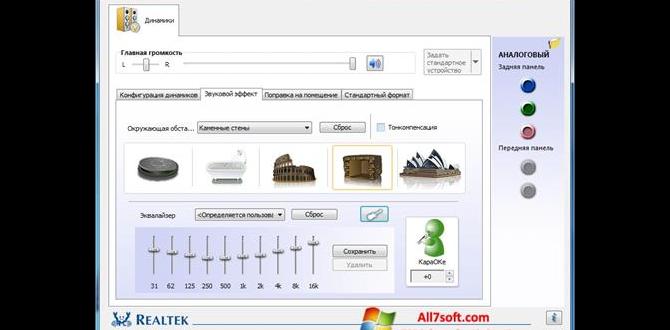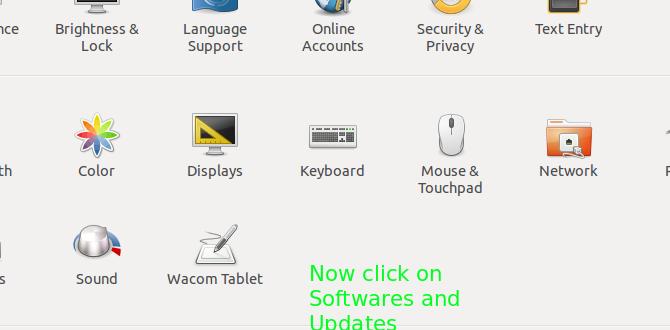HP Audio Driver Windows 10: Easy Download
Experiencing issues with your sound on your HP laptop or desktop running Windows 10? You’re not alone. A common culprit for audio problems is an outdated or corrupted audio driver. Fortunately, obtaining the correct HP Audio Driver for Windows 10 is usually a straightforward process, and this guide will walk you through precisely how to do it with ease. Ensuring your audio drivers are up-to-date is crucial for everything from enjoying your favorite music and videos to participating in important video conferences.
Why Your HP Audio Driver Matters
Your audio driver acts as a translator between your operating system (Windows 10) and your sound hardware (your speakers, headphones, or microphone). Without the right driver, your computer simply won’t know how to process and output sound. This can lead to a variety of frustrating issues, including:
No sound at all: The most obvious symptom.
Distorted or crackling audio: Indicating a problem with how the driver is handling the audio signal.
Microphone not working: Essential for communication software and voice input.
Limited audio functionality: Features like surround sound or specific equalizer settings might be unavailable.
System instability: In severe cases, a bad driver can even cause your system to crash.
Therefore, keeping your HP Audio Driver for Windows 10 current is not just about better sound quality; it’s about ensuring your system functions as intended.
Methods for Obtaining Your HP Audio Driver for Windows 10
There are several reliable ways to download and install the correct audio driver for your HP device. We’ll explore the most effective methods.
Method 1: HP Support Assistant – Your First Stop
HP often pre-installs a utility called HP Support Assistant on its devices. This tool is designed to help you manage and troubleshoot your HP hardware and software.
1. Locate HP Support Assistant: Search for “HP Support Assistant” in your Windows search bar and open the application.
2. Check for Updates: Navigate to the “My devices” or “Updates” section. HP Support Assistant will likely scan your system for available updates, including drivers.
3. Select and Install: If an audio driver update is available, select it and follow the on-screen instructions to download and install it. This is often the easiest and safest method as HP Support Assistant is tailored specifically for your hardware.
Method 2: HP’s Official Support Website
If you don’t have HP Support Assistant, or it doesn’t find the necessary update, your next best bet is HP’s official support website. This is the most direct way to ensure you’re downloading legitimate and compatible drivers.
1. Identify Your Product: You’ll need to know your HP product’s specific model number or serial number. This information is usually found on a sticker on the bottom of your laptop or the back of your desktop.
2. Navigate to the Driver Section: Go to the HP Support website (support.hp.com). Look for a “Software and Drivers” or “Drivers & Downloads” section.
3. Enter Your Product Information: You’ll be prompted to enter your product name, model number, or serial number.
4. Select Your Operating System: Crucially, ensure you select “Windows 10” as your operating system. You might also need to specify whether you’re using a 32-bit or 64-bit version of Windows 10. You can check your system type by right-clicking “This PC” in File Explorer and selecting “Properties.”
5. Find the Audio Driver: Browse the list of available drivers. Look specifically for categories like “Audio,” “Sound,” or “Multimedia.”
6. Download and Install: Download the latest available audio driver. Once downloaded, run the installer file (usually an .exe file) and follow the prompts. You may be asked to restart your computer after installation.
Method 3: Windows Update
Sometimes, Windows Update can also provide essential driver updates, including audio drivers.
1. Open Settings: Click the Start button and then the Settings gear icon.
2. Go to Update & Security: Select “Update & Security.”
3. Check for Updates: Click “Check for updates.” Windows will search for available updates, which may include optional driver updates.
4. Review Optional Updates: If optional updates are found, expand that section. You should see a list of driver updates. Look for any related to audio or sound devices.
5. Install Drivers: Select the relevant audio driver(s) and click “Download and install.”
While convenient, Windows Update doesn’t always have the very latest or most specific drivers from the manufacturer, so HP’s website is often preferred for specialized hardware.
Troubleshooting Common Issues After Driver Installation
Even with the correct HP Audio Driver for Windows 10 installed, you might occasionally encounter issues. Here are a few common problems and their solutions:
No Sound After Restart: If you’ve installed a driver and suddenly lost all sound, try rolling back the driver. Go to Device Manager (search for it in the Windows bar), expand “Sound, video and game controllers,” right-click your audio device, select “Properties,” go to the “Driver” tab, and click “Roll Back Driver” if the option is available.
Device Manager Errors: If you see a yellow exclamation mark next to your audio device in Device Manager, it indicates a problem. Try uninstalling the device (right-click and choose “Uninstall device”) and then restart your computer. Windows will attempt to reinstall the driver automatically.
Audio Output Not Selected: Ensure the correct audio output device is selected in Windows sound settings. Right-click the speaker icon in your system tray (near the clock), select “Open Sound settings,” and under “Output,” make sure your desired speakers or headphones are chosen.
Keeping Your System Running Smoothly
By understanding where to find and how to install the correct HP Audio Driver for Windows 10, you can resolve most sound-related problems and enjoy clear, uninterrupted audio. Remember to always download drivers from trusted sources like HP’s official website or through their dedicated support tools to avoid security risks and compatibility issues. Regular driver updates are a key part of maintaining a healthy and functional Windows 10 system.