Are you thinking about upgrading to Windows 10? You’re not alone! Many people want to move to the latest version of Windows to enjoy its cool features. But how do you get started? It’s easier than you might think.
Imagine waking up to a fresh start on your computer. You can run new apps, play games better, and even protect your files easier. Sounds great, right? Upgrading for Windows 10 can open up a world of possibilities.
In this article, we will explore the steps you need to take for a smooth upgrade. From checking your current setup to downloading Windows 10, we’ll cover it all. Ready to dive in? Let’s make your upgrade journey simple and exciting!

How To Upgrade For Windows 10: A Step-By-Step Guide

Understanding Windows 10 Upgrade Requirements
System requirements for Windows 10 installation. Compatibility checks for hardware and software.
Upgrading to Windows 10? First, check if your computer is ready. You need certain system requirements to have a smooth sail. Your device should have at least 1 GHz processor, 1 GB RAM for 32-bit or 2 GB for 64-bit, and 16 GB of storage. If your device fails this test, you might as well try upgrading a rock!
| Requirement | Minimum |
|---|---|
| Processor | 1 GHz |
| RAM | 1 GB (32-bit); 2 GB (64-bit) |
| Storage | 16 GB |
Next, don’t forget to check the compatibility of your hardware and software. If your favorite game crashes after upgrading, you’ll be as sad as a cat in a rainstorm! Use the Windows Upgrade Assistant to ensure everything plays nice together.
Preparing for the Upgrade

Backing up your files and data. Ensuring you have necessary licenses and product keys.
Before moving forward with the upgrade, it’s smart to prepare. Start by backing up your files. This way, you won’t lose important documents or photos. You can use an external hard drive or cloud storage. Next, ensure you have all necessary licenses and product keys. This step is crucial for smooth installation.
- Backup your files and data.
- Check for necessary licenses and product keys.
Why should you back up your files?
Backing up your files protects your important information. Imagine losing your favorite school project! With a backup, you can feel safe and secure.
What licenses and product keys should you check?
Make sure to have your Windows product key handy. This is important for activation after upgrading. Don’t forget to check any software licenses you may need!
Step-by-Step Upgrade Process
Detailed instructions for using Windows Update. Using the Media Creation Tool for upgrade.
Upgrading your Windows 10 can be easy. You have two main options: using Windows Update or the Media Creation Tool. Here’s how to do it step by step:
- Using Windows Update: Click on the Start menu. Go to Settings, then Update & Security. Click on Check for Updates. If an update is available, click Download and Install.
- Using Media Creation Tool: Go to the Microsoft website. Download the Media Creation Tool. Open it, choose Upgrade this PC now, and follow the prompts.
Following these steps will help ensure you smoothly upgrade to Windows 10.
How to check if my Windows 10 is up to date?
You can check your Windows 10 updates by going to Settings, then Update & Security. Click on Check for Updates. This will let you know if you’re up to date!
Troubleshooting Common Upgrade Issues

Identifying compatibility issues and solutions. Resolving installation errors and rollback options.
Upgrading Windows 10 can sometimes be tricky. Here are some tips for common problems. First, check for compatibility issues. Make sure your computer meets the upgrade requirements. If you see any errors during install, they can often be fixed by updating drivers. If it fails, you can roll back to the previous version easily.
- Check system requirements.
- Update device drivers.
- Use the troubleshooting tool.
What should I do if I face installation errors?
If you face errors, try restarting your computer or running the Windows troubleshooter. You can also look for help online based on the error code you see in the message.
Post-Upgrade Setup and Customization
Initial setup steps after installation. Customizing settings and privacy options.
After finishing the upgrade, it’s time to make your new Windows 10 feel right. Start with these simple steps:
- Set up your user account.
- Adjust the screen and sound settings.
- Choose your preferred language and region.
Next, customize your settings and privacy options. This will keep your information safe while you enjoy your computer. You can:
- Turn off location tracking.
- Control app permissions.
- Choose what data you share with Microsoft.
Did you know that customizing settings can enhance speed and security? Take a moment to explore. It’s worth it!
What settings should I customize after upgrading?
You should customize privacy settings, notifications, and startup apps. This helps improve your experience and protects your data.
Maximizing Performance on Windows 10
Tips for optimizing system performance. Recommended software and tools for enhanced usability.
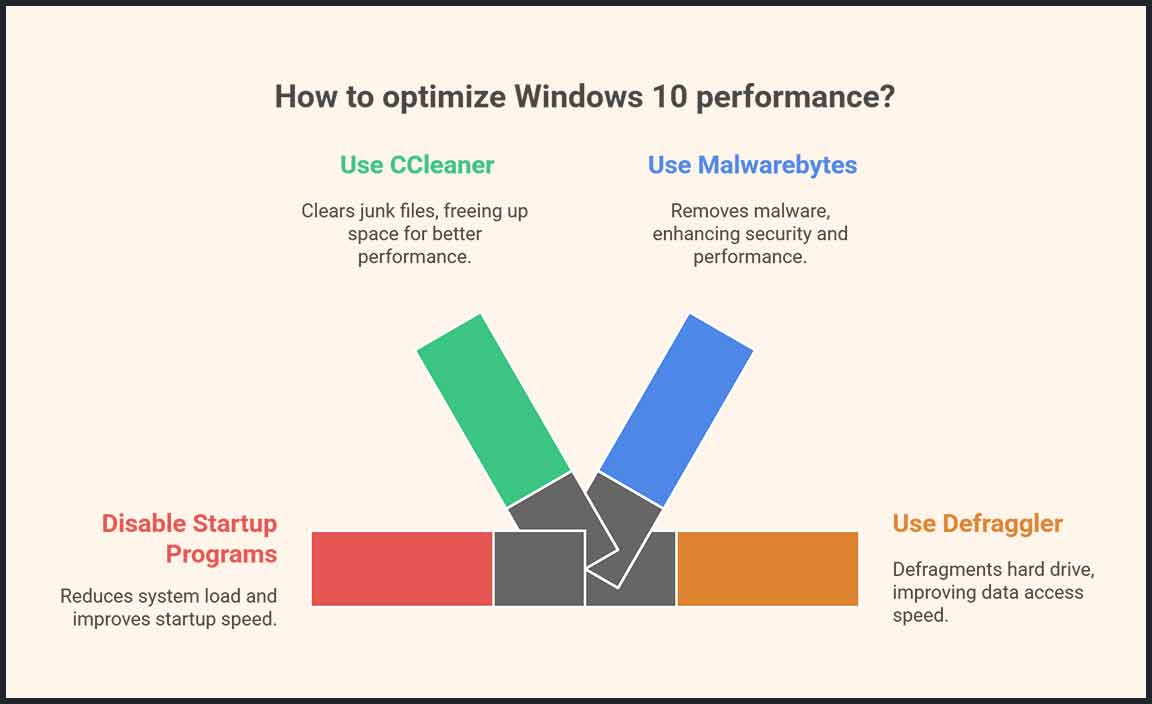
Want a smoother ride on Windows 10? First, check your startup programs. Too many can slow you down like a turtle in a fog. Disable what you don’t use! Next, consider using tools like CCleaner. This handy program cleans junk files, giving your system more space for fun stuff, like video games and cat videos.
| Tool | Purpose |
|---|---|
| CCleaner | Clears junk files |
| Malwarebytes | Removes malware |
| Defraggler | Defragments hard drive |
Lastly, keep your Windows updated. Each update can make your system speedier. Think of it as giving your computer a little pep talk. “You can do it!” Remember, a happy computer means a happy user!
Conclusion
Upgrading to Windows 10 is easy and rewarding. First, check if your PC meets the system requirements. Next, back up your data for safety. Then, download and install the upgrade from Microsoft’s official site. Lastly, explore new features and settings. You can find more tips online to enhance your experience. Let’s enjoy your upgraded Windows 10 together!
FAQs
Sure! Here Are Five Related Questions On The Topic Of Upgrading To Windows 10:
Upgrading to Windows 10 is a way to get a newer version of your computer’s software. It can make your computer faster and safer. You can check if your computer can run Windows 10 by looking at the requirements online. If your computer is compatible, you can download it for free or buy it. Just make sure to save your important files first!
Sure! Just let me know what question you want me to answer, and I’ll help you with that.
What Are The System Requirements For Upgrading To Windows 10?
To upgrade to Windows 10, your computer needs a few things. First, you need a processor that runs at 1 gigahertz (GHz) or faster. You also need at least 1 gigabyte (GB) of memory (RAM) for 32-bit or 2 GB for 64-bit. Plus, your computer needs 16 GB of free space and a DirectX 9 graphics card. Make sure your device is connected to the internet for the upgrade.
How Can I Check If My Current Version Of Windows Is Eligible For A Free Upgrade To Windows 10?
To check if your version of Windows is eligible for a free upgrade to Windows 10, first, click on the Start menu. Then, type “Settings” and open it. Look for “Update & Security,” and click on it. In the “Windows Update” section, you can check for updates. If you see a message about upgrading to Windows 10, you can do it for free!
What Steps Should I Follow To Back Up My Data Before Upgrading To Windows 10?
First, you should find a place to save your back-up, like an external hard drive or a cloud service. Next, gather your important files, like pictures and documents. Then, copy these files to the place you chose. Finally, check to make sure everything is saved safely before you upgrade. This way, you won’t lose anything important!
Are There Any Specific Features Or Improvements In Windows That I Should Be Aware Of Before Upgrading?
Yes, there are some cool new features in Windows that you should know about! You can use virtual desktops to organize your work better. The taskbar is updated and easier to use. There’s also a new way to snap windows, which helps you arrange them on your screen. Plus, there are improvements for gaming, making it more fun to play!
How Can I Troubleshoot Common Issues That May Arise During The Windows Upgrade Process?
If you have problems during a Windows upgrade, you can try a few things. First, make sure you have enough space on your computer. Next, unplug any extra devices like printers or USB drives. We can also restart the computer to see if that fixes things. If the upgrade still doesn’t work, look online for help specific to your issue.
Resource:
-
How to Use the Windows Media Creation Tool: https://www.lifewire.com/how-to-use-media-creation-tool-5182054
-
Beginner’s Guide to Cloud Storage Options: https://www.digitaltrends.com/computing/best-cloud-storage/
-
What Is DirectX and Why It Matters for Windows Users: https://www.tomshardware.com/news/what-is-directx
-
How to Improve Windows Startup Performance: https://www.howtogeek.com/74523/how-to-make-your-windows-pc-boot-faster/
