Have you ever wondered why your computer slows down or crashes unexpectedly? It could be because you need to update your drivers for Windows 10. Many people don’t realize how important drivers are. These tiny programs help your computer talk to hardware like printers and graphics cards.
Imagine playing your favorite game, only to find it lagging or freezing. Frustrating, right? Outdated drivers can often be the cause. Updating them is like giving your computer a fresh pair of running shoes. Suddenly, it’s faster and smoother!
This article will guide you through how to update drivers for Windows 10 easily. You won’t need to be a tech wizard. With just a few simple steps, you can breathe new life into your machine. So, let’s dive in and discover how to keep your computer running like new!
How To Update Drivers For Windows 10: A Step-By-Step Guide
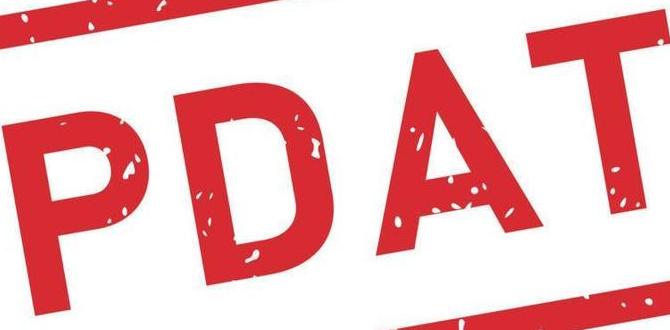
How to Update Drivers for Windows 10
Keeping your drivers updated is crucial for smooth computer performance. When outdated, they can cause your system to lag or crash. Have you ever experienced a game freeze or a slow printer? Updating drivers might fix those issues! To update your drivers on Windows 10, you can use Device Manager. Just right-click on the Start button and select it. After that, find the hardware you want to update. With one click, you can search for new drivers! It’s quick and easy. Remember, a well-maintained computer runs better.Understanding Device Drivers
Definition and importance of device drivers. Role of drivers in system performance and hardware functionality.Device drivers are special programs that help the computer talk to hardware parts, like printers or graphics cards. They are super important because they help your computer work well. Without proper drivers, devices might not work or can be slow. Good drivers keep everything running smoothly.
- Ensure hardware works properly
- Improve system speed
- Prevent crashes
In short, drivers act like translators. They make sure your computer and devices understand each other. This helps you enjoy using your computer every day!
What are examples of device drivers?
Some examples of device drivers include:
- Printer drivers – help your computer communicate with printers.
- Graphics drivers – improve how games and videos look.
- Network drivers – connect your computer to the internet.
Checking for Outdated Drivers
Methods to identify outdated drivers. Tools and software available for driver detection.To spot outdated drivers, keep an eye on your device manager. If you see a yellow triangle, hang on! That means something needs help. You can also use special software. Tools like Driver Booster or Snappy Driver Installer can zap away confusion. They find outdated drivers faster than a speeding turtle! In the table below, see some popular tools that can help you out:
| Tool Name | Description |
|---|---|
| Driver Booster | Scans and updates drivers with a single click. |
| Snappy Driver Installer | Free tool for finding and installing drivers. |
| DriverPack Solution | All-in-one solution for driver updates. |
To keep your computer running smoothly, always check for those outdated drivers! They may be hiding, but they won’t escape forever.
Updating Drivers via Device Manager
Stepbystep instructions to access Device Manager. How to search for updates for specific hardware components.To update drivers using Device Manager, follow these easy steps. First, right-click on the Windows icon in the bottom-left corner. Select Device Manager from the list. A window will pop up, showing all devices on your computer.
Next, find the hardware you want to update. You can look under categories like Sound or Display adapters. Right-click on the device and choose Update Driver. Select Search automatically for updated driver software. The system will check for updates. If it finds any, it will install them for you!
Updating Drivers through Windows Update
Utilizing Windows Update for driver updates. Benefits of updating drivers through the Windows Update system.Using Windows Update to update drivers is simple and effective. Every time you check for updates, your computer looks for important driver updates too. This keeps your system running smoothly and helps fix problems. Here are some benefits:
- Easy to use: You don’t need extra programs.
- Safety: Updates from Windows are trusted.
- Better performance: New drivers can make games and apps run better.
With regular updates, your computer stays healthy and fast!
Why is updating drivers important?
Updating drivers is important because it improves hardware functionality and fixes known bugs. Keeping drivers fresh means your computer works better and has fewer issues.
Manually Downloading Drivers from Manufacturer Websites
Instructions for locating and downloading drivers from manufacturer sites. Importance of verifying driver compatibility.Finding drivers from a manufacturer’s website can be easy. First, know your hardware model. Search for the brand name, like “Dell” or “HP,” along with the hardware type. Navigate to their support page. Here’s how:
- Type the product name in the search bar.
- Choose your device from the results.
- Locate the “Drivers” or “Downloads” section.
- Pick the correct driver for your system, like Windows 10.
It’s essential to verify driver compatibility. Installing the wrong driver can cause issues. Always double-check the version to ensure it matches your system specifications. This simple step helps keep your computer running smoothly!
How do I check if my drivers are compatible?
You can check compatibility by comparing the model number on your device with information on the manufacturer’s website. They usually list the exact matches for drivers.
Troubleshooting Driver Update Issues
Common problems encountered during driver updates. Solutions and tips for resolving update failures.Updating drivers can sometimes cause problems. Some common issues include incomplete installations, system crashes, and conflicts with existing drivers. Here are some tips to solve these problems:
- Restart your computer after an update.
- Use Device Manager to roll back drivers.
- Check for compatibility issues on the manufacturer’s website.
- Disable antivirus software during the update.
Following these steps can help fix update failures and make your computer run smoothly!
What should I do if the driver update fails?
If the driver update fails, try reinstalling the driver or use the Device Manager to roll back to the previous version.
Maintaining Driver Updates for Optimal Performance
Best practices for regular driver maintenance. How to stay informed about new driver releases and updates.Keeping your drivers up to date is like giving your computer a fresh cup of coffee. It helps it run faster and smoother! To maintain driver updates, check for updates regularly, maybe once a month. This way, you won’t miss those shiny new features or important fixes. Stay informed by visiting the manufacturer’s website or using built-in update tools. Here’s a little table to help you remember!
| Best Practices | How to Stay Informed |
|---|---|
| Check for updates monthly | Visit the manufacturer’s website |
| Use update tools on Windows | Sign up for notifications |
With this simple routine, you’ll keep your computer happy, and who knows? It might even start telling you clever jokes!
Conclusion
To update drivers for Windows 10, you can use Device Manager or Windows Update. Both methods are easy and quick. Keeping your drivers updated improves your computer’s performance and stability. Remember to check regularly for updates. Now, you can try these steps yourself! For more tips, consider reading articles on tech support websites.FAQs
What Are The Different Methods To Update Drivers In Windows 1You can update drivers in Windows in a few easy ways. First, you can use Device Manager. Simply search for it and find the device you want to update. Second, you can go to the website of the device maker. They often have the newest drivers you can download. Lastly, Windows Update sometimes offers driver updates automatically, so check for updates regularly.
How Can I Check If My Drivers Are Outdated On Windows 1To check if your drivers are outdated on Windows 11, you can follow these steps. First, click on the Start button. Then, type “Device Manager” and open it. In Device Manager, look for any device with a yellow triangle. This means the driver might be outdated. You can also right-click on a device and choose “Update driver” to see if there’s a new version.
What Steps Should I Follow To Manually Update A Specific Driver In Windows 1To update a driver in Windows, start by clicking the Start button. Then, type “Device Manager” in the search box and open it. Find the device you want to update, right-click it, and choose “Update driver.” Next, select “Search automatically for updated driver software.” Windows will look for the latest driver and install it if it finds one.
Are There Any Tools Or Software Recommended For Automatically Updating Drivers In Windows 1Yes, there are tools to help you update drivers in Windows. One popular tool is Driver Booster. It finds old drivers and helps you update them with one click. Another option is Snappy Driver Installer, which is also easy to use. These tools can save you time and make your computer work better!
How Do I Troubleshoot Issues Related To Driver Updates In Windows 1If you have trouble with driver updates in Windows, start by checking for new updates again. Click on the Start menu and type “Update.” Make sure to select “Windows Update.” If it shows errors, you can try restarting your computer. If that doesn’t work, you might need to look for the driver on the manufacturer’s website and install it there.
