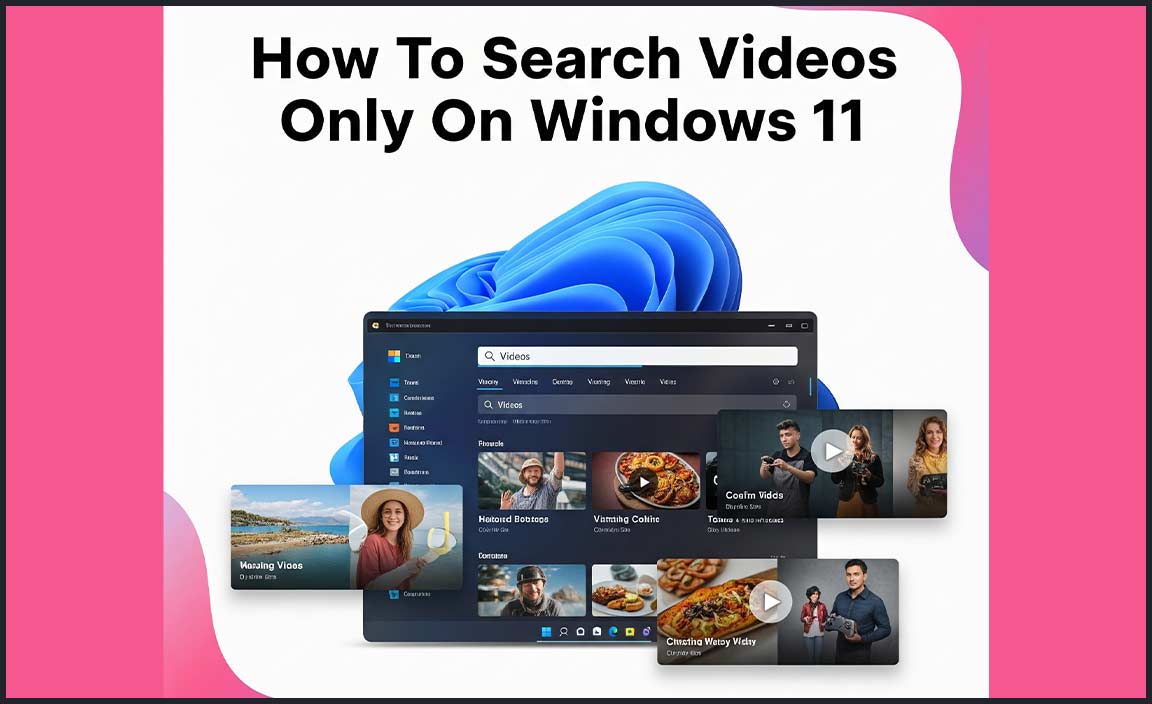
How To Search For Videos Only On Windows 11: A Guide
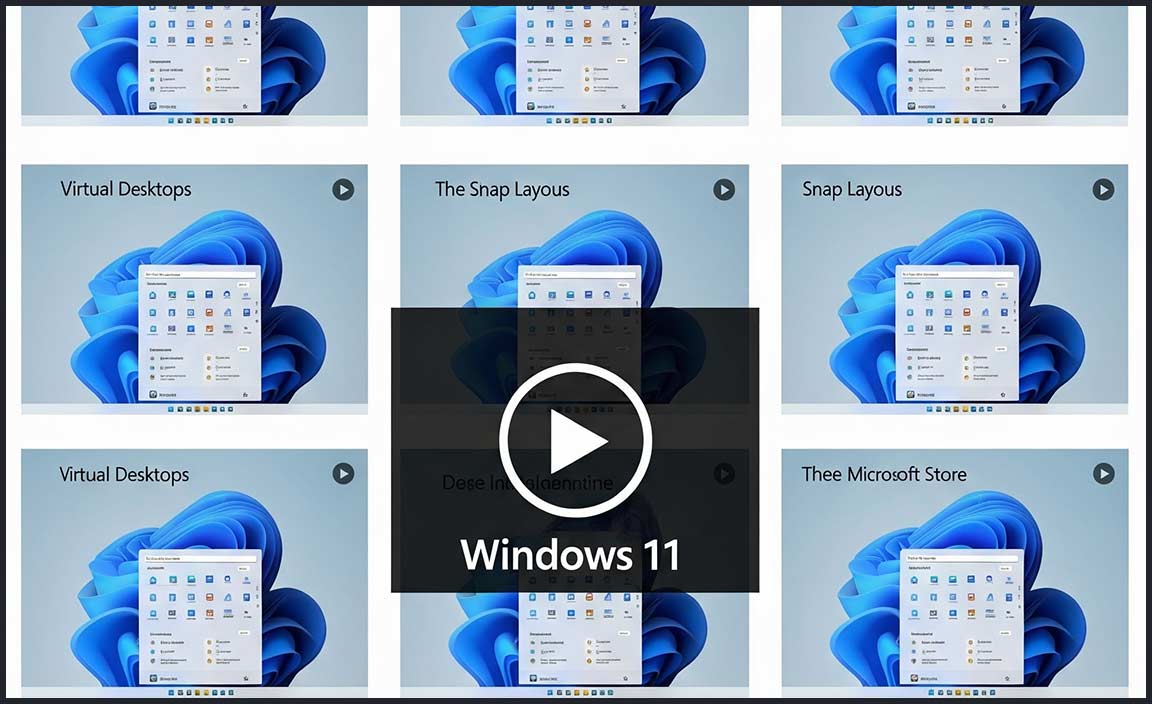
Using File Explorer to Search for Videos
Accessing File Explorer on Windows 11. Setting search filters to locate video files specifically.
To find videos on Windows 11, open File Explorer. You can do this quickly with the keyboard shortcut Windows + E. Once open, navigate to the search bar. Click on the bar to reveal more options, then choose the filter for type. Select “videos” and let the system find them for you. This method is fast and simple!
How do you access File Explorer in Windows 11?
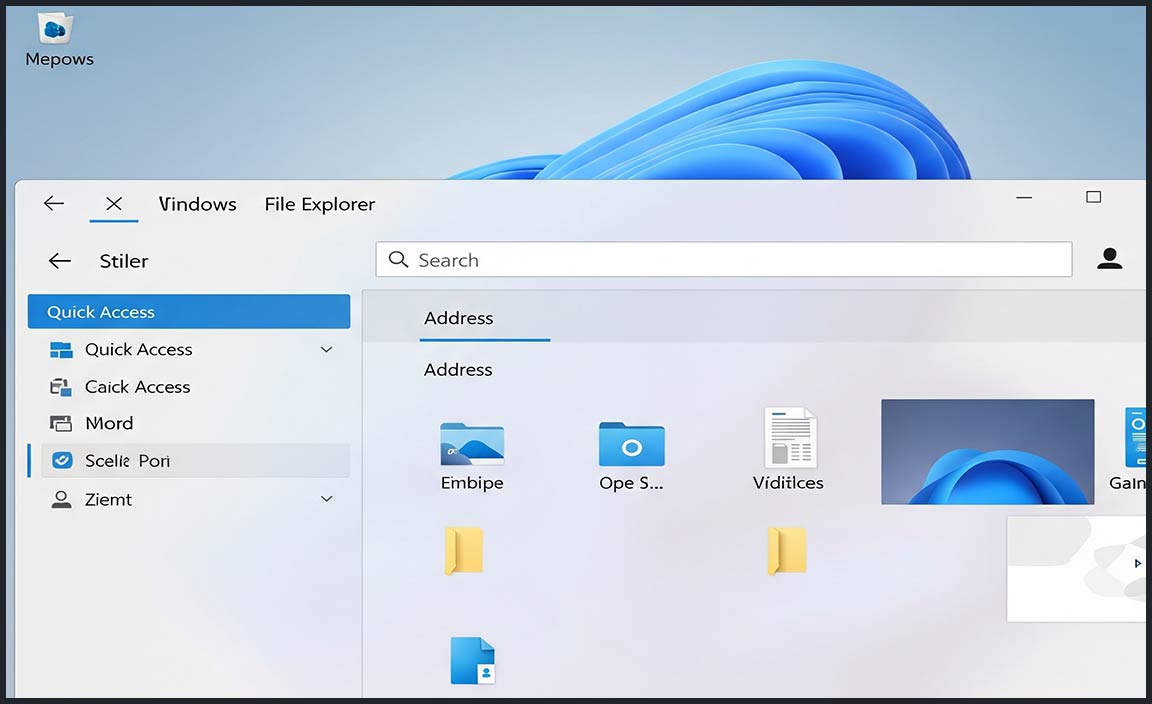
Press the Windows key and ‘E’ at the same time. This shortcut instantly opens File Explorer, letting you start your search without delay.
Windows 11’s File Explorer makes finding files easy. Using the search bar and filters, you can find specific types of files, like photos or documents, too. This feature is a favorite for many users because it saves time and avoids hassle. According to Microsoft, Windows 11 brings “efficiency and personalization” as top features, with improved file management options designed for convenience.
Utilizing Windows Search Settings for Video Search
Configuring search settings to refine video results. Enabling and disabling search options for media files.
How can you find videos easily on Windows 11?
Use Windows search settings to find videos quickly. Access settings and choose options to focus on video searches.
- Open the search bar and click on the filter button.
- Select the “Videos” option to narrow results.
Windows 11 lets you change search settings to locate videos effortlessly. Adjust settings to include video files. This refines results, showing only videos. You can also turn search options for media files on or off:
- Go to settings and find “Search and Indexing.”
- Enable or disable media file options as needed.
By tweaking settings, find your favorite clips with ease.
Exploring Advanced Search Techniques
Using search syntax to specify video file formats. Leveraging keywords and metadata for targeted video search.
Finding the right video on Windows 11 can be easy with a few tricks. You can use search syntax to find video files in specific formats like MP4 or MOV. This makes it simple to narrow down choices. Plus, using keywords and metadata helps too.
- Add the word “video” before your search.
- Include file types like “MP4” or “MOV”.
- Utilize tags in filenames or descriptions to improve results.
Why waste time scrolling? Let these smart strategies help you locate the perfect video more quickly.
How can I search for videos by format on Windows 11?
Use syntax or keywords. Type “kind:video” or file formats like “.mp4” or “.mov” in the search bar. This focuses your search on videos only, making it easier to find what you’re looking for.
Steps to leverage this:
- Open the file explorer.
- Use the search box at the top-right.
- Type “kind:video” and include a format like “.mp4” for specific types.
Cortana and Voice Command Video Searching
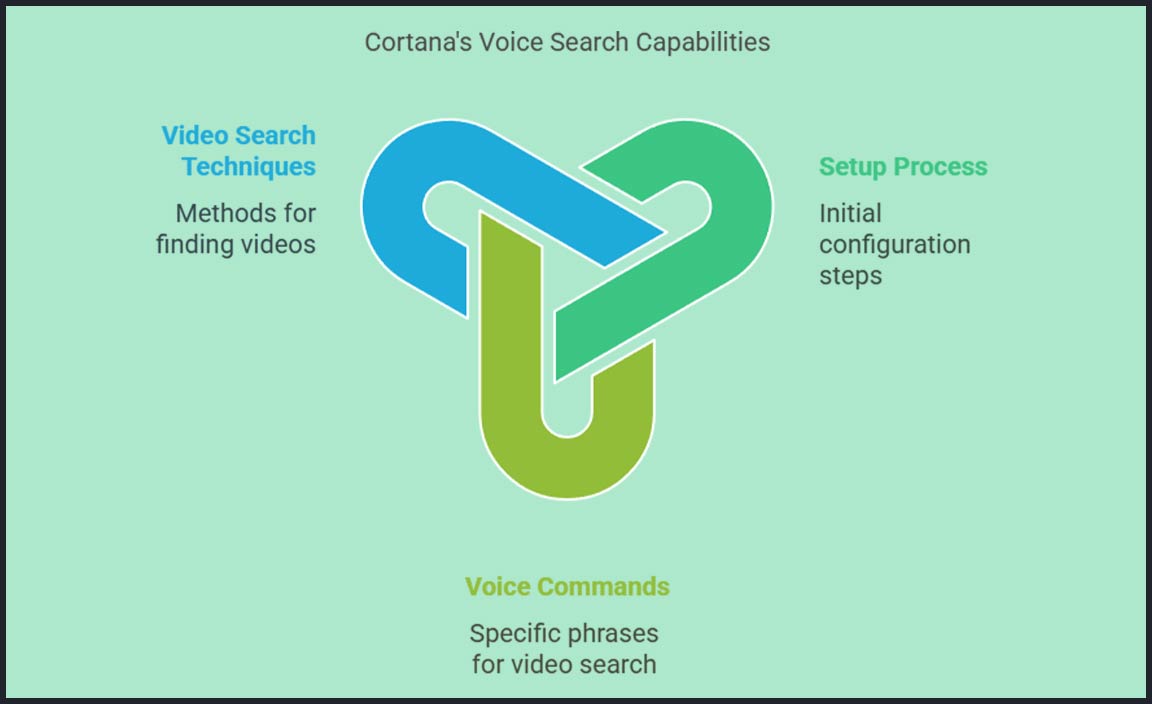
Setting up Cortana on Windows 11 for voice search. Commands and techniques for voicebased video searching.
Want to find videos without typing? Meet Cortana, your digital helper on Windows 11. She loves listening! Start by saying “Hey Cortana!” after setting her up using the search bar. Her ears are sharp enough to catch your voice. Now, for video hunts, try saying: “Search for cute cat videos.” Oh, she loves cats too! To set up, you’re looking at a simple toggle switch in settings—like flicking on a light.
Here’s a mini cheat sheet:
| Voice Command | Action |
|---|---|
| “Hey Cortana, find cooking videos.” | Searches for delicious recipes. |
| “Show me dance videos.” | Groovy dance moves pop up. |
Remember, Cortana gets smarter the more you use her, like your favorite superhero getting practice. If you’re not finding what you need, try different phrases. A little patience, and it’s all good. Besides, the penguins *love* hearing your voice! So, speak clearly and have fun finding your favorites.
Troubleshooting Common Video Search Issues
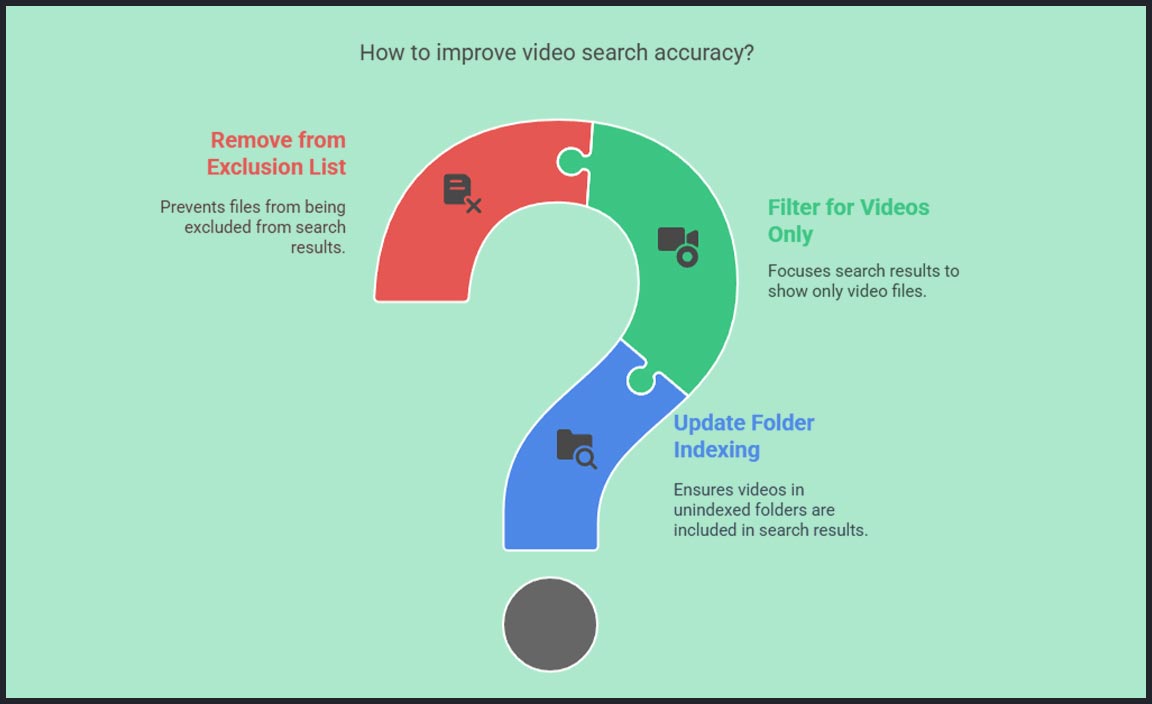
Solutions for missing video files in searches. Adjusting settings to improve search accuracy for videos.
Looking for videos on Windows 11 can be like finding a needle in a digital haystack. Sometimes, video files go on a joyride and vanish from search results. First, check that your files are stored in libraries or folders indexed by Windows. If they’ve sneaked into unindexed spots, update those settings and bring them back into the spotlight.
You can fine-tune search accuracy by tweaking some settings. Open Windows Search and filter results for videos only. Don’t forget to hit the “Options” button to focus your search. Sometimes, folders or files might be excluded from indexing. To fix this, you can remove those items from exclusion lists to ensure they are included in the search results.
Here’s a handy table with steps:
| Solution | Action |
|---|---|
| Files in Unindexed Folders | Update Folder Indexing |
| Search Accuracy | Filter for Videos Only |
| File Exclusion | Remove from Exclusion List |
Windows 11 boasts about its smart search features. Microsoft claims, “The search is more intuitive than ever.” If videos seem to play hide-and-seek, these tweaks can restore order. Now you can keep your cool and find those elusive clips faster than your favorite superhero.
Conclusion
To search for videos only on Windows 11, use the search bar in File Explorer. Set the filter to “kind:video” for best results. This helps you find videos quickly. Keep exploring Windows 11 features for more helpful tools. For more tips, check out online guides or Microsoft’s support page. Happy searching!
FAQs
How Can I Use The Search Feature In Windows To Find Videos On My Computer?
To find videos on your computer, click the magnifying glass icon on the taskbar. Type “.mp4” or “.avi,” which are common video file types, into the search box. Press Enter, and it will show you the video files on your computer. You can also look in the “Videos” folder for more options.
What Tools Or Apps Are Recommended For Searching And Organizing Video Files In Windows 11?
To find and sort your videos on Windows 11, you can use File Explorer. It’s already in your computer and helps find files. Another tool is VLC Media Player, which can also play videos. You might also like Photos, an app that helps you organize pictures and videos. All these tools are easy to use and will help you keep your videos tidy.
Is There A Way To Filter Search Results By Video File Type In Windows 11’S File Explorer?
Yes, you can filter search results by video file type in Windows 11’s File Explorer. First, open File Explorer and go to the folder you want to search. Click on the search box and type a video file type, like *.mp4 or *.avi. This will show only video files with that type in your search results.
How Can I Set Up Windows To Index Video Files For Faster Searching?
To make Windows find your videos faster, follow these steps. First, open the Start menu and search for “Indexing Options.” Click on it. In the window that comes up, select “Modify.” Then, check the boxes next to the folders where you keep your videos. Finally, click “OK” to save your changes. Now, Windows will look through your video files quicker.
What Are The Steps To Perform An Advanced Search For Video Files In The Windows Search Bar?
To find videos on your computer, click on the search bar at the bottom of your screen. Type “kind:video” to look for video files only. You can type specific words if you remember the name of the video. Press “Enter” on your keyboard to see the results. This finds videos faster and easier.
Resource:
-
Understanding File Indexing in Windows: https://support.microsoft.com/en-us/windows/improve-windows-search-results-using-indexing-options
-
How Cortana Voice Commands Work: https://www.howtogeek.com/224726/how-to-use-and-configure-cortana-on-windows-10/
-
Using Search Syntax in Windows Explorer: https://www.tenforums.com/tutorials/28174-advanced-search-options-file-explorer-windows-10-a.html
-
Organizing Media with VLC Media Player: https://www.videolan.org/doc/
