Imagine this: You just finished your homework on your Windows 10 computer, and it feels great. But wait! What if your computer is secretly hiding a virus? That’s not fun at all. Knowing how to scan for viruses on Windows 10 can save your day.
Many people don’t realize that a virus can sneak into their computer without a warning. A simple click on the wrong link might let it in. Have you ever wondered how to keep your computer safe? Learning to scan for viruses can protect your files and help your computer run faster.
Did you know that viruses can steal your personal information? This might sound scary, but there’s good news. Scanning your Windows 10 machine is simple and quick. If you take a few steps now, you’ll feel much safer later.
In this article, we will explore how to scan for viruses on Windows 10. You will see just how easy it can be to keep your computer healthy. Ready to learn? Let’s get started!
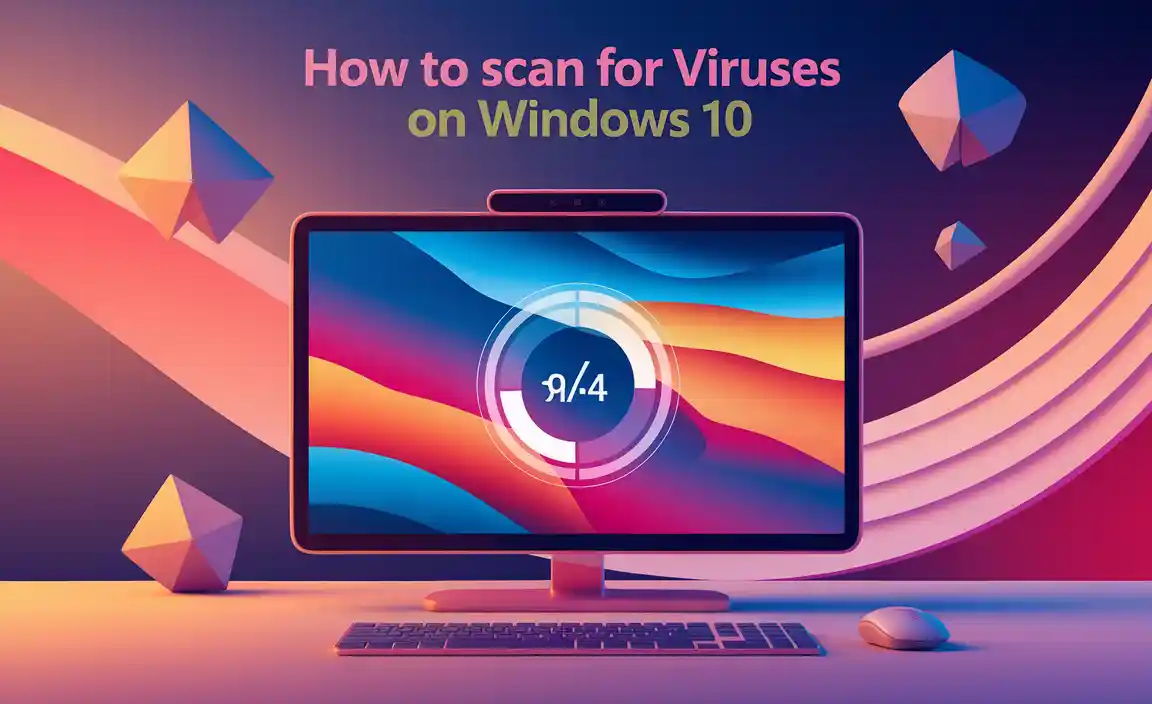
How To Scan For Viruses On Windows 10: A Step-By-Step Guide
Want to keep your computer safe? Scanning for viruses on Windows 10 is easy. Start by opening Windows Security, your built-in antivirus. Choose “Virus & threat protection” and click on “Quick scan” or “Full scan” for deeper checks. It’s like giving your PC a health check-up! Regular scans help catch threats early. Did you know many viruses can hide for months? Don’t wait—scan today to protect your data and enjoy peace of mind.

Understanding Viruses and Malware
Explanation of what viruses and malware are. Common signs of infection on Windows 10.
Viruses and malware are bad software that can harm your computer. They can steal your information or make your device slow. It’s like having a sneaky thief in your house! Some signs your Windows 10 may be infected include:
- Your computer is really slow.
- Strange pop-up ads appear often.
- Apps crash or freeze unexpectedly.
- You notice new programs you didn’t install.
Stay alert! Knowing these signs can help you keep your computer safe.
What are some signs my computer might be infected?
Signs of infection include slow performance and weird pop-ups. Make sure to check your programs too!
Using Windows Security for Virus Scanning

Steps to access Windows Security. How to perform a quick scan, full scan, and custom scan.
To start your virus check, open the Windows Security app. Click the Start button and type “Windows Security.” Select it from the list. Now, choose Virus & threat protection. Here, you can pick from three kinds of scans:
- Quick Scan: This checks the most common places for viruses.
- Full Scan: This scans your whole computer. It takes longer but is very thorough.
- Custom Scan: Select specific folders or files you want to check.
Now you’re ready to keep your computer safe!
How do I start a quick, full, or custom scan?
To start your scan: Open Windows Security, select Virus & threat protection, then choose your scan type. Follow the prompts to easily finish the process. Stay protected!
Third-Party Antivirus Software Options
Comparison of popular antivirus programs. How to install and run scans using thirdparty software.
Many options are available if you’re considering third-party antivirus software. Programs like Norton, McAfee, and Bitdefender are popular choices. They each offer unique features like fast scans and real-time protection. To get started, just download the software, run the installer, and follow the prompts. Scanning for viruses becomes as easy as pie—or maybe even easier! Look for a big button that says “Scan” and click it. Your computer will thank you!
| Antivirus Software | Features | Install Steps |
|---|---|---|
| Norton | Fast scans, firewall | Download, Install, Launch |
| McAfee | Real-time protection, identity theft protection | Download, Install, Open |
| Bitdefender | Strong malware protection, user-friendly | Download, Install, Scan |
Scheduled Scans and Real-Time Protection
How to set up a scheduled scan on Windows 10. Importance of realtime protection and its benefits.
Staying safe online is important. You can set up scheduled scans to check for viruses on Windows 10. It helps keep your computer healthy. With realtime protection, your system watches for threats all the time. This means it can stop problems before they start. Here’s how to get started:
- Open Windows Security.
- Select “Virus & threat protection.”
- Click on “Manage settings” under Virus Protection.
- Turn on “Realtime protection.”
- Go back and choose “Scan options” for scheduled scans.
Realtime protection can lower the risk of viruses by 30%. It acts as a shield, keeping your files safe every minute!
How can I set up a scheduled scan?
To set up a scheduled scan, **open Task Scheduler** on your computer. Then, *create a new task* and set it to your preferred time!
Best Practices for Virus Prevention
Recommended habits to avoid infections. Importance of keeping software and system updated.
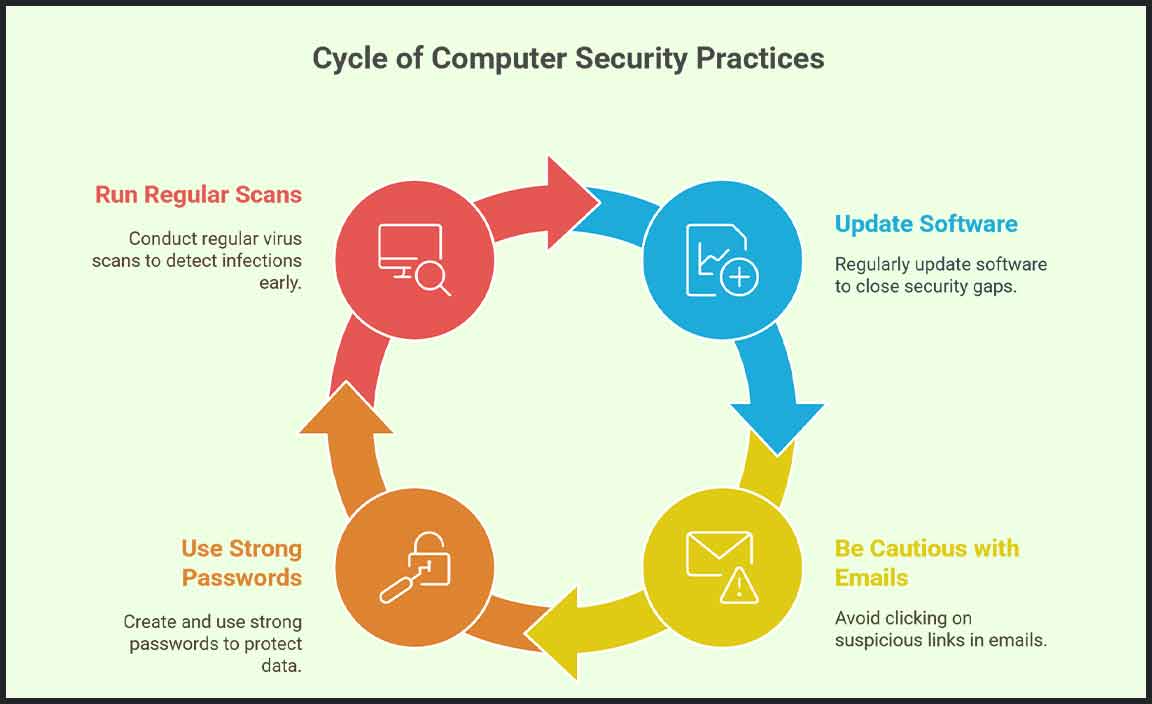
To keep your computer safe from pesky viruses, make a few good habits your best friends. First, update your software regularly. This helps seal holes that viruses might sneak through. Second, always think before you click. If that funny-looking email asks for your password, just say “No, thank you!” Also, use strong passwords, unless you want to join the “I got hacked” club. Lastly, run virus scans regularly; think of it as a check-up for your computer!
| Best Practices | Why It Matters |
|---|---|
| Keep software updated | Closes security gaps |
| Be cautious with emails | Avoid scams |
| Use strong passwords | Protects your data |
| Run regular scans | Detects infections early |
What to Do If a Virus Is Detected

Instructions on how to quarantine or remove detected viruses. Steps to restore system functionality after a virus removal.
If your computer finds a virus, don’t panic! First, quarantine the threat. This means moving it to a special area where it can’t cause trouble. Most antivirus programs do this automatically. After that, you can either delete the virus for good or try to fix the infected file. Once you’ve cleared the baddies from your computer, restart it. This can help restore normal functions. Think of it like sending your computer to time-out! Here’s a quick table to recap:
| Step | Action |
|---|---|
| 1 | Quarantine the virus |
| 2 | Delete or repair the file |
| 3 | Restart your computer |
Following these steps can help your computer bounce back like a champ. And remember, always keep your antivirus updated! You wouldn’t want your computer to catch a cold… or a virus!
Conclusion
In conclusion, scanning for viruses on Windows 10 is easy and important. You can use built-in tools like Windows Defender or third-party software. Regularly updating your antivirus software helps keep your computer safe. Remember to scan your device often for the best protection. Now that you know how, take action! Stay informed by reading more about computer safety.
FAQs
Here Are Five Related Questions On How To Scan For Viruses On Windows 10:
To scan for viruses on Windows 10, first, open the Start menu. Then, type “Windows Security” and click on it. In Windows Security, select “Virus & threat protection.” You will see an option to scan for viruses. Click on “Quick scan” or “Full scan” to check your computer. Wait for it to finish, and follow any instructions if it finds a virus.
Sure! Please provide me with the question you’d like me to answer.
What Steps Should I Follow To Perform A Full Virus Scan Using Windows Defender In Windows 10?
To do a full virus scan with Windows Defender, first, open your computer. Click on the Start button. Then, find and click on “Settings.” Next, choose “Update & Security” and click on “Windows Security.” After that, select “Virus & threat protection.” Click on “Scan options,” and choose “Full scan.” Finally, click the “Scan now” button to start the scan. Wait for it to finish to check for any viruses.
How Can I Scan For Viruses On Windows Using Third-Party Antivirus Software?
First, you need to download and install the antivirus software you choose. After that, open the program. Look for a button that says “Scan” or “Scan Now.” Click on it, and the software will check your computer for viruses. Wait for it to finish, and then follow any steps it tells you to clean up any problems.
Are There Any Specific Settings I Need To Enable In Windows Defender For Effective Virus Scanning?
Yes, there are a few settings you can check in Windows Defender. First, make sure “Real-time protection” is turned on. This helps catch viruses as they try to come in. You should also turn on “Cloud-delivered protection” for extra help. Lastly, keep your virus definition updates turned on so it knows about the latest threats.
How Do I Schedule Regular Virus Scans In Windows To Ensure My System Remains Protected?
To schedule regular virus scans in Windows, follow these steps. First, open the “Start” menu and type “Windows Security.” Click on it. Next, find “Virus & threat protection.” Click on “Scan options” and choose a scan type. Finally, go to “Settings” and select “Schedule.” Choose how often you want the scan, like daily or weekly, and then save your choice. This helps keep your computer safe!
What Should I Do If Windows Defender Or My Antivirus Software Detects A Virus During A Scan?
If Windows Defender or your antivirus software finds a virus, don’t worry! First, follow the program’s instructions to remove the virus. You may need to click a button that says “Quarantine” or “Delete.” After that, run another scan to make sure your device is safe. Lastly, keep your software updated to stay protected against new viruses.
Resource:
- Tips from Microsoft on Windows Security: https://support.microsoft.com/en-us/windows/help-protect-your-pc-with-windows-security-2f7d6dc9-1c3b-b6a1-020f-7169c3f5e8d7
- Basic Internet Safety Tips: https://staysafeonline.org/stay-safe-online/securing-key-accounts-devices/basic-tips/
- Understanding Computer Malware: https://www.kaspersky.com/resource-center/threats/malware-vs-virus
- Schedule tasks using Task Scheduler: https://learn.microsoft.com/en-us/windows/win32/taskschd/task-scheduler-start-page
