Imagine you’re ready to play your favorite game on Windows 11. But, it lags and glitches, leaving you frustrated. You’re not alone! Many gamers want smoother gameplay and better performance. What if I told you optimizing Windows 11 for gaming is easier than you think? You don’t need to be a tech guru. With simple tweaks, your games can run faster and look stunning. Ever wondered why some games run better on some PCs? The secret lies in optimization. Let’s dive in and discover how you can turn your computer into a gaming powerhouse!

How To Optimize Windows 11 For Gaming: Best Tips
Are you ready for a thrilling gaming adventure on Windows 11? Imagine your computer as a race car. To win, it needs a tune-up! First, adjust your power settings for peak performance. Want better graphics? Update your drivers. Disable background apps; they’re like sneaky energy thieves. Turn off notifications—they’re pesky distractions in a game. Lastly, tweak your internet settings for a faster connection. Ready to play like a pro? Let the games begin!

Updating and Configuring Windows Settings for Enhanced Gaming
How to keep Windows 11 updated for the best gaming experience. Optimizing power settings for maximum performance.
To get a winning shot in games, keep Windows 11 updated. Regular updates fix bugs and improve performance. Change power settings to boost performance. Choose the ‘High Performance’ mode. It’s like giving your PC a cup of coffee! Here’s a table to make it clear:
| Step | Action |
|---|---|
| 1 | Check for updates regularly |
| 2 | Switch to ‘High Performance’ power mode |
Is your game still lagging? Try these and watch your scores soar. As they say, “Optimize to dominate!”
Enhancing Visual and Display Settings
Adjusting graphics settings for optimal gaming visuals. Configuring display settings for smooth gameplay.
For the best gaming experience, tweak your graphics and display settings. Set the game’s graphics to match your computer’s capacity for stunning visuals. Lower resolutions can make games run smoother. Adjust game-specific settings like texture, shadow, and effects to balance visuals and performance too.
Display settings matter too. Use a higher refresh rate to get smoother motion in games. Turn off unnecessary features that can slow things down. Are you wondering how to achieve smooth gameplay? Check your monitor’s settings for better results.
Managing Background Processes and System Resources
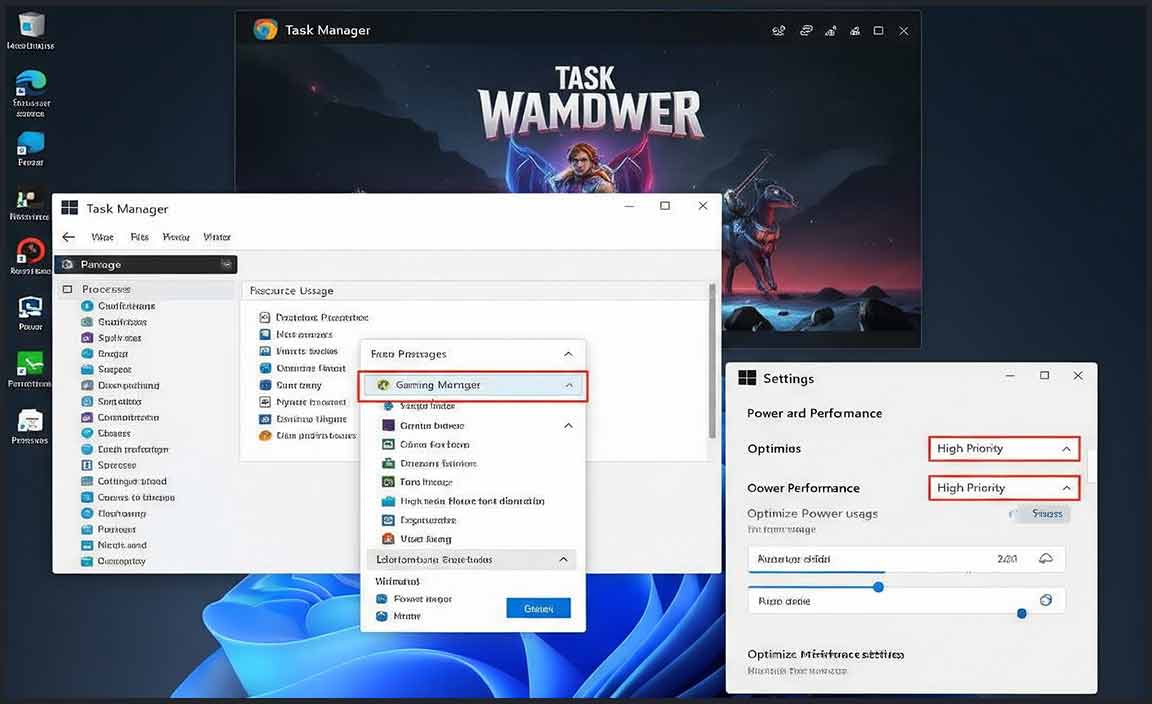
Identifying and disabling unnecessary background apps. Using Task Manager to prioritize gaming applications.
Playing games on Windows 11 can be fun, but too many background apps slow it down. Here’s a tip: find and turn off apps you don’t need. You can use the Task Manager for this. It helps you see which apps are running. Let me show you how:
- Open Task Manager by pressing Ctrl + Shift + Esc
- Check the “Processes” tab for background apps
- Right-click and select “End Task” to stop any unnecessary apps
- Prioritize your game by setting it to “High” performance
Why should I disable background apps for gaming?
Background apps can use system resources that your game needs. By disabling them, your game runs smoother and faster, giving you a better experience. It’s like clearing a busy road so your car can move fast!
This small adjustment in Windows 11 makes gaming much better and more fun! Try it yourself and enjoy your games.
Improving Network Connectivity and Reducing Lag
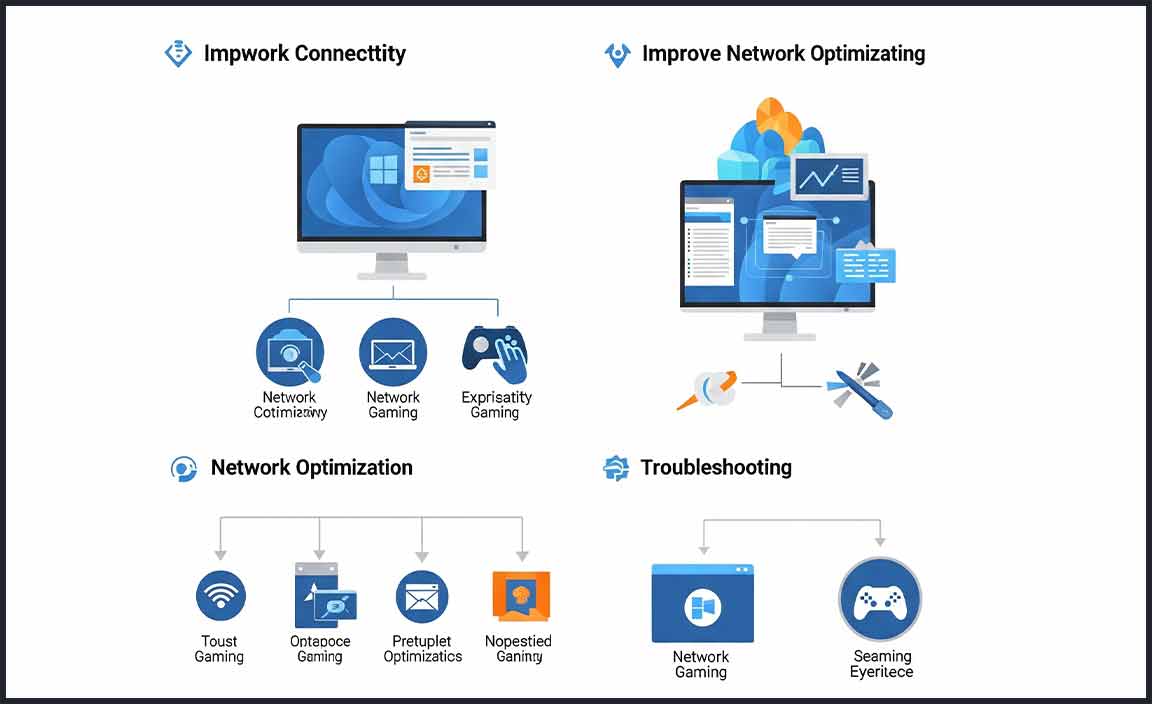
Tips for optimizing internet settings for gaming. Configuring network adapters for better connectivity.
How can you optimize internet settings for gaming?
Optimize your internet settings by choosing a faster DNS server. Use game mode settings if your router supports it. Ensure you disable background apps because these can slow down your connection.
What network adapter settings improve connectivity?
Consider these tips:
- Update drivers regularly for the best performance.
- Switch to a wired connection if possible; it’s faster and more stable than Wi-Fi.
- Enable Quality of Service (QoS) to prioritize gaming traffic.
Lag can ruin a great gaming experience. By adjusting settings and configuration, players can enjoy smoother, more responsive gameplay.
Leveraging Built-in Gaming Features
Enabling Game Mode for improved performance. Utilizing the Xbox Game Bar for a better gaming experience.
Windows 11 has a secret weapon for gamers: Game Mode! When you turn this on, your computer focuses on your game, giving it more power, like a superhero on caffeine. To enable it, head to Settings, then Gaming, and hit Game Mode. Your game will then feel faster and smoother. Another cool feature is the Xbox Game Bar. It’s like a remote control for your games, letting you take screenshots and chat with friends. Press Windows Key + G to open it anytime. Don’t miss out on these features; they’re like tiny game helpers right in your computer.
| Feature | Benefit |
|---|---|
| Game Mode | Boosts Game Performance |
| Xbox Game Bar | Enhances Gaming Experience with Tools |
Choosing and Updating Graphics Drivers
Importance of keeping graphics drivers up to date. How to select the right driver settings for gaming.
Keeping graphics drivers fresh is like feeding them spinach; it makes them strong and improves game performance. If your drivers stay in the past, your games might lag, freeze, or even act like they’re in a time machine. To select the best driver settings, check the manufacturer’s website for updates. Install them like you’d put on new socks. In the settings, opt for high performance. You want those pixels racing, not taking a nap!
| Update Frequency | Benefit |
|---|---|
| Monthly | Smoother gameplay |
| Bimonthly | Improved graphics quality |
What are graphics drivers? They’re software that help your computer talk to the hardware for displays. Keeping them updated is like having a translator who speaks your favorite game’s language fluently. Quoting an old gamer saying, “Updated drivers mean happy games!” So, make sure to keep those drivers on their toes for optimal gaming fun!
Utilizing Third-party Applications and Tools
Recommended thirdparty software for Windows 11 gaming optimization. Pros and cons of using optimization tools.
Optimizing Windows 11 for gaming can be fun with third-party tools. These apps enhance your experience. Some popular ones include Razer Cortex and MSI Afterburner.
- Pros: They boost speed and help manage system resources.
- Cons: Some tools might need updates or use up battery life.
Are optimization tools a must for gamers? Yes, they make games smoother and faster to play. According to experts, using such tools can improve your gaming experience. As the popular saying goes, “The right tool is half the job done.” Choose wisely!
Regular Maintenance and System Health Checks
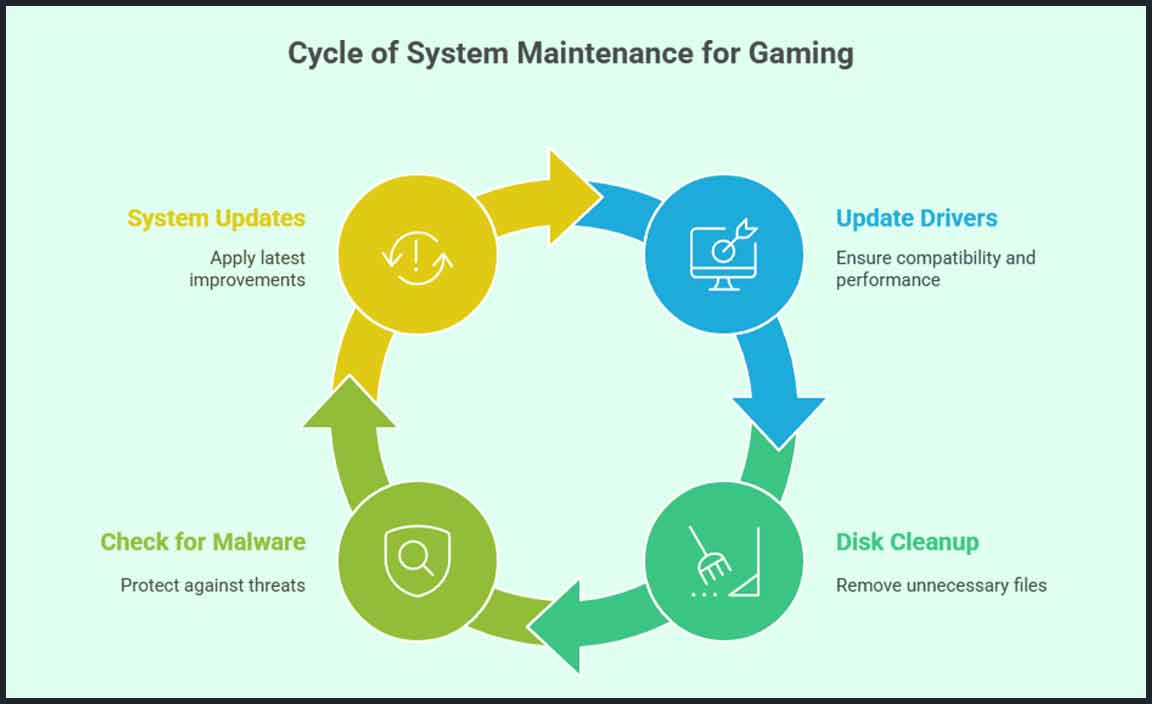
Importance of regular system maintenance. Best practices for maintaining system health for gaming.
Keeping your computer in tip-top shape is like taking care of a pet—you wouldn’t want a grumpy cat, would you? Regular maintenance is crucial for smooth gameplay. Think of it as a health check for your PC. Did you know that over 70% of gamers report better performance with regular upkeep? Here are some top tips:
| Task | Frequency |
|---|---|
| Update Drivers | Monthly |
| Disk Cleanup | Weekly |
| Check for Malware | Bi-Weekly |
| System Updates | As Available |
For optimal gaming, keep those drivers fresh and get rid of unwanted files. Remember, a clean PC is a happy PC! It’s like giving your computer a nice spa day. Who doesn’t love a little pampering now and then? As someone once said, “Maintenance is the key to performance,” so roll up your sleeves and get started!
Conclusion
To optimize Windows 11 for gaming, update drivers, adjust settings, and use Game Mode. Disable unnecessary startup programs and check internet speed. These steps improve performance and experience. Keep exploring tips and guides for more improvements. Happy gaming!
FAQs
What Are The Best Settings In Windows To Enhance Gaming Performance?
To make games run better on your Windows computer, you can do a few things. First, make sure your computer’s graphics card has the latest updates. Turn on “Game Mode” in Windows settings to help it focus on the game. Lower the game’s graphics settings for smoother play. Lastly, close other programs so your computer can use all its power for the game.
How Can I Disable Unnecessary Background Processes In Windows To Improve Gaming Speed?
To speed up games on your computer, close background apps you don’t need. Press Ctrl + Shift + Esc to open Task Manager, then go to the “Processes” tab. Look for programs you’re not using, click them, and select “End Task.” Be careful not to close important Windows tasks. You can also turn off startup apps in the “Startup” tab to stop them from running when your computer starts.
What Are The Recommended Power Management Settings In Windows For Better Gaming Experiences?
For better gaming on Windows, you can change the power settings to “High Performance.” This helps the computer run faster by using more power. You can find this setting by searching for “Power Plan” on your computer. Just click on “High Performance” to select it. This setting makes games run smoother.
How Can I Optimize Network Settings In Windows To Reduce Latency In Online Games?
To make online games faster, you can follow these steps. First, stop other programs from using the internet while you play. You can also plug your computer directly into the internet router instead of using Wi-Fi. Next, we can turn off any updates or downloads, so they don’t slow down your game. Finally, make sure your computer and games are always up to date by installing updates when you’re not playing.
What Are The Effective Methods To Update And Manage Drivers In Windows For Optimal Gaming Performance?
To keep games running smoothly, make sure your computer’s drivers are up-to-date. First, use Windows Update to check for driver updates. You can also download drivers from the official website of your computer or graphics card maker. Try using special gaming software that some computer brands offer to manage drivers easily. If you don’t understand something, ask an adult for help!
Resource
-
Choosing the Best DNS Servers for Speed: https://www.cloudflare.com/learning/dns/what-is-dns/
-
Understanding Power Plans in Windows: https://learn.microsoft.com/en-us/windows-hardware/customize/power-settings/power-settings-overview
-
Best Practices for System Maintenance: https://www.avast.com/c-cleaner
-
Xbox Game Bar Tips and Tricks: https://support.xbox.com/en-US/help/friends-social-activity/share-socialize/xbox-game-bar-overview
