Have you ever wanted to install Windows 10 on your computer, but didn’t know where to start? Many people find themselves in this situation. Creating a USB that can boot and install Windows 10 may seem tricky, but it’s actually quite simple.
Did you know that you can turn an ordinary USB drive into a powerful tool? With the right steps, you can make your USB bootable for Windows 10. This means you can install the operating system straight from the USB, which is super handy if your computer has problems.
Picture this: You have a computer that won’t start. Instead of panicking, you can use your USB. Wouldn’t that be great? It’s like having a magic key that helps you fix your tech problems. In this article, we will guide you through the easy steps to make USB bootable for Windows 10. Get ready to dive in!
How To Make Usb Bootable For Windows 10: A Step-By-Step Guide
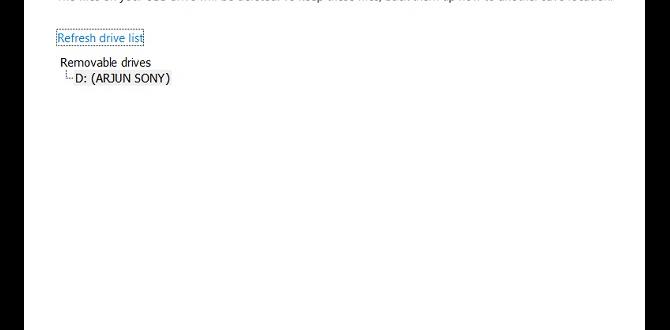
How to Make USB Bootable for Windows 10
Creating a bootable USB for Windows 10 is easier than you think! First, download the Windows 10 Media Creation Tool. Then, use it to transfer the operating system onto your USB drive. Did you know this method can help your computer recover faster? It’s like having a magical key that unlocks your computer’s potential. Once set up, you can install or repair Windows anytime. Ready to get started? Your journey to a healthy PC is just a few clicks away!Understanding Bootable USB Drives
Definition and purpose of a bootable USB drive. Advantages of using a USB drive over other media.A bootable USB drive is a small device that helps you start a computer. It can load the Windows system or other software. This is useful for fixing problems or installing programs.
Using a USB drive has many advantages:
- They are small and easy to carry.
- They work faster than CDs or DVDs.
- They can store more data.
- You can erase and reuse them easily.
Bootable USB drives make it easy to keep your computer running smoothly. They are a powerful tool for anyone who uses a computer.
What is a bootable USB drive?
It is a USB that allows your computer to start up from it. This means you can install programs or fix issues without using a hard drive.
Requirements for Creating a Bootable USB
List of necessary hardware and software. Compatible USB drive specifications.To create a bootable USB drive, you need a few important items. First, you need a compatible USB drive. A drive with at least 8GB of space works best. Second, you’ll need a computer with Windows 10, as well as software to help with the process. Common options include tools like Rufus or the Microsoft Media Creation Tool. Make sure you have these ready before you start.
What hardware and software do I need?
You’ll need:
- USB Drive: Minimum 8GB
- Computer: Running Windows 10
- Software: Rufus or Microsoft Media Creation Tool
Downloading the Windows 10 ISO File
Steps to download the official Windows 10 ISO. Verifying the integrity of the downloaded file.First, you need to grab the official Windows 10 ISO file. Head to the Microsoft website and find the download section. Choose the “Download tool now” option. This handy tool will help you snag the ISO. Once it’s downloaded, it’s time for a little check-up to make sure it’s healthy! Verify the file’s integrity by comparing it with the official checksum. If it matches, you’re all set! If it doesn’t, well, you might need to try again—like a game of file whack-a-mole!
| Step | Action |
|---|---|
| 1. | Visit the Microsoft website |
| 2. | Download the tool |
| 3. | Verify file integrity |
Using Windows Media Creation Tool
Stepbystep guide to using the Media Creation Tool. Tips for troubleshooting common issues during the process.To create a bootable USB for Windows 10, start by downloading the Windows Media Creation Tool. Simply follow these steps. First, plug in your USB drive. Then, open the tool and select “Create installation media.” Choose the language and version you need. Click “Next,” then select your USB drive from the list. This magic moment will let the tool do its thing. Remember, if your USB doesn’t show, try re-plugging it or using a different port. Voilà! You’re all set! Boot away!
| Steps | Tips |
|---|---|
| Download the tool | Ensure you have a stable internet connection. |
| Choose language and version | Check compatibility with your PC. |
| Select USB drive | If it’s missing, restart the tool! |
Utilizing Command Prompt for Advanced Users
Detailed instructions for creating a bootable USB via Command Prompt. Important commands and their explanations.Using the Command Prompt is great for making a bootable USB. Follow these steps to get started:
- Open Command Prompt: Type “cmd” in the start menu and click on it.
- Type diskpart: This command starts the disk partition tool.
- List disk: See all the drives connected to your computer.
- Select disk X: Replace ‘X’ with your USB drive number to work on it.
- Clean: This removes everything from the USB.
- Create partition primary: This makes a new partition on the USB.
- Format fs=fat32 quick: This formats the USB for use.
- Active: Makes the USB ready to boot.
- Exit: Close diskpart and Command Prompt.
Once finished, copy the Windows 10 files to your USB. Your bootable USB is ready to use!
What is the command to make a USB bootable?
The command to make a USB bootable is diskpart.
Preparing the USB Drive for Booting
Formatting the USB drive correctly. Ensuring proper partition scheme for different systems (UEFI vs. BIOS).First things first, you’ll need to format your USB drive. Think of it as giving your drive a fresh haircut! Use FAT32 for maximum compatibility. Now, while doing this, keep in mind the right partition scheme based on your system. If you’re on a UEFI system, go with GPT. For older BIOS systems, MBR is your BFF.
Here’s a quick breakdown:
| System Type | Partition Scheme |
|---|---|
| UEFI | GPT |
| BIOS | MBR |
Now you’re all set! Just remember, a well-prepared USB drive is like a well-packed suitcase for a trip—nothing worse than forgetting your socks!
Testing the Bootable USB Drive
How to set up the BIOS/UEFI to boot from USB. Tips for verifying the bootable USB is functioning correctly.To test if your USB drive is ready for action, first, dive into your computer’s BIOS or UEFI settings. Restart your computer and press the right key—usually F2 or Delete—to enter setup. Look for the boot menu and make sure USB is at the top of the list. This tells your computer to check the USB first. After that, plug in the USB and reboot. If it boots up, you’re golden! If not, double-check your USB drive.
| Tip | Description |
|---|---|
| Test Before Trust | Use another computer to see if the USB boots up there too. |
| Check Files | Make sure the necessary files are all there. If not, the USB could be sad! |
With just a few tweaks, your USB drive can become a superhero of installations. Good luck, and may the tech gods be ever in your favor!
Troubleshooting Common Issues
List of common problems when creating bootable USB drives. Solutions and tips to address these issues.Creating a bootable USB drive can be tricky. You might face some common problems. Here are the issues and solutions:
- USB not recognized: Check the connection and try a different USB port.
- Boot failure: Make sure the USB is set as the first boot device in BIOS settings.
- Insufficient space: Make sure the USB has enough free space for the Windows files.
- Corrupted files: Re-download the Windows ISO file to fix this problem.
With these tips, you can fix many issues quickly.
What should I do if the USB drive is not recognized?
Try using another USB port or another computer to check if the drive works.
How can I fix a boot failure?
Check the BIOS settings and set the USB drive to boot first.
Learning how to make USB bootable for Windows 10 doesn’t have to be hard. Just follow these suggestions!
Additional Resources
Links to official Microsoft documentation. Recommendations for user community forums and support.To help you further, here are some excellent resources. These links will guide you in making a USB bootable for Windows 10:
- Microsoft Media Creation Tool – Use this tool to create installation media and get step-by-step instructions.
- Microsoft Community Forums – Ask questions and find answers from other Windows users.
- Microsoft Support – Reach out for help if you run into any issues.
These resources are helpful and easy to follow. Don’t hesitate to check them out!
What is the Media Creation Tool?
The Media Creation Tool is a program from Microsoft that helps you download and install Windows 10. It is a great resource for making a USB bootable drive.
Conclusion
In conclusion, making a USB bootable for Windows 10 is simple. You need the right tools, like the Media Creation Tool. Follow the steps carefully to create your bootable drive. This will help you install or repair Windows easily. Now that you know how to do it, try it out! For more details, check online guides or videos.FAQs
What Tools Are Required To Create A Bootable Usb Drive For Windows 1To make a bootable USB drive for Windows, you need a few tools. First, get a USB drive with enough space. Next, you need a computer with Windows on it. Lastly, you can use a special program like Rufus. This program helps you set up the USB drive correctly.
How Do I Download The Windows Iso File For Creating A Bootable Usb?To download the Windows ISO file, go to the official Microsoft website. Find the section for downloading Windows. Click on the download link for the ISO file. Choose the version you need, then click “Download.” After the file downloads, you can use it to create a bootable USB.
What Steps Should I Follow To Use The Windows Media Creation Tool To Make A Usb Bootable Drive?To make a USB bootable drive with the Windows Media Creation Tool, start by downloading the tool from Microsoft’s website. Open the tool and accept the terms. Choose “Create installation media” and click “Next.” Select the language and version you want, then click “Next” again. Choose “USB flash drive” and pick your USB drive from the list. Finally, click “Next” to start making your bootable drive.
Can I Create A Bootable Usb For Windows On A Mac, And If So, How?Yes, you can create a bootable USB for Windows on a Mac. First, you need a USB drive and the Windows installation file. Open the “Disk Utility” app to format the USB drive. Then, use the “Terminal” app to copy the Windows file to the USB. Finally, you will have a bootable USB ready to use!
What Are The Common Troubleshooting Tips If The Bootable Usb Drive Does Not Work?If your bootable USB drive doesn’t work, try these tips. First, check if the USB is plugged in tightly. Next, make sure your computer is set to boot from USB in the settings. You can also try another USB port or a different computer. Lastly, make sure the USB drive is made correctly without any errors.
{“@context”:”https://schema.org”,”@type”: “FAQPage”,”mainEntity”:[{“@type”: “Question”,”name”: “What Tools Are Required To Create A Bootable Usb Drive For Windows 1 “,”acceptedAnswer”: {“@type”: “Answer”,”text”: “To make a bootable USB drive for Windows, you need a few tools. First, get a USB drive with enough space. Next, you need a computer with Windows on it. Lastly, you can use a special program like Rufus. This program helps you set up the USB drive correctly.”}},{“@type”: “Question”,”name”: “How Do I Download The Windows Iso File For Creating A Bootable Usb? “,”acceptedAnswer”: {“@type”: “Answer”,”text”: “To download the Windows ISO file, go to the official Microsoft website. Find the section for downloading Windows. Click on the download link for the ISO file. Choose the version you need, then click “Download.” After the file downloads, you can use it to create a bootable USB.”}},{“@type”: “Question”,”name”: “What Steps Should I Follow To Use The Windows Media Creation Tool To Make A Usb Bootable Drive? “,”acceptedAnswer”: {“@type”: “Answer”,”text”: “To make a USB bootable drive with the Windows Media Creation Tool, start by downloading the tool from Microsoft’s website. Open the tool and accept the terms. Choose Create installation media and click Next. Select the language and version you want, then click Next again. Choose USB flash drive and pick your USB drive from the list. Finally, click Next to start making your bootable drive.”}},{“@type”: “Question”,”name”: “Can I Create A Bootable Usb For Windows On A Mac, And If So, How? “,”acceptedAnswer”: {“@type”: “Answer”,”text”: “Yes, you can create a bootable USB for Windows on a Mac. First, you need a USB drive and the Windows installation file. Open the “Disk Utility” app to format the USB drive. Then, use the “Terminal” app to copy the Windows file to the USB. Finally, you will have a bootable USB ready to use!”}},{“@type”: “Question”,”name”: “What Are The Common Troubleshooting Tips If The Bootable Usb Drive Does Not Work? “,”acceptedAnswer”: {“@type”: “Answer”,”text”: “If your bootable USB drive doesn’t work, try these tips. First, check if the USB is plugged in tightly. Next, make sure your computer is set to boot from USB in the settings. You can also try another USB port or a different computer. Lastly, make sure the USB drive is made correctly without any errors.”}}]}