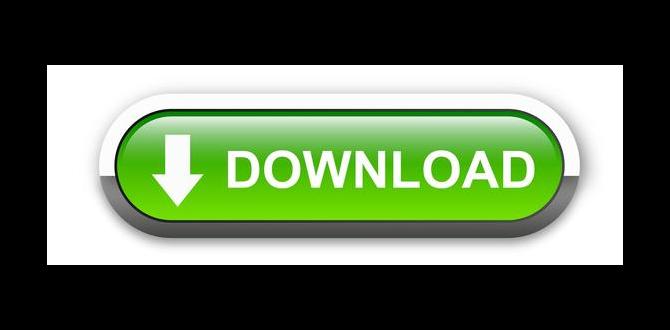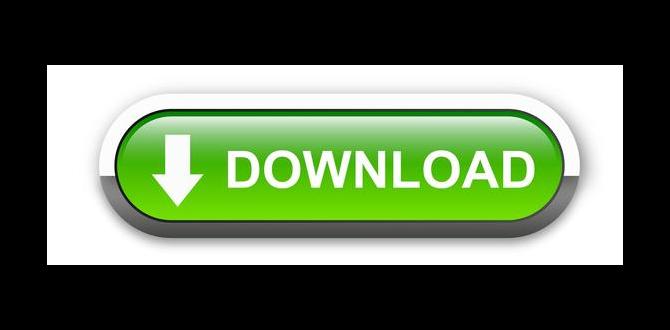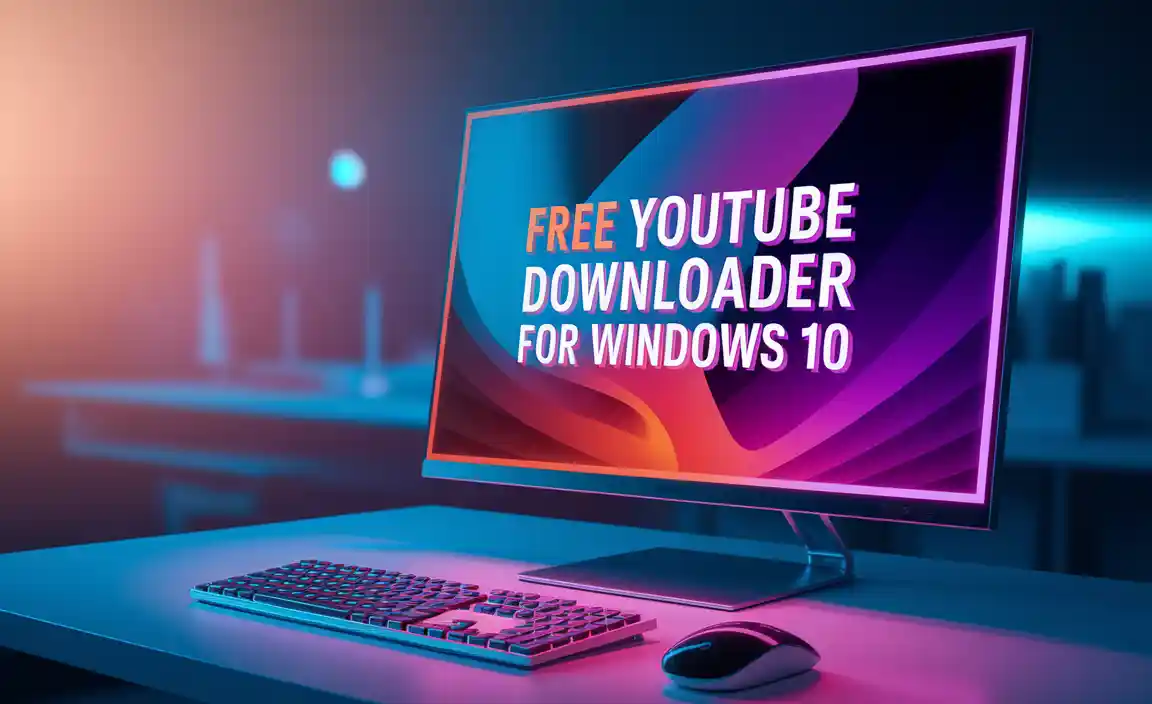Have you ever faced a problem where your computer just won’t start? It can be super frustrating. You might feel stuck, wondering how to fix it. One great solution is to create a bootable disk for Windows 10. This simple tool can help you start your computer and even reinstall Windows if needed.
Surprisingly, making a bootable disk is easier than you think. Many people believe it requires special skills, but that’s just not true! Anyone can do it with the right steps. Want to learn how? Imagine having the power to bring your computer back to life.
In this article, we will guide you through the process. You’ll discover how to make a bootable disk for Windows 10 in just a few steps. Let’s dive in and turn your computer troubles into success!
How To Make A Bootable Disk For Windows 10 Easily

How to Make a Bootable Disk for Windows 10
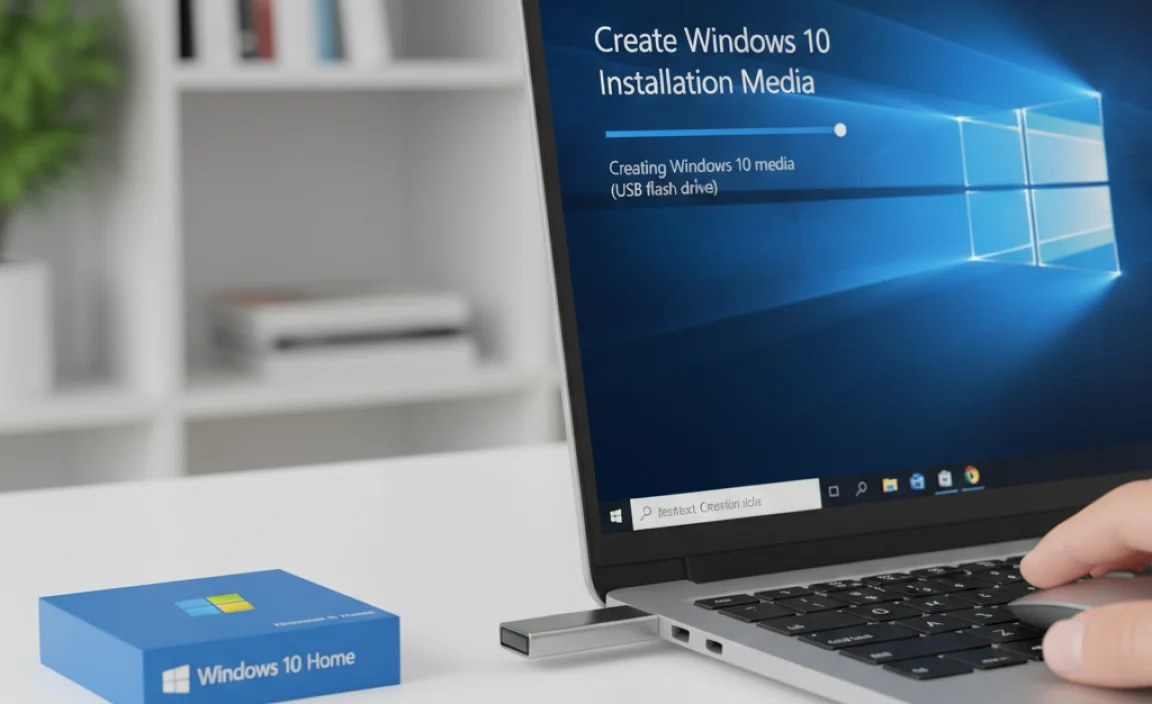
Making a bootable disk for Windows 10 is easier than you think. First, gather a USB drive and Windows 10 ISO file. Did you know that a simple tool can turn your USB into a bootable disk? You need to use software like Rufus or the Media Creation Tool. This process can help you fix issues or install Windows fresh. Imagine having a rescue disk ready for any problems!
Understanding Bootable Disks
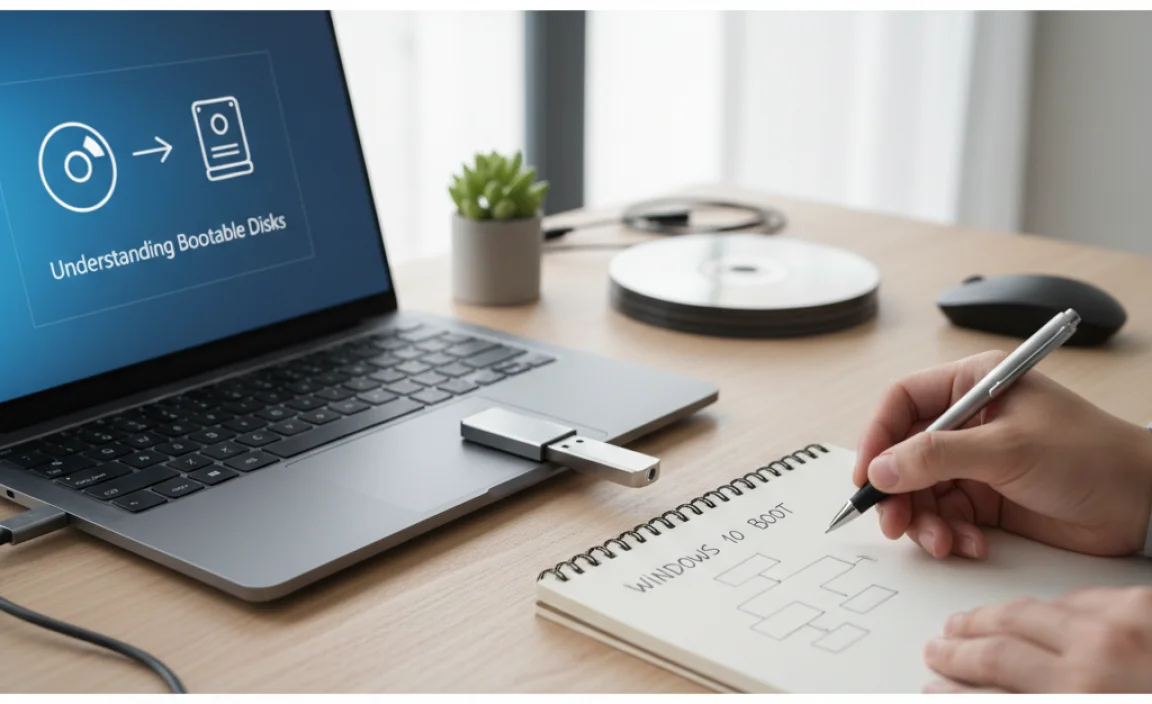
Definition and purpose of bootable disks. Types of bootable disks: USB vs. DVD.
A bootable disk is a special storage device. It helps your computer start up and run programs. You can use it to install or repair Windows 10. There are two main types: USBs and DVDs. Both can work, but USBs are faster and easier to use. They are small and reusable, while DVDs can hold more data but are slower.
- USB: Quick, portable, and rewritable.
- DVD: Larger capacity but slower access.
What is the purpose of a bootable disk?
The purpose is to start your computer from the disk. This lets you install operating systems, troubleshoot problems, or recover data.
What are the benefits of using USB over DVD?
- Speed: USBs boot up quicker.
- Convenience: Easy to carry and use.
- Reusability: Can be erased and reused.
Preparing to Create a Bootable Disk

System requirements for a bootable disk. Gathering necessary tools and software.
To create a bootable disk, you need to meet a few system requirements. First, check if your computer runs Windows 10. Make sure you have at least 8 GB of USB space. You also need an internet connection to download tools. Gather these items:
- USB flash drive (8 GB or more)
- Windows 10 ISO file
- Rufus or Windows Media Creation Tool
- A computer with an internet connection
These tools will help you make the disk easily.
What do you need for a bootable disk?
You need a USB drive, Windows 10 ISO file, and a tool like Rufus.
Creating a Bootable USB Drive Using Windows Media Creation Tool

Stepbystep guide for downloading and installing the tool. Instructions for creating the bootable USB drive.
To create a bootable USB drive, start by downloading the Windows Media Creation Tool. Visit the official Microsoft website to find the tool. Click on the download button and follow prompts to install it on your computer.
After installation, plug in your USB drive. Open the tool and select “Create installation media.” Choose your language and the Windows version. Finally, click on “USB flash drive” and follow the steps to finish the process.
How do I download and use the Windows Media Creation Tool?
Visit the official Microsoft website. Click download, install the tool, and follow the easy prompts. This gets you ready to create a bootable USB drive.
- Download the tool from the Microsoft site.
- Install it by following the steps.
- Choose “Create installation media.”
- Fill in your details and select USB.
- Complete the process!
Creating a Bootable USB Drive Using Rufus
Downloading and installing Rufus. Detailed guide on using Rufus for bootable USB creation.
First, you’ll need to download Rufus. Visit its official website, and grab the latest version. It’s quick and free, just like a fast snack! Once downloaded, install the software by double-clicking the file. Next, plug in a USB drive. Rufus will do its magic once you select the drive from the list.
Now, choose the Windows 10 ISO file you’ve got waiting. Click “Start” and watch as Rufus transforms your ordinary USB into a bootable hero! It’s like turning a pumpkin into a fancy carriage, but way less fairy-tale and way more techy adventure!
| Step | Action |
|---|---|
| 1 | Download Rufus |
| 2 | Install Rufus |
| 3 | Insert USB Drive |
| 4 | Select Windows 10 ISO |
| 5 | Click “Start” |
In just a few minutes, your USB will be ready to boot. Easy as pie, right? Remember, let the magic of Rufus make your tech life simpler!
Using Command Prompt to Create a Bootable Disk
Stepbystep process using Command Prompt. Important commands and their functions.
To create a bootable disk using Command Prompt, follow these steps. Start by connecting your USB drive. Open Command Prompt as an administrator. Type the following commands, pressing Enter after each.
- diskpart – This opens the disk management tool.
- list disk – Shows all connected disks.
- select disk X – Replace X with your USB disk number.
- clean – Removes all data on the USB drive.
- create partition primary – Creates a new partition.
- format fs=ntfs – Formats the USB to NTFS.
- active – Marks the partition as active.
- exit – Closes diskpart.
Now, your bootable disk is ready. Using Command Prompt may seem hard. However, it gives you control over your USB drive. It’s a useful skill for tech-savvy people!
What commands are essential for this process?
The essential commands are:
diskpart, list disk, select disk, clean, create partition primary, format fs=ntfs, and active. Each serves a crucial role in setting up your USB drive.
Verifying the Bootable Disk
Techniques to ensure the disk is bootable. Common error messages and troubleshooting tips.
After making your bootable disk, it’s time to check if it’s ready to work its magic. You can use special tools that verify if the disk is bootable. Don’t worry; it’s easier than finding your socks in the laundry! If you see errors like “Disk not found,” don’t panic. Just ensure the files are intact and try again. Here’s a quick table to help you troubleshoot:
| Error Message | Possible Fixes |
|---|---|
| Disk not found | Check connections and try a different USB port. |
| Invalid bootable disk | Recreate the disk using the correct software. |
| Boot failed | Make sure your BIOS is set to boot from USB. |
With these tips, your bootable disk will be ready for action. Soon you’ll be gaming or working like a pro!
Booting from the Bootable Disk
How to access BIOS settings for booting. Selecting the bootable disk during startup.
To boot from your disk, first enter the BIOS settings. Restart your computer and look for a message like “Press F2” or “Delete” before the main screen starts. Click that key quickly. Once inside, find the boot menu. Select your bootable disk using the arrow keys. Save changes and exit. Your computer will now start from the disk.
How do I access BIOS settings?
To enter the BIOS settings, restart your computer and watch the screen for a message that shows which key to press. Common keys include F2, Delete, or Esc.
Steps to Access BIOS:
- Restart your computer.
- Look for the key press prompt.
- Press the key quickly before the system starts.
Common Issues and Solutions
List of frequent issues encountered during the process. Effective solutions and preventive measures.
Sometimes, making a bootable disk can feel like a treasure hunt. You might face problems like the disk not being recognized or files not copying. These glitches can be bothersome, but don’t worry! Here’s a friendly list of common issues and their solutions:
| Issue | Solution |
|---|---|
| Disk not detected | Try using a different USB port or restarting your computer. |
| Data not copying | Check if the disk is formatted correctly. Use FAT32 for Windows. |
| Error messages | Ensure you have administrator rights or run the tool as an administrator. |
To prevent these hiccups, always check connections and format your USB before starting. Remember, patience is key (and chocolate is a great sidekick!)
FAQs About Bootable Disks
Addressing common questions and concerns. Clarifying misconceptions around bootable disks.
Many folks have questions about bootable disks. Is it like a magic trick? Not quite! They help your computer start up and install software. Some worry they might break their computer. Fear not; it’s not a game of “Jenga” with your files! Common questions include:
| Question | Answer |
|---|---|
| Can I make a bootable disk for free? | Yes! There are many free tools out there. |
| Will it delete my files? | No, but be careful! Always back up. |
| Is it hard to do? | Not at all! It’s easier than finding a matching sock! |
Clear everyday myths: a bootable disk won’t turn your computer into a pumpkin at midnight! So, keep calm and make that disk.
Conclusion
In conclusion, creating a bootable disk for Windows 10 is simple. You need a USB drive and the Windows Media Creation Tool. This process helps you install or repair Windows easily. Now that you know the steps, you can try making your own bootable disk. For more tips and detailed guides, keep exploring our articles!
FAQs
Here Are Five Related Questions On The Topic Of Making A Bootable Disk For Windows 10:
To make a bootable disk for Windows 10, you’ll need a USB drive. First, download the Windows 10 tool from Microsoft’s website. Then, open the tool and follow the steps to copy Windows onto your USB drive. Make sure to choose the USB drive carefully so you don’t erase anything important. After it’s done, you can use this disk to install Windows on your computer!
Sure! Please provide me with the question you’d like me to answer.
What Tools Are Available For Creating A Bootable Usb Drive For Windows 10?
You can use several tools to make a bootable USB drive for Windows 10. One popular tool is the Windows Media Creation Tool. It helps you download Windows and put it on your USB. Another option is Rufus, which is easy to use and quick. These tools make it simple to install Windows on your computer.
How Can I Create A Bootable Windows Usb Drive Using The Media Creation Tool?
To create a bootable Windows USB drive, first, you need a USB drive with at least 8 GB of space. Then, go to the Microsoft website and download the Media Creation Tool. Run the tool, and choose “Create installation media” when it asks. Select your language and edition, then pick “USB flash drive.” Finally, follow the steps, and your USB drive will be ready!
What File System Should I Use When Formatting A Usb Drive For A Windows Bootable Disk?
You should use the NTFS file system when you format a USB drive to create a Windows bootable disk. NTFS stands for New Technology File System. It’s great for big files and helps the computer read the USB drive correctly. You can choose NTFS when you format the drive in your computer settings. This will help you install Windows easily!
Can I Create A Bootable Disk For Windows Using A Mac Or Linux System?
Yes, you can create a bootable disk for Windows using a Mac or Linux system. First, you need a USB flash drive. Then, you can use special software to make it work. This software helps you add Windows files to the USB. Once it’s done, you can use the USB to install Windows on another computer.
What Steps Should I Follow To Ensure That My Bootable Disk Works Properly When Installing Windows 10?
First, we need to get a USB drive. Make sure it has enough space for Windows 10, like 8 GB or more. Next, you can use a special program to put Windows 10 on the USB. After that, we plug the USB into the computer where we want to install Windows. Finally, restart the computer and choose the USB to start installing.
{“@context”:”https://schema.org”,”@type”: “FAQPage”,”mainEntity”:[{“@type”: “Question”,”name”: “Here Are Five Related Questions On The Topic Of Making A Bootable Disk For Windows 10:”,”acceptedAnswer”: {“@type”: “Answer”,”text”: “To make a bootable disk for Windows 10, you’ll need a USB drive. First, download the Windows 10 tool from Microsoft’s website. Then, open the tool and follow the steps to copy Windows onto your USB drive. Make sure to choose the USB drive carefully so you don’t erase anything important. After it’s done, you can use this disk to install Windows on your computer!”}},{“@type”: “Question”,”name”: “”,”acceptedAnswer”: {“@type”: “Answer”,”text”: “Sure! Please provide me with the question you’d like me to answer.”}},{“@type”: “Question”,”name”: “What Tools Are Available For Creating A Bootable Usb Drive For Windows 10?”,”acceptedAnswer”: {“@type”: “Answer”,”text”: “You can use several tools to make a bootable USB drive for Windows 10. One popular tool is the Windows Media Creation Tool. It helps you download Windows and put it on your USB. Another option is Rufus, which is easy to use and quick. These tools make it simple to install Windows on your computer.”}},{“@type”: “Question”,”name”: “How Can I Create A Bootable Windows Usb Drive Using The Media Creation Tool?”,”acceptedAnswer”: {“@type”: “Answer”,”text”: “To create a bootable Windows USB drive, first, you need a USB drive with at least 8 GB of space. Then, go to the Microsoft website and download the Media Creation Tool. Run the tool, and choose Create installation media when it asks. Select your language and edition, then pick “USB flash drive.” Finally, follow the steps, and your USB drive will be ready!”}},{“@type”: “Question”,”name”: “What File System Should I Use When Formatting A Usb Drive For A Windows Bootable Disk?”,”acceptedAnswer”: {“@type”: “Answer”,”text”: “You should use the NTFS file system when you format a USB drive to create a Windows bootable disk. NTFS stands for New Technology File System. It’s great for big files and helps the computer read the USB drive correctly. You can choose NTFS when you format the drive in your computer settings. This will help you install Windows easily!”}},{“@type”: “Question”,”name”: “Can I Create A Bootable Disk For Windows Using A Mac Or Linux System?”,”acceptedAnswer”: {“@type”: “Answer”,”text”: “Yes, you can create a bootable disk for Windows using a Mac or Linux system. First, you need a USB flash drive. Then, you can use special software to make it work. This software helps you add Windows files to the USB. Once it’s done, you can use the USB to install Windows on another computer.”}},{“@type”: “Question”,”name”: “What Steps Should I Follow To Ensure That My Bootable Disk Works Properly When Installing Windows 10?”,”acceptedAnswer”: {“@type”: “Answer”,”text”: “First, we need to get a USB drive. Make sure it has enough space for Windows 10, like 8 GB or more. Next, you can use a special program to put Windows 10 on the USB. After that, we plug the USB into the computer where we want to install Windows. Finally, restart the computer and choose the USB to start installing.”}}]}