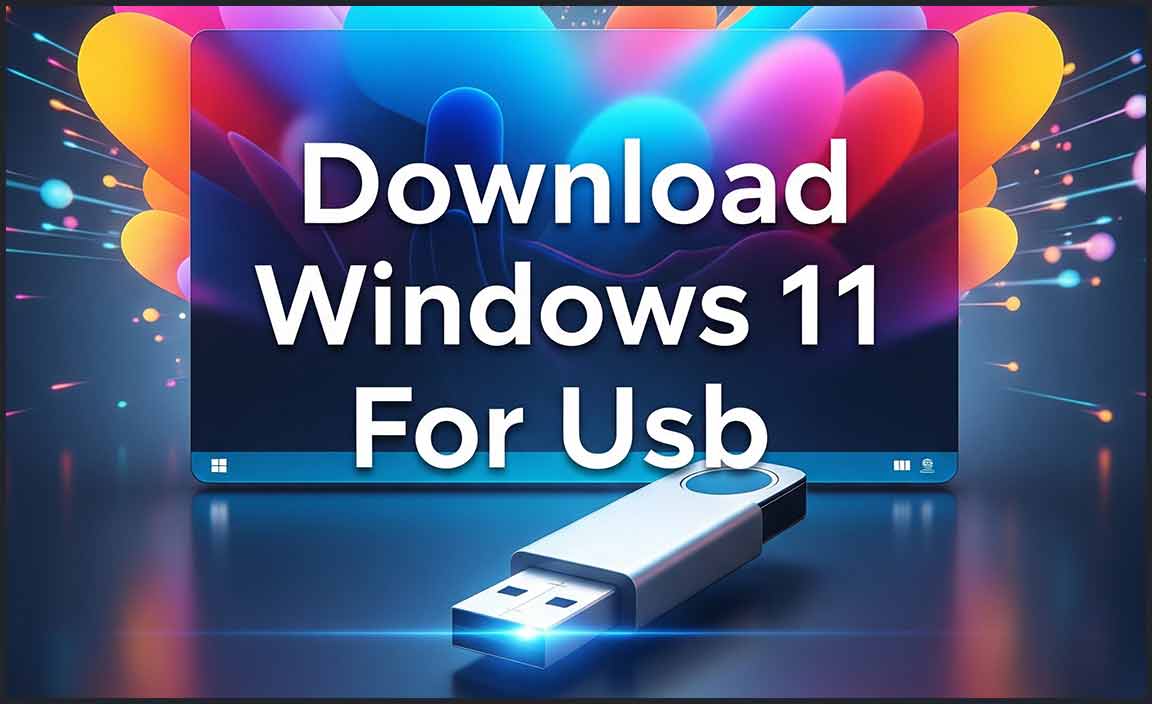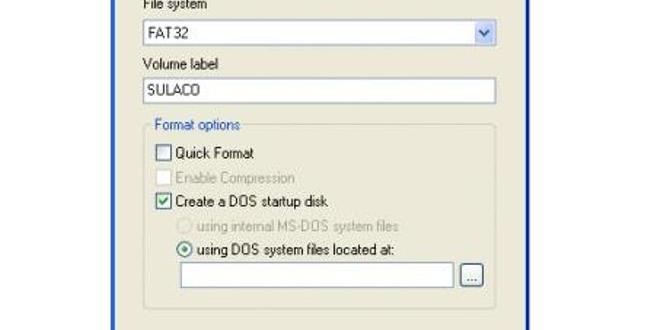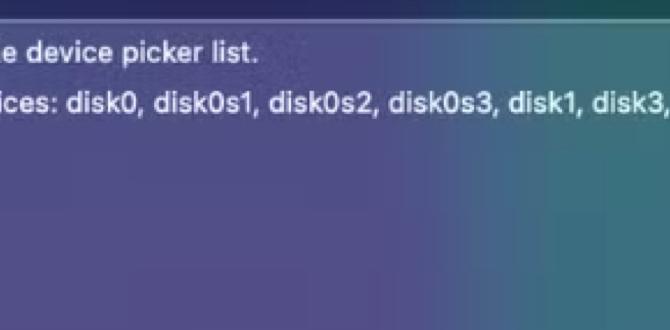Have you ever had problems with your computer? Maybe it won’t start, or it runs slowly. These issues can be frustrating. One way to fix many computer problems is to reinstall Windows 10. But how do you do that? The answer is simple: you need to learn how to make a boot USB for Windows 10. Making a boot USB is like packing a special toolkit for your computer. This USB stick helps you start fresh with a new version of Windows.

Did you know that many people don’t know about this handy tool? They miss out on a simple way to solve their computer troubles. Imagine being able to fix your computer in under an hour! That’s the power of having a boot USB ready when you need it. In this article, we will guide you step-by-step on how to make a boot USB for Windows 10. You’ll be amazed at how easy it can be!
How To Make A Boot Usb For Windows 10: Step-By-Step Guide