Have you ever wanted to upgrade your computer but felt lost? Installing Windows 11 can seem tricky. But guess what? It can be simple! This article will show you how to install Windows 11 with official tools. You don’t need to be a computer expert to do it.
Imagine your computer feeling faster and smarter. Windows 11 brings fun features and a fresh look. You may wonder how you can get it on your device. The official tools make the process smooth and safe. Why let fear hold you back when a new world of computing awaits?
Did you know that hundreds of thousands of people upgrade their systems each year? You can join them! With just a few steps, your computer can transform. So, are you ready to start this exciting journey? Let’s dive into the easy ways to install Windows 11!
How To Install Windows 11 With Official Tools: A Step-By-Step Guide
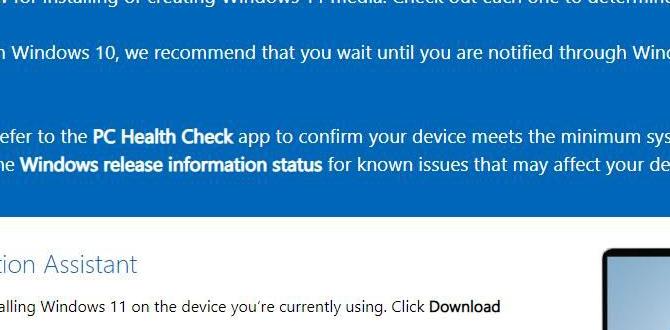
How to Install Windows 11 with Official Tools
Installing Windows 11 can be a breeze with the right tools. First, you’ll need the official Windows 11 installation assistant, available on Microsoft’s website. With this tool, you can upgrade your PC smoothly. Just ensure your device meets the system requirements. Did you know that Windows 11 comes with a new design that makes it easier to use? Your desktop will look fresh and modern! Ready to give it a try? Follow the simple steps provided by the installation tool, and enjoy your new experience!
System Requirements for Windows 11
Minimum hardware specifications for installation. Compatibility checks for existing devices.
Before getting Windows 11, check if your computer meets the rules. Here are the minimum hardware specifications:
- Processor: 1 GHz, 2 cores or more.
- RAM: 4 GB or more.
- Storage: 64 GB or larger.
- Graphics: DirectX 12 compatible.
- TPM: Version 2.0 needed.
Check if your current device is ready for Windows 11. Use the PC Health Check tool by Microsoft. This tool tells you if your PC can run the new system smoothly.
What are the minimum system requirements for Windows 11?
Windows 11 needs a processor with at least 1 GHz, 4 GB of RAM, and 64 GB of storage. Make sure to use the PC Health Check tool to see if your device works well with it.
Preparing Your Device for Installation
Backing up important files and data. Creating a recovery drive for safety.
Before diving into the exciting world of Windows 11, it’s vital to prepare your device. Backing up important files is like putting on a safety helmet before a bike ride—you don’t want to take risks! Save all your important documents and pictures to an external drive or cloud storage. Next, create a recovery drive. Think of this as your trusty umbrella; it’s good to have it handy just in case of a rainstorm! Your device will thank you later.
| Preparation Steps | Why It’s Important |
|---|---|
| Back Up Files | Protects against data loss |
| Create Recovery Drive | Helps restore your system |
Downloading Windows 11 Installation Media
Navigating to the official Microsoft website. Choosing between the installation assistant and the media creation tool.
First, head over to the official Microsoft website. It’s like the treasure map for your Windows 11 installation! There, you’ll see two options: the Installation Assistant and the Media Creation Tool. If you’re feeling a bit shy and prefer guidance, grab the Installation Assistant. It holds your hand through the process. If you like to be the captain of your ship, the Media Creation Tool lets you build your installation USB. Either way, you’re on the right track!
| Option | Best For |
|---|---|
| Installation Assistant | Newbies who need help |
| Media Creation Tool | Tech-savvy users who want control |
Using the Windows 11 Installation Assistant
Stepbystep guide to using the installation assistant. Key options and settings during the installation process.
First, grab the Windows 11 Installation Assistant from the Microsoft website. It’s like finding a treasure map! Once it’s downloaded, double-click the file. Follow the simple on-screen instructions—like playing a game where you just need to click “Next.
During the setup, you’ll see options like keeping your files or taking a fresh start. Bold choice, right? Choose wisely! This part is crucial, like picking between chocolate and vanilla ice cream. After your settings are sorted, the fun begins! Windows 11 will install, and your computer will restart a few times—don’t worry, it’s just getting a makeover!
| Step | Action |
|---|---|
| 1 | Download the Installation Assistant |
| 2 | Run the assistant |
| 3 | Select options (keep files or fresh install) |
| 4 | Follow prompts to install |
And that’s it! Soon, you’ll be zipping around in Windows 11 with a big smile, like a kid in a candy store!
Creating a Bootable USB Drive with Media Creation Tool
Detailed process to create a bootable USB drive. Configuring BIOS/UEFI settings for booting from USB.
Ready to make your own bootable USB drive? First, grab the Media Creation Tool from Microsoft’s website. It’s like a magic wand for installing Windows 11! Just plug in your USB drive and run the tool. It’ll guide you through the steps—pick “Create installation media” and select your USB drive. Voilà! You now have a bootable USB drive!
Next, you’ll need to set your computer to boot from this drive. Bios or UEFI settings need to be configured. Restart your computer and hit the F2, F10, or DEL key (the timing is crucial—don’t panic!). In the Boot menu, make sure your USB is first in line. Like a school lunch line, USBs need to be at the front to get served!
| Key Steps | Details |
|---|---|
| Download Tool | Get the Media Creation Tool from Microsoft. |
| Prepare USB | Run the tool and select your USB drive. |
| Boot Settings | Restart PC and access BIOS/UEFI. |
| Change Boot Order | Set USB drive as the first boot option. |
Now, you’re all set for a Windows adventure. Just pop that USB in and let the magic happen!
Installing Windows 11 from Bootable USB
Stepbystep installation process from USB. Customization options during installation.
First, grab your bootable USB and plug it into your PC. Restart the computer and press the key to enter the boot menu. This key varies by computer brand—think of it like a surprise party for your tech! Next, select your USB drive.
Once Windows 11 loads, you’ll see the installation screen. Follow the prompts to choose your language and region. Here’s where it gets spicier: you can customize your installation! You can pick where Windows goes, and even choose apps to install later. Want a more personalized touch? You can also modify settings—like choosing a dark or light theme. Just watch out for the “Are you sure?” moments; we’ve all clicked the wrong button at least once!
| Step | Action |
|---|---|
| 1 | Plug in your USB |
| 2 | Restart and enter boot menu |
| 3 | Select USB drive |
| 4 | Follow installation prompts |
| 5 | Customize settings as needed |
It’s like setting up your new shoe closet! Take your time to get just what you want. And voilà, you’re on your way to enjoying Windows 11, all thanks to your trusty USB!
Troubleshooting Installation Issues
Common problems and their solutions. How to access Windows recovery options.
Installing Windows 11 can sometimes run into issues. Here are some common problems and easy fixes:
- Stuck on loading screen: Restart your computer and try again.
- Missing drivers: Check the manufacturer’s website for the latest drivers.
- Error messages: Note the message, search online for exact solutions.
If things don’t work, use Windows recovery options:
- Press F11 during startup to access recovery.
- Choose ‘Troubleshoot’ to start fixing problems.
Post-Installation Setup
Essential settings to configure after installation. Installing drivers and updates for optimal performance.
After you’ve installed Windows 11, it’s time to make it your own! Start with essential settings. Tweaking options like privacy and notifications can be a game-changer. It’s like putting on comfy pajamas after a long day!
Next up, drivers and updates. These are like vitamins for your computer, boosting performance. Without them, your system might feel sluggish. Always check for updates right away. The sooner, the better!
| Task | Importance |
|---|---|
| Adjust Privacy Settings | Very Important |
| Install Drivers | Essential |
| Update Windows | Crucial |
Remember, a well-set-up computer is a happy computer. So go ahead, fluff those settings until they’re just right!
Conclusion
In conclusion, installing Windows 11 using official tools is straightforward. First, check your system requirements. Next, download the installation tool from Microsoft’s website. Follow the easy prompts, and you’ll have Windows 11 running in no time. For more help, explore Microsoft’s support page or watch tutorial videos. Now, you’re ready to enjoy your new operating system!
FAQs
What Official Tools Does Microsoft Provide For Installing Windows 1
Microsoft gives you a few tools to install Windows. The main one is called the Media Creation Tool. You can use it to make a USB drive or download Windows to your computer. They also have an Installation DVD for those who prefer that. Both tools are easy to follow and help you set up Windows easily.
How Do I Create A Bootable Usb Drive For Windows Using The Media Creation Tool?
To create a bootable USB drive for Windows, first, download the Media Creation Tool from Microsoft’s website. Next, open the tool and choose “Create installation media.” Select the language, edition, and architecture for Windows. Then, pick “USB flash drive” as the option for where you want to save the files. Follow the steps to complete the process, and your USB will be ready to use!
What Are The System Requirements For Installing Windows 1
To install Windows 1, you need a computer with at least a 256 KB memory. You should have a hard drive with 10 MB of space. Also, you need a graphics card that can show graphics. Make sure your computer uses the Intel 8088 or similar processor. Finally, you’ll need a keyboard and a way to connect to a floppy disk drive.
How Can I Use The Windows Installation Assistant To Upgrade My Current Operating System?
To use the Windows Installation Assistant, first, go to the Microsoft website and find it. Click the download button to get the tool. After it’s on your computer, open it and follow the steps. It will check if your computer can upgrade. Just follow the instructions, and soon you’ll be using the new Windows!
What Steps Should I Follow To Perform A Clean Installation Of Windows 1
To do a clean installation of Windows, first, back up your important files. Next, you need a Windows installation USB or DVD. Put it in your computer and restart it. Choose to boot from the USB or DVD when asked. Follow the instructions on the screen to install Windows fresh. Make sure to choose the option to delete the old files. Finally, set up your new Windows like a new computer!
