Have you ever looked at your computer screen and thought, “I wish my text looked cooler?” Well, changing the way fonts look can make a big difference! Fonts can show off your style and personality.
If you use Windows 10, installing new fonts is easy. You can transform your documents and projects. Imagine writing an essay with fun, bold letters or creating art with fancy scripts. It’s like dressing up your words!
Did you know that some people collect fonts just like others collect stamps? The world of fonts is huge and exciting. You can find everything from playful designs to elegant scripts. So, how do you install fonts for Windows 10? Let’s explore this fun and simple process together!
How To Install Fonts For Windows 10: A Step-By-Step Guide
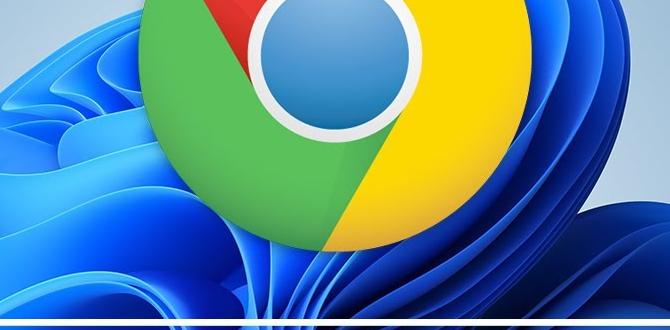
How to Install Fonts for Windows 10
Installing new fonts on Windows 10 is simple and fun. First, download your desired font from a reliable website. Did you know that new fonts can totally change how your documents look? Once downloaded, unzip the file if needed. Then, right-click on the font file and choose “Install.” Voila! Your new font is ready to use in applications like Microsoft Word. Now you can personalize your projects with style and flair!Preparing to Install Fonts
Checking system requirements and compatibility. Finding reliable font source websites.Before adding new fonts, ensure your Windows 10 meets all requirements. Check if your system can support additional fonts. Next, find trustworthy websites to download fonts safely. Look for sites with good reviews. You want high-quality fonts that are free or affordable. Here are some key points:
- Use websites like Google Fonts or Adobe Fonts.
- Make sure the font files are compatible with your system.
Where can I find reliable font sources?
For safe downloads, use trusted websites. Look for Google Fonts or Adobe Fonts. They have many choices!
Methods to Install Fonts
Stepbystep guide for installation via the Windows Font Viewer. Alternative installation method using the Control Panel.Installing fonts on Windows 10 is like adding sprinkles to your ice cream—fun and exciting! One easy way is through the Windows Font Viewer. Just double-click the font file, and voila! You’ll see a button that says “Install.” Click it, and you’re golden.
If you prefer the old-school way, you can head over to the Control Panel. Open it, find “Fonts,” and then drag and drop your new fonts into the folder. Easy peasy!
| Method | Steps |
|---|---|
| Windows Font Viewer | Double-click font > Click “Install” |
| Control Panel | Open Control Panel > Drag and drop into “Fonts” |
Installing Fonts through Microsoft Store
How to browse and select fonts from the Microsoft Store. Steps for downloading and installing fonts directly from the store.Want to spice up your text game? The Microsoft Store is the place to be! To browse fonts, open the Store and type “fonts” in the search bar. You’ll see a cool list of options, ready for your selection. To download a font, simply click on it and hit the “Get” button. Voilà! Your new font is on its way to you. You can install it with a simple click. It’s faster than making a sandwich!
| Step | Action |
|---|---|
| 1 | Open Microsoft Store |
| 2 | Search for “fonts” |
| 3 | Select your favorite font |
| 4 | Click “Get” to download |
| 5 | Install and enjoy! |
Now you’re ready to dazzle your friends with your fancy new fonts! It’s fun and super easy. Who knew adding style could be this simple?
Installing Fonts via Drag and Drop
Using File Explorer to install fonts quickly. Ensuring proper installation through font management tools.To install fonts quickly, you can use File Explorer. First, find the font file you want. Then, open the folder where the font is stored. Simply drag and drop the font into the Fonts folder in Control Panel. This method is fast and easy.
After dropping, check if the font appears. Use font management tools to ensure proper installation. This way, your new font will be ready to use in any document or creative project!
How do I check if the font installed correctly?
To check if the font installed correctly, simply open any application like Word. Look for the font in the font menu. If it’s there, you did it right!
Troubleshooting Font Installation Issues
Common problems faced during installation. Solutions for resolving font display issues.Installing fonts can sometimes feel like a puzzle with missing pieces. You might find that a font won’t show up at all or looks like a jumbled mess. Common hiccups include trying to install unsupported formats or running into permission issues. But don’t worry! Here’s a quick fix table:
| Problem | Solution |
|---|---|
| Font not displaying | Check if the font is installed correctly. |
| Unsupported format | Convert the font to a supported format. |
| Permission issues | Run the installer as an administrator. |
Once you tackle these problems, your fonts should strut their stuff without drama. Remember, no one likes a shy font hiding in the background!
Managing and Uninstalling Installed Fonts
How to view installed fonts in Windows 10. Steps to uninstall fonts when no longer needed.Are you ready to take charge of your fonts? First, let’s peek at your installed fonts! Go to your Control Panel, and click on “Fonts.” Voilà! You see all the cool fonts you’ve added, like a secret club of letters. If your font party is getting too crowded, cleaning it up is easy. Simply select the font you don’t need and hit the delete key. That’s right, just like how you delete that last slice of cake when no one is looking!
| Steps to View and Uninstall Fonts | Action |
|---|---|
| Open Control Panel | Click on “Fonts” |
| Select the Font | Right-click and choose “Delete” |
Best Free Font Resources for Windows 10
List of websites offering free and commercial fonts. Tips on selecting quality fonts for personal and professional use.Finding great fonts is easy. Many websites offer free and paid font options. Here are some good places:
- Google Fonts – A huge library of free fonts.
- Font Squirrel – Offers free commercial-use fonts.
- Dafont – A mix of free and creative fonts.
- Adobe Fonts – Great for professionals (subscription required).
To choose quality fonts, think about your needs. Select fonts that fit your style. Look for easy-to-read fonts for documents and fun fonts for invitations. Always check the license before using a font! This helps you avoid issues later.
What should I consider when choosing fonts?
Consider the font’s purpose, style, and readability. For example, a funny font works for kids’ parties, but a clean font is best for school reports.
Conclusion
In summary, installing fonts for Windows 10 is easy and fun! You can download fonts online and then use the Settings app to install them. Remember to check your font folder to verify your new fonts are ready. Now that you know how to install fonts, try customizing your documents. For more tips, dive into further reading about font styles!FAQs
Sure! Here Are Five Related Questions On How To Install Fonts For Windows 10:To install fonts on Windows 10, first, find a font you like online and download it. Make sure it is in a font format like TTF or OTF. Next, open the folder where the font is saved. Right-click the font file and choose “Install.” Your new font is now ready to use in your programs!
Sure! Please provide the question you’d like me to answer.
What Are The Different Methods To Install Fonts In Windows 10?You can install fonts in Windows 10 in a few easy ways. First, you can download a font from the internet, then double-click it to open it and click “Install.” Second, you can drag the font file into the “Fonts” folder in the Control Panel. Finally, you can use the Microsoft Store to find and install fonts directly. Just pick the method you like best!
How Can I Download And Install Free Fonts From Online Font Libraries On Windows 10?To download free fonts on Windows 10, first, find a font website like Google Fonts or DaFont. Choose a font you like and click the download button. The font file will usually be in a ZIP folder. Open the folder, then double-click the font file to see a preview. Finally, click “Install” to add the font to your computer. Now you can use your new font in programs like Word!
Is There A Way To Uninstall Fonts That I No Longer Need In Windows 10?Yes, you can uninstall fonts in Windows 10. First, open the “Settings” by clicking the Start menu. Next, go to “Personalization” and then “Fonts.” You will see all the fonts you have. Find the one you don’t want, click on it, and hit the “Delete” button. This will remove that font from your computer.
How Can I Install Fonts Using The Windows Fonts Folder Directly?To install fonts using the Windows Fonts folder, first find the font file on your computer. You can download it from the internet. Next, open the Windows Fonts folder by searching “Fonts” in the Start menu. Then, drag the font file into the Fonts folder. The font will now be ready to use in your programs!
Are There Any Specific File Formats That Windows Supports For Font Installation?Yes, Windows supports several file formats for fonts. The most common ones are TTF and OTF. TTF stands for TrueType Font, and OTF stands for OpenType Font. You can easily install these fonts on your computer. Just find the font file and double-click it to install!
