If the PC won’t go into BIOS, what can you need to do now?
Truly, you will get the answer from this entire article.
Currently, you have confronted the issue. At the same time, you are looking for a compatible solution, aren’t you?
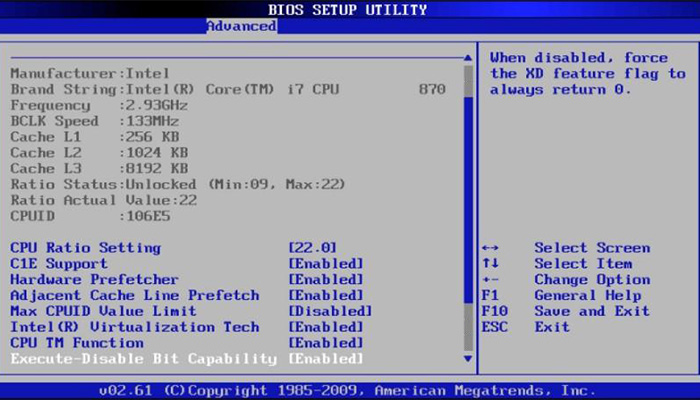
For Windows 10 users, the issue isn’t a rare one. This means you are not at an exceptional end. In fact, the issue is solvable. You just have to follow a simple process.
What to Do If PC Won’t Go into BIOS
So, when you confront the issue, you will be able to go into BIOS by
using the UEFI Firmware Settings. Here below, I attach the details with several steps to use it. Let’s explore.
Step 1
Tap the Windows and ‘I’ keys together. As a result, you will get the ‘Settings’ window access. From the appeared list, you have to select the ‘Update & Security’ category.
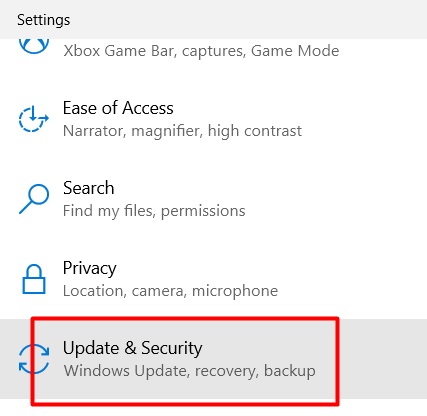
Step 2
Then click on the ‘Recovery’ tab from the left side menu.
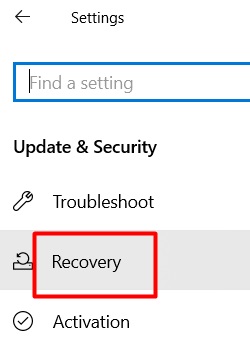
Step 3
After that, look at the right side portion. You will find the ‘Advanced startup’ section. You have to click on the ‘Restart now’ option from under it.
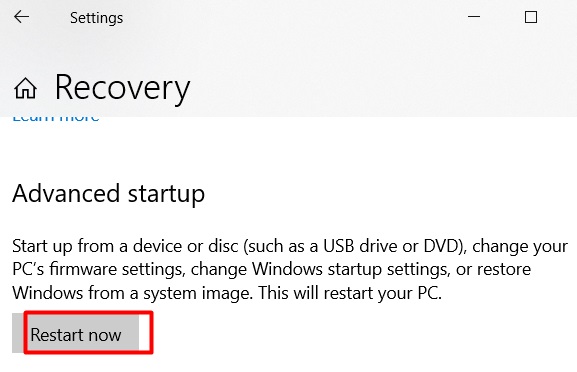
Step 4
Next, a blue background screen will appear. Here, you will see the ‘Choose an option’. You have to click on the ‘Troubleshoot’.
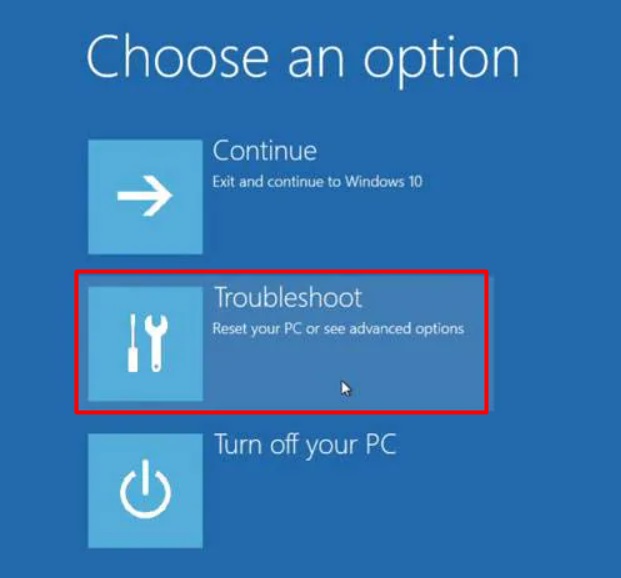
Step 5
Then select the ‘Advanced options’.
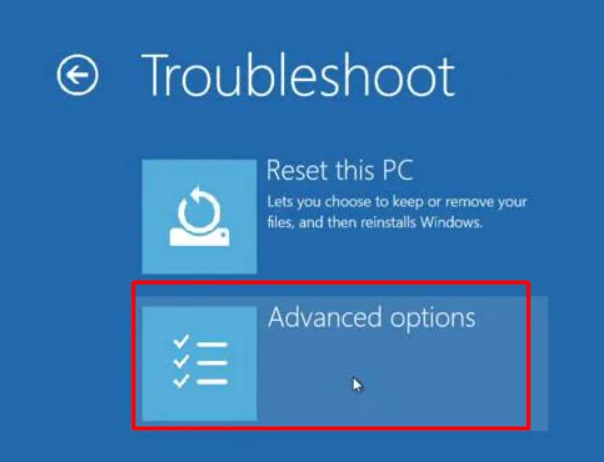
Step 6
Consequently, several advanced options will become evident. You have to click on the ‘UEFI Firmware Settings’ option.
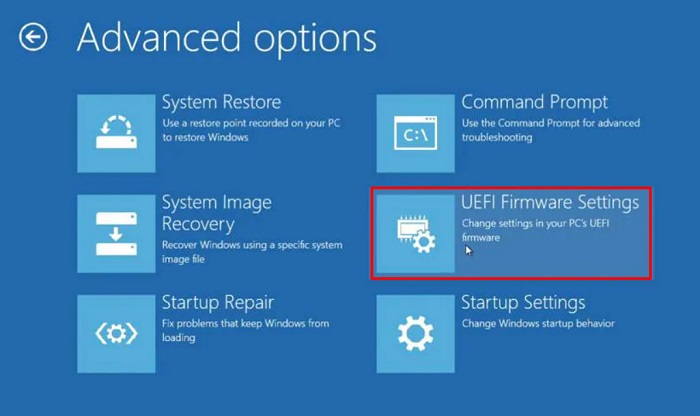
Step 7
It will be the end step of the fix. Here, you have to tap the ‘Restart’ tab to submit the command.
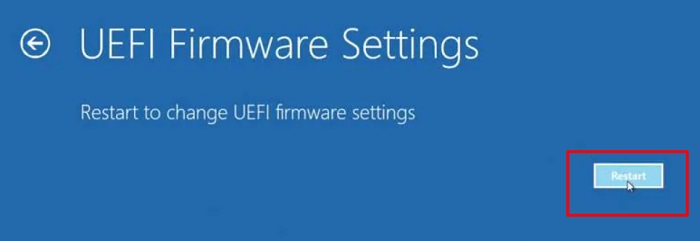
Final Words
Hopefully, you will be able to go into BIOS finally. By any chance, if still, the PC won’t go into BIOS, the issue will have been resolved by the hardware fixing.
