Have you ever worried about losing important files on your computer? In our busy digital lives, accidents happen. Sometimes, software fails or updates cause problems. This is where knowing how to create a restore point for Windows 10 becomes really handy. Imagine having a safety net that saves your computer’s state. This means you can go back and fix things quickly.
Creating a restore point is not just for tech experts. It’s an easy task anyone can do! You might think it’s complicated, but it’s simpler than you think. In this article, we’ll guide you through the steps. Plus, we’ll share some tips along the way! Get ready to protect your files and make your computer feel secure again.
How To Create A Restore Point For Windows 10 Effortlessly
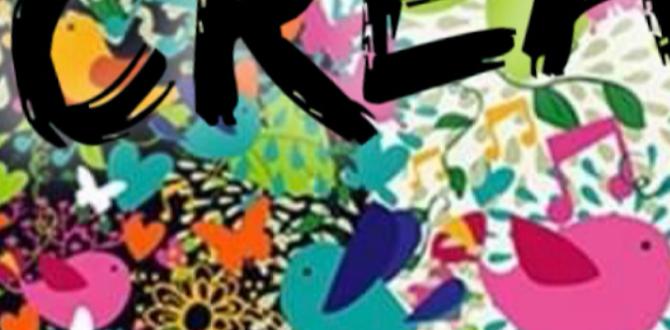
How to Create a Restore Point for Windows 10
Creating a restore point for Windows 10 is essential for protecting your computer. It helps you return to a previous state if something goes wrong. You start by searching for “Create a restore point” in the Start menu. Next, you choose the drive, click “Configure,” and turn on System Protection. Then, simply hit “Create” to name your restore point. Did you know these points can save you from major headaches when installing new software? It’s a simple step that can save you time and stress!Understanding System Restore
Explanation of what System Restore is. Benefits of creating restore points.System Restore helps your computer go back to a previous working state. This is great if something goes wrong. You can fix problems without losing your files. Creating restore points is like saving a game. Here are some benefits:
- Quick fixes for issues
- Easy recovery from mistakes
- Protects your data during updates
By using System Restore, you can keep your computer running smoothly. It makes tech troubles a little less scary!
What is a Restore Point?
A restore point is a saved version of your computer settings. You can use it to help fix problems without losing important files.
Why Create Restore Points?
- They help you return to a stable version of your system.
- They make it easy to fix errors.
- They provide peace of mind while you update your system.
Checking System Protection Settings
Steps to access System Protection settings. Confirming if System Restore is enabled.First, go to the **Control Panel**. You can find it by typing “Control Panel” in the search box. Next, click on **System and Security**. Then, choose **System** from the list. On the left side, click on **System Protection**. Here, you can see if System Restore is enabled. Look for the status next to your hard drive.
- Open Control Panel
- Click System and Security
- Select System
- Click on System Protection
If System Restore is on, it is set to create restore points automatically. If not, you can turn it on. This keeps your computer safe from problems!
How can I check if System Restore is enabled?
To check if System Restore is enabled, see if the message says “On” next to your drive in the System Protection settings. If it says “Off”, you can enable it by clicking the button.
Creating a Restore Point Manually
Stepbystep guide to create a restore point. Tips for naming restore points for better organization.To create a restore point manually, follow these steps:
- Click the Start button.
- Type Control Panel and select it.
- Choose System and Security.
- Click on System.
- On the left, click System protection.
- Press Create to make a restore point.
- Enter a name for your restore point and hit Create again.
For better organization, name restore points clearly. Use dates or reasons like “Before Update” or “Before Game Install.” This way, you’ll remember what each point is for! Keeping it tidy helps you find the right restore point quickly.
What is a restore point?
A restore point is a saved state of your computer. You can return to this point if something goes wrong. This helps fix problems without losing personal files.
Scheduling Automatic Restore Points
How to configure Windows to create restore points automatically. Recommended frequency for restore point creation.Automating restore points on Windows 10 is like setting up a backup buddy who works while you nap! First, go to the Control Panel. Click on “System” and then “System Protection.” Choose your drive and hit “Configure.” Select “Restore system settings and previous versions of files.” Now, schedule those automatic points like a boss! It’s smart to create them every week or after big updates. This way, you won’t trip over unexpected problems.
| Frequency | Reason |
|---|---|
| Weekly | To catch all your changes! |
| Before Major Updates | To prevent crashing disasters! |
Restoring Your System from a Restore Point
Instructions on how to restore your system. What to expect during the restoration process.Ready to restore your system? First, open the Start menu and type “System Restore.” Choose the option that appears. You’ll see a list of restore points. Pick one and click “Next.” Don’t worry; it’s not like choosing a dinner dish—no regrets here!
During the process, your computer will work its magic. It might restart a time or two, looking like it’s in a dance-off. Just sit back and relax. When it’s done, you’ll get a message telling you if it was successful.
| Steps | What to Expect |
|---|---|
| Select Restore Point | Choose the one you want from the list. |
| Click Next | Your computer begins restoring. |
| Restart | It may restart a few times. |
| Completion | You’ll see if it was a success! |
With these simple steps, you can bounce back from tech troubles faster than a rubber ball!
Troubleshooting Restore Point Issues
Common problems users face with restore points. Solutions and tips to resolve issues.Many people face issues with restore points in Windows 10. Common problems include:
- Restore points not appearing
- Unable to create a restore point
- Restore point fails to work
Here are some tips to solve these problems:
- Check if System Protection is turned on.
- Ensure there’s enough disk space.
- Run the System File Checker tool.
These steps can help restore points work correctly again!
What should I do if my restore point is missing?
If your restore point is missing, check your System Protection settings. Make sure it’s turned on for your drive. Also, check for available disk space. If not enough space is available, Windows may not create restore points.
Best Practices for Using Restore Points
Recommendations for regular use of restore points. Additional measures to enhance system stability.Using restore points helps keep your computer healthy. Here are some tips to get the most from them:
- **Create restore points regularly** to protect your system against problems.
- **Use them before installing new software or updates.** This can save you time and trouble.
- **Make sure your system and programs are updated.** This reduces issues and keeps things running smoothly.
By following these steps, you can enhance your system’s stability and security.
How often should I create restore points?
Create a restore point every couple of weeks or before major changes to your computer. This practice can prevent data loss and save you from headaches later.
Conclusion
In summary, creating a restore point in Windows 10 is easy and important. You simply open the System Properties, choose “System Restore,” and follow the prompts. This helps protect your computer from unexpected problems. By doing this regularly, you keep your files safe. So, go ahead and create a restore point today, and read more about other Windows 10 features for better skills!FAQs
Here Are Five Related Questions On The Topic Of Creating A Restore Point For Windows 10:To create a restore point in Windows 10, you need to follow a few steps. First, click on the Start menu. Then, type “Create a restore point” and press Enter. In the window that opens, click on the “Create” button. Give your restore point a name and click “Create” again. Now, you have a backup to help if something goes wrong later!
Sure! Please provide the question you would like me to answer.
What Are The Steps To Create A Restore Point In Windows 10?To create a restore point in Windows 10, we first click on the start button. Then, we type “Create a restore point” in the search box and hit Enter. In the new window, you’ll see a button that says “Create.” Click that button, give your restore point a name, and then click “Create” again. Wait a moment for Windows to finish making the restore point. Now it’s done, and you can close the window!
How Can I Enable System Protection To Use Restore Points In Windows 10?To turn on System Protection in Windows 10, first, click on the Start menu. Then, type “Create a restore point” and select it. In the new window, find your main drive, usually called “C:”. Click on it, then press the “Configure” button. Choose “Turn on system protection,” then click “OK” to save your changes. Now, you can create restore points to help if something goes wrong.
What Should I Do If The Option To Create A Restore Point Is Greyed Out In Windows 10?If the option to create a restore point is greyed out, we should check if system protection is turned on. First, open the Control Panel and go to System and Security. Then click on System and look for “System Protection.” Make sure it is turned on for your drives. If it’s still greyed out, your account might need more permissions, or you may need to restart your computer.
How Can I Restore My System To A Previous State Using A Restore Point In Windows 10?To restore your system in Windows 10, first click on the “Start” button. Then, type “restore point” in the search bar and select “Create a restore point.” In the new window, look for the “System Restore” button and click on it. Choose a restore point from the list and follow the instructions. Your computer will restart, and your system will go back to that earlier time.
What Are The Benefits Of Creating A Restore Point In Windows Before Making System Changes?Creating a restore point in Windows helps us save our computer’s settings. If something goes wrong after we make changes, we can go back to the restore point. This way, we don’t lose our work or important files. It’s like making a backup that keeps our computer safe!
{“@context”:”https://schema.org”,”@type”: “FAQPage”,”mainEntity”:[{“@type”: “Question”,”name”: “Here Are Five Related Questions On The Topic Of Creating A Restore Point For Windows 10:”,”acceptedAnswer”: {“@type”: “Answer”,”text”: “To create a restore point in Windows 10, you need to follow a few steps. First, click on the Start menu. Then, type “Create a restore point” and press Enter. In the window that opens, click on the “Create” button. Give your restore point a name and click “Create” again. Now, you have a backup to help if something goes wrong later!”}},{“@type”: “Question”,”name”: “”,”acceptedAnswer”: {“@type”: “Answer”,”text”: “Sure! Please provide the question you would like me to answer.”}},{“@type”: “Question”,”name”: “What Are The Steps To Create A Restore Point In Windows 10?”,”acceptedAnswer”: {“@type”: “Answer”,”text”: “To create a restore point in Windows 10, we first click on the start button. Then, we type Create a restore point in the search box and hit Enter. In the new window, you’ll see a button that says Create. Click that button, give your restore point a name, and then click Create again. Wait a moment for Windows to finish making the restore point. Now it’s done, and you can close the window!”}},{“@type”: “Question”,”name”: “How Can I Enable System Protection To Use Restore Points In Windows 10?”,”acceptedAnswer”: {“@type”: “Answer”,”text”: “To turn on System Protection in Windows 10, first, click on the Start menu. Then, type “Create a restore point” and select it. In the new window, find your main drive, usually called C:. Click on it, then press the “Configure” button. Choose “Turn on system protection,” then click “OK” to save your changes. Now, you can create restore points to help if something goes wrong.”}},{“@type”: “Question”,”name”: “What Should I Do If The Option To Create A Restore Point Is Greyed Out In Windows 10?”,”acceptedAnswer”: {“@type”: “Answer”,”text”: “If the option to create a restore point is greyed out, we should check if system protection is turned on. First, open the Control Panel and go to System and Security. Then click on System and look for “System Protection.” Make sure it is turned on for your drives. If it’s still greyed out, your account might need more permissions, or you may need to restart your computer.”}},{“@type”: “Question”,”name”: “How Can I Restore My System To A Previous State Using A Restore Point In Windows 10?”,”acceptedAnswer”: {“@type”: “Answer”,”text”: “To restore your system in Windows 10, first click on the “Start” button. Then, type “restore point” in the search bar and select “Create a restore point.” In the new window, look for the “System Restore” button and click on it. Choose a restore point from the list and follow the instructions. Your computer will restart, and your system will go back to that earlier time.”}},{“@type”: “Question”,”name”: “What Are The Benefits Of Creating A Restore Point In Windows Before Making System Changes?”,”acceptedAnswer”: {“@type”: “Answer”,”text”: “Creating a restore point in Windows helps us save our computer’s settings. If something goes wrong after we make changes, we can go back to the restore point. This way, we don’t lose our work or important files. It’s like making a backup that keeps our computer safe!”}}]}