Everyone loves a smooth-running computer, right? Windows 10 updates help keep your system in tip-top shape. But how do you check for Windows 10 updates? It can be surprising to find out how easy it is. Just a few clicks can ensure your device runs better.
Imagine your favorite game suddenly lagging. It’s annoying, isn’t it? That’s often a sign that you need those updates. Many people forget to check and then wonder why their device is slow. Did you know that regular updates can fix bugs and improve security?
Finding out how to check for Windows 10 updates can help you avoid these problems. You don’t need to be a tech wizard to do it. In this article, we will show you step-by-step how to check for updates. Let’s make sure your computer stays fast and safe!
How To Check For Windows 10 Updates: A Step-By-Step Guide Now, Let’S Dive Into The Details On How To Check For Windows 10 Updates. Keeping Your Windows 10 Operating System Updated Is Crucial For Security, Performance, And Access To The Latest Features. Below, You’Ll Find A Comprehensive Guide That Will Help You Easily Check For And Install Updates. Why It’S Important To Check For Updates Regular Updates Ensure Your System Is Protected Against Security Vulnerabilities And Improves Functionality By Providing The Latest Features. Not Checking For Updates Could Lead To Increased Risks And Potential Software Conflicts. Steps To Check For Windows 10 Updates 1. **Open The Settings Menu:** – Click On The **Start** Button On Your Taskbar. – Select The **Gear Icon** To Open **Settings**. 2. **Access Windows Update:** – In The Settings Window, Click On **Update & Security**. – Choose **Windows Update** From The Left Pane. 3. **Check For Updates:** – Click On The **Check For Updates** Button. Windows Will Now Search For Any Available Updates. 4. **Install Updates:** – If Updates Are Found, Windows Will Automatically Download Them. Depending On The Size, This May Take Some Time. – Once Downloaded, You May Be Prompted To Install. Follow The On-Screen Instructions To Complete The Installation. 5. **Restart Your Device:** – After The Updates Are Installed, A Restart May Be Necessary. Agree To Restart Your Device If Prompted. Additional Tips – **Set Up Automatic Updates:** To Ensure You’Re Always Up-To-Date, You Can Enable Automatic Updates In The Same Windows Update Settings Menu. – **Check Update History:** If You Want To Review What Updates Have Been Installed, You Can Click On **View Update History** In The Windows Update Section. – **Troubleshoot Issues:** If You Encounter Problems While Checking For Updates Or Installing Them, Return To The Windows Update Menu And Select **Troubleshoot** For Assistance. By Following These Simple Steps, You Can Maintain Your Windows 10 System’S Health And Performance Through Regular Checks For Updates.
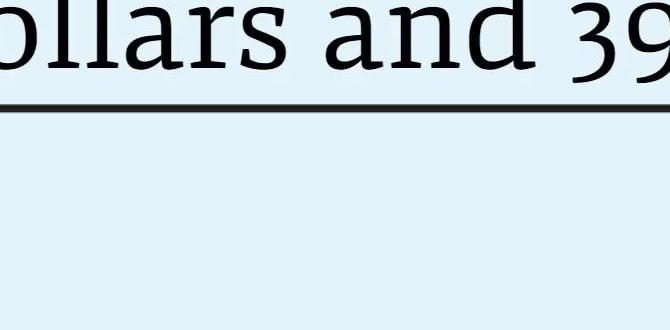
How to Check for Windows 10 Updates
Keeping your Windows 10 device updated is essential for security and performance. To check for updates, first, click the Start menu, then go to Settings. From there, choose Update & Security. Hit the “Check for updates” button. If updates are available, you’ll see them instantly. Did you know that updates can include new features too? Staying updated can help your computer run smoother and safer! It’s a quick task that can make a huge difference.Checking for Updates via Settings
Stepbystep instructions on how to navigate to the Settings app.. Detailed actions needed to check for available updates..To check for updates on your Windows 10 computer, follow these easy steps. First, click on the Start button. This is the Windows logo in the bottom-left corner. Then, find and select the gear icon to open the Settings app. Next, click on Update & Security. In this section, you will see “Check for updates.” Click on this button. Windows will now search for any new updates available for your system.
How do I check if my Windows is up to date?
Simply follow the steps above! You can easily find out if your Windows needs updates or if it’s already up to date.Steps recap:
- Click the Start button.
- Select the gear icon for Settings.
- Go to Update & Security.
- Click “Check for updates.”
Troubleshooting Update Issues
Common problems users may encounter when checking for updates.. Solutions and tips for resolving updaterelated issues..Sometimes, checking for updates feels like searching for a unicorn. Common issues pop up, like your computer saying, “No updates found,” even when you know they exist! Sometimes, your Internet connection plays hide-and-seek, which isn’t funny when you need updates. Or maybe your computer just wants to take a nap—it’s lazy! To fix these hiccups, try restarting your computer or resetting your network. If all fails, here’s a funny little table to guide you:
| Problem | Solution |
|---|---|
| No updates found | Check your Internet connection. |
| Stuck update | Restart the update service. |
| Slow updates | Clear space on your hard drive. |
With these tips, your Windows 10 update process might just be as smooth as butter on toast!
Using Command Prompt to Check for Updates
Instructions on how to use Command Prompt to manually check for updates.. Explanation of relevant command lines and their functions..To check for updates using the Command Prompt, follow these easy steps. First, open the Command Prompt. You can do this by typing “cmd” in the search box and hitting Enter. Then, type the command wuauserv and press Enter. This command starts the update service. Next, type usoclient startscan and press Enter again. This command checks for available updates. Simple, right?
What is the command for checking updates?
The key command is usoclient startscan. This command looks for updates on your Windows 10.
Quick tips:
- Make sure to run Command Prompt as an administrator for best results.
- Use wuauserv to start the update feature.
- Always restart your PC after updates to apply them properly.
Windows Update Troubleshooter Tool
Description of the builtin troubleshooter tool available in Windows 10.. Steps on how to run the troubleshooter to fix update issues..Windows 10 has a special tool to help fix update problems. This tool is called the troubleshooter. It checks for issues and can help your computer run smoothly again. Running the troubleshooter is easy. Follow these simple steps:
- Click on the Start button.
- Select Settings.
- Open Update & Security.
- Click on Troubleshoot.
- Choose Additional troubleshooters.
- Find Windows Update and click on it.
- Press Run the troubleshooter.
This tool can help you get back to enjoying your computer without delays!
How can I run the troubleshooter?
To run the troubleshooter, go to Settings, then to Update & Security, and follow the steps provided.
Automating Windows Update Checks
Guidance on setting up automatic updates to ensure the system stays secured.. Recommended settings for optimal update management..Keeping your Windows 10 system safe is like giving it a warm blanket. Setting up automatic updates helps make sure your computer gets the newest security patches. It’s easy and can save you from a big headache later! Start by heading to Settings, then Update & Security. There, click on Windows Update and turn on automatic updates. Your computer will now remind you to update without nagging like a sibling! Here’s a little table for recommended settings:
| Setting | Recommendation |
|---|---|
| Update Frequency | Every night |
| Active Hours | 8 AM – 10 PM |
| Restart Options | Scheduled for after hours |
This way, your updates run smoothly, and you stay secure. Think of it like brushing your teeth; it’s no fun, but you’ll thank yourself later!
Frequently Asked Questions (FAQs)
Compilation of common questions regarding Windows 10 updates.. Concise answers to assist users in understanding update processes and features..Here are some common questions about Windows 10 updates. Understanding updates can feel like solving a tricky puzzle, but it doesn’t have to! Let’s break it down.
| Question | Answer |
|---|---|
| How often does Windows 10 update? | Windows 10 updates every month. Sometimes, there are special updates, too. Surprise! |
| Can I pause updates? | Yes! If updates feel too frequent, you can pause them for a short time. |
| What happens if I don’t update? | Your computer might slow down or miss out on cool new features. Yikes! |
Updating your device keeps it running smoothly, like oil in a bike chain. So, don’t skip those updates!
Conclusion
In summary, checking for Windows 10 updates is simple and important. You can do it by opening Settings, selecting Update & Security, and clicking “Check for updates.” Make it a habit to check regularly for better performance and security. For more details, consider looking up guides or videos online. Keeping your computer updated helps it run smoothly!FAQs
Here Are Five Related Questions On The Topic Of Checking For Windows Updates:Sure! It’s important to check for Windows updates. Updates help your computer run better and keep it safe. You can check updates by clicking the Start button, then going to Settings. From there, click on “Update & Security,” and then “Check for updates.” If there are any, just follow the steps to install them.
Sure! Please provide the question you’d like me to answer.
How Can I Manually Check For Windows Updates?To check for Windows updates, first, click the “Start” button on your computer. Then, type “Settings” and click on it. Next, click on “Update & Security.” Finally, click the “Check for updates” button. Your computer will look for updates and tell you if there are any available.
What Should I Do If Windows Updates Fail To Install?If your Windows updates don’t work, don’t worry! First, try restarting your computer. Then, check your internet connection to make sure it’s working. We can also run the Windows Update troubleshooter that helps find problems. If these steps don’t help, you may need to seek more help online or contact support.
How Do I Enable Automatic Updates In Windows 10?To turn on automatic updates in Windows 10, start by clicking the Start menu at the bottom left. Then, choose “Settings,” which looks like a gear icon. Next, click on “Update & Security.” You will see “Windows Update” on the left. Click “Check for updates,” and make sure it says updates are automatic. Now, your computer will download and install updates by itself!
Where Can I Find The Update History In Windows 10?To find the update history in Windows 10, first, click on the Start button. Then, select “Settings.” After that, choose “Update & Security.” Finally, click on “Windows Update,” and you will see “View update history.” This will show you all the updates that have been installed.
How Can I Troubleshoot Issues Related To Windows Update Downloads?To fix problems with Windows updates, first, check your internet connection. Make sure you are online. Next, restart your computer; this can help clear up small issues. You can also try running the Windows Update troubleshooter. This tool looks for problems and helps fix them automatically. Lastly, make sure your computer has enough storage space for the updates.
{“@context”:”https://schema.org”,”@type”: “FAQPage”,”mainEntity”:[{“@type”: “Question”,”name”: “Here Are Five Related Questions On The Topic Of Checking For Windows Updates:”,”acceptedAnswer”: {“@type”: “Answer”,”text”: “Sure! It’s important to check for Windows updates. Updates help your computer run better and keep it safe. You can check updates by clicking the Start button, then going to Settings. From there, click on “Update & Security,” and then “Check for updates.” If there are any, just follow the steps to install them.”}},{“@type”: “Question”,”name”: “”,”acceptedAnswer”: {“@type”: “Answer”,”text”: “Sure! Please provide the question you’d like me to answer.”}},{“@type”: “Question”,”name”: “How Can I Manually Check For Windows Updates?”,”acceptedAnswer”: {“@type”: “Answer”,”text”: “To check for Windows updates, first, click the Start button on your computer. Then, type Settings and click on it. Next, click on Update & Security. Finally, click the Check for updates button. Your computer will look for updates and tell you if there are any available.”}},{“@type”: “Question”,”name”: “What Should I Do If Windows Updates Fail To Install?”,”acceptedAnswer”: {“@type”: “Answer”,”text”: “If your Windows updates don’t work, don’t worry! First, try restarting your computer. Then, check your internet connection to make sure it’s working. We can also run the Windows Update troubleshooter that helps find problems. If these steps don’t help, you may need to seek more help online or contact support.”}},{“@type”: “Question”,”name”: “How Do I Enable Automatic Updates In Windows 10?”,”acceptedAnswer”: {“@type”: “Answer”,”text”: “To turn on automatic updates in Windows 10, start by clicking the Start menu at the bottom left. Then, choose Settings, which looks like a gear icon. Next, click on Update & Security. You will see Windows Update on the left. Click Check for updates, and make sure it says updates are automatic. Now, your computer will download and install updates by itself!”}},{“@type”: “Question”,”name”: “Where Can I Find The Update History In Windows 10?”,”acceptedAnswer”: {“@type”: “Answer”,”text”: “To find the update history in Windows 10, first, click on the Start button. Then, select “Settings.” After that, choose “Update & Security.” Finally, click on “Windows Update,” and you will see “View update history.” This will show you all the updates that have been installed.”}},{“@type”: “Question”,”name”: “How Can I Troubleshoot Issues Related To Windows Update Downloads?”,”acceptedAnswer”: {“@type”: “Answer”,”text”: “To fix problems with Windows updates, first, check your internet connection. Make sure you are online. Next, restart your computer; this can help clear up small issues. You can also try running the Windows Update troubleshooter. This tool looks for problems and helps fix them automatically. Lastly, make sure your computer has enough storage space for the updates.”}}]}