Imagine this: you turn on your computer, excited to explore the latest features. But what if your Windows 10 isn’t updated? How will you enjoy those cool new updates? Knowing how to check for updates in Windows 10 is super important.
Did you know that keeping your system updated helps protect your computer from bugs and viruses? It’s like locking your front door at night. No one wants to leave their home wide open!
In this article, we’ll walk you through the simple steps to check for updates in Windows 10. You don’t need to be a tech wizard to do it. Even kids can learn how to keep their computers running smoothly.
So, grab your mouse and get ready! It’s time to make sure your Windows 10 is up to date and safe.
How To Check For Updates In Windows 10: A Step-By-Step Guide
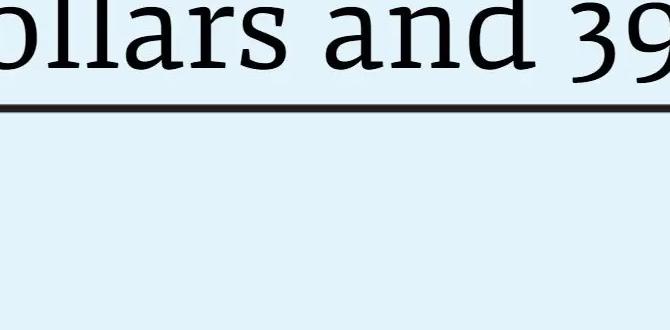
How to Check for Updates in Windows 10
Keeping Windows 10 updated is vital for security and performance. To check for updates, click the Start menu and select Settings. From there, navigate to Update & Security. A simple click on “Check for updates” will show if new updates are available. Did you know that updates can fix bugs and add cool new features? Regularly checking for updates helps keep your computer running smoothly and safely.Understanding Windows 10 Update Mechanism
Explanation of Windows Update functionality. Importance of keeping Windows 10 updated.Windows Update helps keep your computer safe and running smoothly. It fixes bugs and adds new features. Without updates, you might face slow performance or security risks. Here’s why staying updated is essential:
- Improved security: Updates close gaps that hackers might exploit.
- Better performance: Updates can make your system run faster.
- New features: You’ll enjoy the latest tools and options.
Keeping your Windows 10 updated ensures a better experience while using your computer.
Why is it important to update Windows 10?
Updating Windows 10 is crucial because it protects your computer from threats and keeps everything up-to-date.
Accessing Windows Update Settings
Stepbystep guide to navigate to update settings. Alternate methods to access Windows Update.To find the secret door to update settings, start by clicking the Start button in the bottom-left corner. Then, just type “Settings” and choose it. In the Settings window, look for Update & Security. Click on that, and you’ll see Windows Update. It’s like finding hidden treasure! For a speedy shortcut, you can press Windows + I at the same time to jump straight to the settings.
| Method | Steps |
|---|---|
| Start Menu | Click Start > Settings > Update & Security |
| Keyboard Shortcut | Press Windows + I |
| Run Command | Press Windows + R, type ms-settings:windowsupdate, and hit Enter! |
Pretty easy, right? Don’t worry if you forget. You’ll always find a way back to updates, like those pesky socks that come back from the washing machine! Now, go ahead and keep your computer happy and healthy with those updates!
Setting Up Automatic Updates
How to enable automatic updates for Windows 10. Benefits of automatic updates vs. manual checks.Automatic updates are like having a superhero for your computer. They keep Windows 10 fresh and safe without you lifting a finger! To enable them, go to the Start menu, then Settings. From there, select “Update & Security” and click on “Windows Update.” Turn on the “Get updates automatically” option. Easy-peasy!
Automatic updates have great perks. They save you time and protect your system from sneaky software bugs. In contrast, manual checks can feel like a treasure hunt with no treasure in sight. Why search for updates when your computer can do it for you? Here’s a small table showing the benefits:
| Feature | Automatic Updates | Manual Checks |
|---|---|---|
| Time-Saving | Yes | No |
| Security | High | Variable |
| Effort | None | Much effort |
So, let your computer do the hard work while you relax! After all, wouldn’t you rather binge-watch your favorite show than click buttons all day?
Troubleshooting Update Issues
Common problems encountered during updates. Solutions and tips for resolving update issues.Updating your computer can be tricky. Sometimes, issues arise like slow downloads or problems installing updates. These can make your computer act strangely. Here are some tips to help you:
- Check your internet connection.
- Restart your computer.
- Look for error messages that pop up.
- Try running the Windows Update troubleshooter.
Following these steps can make things easier. If updates still fail, consider checking online forums for help. Many users share their experiences and solutions.
What common issues occur during Windows updates?
Common issues include error messages, slow downloads, and installation failures. These can come from problems with your internet connection or if your computer is not up to date.
Verifying Installed Updates
Instructions for viewing installed updates. How to uninstall problematic updates if necessary.To see updates you’ve installed on your computer, follow these steps:
- Click the Start button.
- Select Settings.
- Choose Update & Security.
- Click on Windows Update.
- Then select View update history.
If an update is causing issues, you can uninstall it by clicking on Uninstall updates in the same window. This can fix problems and help your computer run smoother.
How can I see what updates are installed?
You can see installed updates by going to Settings, selecting Update & Security, and clicking View update history.
Alternative Update Methods
Using Windows Update Assistant for major updates. Installing updates via Media Creation Tool.Need major updates? You can use the Windows Update Assistant. This tool helps you to download and install big updates easily. Another option is the Media Creation Tool. It lets you upgrade your Windows version or create installation media. Here’s how these options work:
- Windows Update Assistant: It guides you step by step to get the latest features.
- Media Creation Tool: This tool allows you to make a USB drive with Windows for easy installation.
What is the Windows Update Assistant?
The Windows Update Assistant is a helpful tool that helps you stay current with Windows updates.
How can I use the Media Creation Tool?
To use the Media Creation Tool, simply download it from Microsoft’s website and follow the prompts.
Staying Informed about Future Updates
Resources for learning about upcoming Windows updates. Community forums and Microsoft support channels.Keeping up with future updates is essential for a smooth Windows 10 experience. You can rely on Microsoft’s support channels for trustworthy information. Their official website lists major updates and tips. Community forums, like Reddit and Microsoft’s own forums, are great for user insights. People often share their thoughts and experiences, which can be very helpful. Here’s a quick look at some resources:
| Resource | Description |
|---|---|
| Microsoft Support | Official updates and troubleshooting tips. |
| User discussions on new features and issues. | |
| Tech Blogs | Reviews and insights on updates. |
Stay curious and laugh at those pesky update notifications! They just want to help you stay on track. Together, we can tackle those updates like pros!
Conclusion
To check for updates in Windows 10, open Settings and select “Update & Security.” Click “Check for Updates” to see if any are available. Keeping your computer updated helps it run better and stay secure. Now that you know how, try checking for updates regularly. For more tips, explore the Windows support website or ask a friend!FAQs
Sure! Here Are Five Related Questions On The Topic Of Checking For Updates In Windows 10:To check for updates in Windows 10, you first click the Start button. Then, select the “Settings” option. Next, click on “Update & Security.” Finally, press the “Check for updates” button. This way, your computer can find and install any new updates!
Of course! Go ahead and ask your question, and I’ll be happy to provide a short answer.
How Do I Manually Check For Windows Updates?To check for Windows updates, you start by clicking the “Start” button on your computer. Then, find and click on “Settings.” In Settings, look for “Update & Security” and click on it. Now, click on the “Check for updates” button. If there are updates available, your computer will start downloading them.
What Should I Do If Windows Fails To Check For Updates?If Windows won’t check for updates, you can try a few things. First, restart your computer. This simple step can fix many problems. Next, check your internet connection to make sure you are online. If that doesn’t work, open Settings, then go to Update & Security, and click on “Check for updates” again. If it still fails, you may need help from an adult or check the official Microsoft website for support.
How Can I Schedule Automatic Updates In Windows 10?To schedule automatic updates in Windows 10, first, click the “Start” button. Then, go to “Settings” and select “Update & Security.” Next, click on “Windows Update,” and look for “Change active hours.” Set the hours when you don’t want updates to happen. Finally, Windows will try to update during the hours you did not choose.
Where Can I Find The Update History In Windows To See What Has Been Installed?You can find the update history in Windows by clicking the Start button. Then, go to “Settings.” Next, click on “Update & Security.” Finally, choose “Windows Update,” and you will see “Update history.” Here, you can see what updates have been installed.
How Do I Troubleshoot Issues With Windows Update In Windows 10?To troubleshoot Windows Update issues, first, make sure your device is connected to the internet. Next, click on the Start button and go to Settings. Then, select “Update & Security” and click on “Windows Update.” If it shows an error, try clicking on “Troubleshoot” to find and fix problems. Lastly, restart your computer and try updating again.
{“@context”:”https://schema.org”,”@type”: “FAQPage”,”mainEntity”:[{“@type”: “Question”,”name”: “Sure! Here Are Five Related Questions On The Topic Of Checking For Updates In Windows 10:”,”acceptedAnswer”: {“@type”: “Answer”,”text”: “To check for updates in Windows 10, you first click the Start button. Then, select the Settings option. Next, click on Update & Security. Finally, press the Check for updates button. This way, your computer can find and install any new updates!”}},{“@type”: “Question”,”name”: “”,”acceptedAnswer”: {“@type”: “Answer”,”text”: “Of course! Go ahead and ask your question, and I’ll be happy to provide a short answer.”}},{“@type”: “Question”,”name”: “How Do I Manually Check For Windows Updates?”,”acceptedAnswer”: {“@type”: “Answer”,”text”: “To check for Windows updates, you start by clicking the Start button on your computer. Then, find and click on Settings. In Settings, look for “Update & Security” and click on it. Now, click on the “Check for updates” button. If there are updates available, your computer will start downloading them.”}},{“@type”: “Question”,”name”: “What Should I Do If Windows Fails To Check For Updates?”,”acceptedAnswer”: {“@type”: “Answer”,”text”: “If Windows won’t check for updates, you can try a few things. First, restart your computer. This simple step can fix many problems. Next, check your internet connection to make sure you are online. If that doesn’t work, open Settings, then go to Update & Security, and click on Check for updates again. If it still fails, you may need help from an adult or check the official Microsoft website for support.”}},{“@type”: “Question”,”name”: “How Can I Schedule Automatic Updates In Windows 10?”,”acceptedAnswer”: {“@type”: “Answer”,”text”: “To schedule automatic updates in Windows 10, first, click the Start button. Then, go to Settings and select Update & Security. Next, click on Windows Update, and look for Change active hours. Set the hours when you don’t want updates to happen. Finally, Windows will try to update during the hours you did not choose.”}},{“@type”: “Question”,”name”: “Where Can I Find The Update History In Windows To See What Has Been Installed?”,”acceptedAnswer”: {“@type”: “Answer”,”text”: “You can find the update history in Windows by clicking the Start button. Then, go to Settings. Next, click on Update & Security. Finally, choose Windows Update, and you will see Update history. Here, you can see what updates have been installed.”}},{“@type”: “Question”,”name”: “How Do I Troubleshoot Issues With Windows Update In Windows 10?”,”acceptedAnswer”: {“@type”: “Answer”,”text”: “To troubleshoot Windows Update issues, first, make sure your device is connected to the internet. Next, click on the Start button and go to Settings. Then, select Update & Security and click on Windows Update. If it shows an error, try clicking on Troubleshoot to find and fix problems. Lastly, restart your computer and try updating again.”}}]}