Have you ever wondered how to check for graphics card in Windows 10? Knowing this can be really helpful, especially if you want to play games or design art on your computer. Imagine you are excited to play the latest video game. But wait! How do you know if your computer is ready for it?
Picture this: you sit down, turn on your PC, and think about your graphics card. It’s like the brain of your computer when it comes to images and videos. A powerful graphics card can make your games look amazing. But how do you find out which one you have?
Don’t worry! In this article, you’ll learn simple steps to check for your graphics card in Windows 10. By the end, you will be equipped to make better choices for your gaming or creative needs. Ready to find out more? Let’s dive in!

How To Check For Graphics Card In Windows 10 Easily

Understanding Graphics Cards
Definition and purpose of a graphics card. Types of graphics cards: integrated vs. dedicated.
Ever wonder what makes your computer’s images look amazing? That’s the job of a graphics card! It’s a special piece of hardware that helps render everything you see on your screen. Think of it as the artist of your computer. There are two main types: integrated and dedicated. Integrated cards are like little helpers, sharing the main computer’s resources. Dedicated cards are like superheroes, having their own power to tackle tough games and video editing tasks. Below is a simple comparison:
| Feature | Integrated Graphics | Dedicated Graphics |
|---|---|---|
| Performance | Good for basic tasks | Amazing for gaming and graphics |
| Cost | Usually cheaper | Can be pricey |
| Power Usage | Less power needed | More power for more fun |
Checking Graphics Card via Device Manager
Stepbystep process to access Device Manager. Identifying graphics card information in Device Manager.
To check your graphics card using Device Manager, start by clicking the Start button. Then, type “Device Manager” into the search box. Click on the Device Manager option that appears. In Device Manager, look for Display adapters and click the tiny arrow next to it. Here, you will see the name and details of your graphics card.
How do I find my graphics card information?
To easily find your graphics card, follow these simple steps:
- Open Device Manager.
- Click on the arrow next to Display adapters.
- Your graphics card name will be listed.
Using DirectX Diagnostic Tool (DxDiag)
Stepbystep guide to launching DxDiag. Interpreting the graphics information displayed in DxDiag.
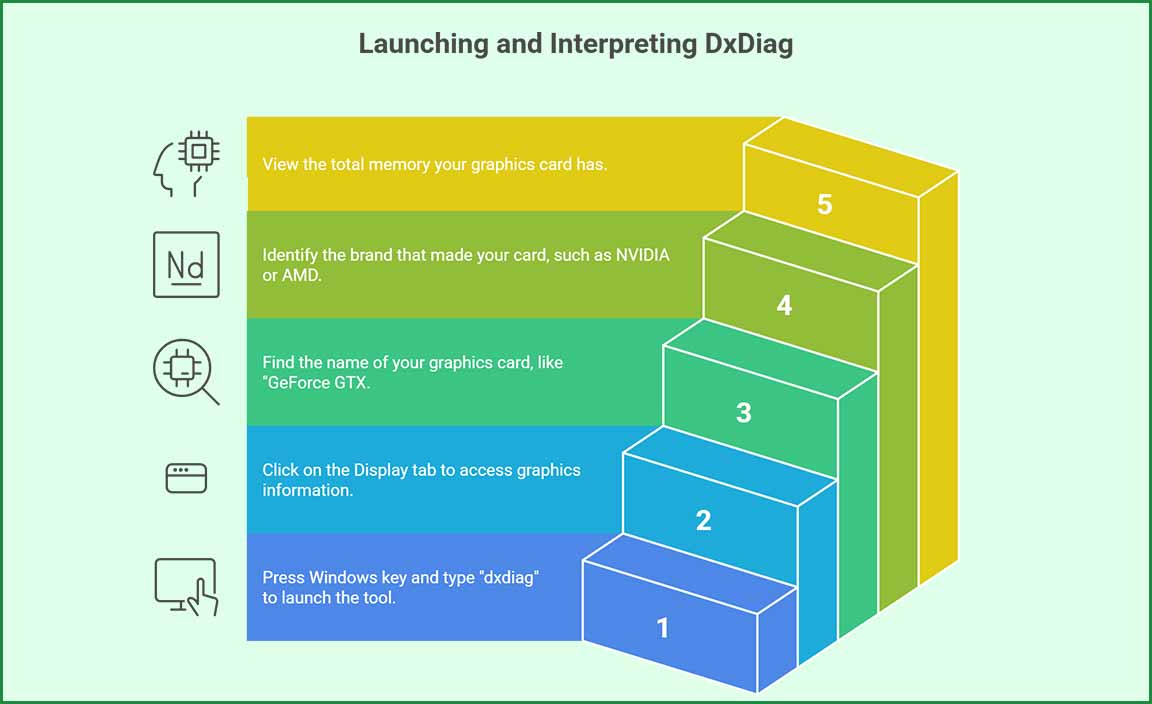
First, let’s open the DirectX Diagnostic Tool, or DxDiag, because who doesn’t love a little tech magic? Press the Windows key and type “dxdiag.” Hit Enter, and voila! You’re in! This tool reveals a lot. In the Display tab, find info about your graphics card, like the name and manufacturer. It’s like reading a sports card, but for your PC! Here’s a handy table:
| Graphics Card Info | Description |
|---|---|
| Name | Your graphics card’s name, like “GeForce GTX.” |
| Manufacturer | The brand that made your card, such as NVIDIA or AMD. |
| Memory | Total memory your graphics card has. |
Now, you can strut around knowing exactly what powers your computer! Checking your graphics card with DxDiag is that easy. Cheers to being a tech wizard!
Accessing Graphics Settings in Windows Display Settings

Navigating to Display Settings. Finding graphics card details within Display Settings.
To find out about your graphics card, start by right-clicking on the desktop. Then, choose Display settings from the list. This is the magical portal to all your display secrets! Once you’re in, scroll down and click on Advanced display settings. Here, you can see your graphics card details. You’ll spot the model name and other info. It’s like finding out your computer’s favorite superhero! If you want to see this in a simple way, look at the table below:
| Step | Action |
|---|---|
| 1 | Right-click on the desktop |
| 2 | Select Display settings |
| 3 | Click on Advanced display settings |
| 4 | View your graphics card details |
Using Third-Party Software for Comprehensive Information
Recommended thirdparty applications for graphics card checks. Features and advantages of using thirdparty software.
When checking your graphics card, third-party software can be like a supercharged magnifying glass. Programs like GPU-Z, MSI Afterburner, and Speccy provide detailed looks at your graphics card. They show key details such as temperature, clock speeds, and memory size. These tools are user-friendly and can help you understand if your card is a turbo beast or just a sleepy turtle. Plus, they often include handy features for overclocking and monitoring performance. So, get ready for a fun trip into your computer’s guts!
| Software | Features | Advantages |
|---|---|---|
| GPU-Z | Detailed hardware info | Lightweight and easy to use |
| MSI Afterburner | Overclocking tools | Real-time monitoring |
| Speccy | Complete system overview | User-friendly interface |
Troubleshooting Graphics Card Issues

Common problems to look for when checking the graphics card. Tips for resolving issues related to graphics card detection.
Graphics card problems can be annoying! First, look for signs of trouble like strange colors on the screen or games that won’t load. Sometimes, it might feel like your graphics card is taking a vacation! When checking, try restarting your computer—it’s like a reset button for your tech! If issues persist, update the drivers. Think of them as vitamins for your graphics card. If nothing works, it’s time for a visit to the tech doctor! Here’s a quick table to help:
| Common Issue | Possible Fix |
|---|---|
| Screen flickers | Update drivers |
| Games lag | Lower graphic settings |
| No display | Check connections |
Keep an eye out for these problems, and you’ll be a graphics card detective in no time!
Conclusion
In summary, checking your graphics card in Windows 10 is simple. Just open Device Manager or use the DirectX Diagnostic Tool. You can also view details by right-clicking on your desktop. Knowing your graphics card helps you understand your computer’s performance. Now that you know how to check, try exploring your settings for better gaming or design experiences!
FAQs
Here Are Five Related Questions On The Topic Of Checking For A Graphics Card In Windows 10:
To check for a graphics card in Windows 10, you can go to the Start menu. Click on “Settings” and then “System.” Next, find “Display” and click on “Advanced display settings.” Here, you will see your graphics card information listed under “Display adapter properties.” This will tell you the name of your graphics card.
Sure! Just let me know the question you want me to answer, and I’ll help you with that.
How Can I Find Out The Model Of My Graphics Card Using Device Manager In Windows 10?
To find out your graphics card model, first, click the Start button. Then, type “Device Manager” and press Enter. In the Device Manager window, look for “Display adapters.” Click on the little arrow next to it. You will see the name of your graphics card listed there.
What Is The Easiest Way To Check My Graphics Card Specifications Through System Information In Windows 10?
To check your graphics card, first, click the Start button. Type “System Information” and press Enter. In the window that appears, find “Components” on the left side. Click on “Display.” Here, you will see information about your graphics card.
Can I Use The Directx Diagnostic Tool (Dxdiag) To View Details About My Graphics Card In Windows 10?
Yes, you can use the DirectX Diagnostic Tool, or dxdiag for short, to see information about your graphics card. First, press the Windows key and type “dxdiag.” Then, open the tool that pops up. Look for the “Display” tab to find details about your graphics card. It will show you important information like the name and memory.
How Do I Check If My Graphics Card Drivers Are Up To Date In Windows 10?
To check if your graphics card drivers are up to date, follow these steps. First, click the Start button on your computer. Next, type “Device Manager” in the search box and open it. Look for “Display adapters” and click the arrow to see your graphics card. Right-click on your graphics card and select “Update driver.” Follow the instructions to check and update if needed.
Is There A Way To Check My Graphics Card Performance Using Task Manager In Windows 10?
Yes, you can check your graphics card performance using Task Manager. First, right-click the taskbar and select “Task Manager.” Then, click on the “Performance” tab. Here, you will see your graphics card information and how well it is working. You can look at the numbers to see its performance!
Resource:
-
Windows Device Manager Guide: https://support.microsoft.com/en-us/windows/how-to-use-device-manager-in-windows-10-0f76b962-07a6-cf10-9e48-5f15f0f1db33
-
Understanding Graphics Cards: https://www.howtogeek.com/662093/what-is-a-graphics-card-and-do-you-need-one/
-
DirectX Diagnostic Tool Official Info: https://docs.microsoft.com/en-us/windows/win32/directx/directx-diagnostic-tool–dxdiag-
-
Best PC System Monitoring Software: https://www.pcworld.com/article/290135/system-monitoring-software.html
