Are you setting up a new computer with Windows 11? If so, you might wonder whether to use GPT or MBR for your hard drive. This choice can feel tricky, especially if you’re not a tech whiz.
Imagine this: You just bought a shiny new laptop. You want it to run fast and smooth. Choosing between GPT and MBR can help you achieve that. But what does GPT even mean? And why would you pick MBR?
Here’s a fun fact: GPT stands for GUID Partition Table, and it’s great for newer systems. Meanwhile, MBR, which means Master Boot Record, is more traditional. Knowing the difference could make your computer experience much better.
In this article, we will explore both options. You’ll learn which one is best for your needs in Windows 11. Are you ready to dive in and choose the right option for your computer?
Gpt Or Mbr For Windows 11: Which Is Best For You?
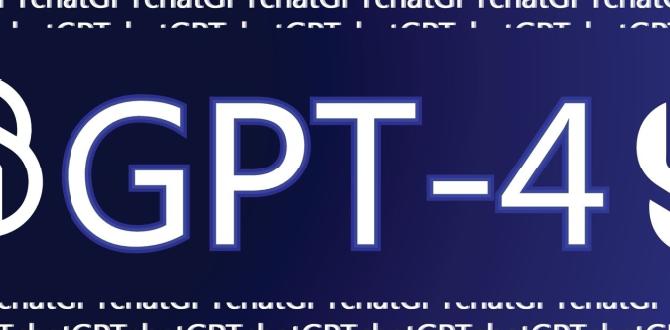
Choosing GPT or MBR for Windows 11
When setting up Windows 11, you face a crucial choice: GPT or MBR. GPT, or GUID Partition Table, supports larger drives and more partitions. It’s great for modern systems. MBR, or Master Boot Record, works with older systems but limits drive size and partitions. Have an old PC? MBR might be better. Want to use a new one efficiently? Go for GPT. Understanding these options can improve your PC’s storage and performance!Understanding GPT and MBR
Definition of GPT (GUID Partition Table) and its features. Definition of MBR (Master Boot Record) and its characteristics.GPT stands for GUID Partition Table. It helps organize data on your computer’s hard drive. Some of its features are:
- Supports larger drives up to 9.4 ZB.
- Can have many partitions, unlike MBR.
- Includes backup partition information for safety.
MBR means Master Boot Record. It is an older method for disk organization. Its characteristics include:
- Supports drives up to 2 TB only.
- Allows four primary partitions maximum.
- Stores boot information and partition details in one place.
What are the main differences between GPT and MBR?
The main differences are in size and number of partitions. GPT is better for large drives. Meanwhile, MBR works for smaller, older systems.
Key Differences Between GPT and MBR
Limitations of MBR: Max partition size and number of partitions. Advantages of GPT: Larger disk support and protective measures.MBR, or Master Boot Record, has some silly limits. It can only handle disks up to 2TB and a max of four primary partitions. That’s like trying to fit ten clowns into a small car; it just won’t work! On the bright side, GPT, or GUID Partition Table, is like the superhero of disk management. It supports disks larger than 2TB and allows for many partitions. Plus, GPT has protective measures, so your data stays safe from mischievous gremlins!
| Feature | MBR | GPT |
|---|---|---|
| Max Disk Size | Up to 2TB | Over 2TB |
| Max Partitions | 4 primary | 128 or more |
Compatibility with Windows 11
System requirements for Windows 11 regarding partition styles. Impact of partition type on installation and functionality of Windows 11.Windows 11 has specific system requirements that relate to how your computer’s storage is set up. This setup can be either GPT or MBR. Here’s what you need to know:
- GPT is needed for devices with UEFI firmware. It works better with modern hardware.
- MBR is for older systems using BIOS firmware. It limits the size and number of partitions.
Choosing the right partition type can affect whether Windows 11 will install correctly. If you use GPT, you can enjoy more features and better performance. In contrast, MBR might hold you back with older systems. Knowing your partition style helps ensure a smooth installation.
What is the impact of partition type on Windows 11?
The partition type greatly influences installation and functionality. GPT allows larger drives and more partitions, while MBR does not. To run Windows 11 well, make sure you have the correct setup!
Performance Comparison
Boot times and system performance differences between GPT and MBR. Considerations for gaming and resourceintensive applications.Boot times can feel like a race, and between GPT and MBR, GPT often crosses the finish line first. It loads faster, which means you can go from zero to “ready to play” in no time. For gaming and heavy apps, GPT shines brighter like a new video game console. It handles demanding tasks without breaking a sweat, while MBR might slow down like a clunky old bus.
| Feature | GPT | MBR |
|---|---|---|
| Boot Time | Faster! | Slower |
| Performance | Better for Gaming | Works, but |
So, if you want a speedy workhorse for gaming or resource-heavy applications, GPT is the way to go!
Use Cases for GPT and MBR
Scenarios where MBR is still relevant and beneficial. Ideal situations for choosing GPT over MBR.Many people still find MBR (Master Boot Record) useful. It’s like the dependable old friend who knows all your childhood secrets! MBR works great for systems with 2TB drives or fewer. If you run older systems or are in a hurry, MBR might be your best buddy. On the flip side, GPT (GUID Partition Table) is more modern, like that cool kid with the latest gadgets. It’s ideal for drives larger than 2TB. Plus, it supports many partitions, which is super helpful!
| Use Case | Best Choice |
|---|---|
| Older systems or 2TB drives | MBR |
| Drives larger than 2TB or multiple partitions | GPT |
How to Convert Between GPT and MBR
Stepbystep guide to convert MBR to GPT without data loss. Tools and software options for partition conversion.Converting MBR to GPT is simple and safe. Follow these steps to see how it works:
- Backup your data first. This step keeps your files safe.
- Use Windows tools or software like Disk Management or MiniTool Partition Wizard. Both work well without losing data.
- Open the tool and select the disk you want to change.
- Choose the option to convert MBR to GPT.
- Follow the prompts, and your disk will be ready!
With the right steps and tools, you can switch your disk type easily.
What tools help me convert MBR to GPT?
Tools like Disk Management and MiniTool Partition Wizard make converting easy. They help change your disk type without losing any files. Follow the instructions on those tools for the best results.
Best Practices for Partitioning in Windows 11
Recommendations for optimal partition layouts. Tips for ensuring data integrity and system stability.Partitioning your drive correctly helps keep your PC running well. Here are some tips for making your partitions:
- Use Two Partitions: One for the system and one for data.
- Size Carefully: Give enough space for both partitions.
- Backup Regularly: This helps protect your data.
- Use Stable Formats: Choose NTFS for reliability.
- Check for Errors: Run disk checks to fix any issues.
Following these practices will keep your files safe and your system stable.
Why is Partitioning Important?
Partitioning is essential as it helps to organize data and improves system performance. Proper partitions can keep your important files safe and easily accessible.
Future of Disk Partitioning Technologies
Trends in disk partitioning beyond GPT and MBR. Implications for future Windows operating systems and storage solutions.As technology grows, new ways of organizing our digital stuff are emerging. The future will likely see changes beyond good old GPT and MBR. Imagine smarter systems that adapt to what we need, like chameleons with data! These changes could make Windows 11 and future operating systems not just faster, but also friendlier for users. In the world of storage, we could soon enjoy solutions that make managing files feel like a walk in the park—without any bees, of course!
| Future Trends | Possible Effects |
|---|---|
| Adaptive Partitioning | Quicker access, less hassle |
| Cloud Integration | More space, less worry |
| AI Management | Automatic setups, happy users |
Conclusion
In summary, both GPT and MBR are important for Windows 11. GPT supports larger drives and more partitions. MBR is older but works well for smaller systems. Choose GPT for modern computers and MBR for compatibility with older ones. If you’re unsure, read more about each type to help you decide. Your choice will affect how you use your computer!FAQs
Here Are Five Related Questions On The Topic Of Gpt (Guid Partition Table) Vs. Mbr (Master Boot Record) For Windows 11:GPT and MBR are ways to organize data on a computer’s hard drive. GPT stands for GUID Partition Table, and MBR means Master Boot Record. GPT is newer and can hold more data than MBR. If you use Windows 11, GPT is usually a better choice. It helps your computer start faster and manage storage better.
Sure! Please provide the question you would like me to answer.
What Are The Main Differences Between Gpt And Mbr Partitioning Schemes When Installing Windows 11?When you install Windows 11, you can choose between GPT and MBR for partitioning. GPT stands for GUID Partition Table. It allows you to make a lot more partitions and supports larger drives. MBR stands for Master Boot Record, but it only allows up to four main partitions and works with smaller drives. If you want to use modern features and big storage, GPT is the better choice.
How Does The Choice Between Gpt And Mbr Affect System Boot Speed And Performance On Windows 11?Choosing between GPT (GUID Partition Table) and MBR (Master Boot Record) can affect how fast your computer starts up. GPT usually makes your system boot quicker than MBR. It also helps your computer run better, especially if you have a big hard drive. So, if you want better speed and performance, GPT is often the better choice for Windows 11.
What Are The Requirements For Using Gpt With Windows 1And Can I Convert An Mbr Disk To Gpt After Installation?To use GPT (GUID Partition Table) with Windows, your computer needs to have a UEFI (Unified Extensible Firmware Interface) system. This means your computer must be modern and support this feature. After installing Windows, you can change an MBR (Master Boot Record) disk to GPT, but you must back up your data first. There are tools in Windows to help you do this safely.
Are There Any Limitations Of Using Mbr For Windows 1Especially Regarding Disk Size And Number Of Partitions?Yes, using MBR, which stands for Master Boot Record, has some limits. It can only handle disks up to 2 terabytes in size. You can also make a maximum of four main partitions. If you want more, you need to use special types of partitions. So, MBR isn’t great for really big disks or lots of partitions.
How Can I Check If My Windows Installation Is Using Gpt Or Mbr And What Tools Can I Use To Make Partition Changes?To check if your Windows installation is using GPT (GUID Partition Table) or MBR (Master Boot Record), you can use the Disk Management tool. Right-click the Start button and choose “Disk Management.” Look for your disk, right-click on it, and select “Properties.” In the “Volumes” tab, you will see whether it says GPT or MBR. To make changes to your partitions, you can use the same Disk Management tool or a free program like EaseUS Partition Master. These tools help you create, resize, or delete partitions easily.
