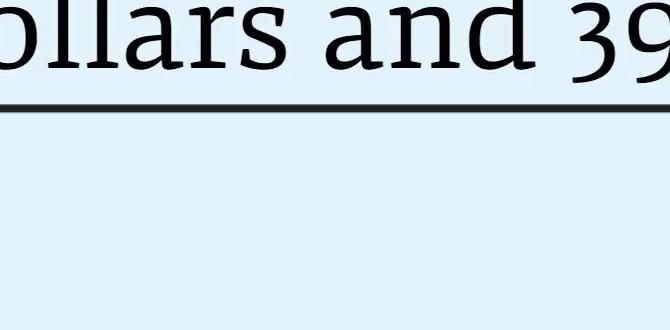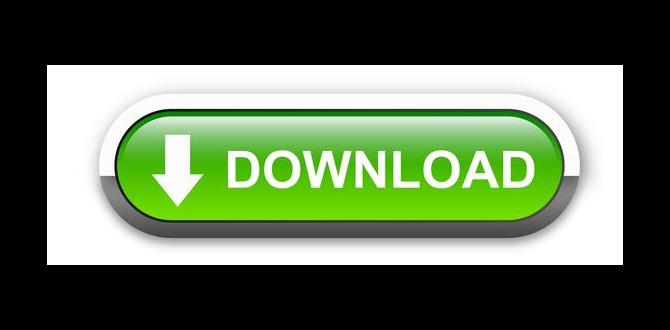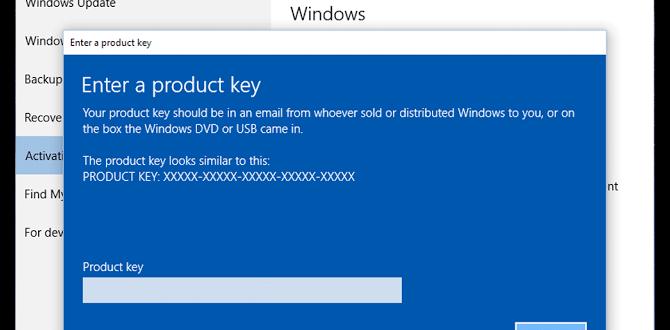Have you ever wondered how some computers work so smoothly in big groups? Imagine a school where everyone’s settings are just right for learning. That’s what a GPO for Windows 10 does! It stands for Group Policy Object, and it helps manage many computers at once.
Think about it. You set rules for a group project. Everyone knows what they need to do, right? Similarly, a GPO helps keep things organized on many Windows 10 devices. This tool can save time and reduce headaches for teachers, businesses, and home users alike.
Here’s a fun fact: Did you know GPOs have been around since Windows 2000? They keep evolving to make our lives easier. If you’re curious about how to use GPO for Windows 10, you’re in the right place. Let’s explore the ways this powerful tool can help you!
A Comprehensive Guide To Gpo For Windows 10 Setup

Group Policy Object (GPO) for Windows 10 is a powerful tool. It helps you manage settings on many computers easily. Imagine being able to change settings on all the computers in your school with just a few clicks! GPO allows you to set rules for users and devices. You can enforce security policies, control software installations, and even customize desktop backgrounds. This means a smoother experience for everyone. Learning about GPO can make anyone a tech-savvy hero!
What is Group Policy Object (GPO)?
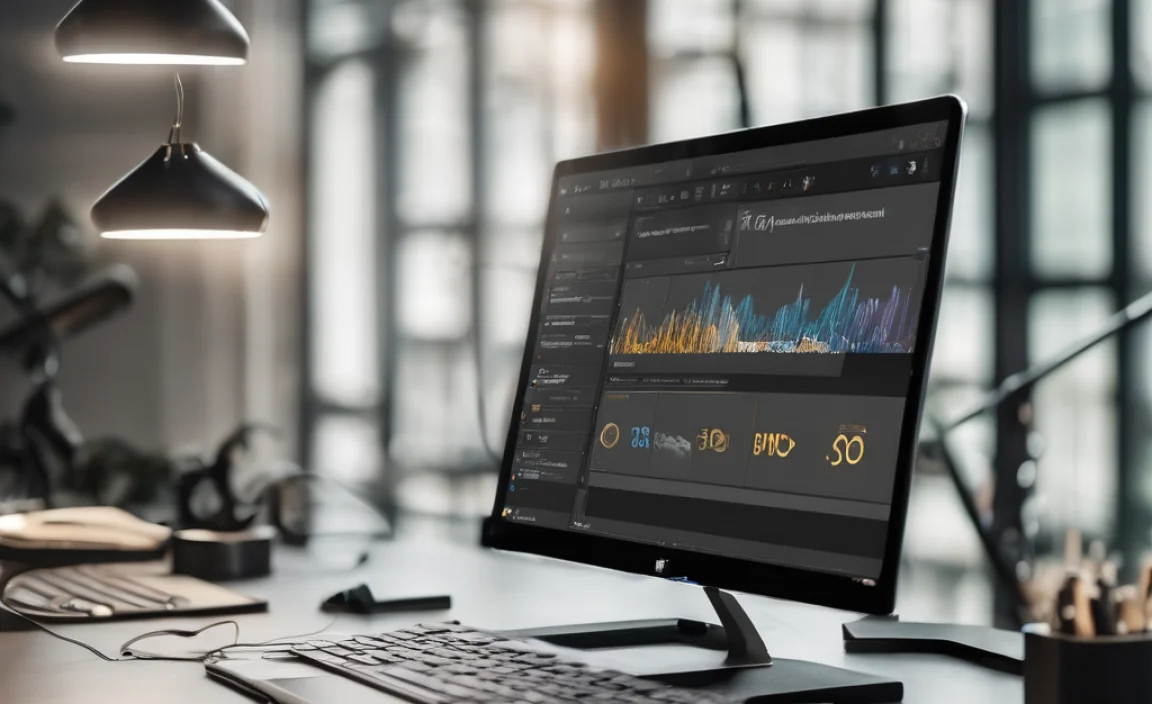
Definition of GPO and its role in Windows environments. Importance of GPO in managing system settings and user permissions.
A Group Policy Object (GPO) is a tool in Windows. It helps control many settings on computers in a network. With GPO, you can set rules for users and machines easily. This makes managing settings simple.
Here’s why GPO is important:
- Manage System Settings: GPO allows administrators to enforce settings across multiple devices.
- User Permissions: It determines who can access certain files or features.
- Consistency: Keeps settings uniform across the organization, reducing errors.
What does GPO do?
GPO helps ensure that all computers run smoothly and securely in a Windows environment. It saves time and helps avoid problems.
How to Access and Navigate GPO in Windows 10
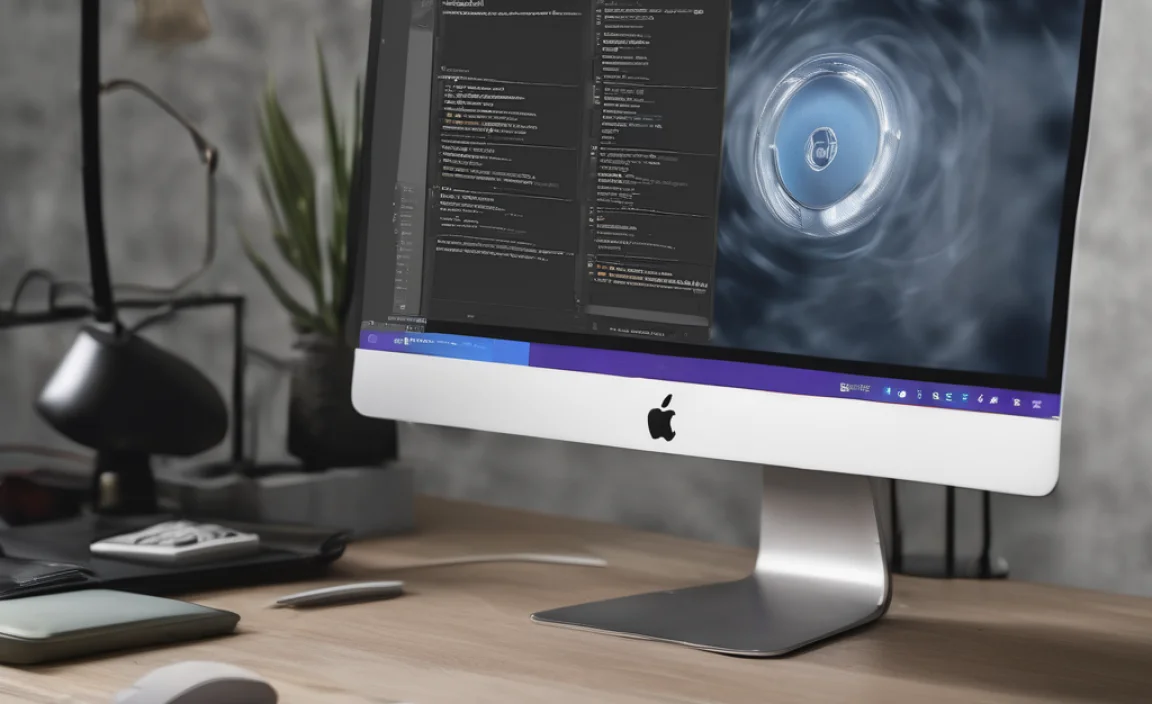
Stepbystep instructions for accessing the Group Policy Editor. Tips for navigating through different policies and settings.
To open the Group Policy Editor on Windows 10, follow these steps:
- Press Windows key + R to open the Run dialog.
- Type gpedit.msc and hit Enter.
- The Group Policy Editor will appear on your screen.
To navigate through policies:
- Explore the tree on the left for options.
- Click on a folder to see its policies.
- Double-click a policy to edit and view details.
Remember to always save your changes!
How can I search for specific policies?
You can use the Find feature in the editor. Press Ctrl + F to search for specific policy names or keywords.
Common GPO Settings for Windows 10 Management

List of commonly used GPO settings with brief descriptions. Scenarios for implementing these settings in organizational environments.
Managing Windows 10 in a workplace can feel like a big puzzle. Luckily, Group Policy Objects (GPO) come to the rescue! Here’s a sneak peek into some common GPO settings.
| Setting | Description |
|---|---|
| Password Policy | Sets rules for password complexity and expiration. |
| Software Installation | Automatically deploys software to users. |
| Folder Redirection | Redirects user folders to a network location. |
| Windows Updates | Controls when and how updates are installed. |
Imagine a scenario: your team keeps forgetting their passwords. With a strong Password Policy, you can avoid the “password” as their go-to choice! Or, if new software makes its way to your office, the Software Installation setting can help keep everyone updated without them lifting a finger.
These settings can make managing a bustling office smoother and quite a bit more fun. Who knew paperwork could have a hint of excitement?
Implementing GPO: Best Practices

Recommendations for creating and managing GPOs effectively. Common pitfalls to avoid during GPO implementation.
Creating and managing Group Policy Objects (GPOs) can feel a bit like herding cats—challenging yet rewarding. To make it easier, start by keeping your GPOs organized and naming them clearly. Avoid making too many changes at once; small bites work better! Also, watch out for conflicts between policies—they’re like peanut butter and pickles, not a great mix. Lastly, regularly review your GPOs to keep everything running smoothly. You’ll thank yourself later!
| Best Practices | Common Pitfalls |
|---|---|
| Keep GPOs organized | Making too many changes at once |
| Name GPOs clearly | Allowing conflicts to occur |
| Regularly review policies | Neglecting to test GPOs |
Troubleshooting GPO Issues in Windows 10
Typical GPOrelated problems and their solutions. Tools and commands to diagnose GPO issues.
Using Group Policy Objects (GPO) can be tricky in Windows 10. Common issues include policies not applying or settings reverting unexpectedly. To fix these, you can use tools like the Resultant Set of Policy (RSoP) and the Group Policy Results Wizard. Need a quick checkup? Use commands like gpupdate /force or gpresult /h report.html to gather all info at once. Remember, “A problem shared is a problem halved!” Force those updates like a superhero!
| Problem | Solution |
|---|---|
| Policy Not Applied | Run gpupdate /force |
| Settings Reverting | Check for conflicting policies |
| Slow Login Times | Optimize GPOs by removing unused ones |
Future Trends in GPO Management
Predictions on the evolution of GPO in upcoming Windows versions. The impact of cloud technologies on GPO management.
The future of GPO management looks bright. New Windows versions may bring easier ways to manage settings. Cloud technologies are also changing how we do things. They can make updates faster and safer. This can lead to better teamwork.
- Expect quick updates through the cloud.
- More security features for user settings.
- Greater ease of management for IT teams.
With these changes, managing GPO will be smoother and more effective.
What is the future of GPO management?
The future includes cloud integration, making GPO management quicker, safer, and easier for everyone involved.
Resources for Learning More About GPO
Recommended books, websites, and forums for further education. Links to official Microsoft documentation and tools.
Want to dive deeper into GPO for Windows 10? There are plenty of resources to help you! Start with some great books like “Group Policy: Fundamentals, Security, and Troubleshooting.” For online help, check out websites like TechNet and the official Microsoft docs. A lively discussion awaits you on forums such as TechRepublic or Reddit. Remember, sharing is caring; don’t be shy to ask questions!
| Resource Type | Resource Name/Link |
|---|---|
| Book | Group Policy: Fundamentals |
| Website | Microsoft Documentation |
| Forum | Reddit SysAdmin |
Conclusion
In summary, Group Policy Objects (GPO) for Windows 10 help you control settings on computers. They make managing large groups easier. You can set rules and policies to keep systems secure and organized. To learn more, check online resources or explore Windows settings yourself. Start implementing GPOs today to improve your experience and efficiency!
FAQs
Sure! Just let me know what question you want me to answer.
What Are The Primary Benefits Of Using Group Policy Objects (Gpo) In A Windows Environment?
Group Policy Objects, or GPOs, help us manage many computers easily. They let you change settings for all computers at once instead of doing it one by one. This makes our work quicker and keeps everything organized. GPOs also help keep computers safe by setting rules everyone must follow. So, they save time and help protect what we have!
How Can You Create And Manage Gpos For Windows Using The Group Policy Management Console (Gpmc)?
To create and manage Group Policy Objects (GPOs) in Windows, open the Group Policy Management Console (GPMC). First, right-click on the area where you want the GPO. Then, choose “Create a GPO” to make a new one. You can name it and click “Edit” to set your rules. To manage it later, just find the GPO in the list and right-click to change settings.
What Are The Differences Between Local Group Policy And Domain-Based Group Policy In Windows 10?
Local Group Policy is for one computer. It only affects that specific machine you’re using. Domain-based Group Policy works for many computers in a network. It helps manage settings for all the computers together. You can change more settings with domain-based Group Policy because it can affect the whole group.
How Can You Troubleshoot Group Policy Application Issues On Windows Devices?
To fix Group Policy problems on Windows devices, we can follow a few steps. First, check if the computer is connected to the network. Next, we can run a special command called “gpupdate” in the search bar to refresh the settings. If that doesn’t work, we should restart the computer. Lastly, look for error messages that might help us figure out what’s wrong.
What Specific Windows Settings Can Be Configured Using Gpo, And How Do They Impact User Experience And System Security?
You can use Group Policy Objects (GPO) to change many Windows settings. For example, you can set rules for passwords, control what programs can run, or decide which desktop backgrounds users can see. These settings help keep your computer safe by preventing bad software and making sure strong passwords are used. They also make using the computer easier by keeping it organized and less confusing.