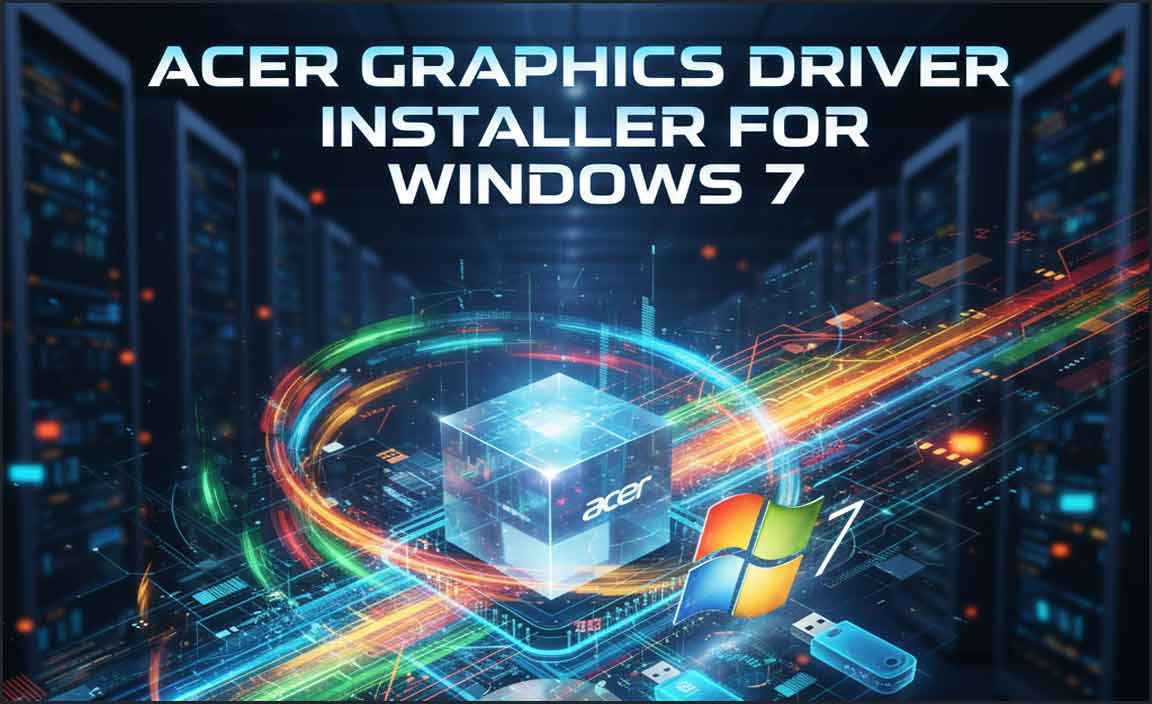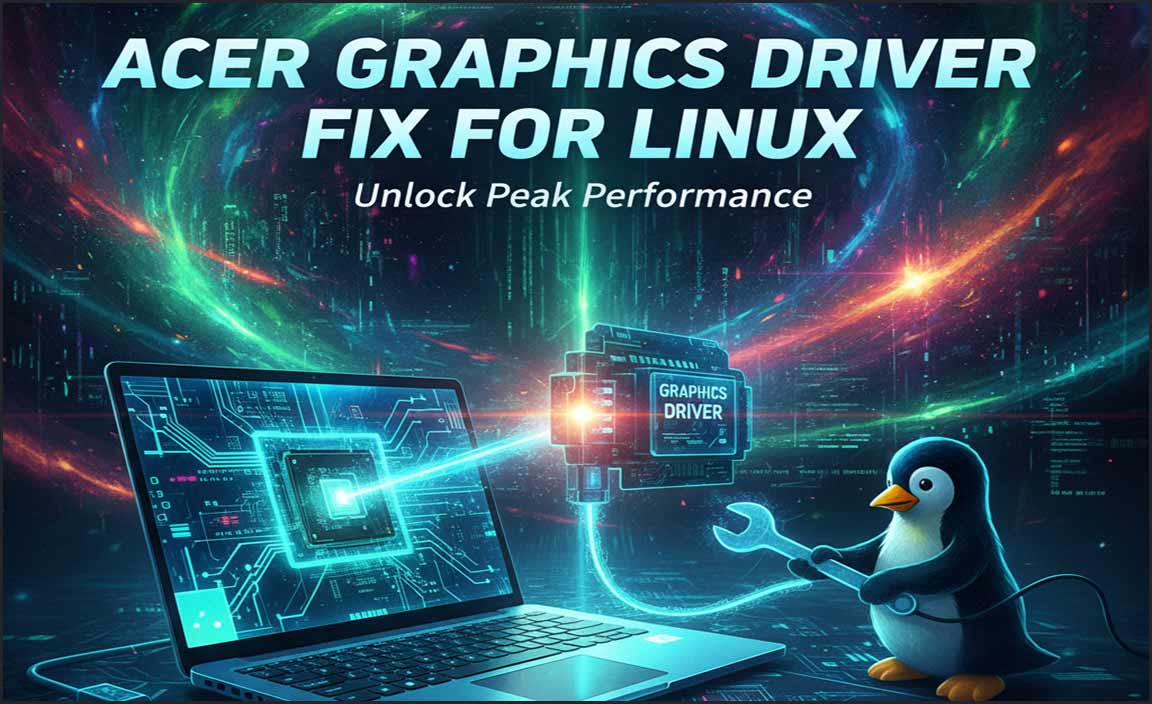You can legally get Windows 10 for free by upgrading from a genuine Windows 7 or 8.1 license. This guide walks you through the simple steps to download, install, and activate Windows 10 on your PC without buying a new license.
Are you looking to get Windows 10 for free? You’re not alone! Many people wonder if it’s possible to upgrade to the latest Windows without spending extra cash. The good news is, yes, it often is! Many users still have valid licenses for older versions of Windows that can be used to activate Windows 10.
It can be confusing and a bit daunting to tackle a Windows update, but don’t worry. I’m Mike Bentley, and I’m here to break it down. This guide will show you exactly how to get Windows 10 for free using a legitimate method. We’ll cover everything you need to know, step-by-step.
Understanding the “Free” Windows 10 Upgrade Myth

When the free upgrade offer for Windows 10 originally ended, many assumed there was no longer a way to get it for free legally. While Microsoft did formally end the free upgrade program, there’s a loophole that many users can still take advantage of. This method relies on owning a legitimate license for an older version of Windows, specifically Windows 7 or Windows 8.1.
If you have a PC that came with Windows 7 or 8.1 pre-installed, or if you purchased a retail copy of those operating systems, you likely have a product key that can be used to activate Windows 10. Microsoft has, for the most part, continued to honor these product keys for activation. This means you can install Windows 10 and activate it using your old key!
Who Can Get Windows 10 For Free?
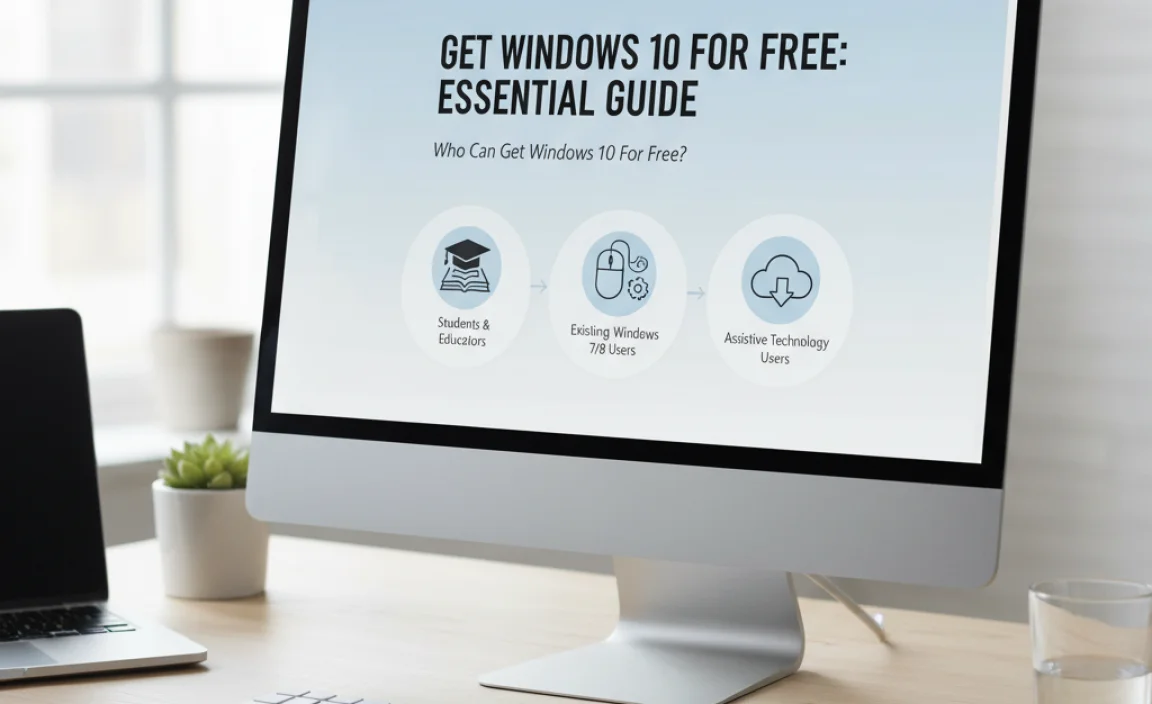
For the most part, if you meet these criteria, you’re likely eligible:
- You currently have a genuine, activated license of Windows 7 or Windows 8.1 installed on your computer.
- Your Windows 7 or 8.1 license is not being actively used on another computer. You can only use one license per computer.
If you’ve upgraded to Windows 10 from an older version and are running it unactivated, or if you’re using a pirated version, this method won’t apply to you. It’s all about having that legitimate foundation.
Why Upgrade to Windows 10? (Even If It’s “Free”)

Before we dive into the “how-to,” let’s quickly touch on why Windows 10 is still a great operating system and worth having. While Windows 11 is the latest, Windows 10 remains incredibly popular, stable, and secure. It offers a familiar interface for many users, excellent software compatibility, and robust security features.
Microsoft continues to provide security updates and support for Windows 10. For many users, especially those with older hardware that might not meet the minimum requirements for Windows 11, Windows 10 is the perfect solution. It’s a reliable operating system that provides a solid computing experience.
Method 1: The In-Place Upgrade (The Easiest Way)
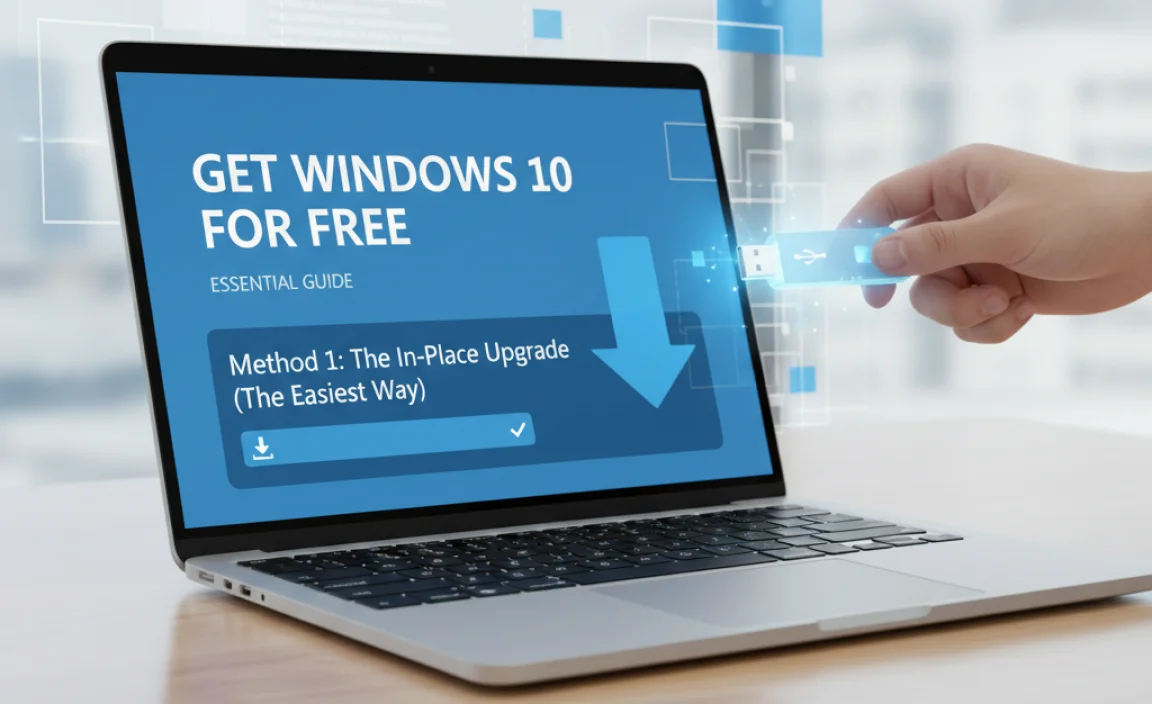
This is the most straightforward method. It allows you to upgrade your existing Windows 7 or 8.1 installation to Windows 10 without deleting your files, settings, or applications. It’s like giving your current Windows a fresh coat of paint and a powerful engine upgrade.
Step 1: Back Up Your Important Data
Before making any major changes to your operating system, it’s crucial to back up your important files. While an in-place upgrade is designed to keep your data, unexpected issues can always arise. Use an external hard drive, cloud storage, or a USB stick to save your documents, photos, videos, and any other critical data.
Step 2: Check Your Windows 7 or 8.1 License Key
You’ll need your product key for your existing Windows 7 or 8.1 installation.
- For factory-installed Windows: The product key is often on a sticker on the bottom of your laptop or the side of your desktop PC.
- For retail copies: The key is usually on the packaging or in an email if you purchased it online.
If you’re unsure where your key is, software like ProduKey from NirSoft can help you retrieve it from your current installation. Just remember to download software from reputable sources.
Step 3: Download the Windows 10 Media Creation Tool
Microsoft still provides the official Media Creation Tool for Windows 10. This tool is designed to help you download Windows 10 and create installation media (like a USB drive or DVD), or to upgrade your PC directly.
Visit the official Microsoft download page for Windows 10. You can find it by searching for “Download Windows 10” on Google and looking for a link from Microsoft.com.
Download the Media Creation Tool and run it. You’ll need to accept the license terms.
Step 4: Choose “Upgrade This PC Now”
When the tool asks what you want to do, select “Upgrade this PC now.” This will start the process of downloading Windows 10 files directly to your computer.
The tool will then check your system and download the appropriate version of Windows 10 for your PC. This might take some time depending on your internet speed.
Step 5: Keep Your Files and Apps
Once the download is complete, the tool will prepare for the installation. You’ll reach a screen that asks what you want to keep. Ensure that “Keep personal files and apps” is selected. This is the key to performing an in-place upgrade.
If for some reason this option is grayed out, it might indicate an issue with your current Windows installation or that it’s not recognized as a legitimate license. In such cases, you might need to consider a clean install (Method 2).
Step 6: Install Windows 10
Follow the on-screen prompts to proceed with the installation. Your PC will restart several times during this process. This is normal. Let it run its course without interruption.
Step 7: Activation
Once Windows 10 is installed, go to Settings > Update & Security > Activation. Windows 10 should automatically activate if it detected a valid digital license linked to your hardware from your previous Windows 7 or 8.1 installation. If it prompts you for a product key, enter the key from your old Windows 7 or 8.1 license.
If the activation fails, don’t panic. Sometimes it takes a little while for the servers to register. You can try entering your old product key manually. If that still doesn’t work, the clean install method (Method 2) might be your next best bet.
Method 2: Clean Install with a Windows 7/8.1 Key

A clean install means erasing everything on your chosen drive and installing Windows 10 fresh. This is a good option if your current system is slow, riddled with issues, or if the in-place upgrade fails. It’s like taking your car to the mechanic for a complete overhaul.
Step 1: Back Up Everything!
This is even more critical for a clean install. A clean install will wipe the drive you choose to install Windows on. Ensure all your important documents, photos, programs (you’ll need to reinstall them), and anything else you value is backed up externally.
Step 2: Get Your Windows 7/8.1 Product Key
As mentioned before, have your genuine Windows 7 or 8.1 product key ready. This is what you’ll use to activate your fresh Windows 10 installation.
Step 3: Download the Windows 10 Media Creation Tool
Go back to the official Microsoft download page for Windows 10 and download the Media Creation Tool. Run the tool.
Step 4: Choose “Create Installation Media”
This time, select “Create installation media (USB flash drive, DVD, or ISO file) for another PC.”
Step 5: Select Edition and Language
Choose the correct edition of Windows 10 (Home or Pro, depending on your original Windows license) and the language. Make sure it matches your original installation.
Step 6: Create Installation Media
Select “USB flash drive” and follow the prompts to create a bootable USB drive. You’ll need a USB drive with at least 8GB of space. The tool will download the Windows 10 files and make the USB drive bootable.
Alternatively, you can select “ISO file” and burn it to a DVD later if you prefer.
Step 7: Prepare Your PC to Boot from USB
Now, you need to tell your computer to start (boot) from the USB drive instead of your hard drive.
- Restart your computer.
- As it starts up, repeatedly press the key to enter your BIOS/UEFI settings. This key is usually one of these: DEL, F2, F10, F12, or ESC. Check your computer’s manual or look for a message on the screen during startup.
- In the BIOS/UEFI settings, find the “Boot Order” or “Boot Priority” settings.
- Change the boot order so that the USB drive is listed first.
- Save your changes and exit the BIOS/UEFI. Your computer will restart.
Your computer should now boot from the Windows 10 USB drive.
Step 8: Install Windows 10
Follow the on-screen prompts for the Windows 10 setup.
- When prompted for a product key, you can click “I don’t have a product key.” Windows 10 will usually activate automatically later if it detects a valid digital license.
- Select the edition of Windows 10 (Home or Pro) you wish to install.
- When asked “Which type of installation do you want?”, choose “Custom: Install Windows only (advanced).”
- You’ll see a list of drives and partitions. Select the partition where you want to install Windows 10. WARNING: This will erase EVERYTHING on that partition. If you want to completely wipe your drive, you can delete all existing partitions and then select the unallocated space to install Windows.
- Click “Next” to begin the installation.
Your PC will restart several times. Once setup is complete, you’ll be at the Windows 10 desktop.
Step 9: Activate Windows 10
Go to Settings > Update & Security > Activation. Since you’ve performed a clean install on hardware that previously had a digital license linked to Windows 7 or 8.1, Windows 10 should activate automatically. If it doesn’t, click “Change product key” and enter your valid Windows 7 or 8.1 product key.
What If My Windows 7/8.1 Key Doesn’t Work?
While Microsoft has been lenient, there are exceptions. If your old product key simply won’t activate Windows 10 after trying both methods, it’s possible that:
- Your original license was an OEM license tied to a different motherboard and not transferable.
- The product key was invalid, volume license key, or already in use.
- Microsoft has eventually tightened enforcement on some older keys.
In such cases, continuing to use an unactivated Windows 10 is an option, though it comes with limitations (like personalization restrictions and a watermark). For a fully activated experience, you would then need to purchase a Windows 10 license.
Are There Other “Free” Windows 10 Options?
You might see websites offering “free Windows 10 ISOs” or download sites claiming to provide pre-activated versions. Be extremely cautious of these. They often contain malware, viruses, or are simply illegal copies that can lead to serious security problems and instability on your PC.
The methods described above using the official Microsoft Media Creation Tool and a legitimate older Windows product key are the only reliable and legal ways to get Windows 10 for free (or at least, without purchasing a new Windows 10 license).
Quick Comparison: Upgrade vs. Clean Install
Here’s a look at the main differences and when you might choose one over the other:
| Feature | In-Place Upgrade | Clean Install |
|---|---|---|
| Data Preservation | Keeps personal files, settings, and installed applications. | Wipes the selected drive; requires reinstalling all apps and restoring data. |
| System Health | Can sometimes carry over existing issues from the old OS. | Provides a fresh, stable start; generally results in a more stable system. |
| Ease of Use | Simpler, fewer steps, less technical knowledge required. | More involved, requires booting from USB and partition management. |
| Best For | Users who want a quick, easy transition without losing data or apps. | Users with a slow/unstable system, users who want a fresh start, or when in-place upgrade fails. |
| Activation | Automatically uses existing digital license or requires old key. | Requires creating bootable media, can skip key during install, activates with old key if needed. |
Keeping Your Windows 10 Secure
Once you have Windows 10 up and running, keeping it secure is paramount. Here are some essential security tips:
- Enable Windows Security: Windows 10 comes with robust built-in security features, including Windows Defender Antivirus. Make sure it’s enabled and running: Settings > Update & Security > Windows Security.
- Keep Windows Updated: Regularly check for and install Windows updates. These updates often include critical security patches. Go to Settings > Update & Security > Windows Update.
- Use Strong Passwords: Protect your user account with a strong, unique password. Consider using Windows Hello (if your hardware supports it) for facial recognition or fingerprint login.
- Enable a Firewall: Windows Firewall is usually on by default, but ensure it’s active for both private and public networks.
- Be Wary of Phishing: Never click on suspicious links or open attachments from unknown senders. Phishing attempts are a common way for cybercriminals to steal your information. The Federal Trade Commission (FTC) offers excellent resources on identifying these scams.
- Regular Backups: As we emphasized, regular backups are your best defense against data loss from malware or hardware failure.
Tips for a Smooth Windows 10 Experience
Beyond getting Windows 10 for free and keeping it secure, here are a few extra tips to help you enjoy your operating system:
- Familiarize Yourself with Settings: The Settings app is your control center. Explore its options for personalization, privacy, and system management.
- Task Manager is Your Friend: Press Ctrl + Shift + Esc to open Task Manager. It’s invaluable for seeing which programs are using the most resources and for closing unresponsive applications.
- Use File History: Set up File History for automatic backups directly within Windows. Find it by typing “File History” in the Windows search bar.
- Disk Cleanup and Defragmentation: Occasionally run Disk Cleanup to remove temporary files and optimize your drive’s performance with defragmentation.
Frequently Asked Questions (FAQ)
Q1: Is it legal to get Windows 10 for free using an old Windows 7/8.1 key?
Yes, if you have a genuine, unused license for Windows 7 or Windows 8.1, you can use its product key to activate Windows 10 legally, even if the official free upgrade program has ended. Microsoft has continued to allow this.
Q2: What’s the difference between Windows 10 Home and Pro? Which one should I get?
Windows 10 Home is for typical home users, while Pro includes extra features like BitLocker encryption, Remote Desktop host, and Hyper-V. Generally, if your original Windows 7/8.1 was Home, you should install Windows 10 Home, and if it was Pro, install Windows 10 Pro. The activation will usually match.
Q3: Will I lose my files if I do an in-place upgrade?
No, the in-place upgrade is designed specifically to keep your personal files, settings, and installed applications. However, it’s always wise to back up your data beforehand, just in case.
Q4: My Windows 10 isn’t activating. What should I do?
First, ensure you have a genuine Windows 7 or 8.1 key and that it’s not in use elsewhere. Try entering the key manually in Settings > Update & Security > Activation. If it still fails, consider a clean install with that key. If all DIY methods fail, you may need to contact Microsoft Support or purchase a new license.
Q5: Can I upgrade an unactivated copy of Windows to Windows 10?
This method is for users who have a genuine, activated Windows 7 or 8.1 license key. If your current Windows is not activated with a valid license, you will likely not be able to activate Windows 10 for free using this method.
Q6: How long will Windows 10 be supported with updates?
Microsoft has committed to supporting Windows 10 with security updates until October 14, 2025. After this date, it will no longer receive security patches, making it less secure for continued use.
Conclusion: Your Free Windows 10 Journey Starts Now!
Getting Windows 10 for free using a legitimate upgrade from Windows 7 or 8.1 is absolutely achievable. By following the steps for either an in-place upgrade or a clean install, you can enjoy a modern, secure, and reliable operating system without needing to purchase a new license. Remember the importance of backing up your data and always using official tools from Microsoft to ensure a safe and successful transition.
Don’t let technology intimidate you. With clear guidance, you can manage your PC and keep it running smoothly. You’ve got this! With your updated Windows 10 system, you’re now better equipped to handle your daily computing tasks with confidence and security.
.lwrp.link-whisper-related-posts{
margin-top: 40px;
margin-bottom: 30px;
}
.lwrp .lwrp-title{
}.lwrp .lwrp-description{
}
.lwrp .lwrp-list-container{
}
.lwrp .lwrp-list-multi-container{
display: flex;
}
.lwrp .lwrp-list-double{
width: 48%;
}
.lwrp .lwrp-list-triple{
width: 32%;
}
.lwrp .lwrp-list-row-container{
display: flex;
justify-content: space-between;
}
.lwrp .lwrp-list-row-container .lwrp-list-item{
width: calc(25% – 20px);
}
.lwrp .lwrp-list-item:not(.lwrp-no-posts-message-item){
max-width: 150px;
}
.lwrp .lwrp-list-item img{
max-width: 100%;
height: auto;
object-fit: cover;
aspect-ratio: 1 / 1;
}
.lwrp .lwrp-list-item.lwrp-empty-list-item{
background: initial !important;
}
.lwrp .lwrp-list-item .lwrp-list-link .lwrp-list-link-title-text,
.lwrp .lwrp-list-item .lwrp-list-no-posts-message{
}@media screen and (max-width: 480px) {
.lwrp.link-whisper-related-posts{
}
.lwrp .lwrp-title{
}.lwrp .lwrp-description{
}
.lwrp .lwrp-list-multi-container{
flex-direction: column;
}
.lwrp .lwrp-list-multi-container ul.lwrp-list{
margin-top: 0px;
margin-bottom: 0px;
padding-top: 0px;
padding-bottom: 0px;
}
.lwrp .lwrp-list-double,
.lwrp .lwrp-list-triple{
width: 100%;
}
.lwrp .lwrp-list-row-container{
justify-content: initial;
flex-direction: column;
}
.lwrp .lwrp-list-row-container .lwrp-list-item{
width: 100%;
}
.lwrp .lwrp-list-item:not(.lwrp-no-posts-message-item){
max-width: initial;
}
.lwrp .lwrp-list-item .lwrp-list-link .lwrp-list-link-title-text,
.lwrp .lwrp-list-item .lwrp-list-no-posts-message{
};
}