FTP software for Windows 10 provides a robust and reliable method for transferring files between computers over a network. Whether you’re a seasoned web developer needing to upload website assets, a system administrator managing server backups, or simply a user who needs to move large files between personal machines, a good FTP client can significantly streamline your workflow.
In today’s increasingly interconnected world, understanding how to leverage these tools for effortless file transfer is crucial for efficiency and productivity.
The File Transfer Protocol (FTP) has been a cornerstone of internet connectivity for decades. It operates on a client-server model, where an FTP client (your Windows 10 machine) connects to an FTP server (another computer or a dedicated server) to upload, download, or manage files.
While the underlying technology might seem dated to some, its simplicity and effectiveness ensure its continued relevance. For Windows 10 users, a plethora of excellent ftp software for windows 10 options are available, catering to various needs and technical proficiencies.
Choosing the Right FTP Software for Windows 10
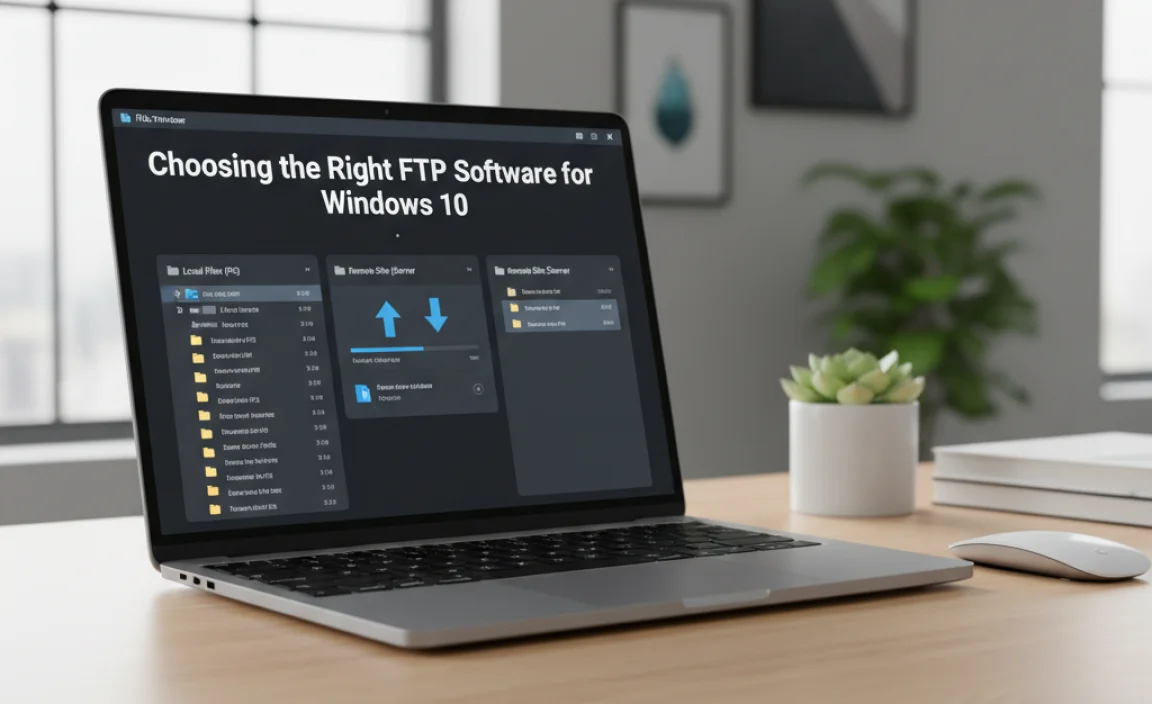
Selecting the right ftp software for windows 10 can feel overwhelming given the sheer number of choices. Some applications are basic, offering only the core functionalities of uploading and downloading, while others are packed with advanced features like synchronization, scheduling, and advanced security protocols. When making your decision, consider the following factors:
Ease of Use: For beginners, an intuitive interface with drag-and-drop functionality is paramount. Complex menus and jargon can quickly lead to frustration.
Features: What specific tasks do you need your FTP client to perform? Do you require support for secure protocols like SFTP or FTPS? Do you need to transfer in bulk or schedule transfers for later?
Security: If you’re transferring sensitive data, robust security features are non-negotiable. Look for clients that support SFTP (SSH File Transfer Protocol) and FTPS (FTP over SSL/TLS) to encrypt your connections and protect your data from interception.
Performance: For large file transfers or frequent operations, speed and reliability are key. Some clients are optimized for faster transfer speeds.
Cost: Many excellent FTP clients are free and open-source, while others offer more advanced features in their paid versions. Determine your budget and the value proposition of premium features.
Top FTP Software Options for Windows 10

Let’s delve into some of the most popular and highly-regarded ftp software for windows 10 that can facilitate effortless file transfer:
FileZilla: The King of Free FTP Clients
FileZilla is arguably the most well-known and widely used free FTP client available for Windows 10. Its popularity stems from its powerful features, excellent performance, and, of course, its completely free and open-source nature.
Interface: FileZilla presents a dual-pane interface. The left pane displays your local files and folders, while the right pane shows the files and folders on the remote FTP server. This visual separation makes navigating and transferring files a breeze.
Features: It supports FTP, FTPS (explicit and implicit), and SFTP. You can manage multiple site connections, bookmark frequently accessed servers, and resume interrupted transfers. Its drag-and-drop functionality further enhances usability.
Security: FileZilla offers robust security options with support for encrypted connections.
Cross-platform: While we’re focusing on Windows 10, it’s worth noting that FileZilla is also available for macOS and Linux.
WinSCP: A Secure and Versatile Choice
WinSCP is another excellent, free, and open-source option for Windows 10 users, particularly if security is a top priority. It excels in secure file transfer protocols.
Interface: WinSCP offers two main interface styles: Commander (similar to FileZilla’s dual-pane layout) and Explorer (a more Windows-like navigable tree view). This flexibility allows users to choose the layout they are most comfortable with.
Features: It strongly emphasizes secure protocols, supporting SFTP, SCP (Secure Copy Protocol), and FTP. It also includes synchronization capabilities, scripting commands, and the ability to directly edit remote files.
Security: WinSCP’s primary strength lies in its advanced security features. It uses SSH for SFTP and SCP, ensuring your data is encrypted in transit.
Integration: It can integrate with external text editors for seamless remote file editing and can even function as a Git client.
Cyberduck: Simplicity Meets Power
Cyberduck is a free and open-source client known for its elegant and user-friendly interface, making it an attractive option for those who prefer simplicity without sacrificing essential functionality.
Interface: Cyberduck boasts a clean and uncluttered interface. It doesn’t use the traditional dual-pane layout of FileZilla or WinSCP, but rather presents connections as distinct browser windows.
Features: It supports FTP, SFTP, WebDAV, Amazon S3, Google Cloud Storage, and more, offering integration with various cloud storage providers in addition to standard FTP servers. Features include drag-and-drop transfers, bookmarking, and the ability to open remote files in your default local editor.
Security: Supports secure connections via SFTP and FTPS.
Integration: It offers seamless integration with third-party applications for editing and previewing files.
Beyond the Basics: Advanced Features for Effortless File Transfer
While core uploading and downloading are fundamental, advanced features can significantly enhance the effortless file transfer experience on Windows 10.
Synchronization: Keeping Data Consistent
Many FTP clients offer synchronization tools. This feature allows you to mirror the contents of a local folder with a remote folder, or vice versa. It’s invaluable for:
Website Updates: Ensuring your live website accurately reflects your local development environment.
Backups: Automatically updating backup folders on a remote server.
Project Management: Keeping project files consistent across multiple team members’ local machines and a central server.
Scheduling: Automating Your Transfers
For recurring tasks, scheduling is a lifesaver. You can set your FTP client to automatically connect to a server and perform specific transfers at designated times. This is perfect for:
Automated Backups: Running daily or weekly backups to a remote server without manual intervention.
Data Synchronization: Ensuring data is transferred between locations on a schedule.
Report Generation and Upload: Automatically uploading generated reports to a specific server.
Secure Protocols: The Importance of SFTP and FTPS
As mentioned earlier, when dealing with sensitive information, using secure protocols is non-negotiable.
SFTP (SSH File Transfer Protocol): This protocol runs over SSH, providing a secure and encrypted channel for data transfer. It’s considered more secure and versatile than FTPS.
* FTPS (FTP over SSL/TLS): This is an extension of the standard FTP protocol that adds support for SSL/TLS encryption. It can operate in two modes: explicit, where the client requests encryption, and implicit, where the connection is encrypted from the start.
Conclusion
FTP software for Windows 10 remains a vital tool for individuals and businesses alike. Whether you opt for the feature-rich and free FileZilla, the security-focused WinSCP, or the elegantly simple Cyberduck, you can achieve effortless file transfer with the right application.
By understanding your needs and exploring the available options, you can select an FTP client that not only meets your requirements but also enhances your overall productivity and security when managing files across networks. The continued evolution of these applications ensures that even with newer technologies emerging, FTP will remain a reliable and indispensable part of the digital landscape for years to come.

