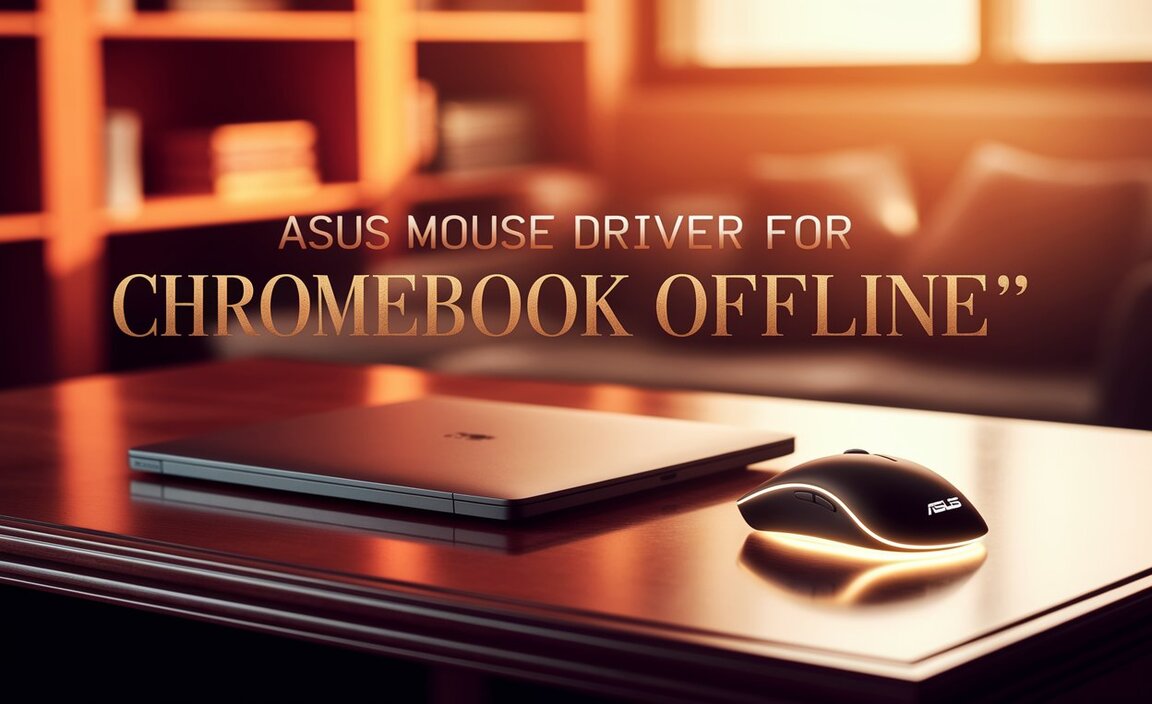Free Windows Office Download: Essential Guide for Windows 10 and 11
Can’t afford Microsoft Office? Find out how to get a powerful, 100% free Office suite legally for your Windows 10 or Windows 11 computer. This guide breaks down the best options, installation, and essential features, so you can get productive without spending a dime.
Hey everyone, Mike Bentley here! Are you frustrated because you need to get work done, but the cost of Microsoft Office feels like a huge barrier? It’s a common problem many Windows users face, especially when you just need to write a document, create a spreadsheet, or put together a presentation. The good news is, you absolutely don’t need to spend a fortune. There are fantastic, completely free alternatives that work just as well on your Windows 10 or Windows 11 PC. In this guide, I’ll walk you through exactly how to get a free Office suite, step-by-step, so you can start working on your projects right away. We’ll explore the best options and how to install them easily.
Finding the Right Free Office Suite for Your Windows PC
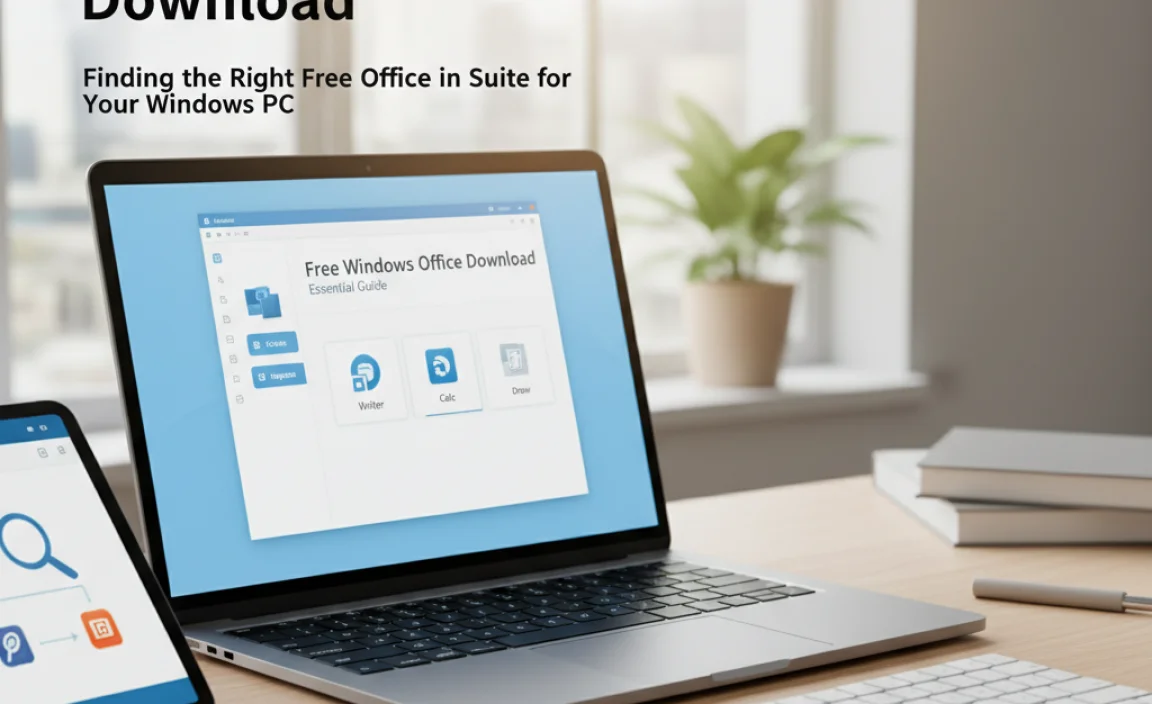
When we talk about “Office” software, most people immediately think of Microsoft Office with Word, Excel, and PowerPoint. While these are powerful tools, they come with a price tag. Fortunately, the world of software has evolved to offer excellent, free alternatives that are perfect for everyday use, students, and even many small businesses. You have a few main avenues to explore when looking for a free Windows Office download.
The key is to understand that “free” can mean different things. Some solutions are entirely free for personal and commercial use, while others offer a free tier with optional paid upgrades. We’ll focus on the options that give you full functionality without any cost.
Option 1: Microsoft Office Online (The Official Free Version)
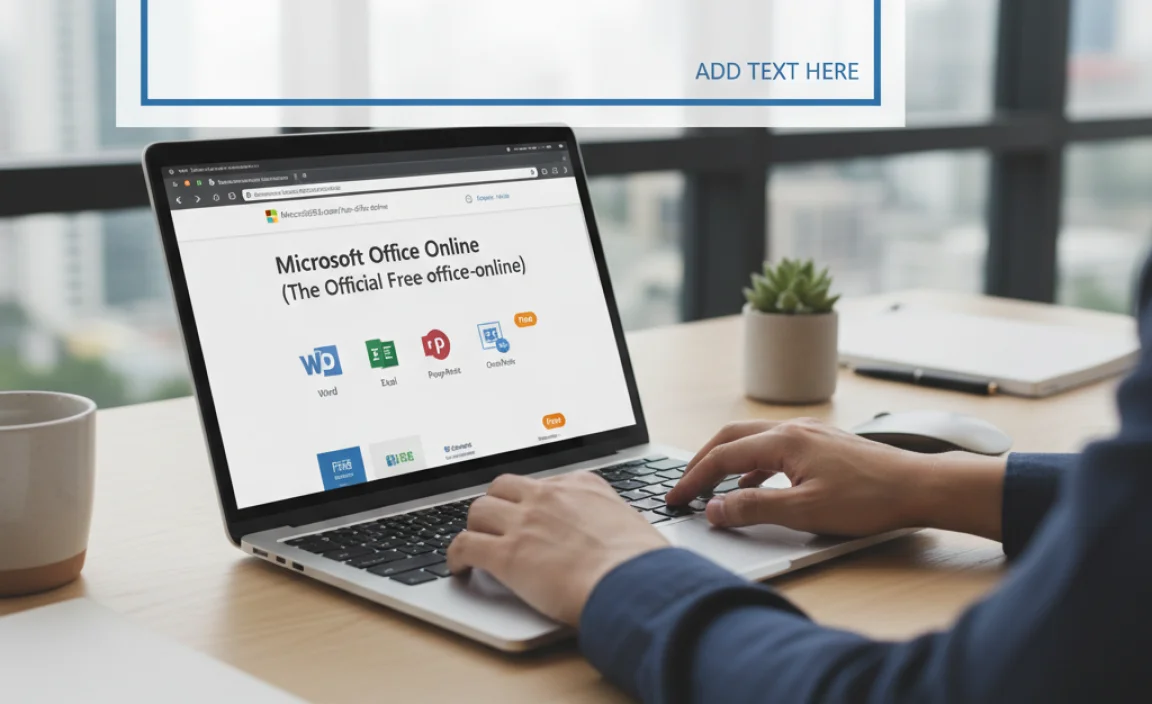
Yes, you read that right! Microsoft itself offers a free, web-based version of its Office suite. While it’s not the full desktop application with all the advanced features, it’s incredibly capable for most tasks and is the most integrated solution for Windows users. It’s ideal for common document editing, basic spreadsheets, and simple presentations.
What is Microsoft Office Online?
Microsoft Office Online (now often referred to as Microsoft 365 for the web) provides access to Word, Excel, PowerPoint, and Outlook through your web browser. You don’t need to install anything on your computer; you just need an internet connection and a Microsoft account. It’s designed for convenience and accessibility.
Who is it for?
- Students needing to create essays or complete assignments.
- Home users for personal budgeting or creating letters.
- Anyone who needs to quickly edit or view Office documents without the full desktop suite.
- Users who already use cloud storage like OneDrive.
How to Get Started with Microsoft Office Online
Getting started is straightforward and requires no complex downloads.
- Go to the Microsoft 365 Website: Open your preferred web browser (like Edge, Chrome, or Firefox) and navigate to microsoft365.com/new-apps.
- Sign In or Create a Microsoft Account: You’ll need a Microsoft account. If you already have one for Outlook.com, Hotmail, Xbox, or Windows, you can use that. If not, click “Create one” and follow the simple prompts to set up a free account. This usually involves providing an email address, creating a password, and verifying your identity.
- Access the Apps: Once signed in, you’ll see a dashboard with various Microsoft 365 apps. Look for Word, Excel, PowerPoint, and Outlook. Click on any app to open it in a new tab within your browser.
- Create a New Document or Open an Existing One: You can choose to start a blank document, use a template, or open existing files stored in your OneDrive.
Key Features and Benefits of Office Online:
- Familiar Interface: The look and feel are very similar to the desktop version, so it’s easy to navigate.
- Real-time Collaboration: Work on documents with others simultaneously. See their changes as they happen!
- Cloud Storage Integration: Files are typically saved to OneDrive, providing automatic backups and access from any device.
- Compatibility: Generates and opens .docx, .xlsx, and .pptx files perfectly.
- Always Up-to-Date: Since it’s web-based, you always have the latest features without needing updates.
Limitations of Office Online:
It’s important to be aware that Office Online is a scaled-down version. You won’t find advanced formatting options, complex macros, or specialized tools that are present in the desktop suite. For most everyday tasks, this is perfectly fine, but if your work involves highly technical document creation or data analysis, you might eventually consider the paid version.
Option 2: LibreOffice (The Powerful Open-Source Alternative)
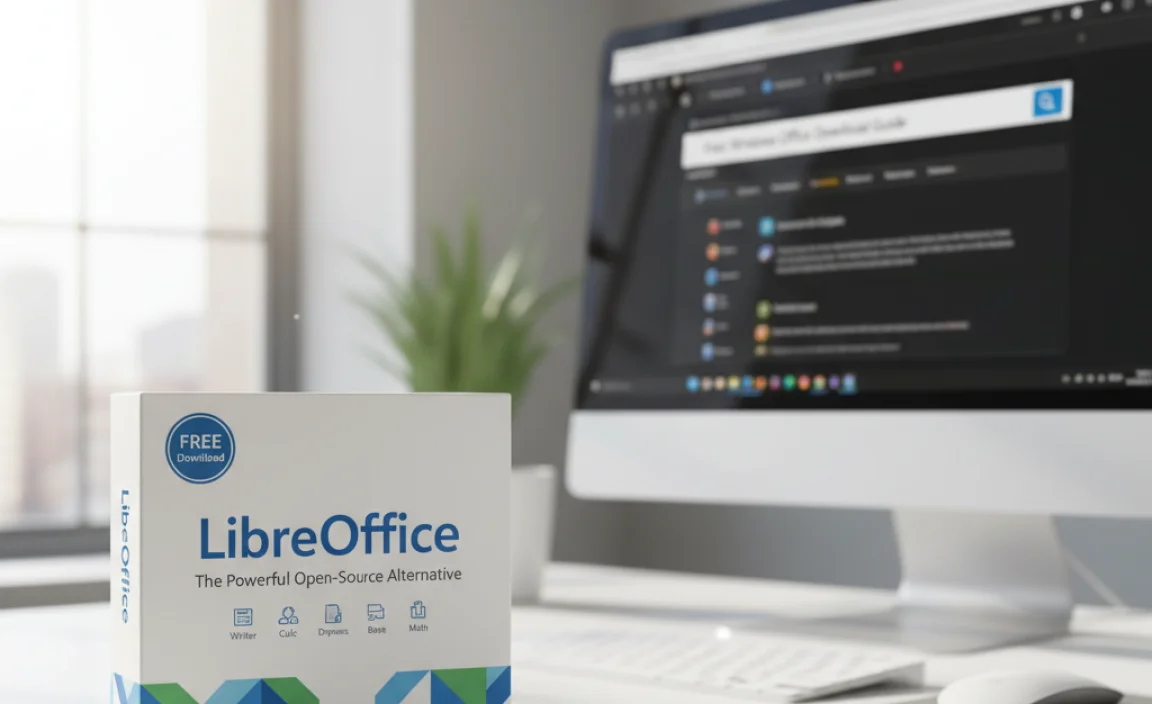
LibreOffice is one of the most popular and robust free and open-source office suites available for Windows, macOS, and Linux. It’s a direct descendant of OpenOffice and has a large, active community that continuously improves it. If you’re looking for a desktop application that feels like a traditional Office suite, LibreOffice is an excellent choice.
What is LibreOffice?
LibreOffice is a comprehensive productivity suite that includes Writer (Word processor), Calc (Spreadsheet), Impress (Presentation), Draw (Vector graphics and flowcharts), Base (Database), and Math (Formula editor). It’s completely free, with no hidden costs or limitations on features.
Who is it for?
- Users who want a full desktop application experience.
- Students and individuals who need advanced features without paying.
- Users who prefer open-source software and want to avoid proprietary systems.
- Anyone looking for a powerful, offline Office alternative.
How to Download and Install LibreOffice
Installing LibreOffice is a standard software installation process. Ensure you download it from the official source to avoid malware.
- Visit the Official LibreOffice Website: Go to www.libreoffice.org/download/download/.
- Choose the Recommended Version: You’ll typically see two versions. The “Still” version is for users who prefer maximum stability, while the “Fresh” version includes the latest features. For most users, the “Still” version is a safe bet.
- Download the Installer: Click the download button for your Windows version. A .msi file will be downloaded to your computer.
- Run the Installer: Locate the downloaded file (usually in your Downloads folder) and double-click it.
- Follow the On-Screen Prompts: The installer is straightforward. You can choose a “Typical” installation, which is fine for most users, or a “Custom” installation if you want more control over what gets installed. Click “Next” and “Install” as prompted. You may need to restart your computer after installation.
Key Features and Benefits of LibreOffice:
- Full Desktop Application: Works offline and offers a rich set of features comparable to older versions of Microsoft Office.
- Wide File Compatibility: Excellently handles Microsoft Office file formats (.docx, .xlsx, .pptx) and its own open formats (.odt, .ods, .odp).
- Comprehensive Suite: Includes tools for word processing, spreadsheets, presentations, drawing, databases, and math formulas.
- Open Source & Free: No ads, no feature limitations, and no cost, ever.
- Customizable: You can tailor many aspects of the interface and functionality to your liking.
Potential Downsides of LibreOffice:
While very good, the interface might feel a bit dated to users accustomed to the very latest Microsoft Office design. Also, while compatibility with Microsoft Office formats is excellent, complex documents with very specific formatting or advanced macros might occasionally render slightly differently.
Option 3: Google Workspace (Docs, Sheets, Slides)
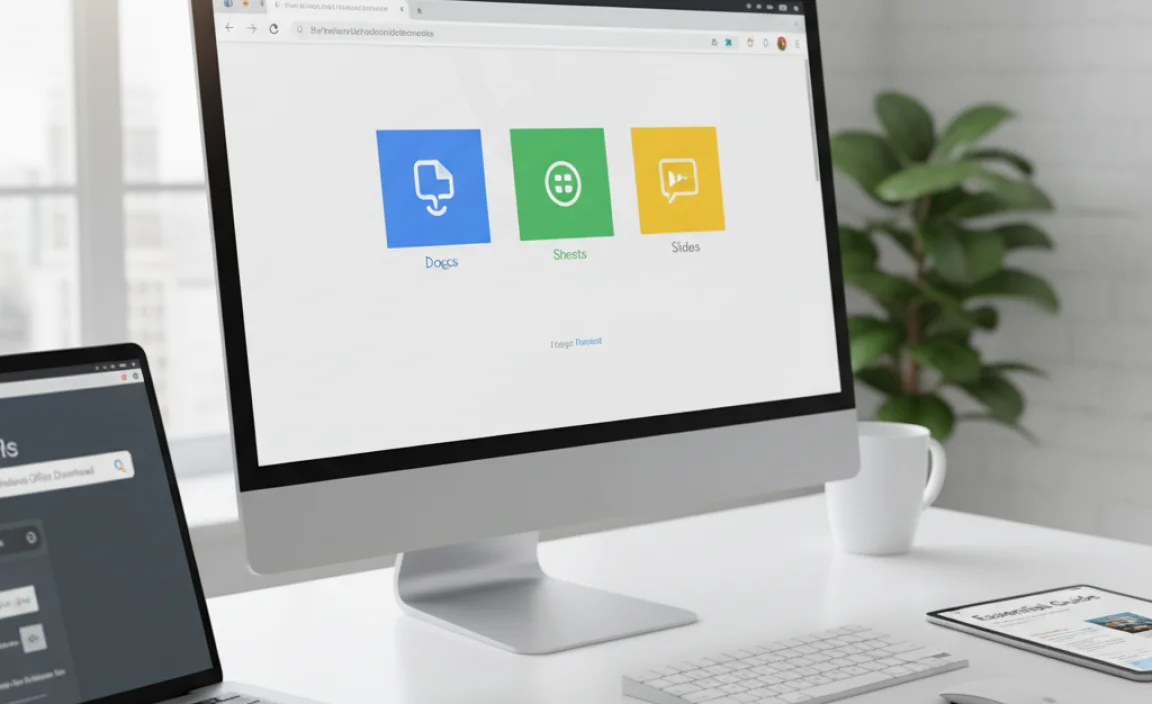
Similar to Microsoft Office Online, Google Workspace (formerly G Suite) offers its suite of productivity apps—Docs, Sheets, and Slides—completely free for personal use. These are entirely web-based and are deeply integrated with Google Drive and other Google services.
What is Google Workspace?
Google Docs, Sheets, and Slides are powerful, cloud-native applications for creating documents, spreadsheets, and presentations. They are known for their seamless collaboration features and ease of use.
Who is it for?
- Users deeply embedded in the Google ecosystem (Gmail, Google Drive).
- Teams or individuals who prioritize real-time collaboration.
- Anyone who wants easily accessible tools from any device with a web browser.
- Users who need simple yet effective tools for everyday tasks.
How to Get Started with Google Workspace (Docs, Sheets, Slides)
If you have a Google account, you’re already halfway there!
- Go to Google Drive: Open your web browser and go to drive.google.com. You’ll need to sign in with your Google account.
- Create a New Document: Click the “+ New” button on the left-hand side. From the dropdown menu, select “Google Docs,” “Google Sheets,” or “Google Slides” to start a new file.
- Use Directly: Your new document will open in a new browser tab. You can start typing, formatting, and creating your work immediately.
- File Saving: All your work is automatically saved to Google Drive as you work.
Key Features and Benefits of Google Workspace:
- Excellent Collaboration: Arguably the best in class for real-time co-editing.
- Cloud-Native: Accessible from any device with a browser and internet connection.
- Automatic Saving: Never lose your work due to crashes or accidental closing.
- Generous Free Storage: Comes with 15GB of free storage on Google Drive, shared across Docs, Sheets, Slides, Gmail, and Photos.
- Simple Interface: Clean and intuitive design.
Limitations of Google Workspace:
Like Office Online, these are web-based and may lack some very advanced features found in desktop applications. Connectivity to the internet is generally required for full functionality, although offline access can be set up for specific files via Google Drive settings.
Comparing Your Free Office Options
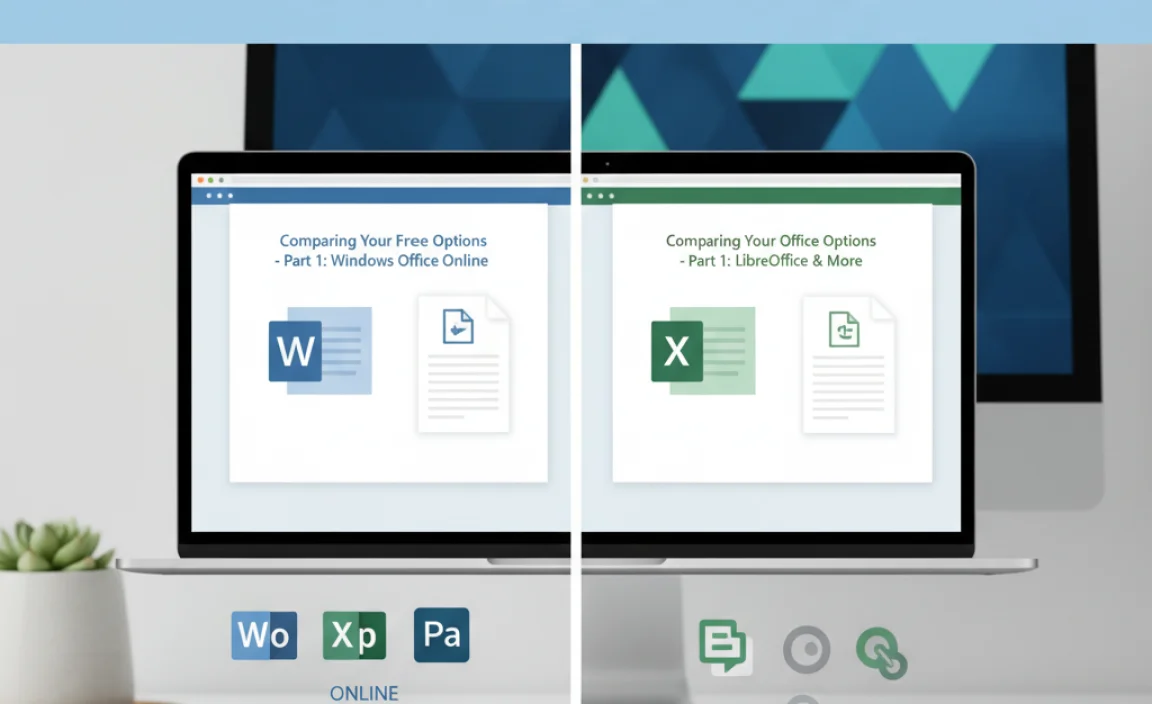
Choosing the right free Office suite depends on your specific needs and preferences. Here’s a quick look at how they stack up:
| Feature | Microsoft Office Online | LibreOffice | Google Workspace (Docs, Sheets, Slides) |
|---|---|---|---|
| Type | Web-based | Desktop Application (Offline) | Web-based |
| Cost | Free | Free | Free (for personal use) |
| Installation | No installation needed | Requires download & installation | No installation needed |
| Offline Use | Limited (requires setup) | Full functionality | Limited (requires setup) |
| Collaboration | Good | Basic (via shared files) | Excellent (real-time) |
| Advanced Features | Basic | Extensive | Basic to Intermediate |
| File Compatibility | Excellent for .docx, .xlsx, .pptx | Excellent for .docx, .xlsx, .pptx and its own formats | Good for .docx, .xlsx, .pptx (can convert) |
| Ecosystem Integration | Microsoft OneDrive | Local storage / Cloud agnostic | Google Drive |
Tips for Maximizing Your Free Office Experience
No matter which free Office suite you choose, here are some tips to help you get the most out of it:
1. Understand File Formats
If you need to share documents with people who use Microsoft Office, always save your work in the .docx (Word), .xlsx (Excel), and .pptx (PowerPoint) formats. All the options above handle this well, but LibreOffice is often the most robust in ensuring perfect rendering.
2. Leverage Cloud Storage
For Office Online and Google Workspace, your files are automatically saved to OneDrive or Google Drive. This is fantastic for backup and accessing your work from anywhere. Make sure you understand how to organize your files in these cloud services.
3. Explore Templates
Don’t reinvent the wheel! All these suites offer a variety of templates for resumes, letters, budgets, presentations, and more. Using a template can save you a lot of time and ensure a professional look.
4. Learn Keyboard Shortcuts
Once you’re comfortable with the basics, learning keyboard shortcuts for common actions (like copy, paste, save, undo) can dramatically speed up your workflow. LibreOffice, in particular, has many shortcuts familiar to long-time Office users.
5. Consider Offline Access
If you often work in areas with unreliable internet, LibreOffice is your best bet. For Office Online and Google Workspace, explore their offline functionality settings in your browser and Google Drive preferences.
6. Back Up Your Files
Even with cloud storage, having a local backup of your important documents is always a good idea. For LibreOffice users, regularly saving your work to an external hard drive or a cloud syncing folder (like Dropbox or OneDrive) is recommended.
Security Considerations for Free Software
When downloading any software, especially free applications, being mindful of security is paramount. Here’s how to stay safe:
- Always Download from Official Sources: As stressed before, this is the golden rule. For Microsoft Office Online and Google Workspace, you’re inherently safe as they are web-based services accessed via Microsoft and Google infrastructure. For LibreOffice, ONLY download from the official libreoffice.org website.
- Beware of “Bundled” Software: Some download sites might try to bundle unwanted programs or adware with the software you actually want. Stick to the official site to avoid this.
- Keep Your System Updated: Ensure your Windows operating system and your web browser are always up-to-date. Microsoft and Google regularly release security patches that protect you from vulnerabilities.
- Use Strong Passwords and Two-Factor Authentication: For Office Online and Google Workspace, use robust passwords for your Microsoft and Google accounts. Enable two-factor authentication (2FA) whenever possible for an extra layer of security. Microsoft’s security guide can be found here: Microsoft Account Two-Step Verification.
- Be Cautious of Attachments and Links: Even when using free Office tools, be careful about opening email attachments or clicking links that seem suspicious. This is a common way malware spreads. The U.S. Cybersecurity & Infrastructure Security Agency (CISA) offers great tips on staying safe online.
By following these simple security practices, you can enjoy the benefits of free office software with peace of mind.
Frequently Asked Questions (FAQ)
Q1: Is it legal to download and use these free Office suites in Windows 10/11?
Absolutely! Microsoft Office Online and Google Workspace are officially offered for free by Microsoft and Google, respectively. LibreOffice is free and open-source software, meaning it’s perfectly legal to download, use, and even share.
Q2: Can I open Microsoft Office files (.docx, .xlsx) with these free alternatives?
Yes, all three options – Microsoft Office Online, LibreOffice, and Google Workspace – are designed to open, edit, and save Microsoft Office file formats with excellent compatibility. LibreOffice is particularly strong in preserving complex formatting.
Q3: Which free Office suite is best for heavy spreadsheet work?
For extensive data analysis and complex spreadsheets, LibreOffice Calc offers a very feature-rich desktop experience that rivals older paid versions of Excel. Google Sheets is also powerful, especially for collaborative analysis, and Office Online’s Excel Web App is good for most common tasks.
Q4: Do I need an internet connection to use these free Office suites?
Microsoft Office Online and Google Workspace primarily require an internet connection as they are web-based. However, you can set up offline access for specific files. LibreOffice is a desktop application, so it works fully offline without any internet connection.
Q5: Will I get ads or be pushed to buy something with these free options?
LibreOffice is completely free and open-source, so you won’t see any ads or upsells. Microsoft Office Online is free, but Microsoft does offer paid subscriptions (Microsoft 365) for more features, though you’re not pressured to buy. Google Workspace for personal use is also free, with optional paid upgrades for business features or more storage.
Q6: How do I install LibreOffice on my Windows 11 PC?
Our step-by-step guide above details this! Simply go to the official LibreOffice website, download the installer for Windows, and run the .msi file. Follow the on-screen prompts for a standard installation.
Q7: Can I use these free Office tools for my business?
LibreOffice is free for both personal and commercial use. Google Workspace is also free for personal use, but for business use, Google offers paid Google Workspace plans with enhanced features and support. Microsoft Office Online is free for personal use; commercial use of the web apps is generally permissible, but for a fully licensed business solution, Microsoft 365 commercial plans are recommended.
Conclusion: Get Productive for Free!
As you can see, you have excellent, reliable, and completely free options for getting an Office suite on your Windows 10 or Windows 11 computer. Whether you choose the convenience of Microsoft Office Online, the robust offline power of LibreOffice, or the collaborative strength of Google Workspace, you can tackle documents, spreadsheets, and presentations without spending a dime. They are all secure when downloaded from official sources and offer a great user experience.
Don’t let software costs hold you back. Explore these options, pick the one that best fits your workflow, and start creating! With these tools, managing your digital tasks becomes easier and more accessible. You’ve got this – and remember, keeping your PC running smoothly and securely is all about knowing your options and taking it step-by-step. Happy computing!