Get Microsoft Excel for Windows 10 free! This guide shows you legitimate ways to download and use Excel without spending a dime, perfect for students, home users, or anyone needing powerful spreadsheet tools. We’ll cover official options and alternatives to get you started fast.
Feeling a bit lost when it comes to spreadsheets? You’re not alone. Microsoft Excel is a powerhouse tool for organizing data, crunching numbers, and creating charts, but a full purchase can feel like a big commitment. Maybe you’re a student working on projects, a hobbyist tracking expenses, or just curious about what all the fuss is about. Whatever your reason, you’ve probably wondered if there’s a way to get Excel for your Windows 10 PC without breaking the bank. The good news is, there absolutely is! We’re going to walk through the best ways to get a free Excel download for Windows 10, keeping things simple and straightforward every step of the way. Get ready to unlock the power of spreadsheets!
Understanding Your Free Excel Options for Windows 10
When we talk about “free Excel download for Windows 10,” it’s important to know there are a few different paths you can take. Not all “free” downloads are created equal, and some might surprise you with their legitimacy and usefulness. It’s like looking for the best route on a road trip – you want the one that’s safe, efficient, and gets you where you need to go without detours or trouble.
Microsoft itself offers some excellent free options that provide a genuine Excel experience. Beyond that, there are alternatives that offer similar functionality and can be a great stand-in if the official Excel isn’t what you need right now. We’ll explore these, focusing on what’s reliable and accessible for everyone.
Option 1: Microsoft Excel Online (The Best Free, Official Way)
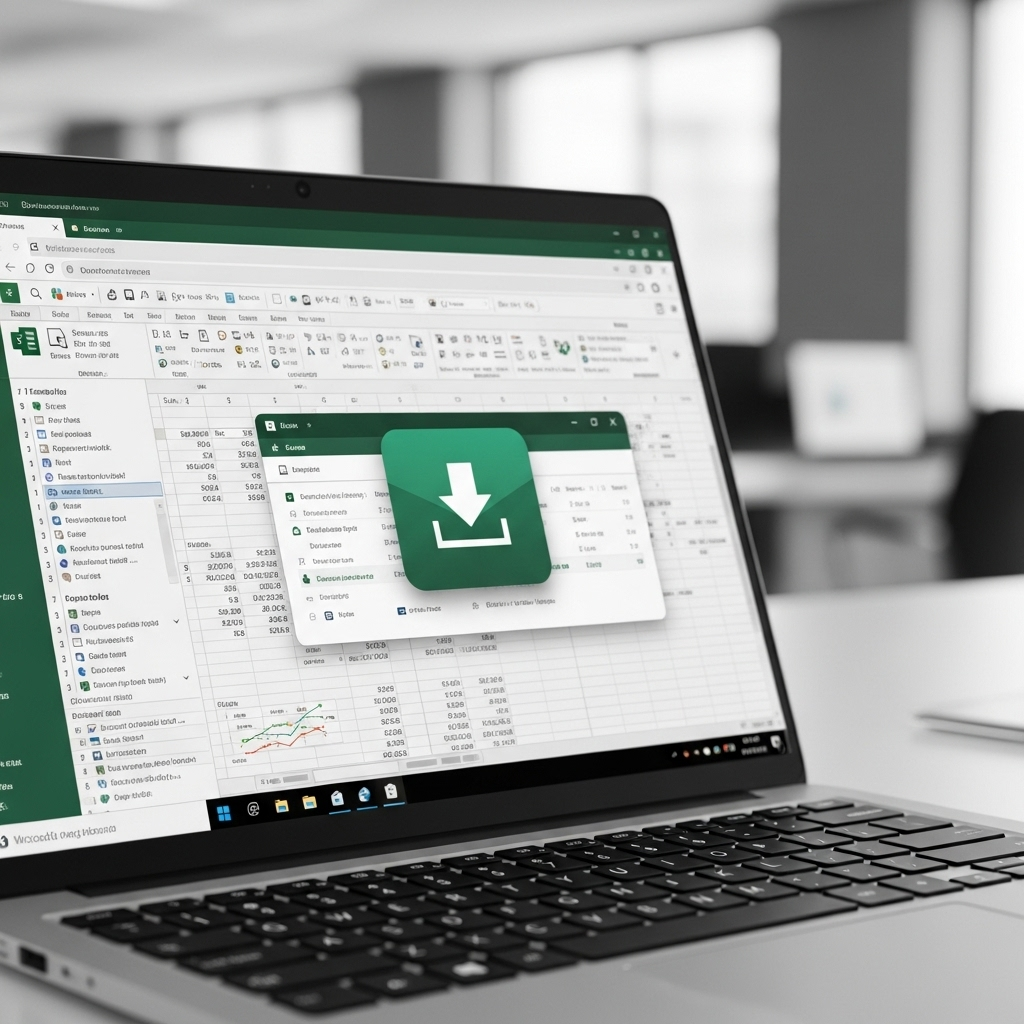
This is often the most straightforward and legitimate way to get Excel for free on your Windows 10 computer. Microsoft Excel Online is a web-based version of the software. You don’t install anything directly onto your PC; instead, you access it through your web browser. Think of it like using your favorite online email service, but for spreadsheets!
What You Need:
- A Microsoft Account (it’s free to create one!)
- A stable internet connection
- A compatible web browser (like Edge, Chrome, Firefox, or Safari)
How to Access Excel Online:
- Navigate to Office.com: Open your preferred web browser and go to https://www.office.com/.
- Sign In: Click the “Sign in” button and enter your Microsoft account credentials. If you don’t have one, you can create a free account here.
- Launch Excel: Once signed in, you’ll see a dashboard with various Office apps. Look for the Excel icon and click it. You can then choose to create a “New blank workbook” or open an existing one.
Pros of Excel Online:
- Completely Free: No hidden costs or subscription required for core functionality.
- Always Updated: You’re always using the latest version without any manual updates.
- Accessible Anywhere: Work on your spreadsheets from any device with internet access.
- Cloud Integration: Seamlessly saves your work to OneDrive (Microsoft’s cloud storage).
- Collaboration Features: Easily share your workbooks and collaborate in real-time with others.
Cons of Excel Online:
- Requires Internet: You need an active internet connection to use it.
- Limited Features: It has many of the essentials but lacks some of the advanced functions and macros found in the desktop version.
Option 2: Microsoft 365 for Education (If You’re a Student or Educator)
If you’re part of an educational institution, you might be eligible for Microsoft 365, which includes the full desktop version of Excel, for free. This is a fantastic way to get the most powerful version of Excel without paying.
How to Check Your Eligibility and Download:
- Visit the Microsoft 365 Education Page: Go to https://www.microsoft.com/en-us/education/products/office.
- Enter Your School Email: You’ll usually be prompted to enter your school-issued email address (e.g., [email protected]).
- Follow the Instructions: If your institution is eligible, you’ll receive instructions on how to download and activate Microsoft 365, including the full desktop applications for Windows 10. This often involves creating or linking a personal Microsoft account.
Who This Is For:
- Current students at qualified educational institutions.
- Teachers and faculty at qualified educational institutions.
What You Get:
Typically, this offer includes the full desktop versions of Word, Excel, PowerPoint, Outlook, and more for Windows and Mac, along with OneDrive cloud storage. It’s a complete productivity suite!
Option 3: Free Trials of Microsoft 365 Apps
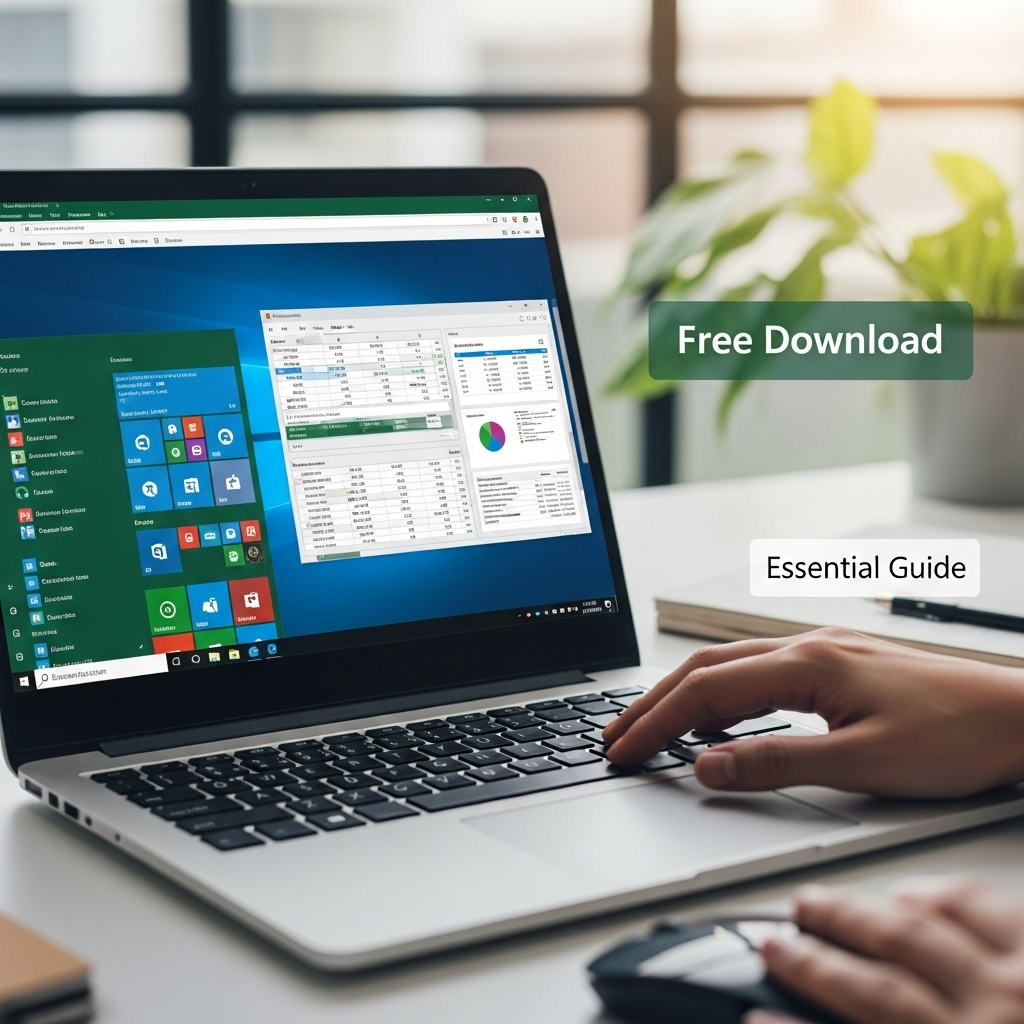
Microsoft often offers free trials for its Microsoft 365 subscriptions. While this isn’t a permanent free solution, it’s a great way to get access to the full desktop version of Excel for a limited time, allowing you to complete a project or test it out thoroughly.
How to Get a Free Trial:
- Go to the Microsoft 365 Page: Visit the official Microsoft 365 page (search for “Microsoft 365 trial”).
- Look for the “Try free for 1 month” Offer: Select the option to start a free trial.
- Sign In and Set Up Payment: You’ll need to sign in with your Microsoft account and provide payment details. Don’t worry, you won’t be charged if you cancel before the trial period ends.
- Download and Install: Once the trial is active, you’ll be guided to download and install the Microsoft 365 apps, including the full desktop Excel.
- Remember to Cancel! Set a reminder to cancel your subscription before the month is up if you don’t wish to be charged.
Important Considerations:
- This is a time-limited solution.
- Remembering to cancel is crucial to avoid charges.
Understanding Software Licenses and Legality
When looking for “free Excel download for Windows 10,” it’s crucial to stick to legitimate sources. Downloading software from unofficial websites can expose your computer to malware, viruses, and legal risks. Microsoft provides free versions and trials through its official channels to ensure you get safe, legal, and functional software.
Using pirated software is illegal and unethical. It can also lead to your software not receiving important security updates, leaving your system vulnerable. Sticking to the methods outlined above ensures you’re using Excel legally and safely.
For official information on Microsoft’s licensing and terms, you can refer to Microsoft’s legal information pages, which offer insights into their software agreements.
Alternative Spreadsheet Software (Free & Functionally Similar)
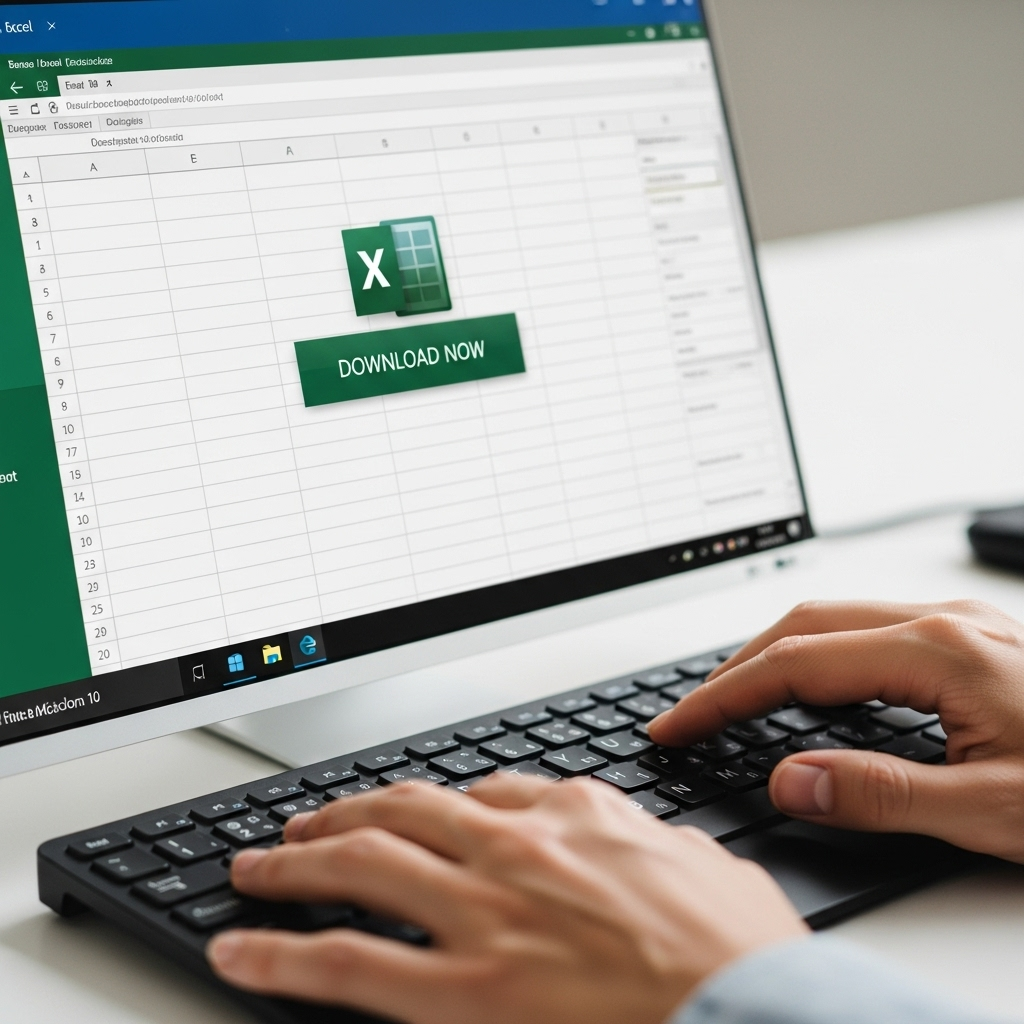
If the official free options don’t quite fit your needs, or you’re looking for a permanently free desktop alternative, there are excellent spreadsheet programs that work on Windows 10. These often follow the OpenDocument Format (ODF) but can also import and export Microsoft Excel’s native .xlsx format.
LibreOffice Calc
LibreOffice is a powerful, free, and open-source office suite. Calc is its spreadsheet component and is a very capable alternative to Excel.
- Download: Available from https://www.libreoffice.org/download/libreoffice-fresh/.
- Features: Offers a vast array of functions, charting tools, and data analysis capabilities. It can open and save Excel files.
- Pros: Fully free, no internet required once installed, runs on Windows 10, actively developed.
- Cons: The interface might feel a bit different from Excel, and compatibility with very complex Excel files can sometimes have minor issues.
Google Sheets
Like Excel Online, Google Sheets is a web-based spreadsheet application. It’s part of the free Google Workspace suite.
- Access: Through your Google account at https://sheets.google.com/.
- Features: Excellent for collaboration, strong basic and advanced functions, integrates with other Google services. Can import/export Excel files.
- Pros: Free with a Google account, strong collaboration, accessible from any device with a browser, autosaves to Google Drive.
- Cons: Requires an internet connection, some advanced Excel features are missing, and like Excel Online, it’s not a desktop application.
Apache OpenOffice Calc
Another completely free and open-source office suite. While LibreOffice is often considered its more actively developed successor, Apache OpenOffice Calc is still a solid choice.
- Download: Available from https://www.openoffice.org/download/.
- Features: Provides a good range of spreadsheet tools and can handle Excel files.
- Pros: Free, open-source, no internet required after installation.
- Cons: Development is slower compared to LibreOffice, and interface may seem dated to some. Compatibility with newer Excel features may be limited.
Comparing Free Spreadsheet Options
To help you decide which free spreadsheet tool is best for your Windows 10 machine, let’s look at a quick comparison:
| Feature | Excel Online | LibreOffice Calc | Google Sheets | Microsoft 365 Free Trial |
|---|---|---|---|---|
| Type | Web-based | Desktop Application | Web-based | Desktop Application |
| Cost | Free (with Microsoft Account) | Free (Open Source) | Free (with Google Account) | Free for 1 month |
| Internet Required? | Yes | No (after installation) | Yes | No (for installed apps) |
| Full Excel Features? | No (limited) | Yes (most) | No (limited) | Yes |
| Best For | Quick edits, collaboration, basic tasks | Offline use, powerful features, permanent free desktop solution | Collaboration, cloud access, integration with Google services | Trying out full Excel, completing specific projects |
Tips for Using Excel Effectively on Windows 10
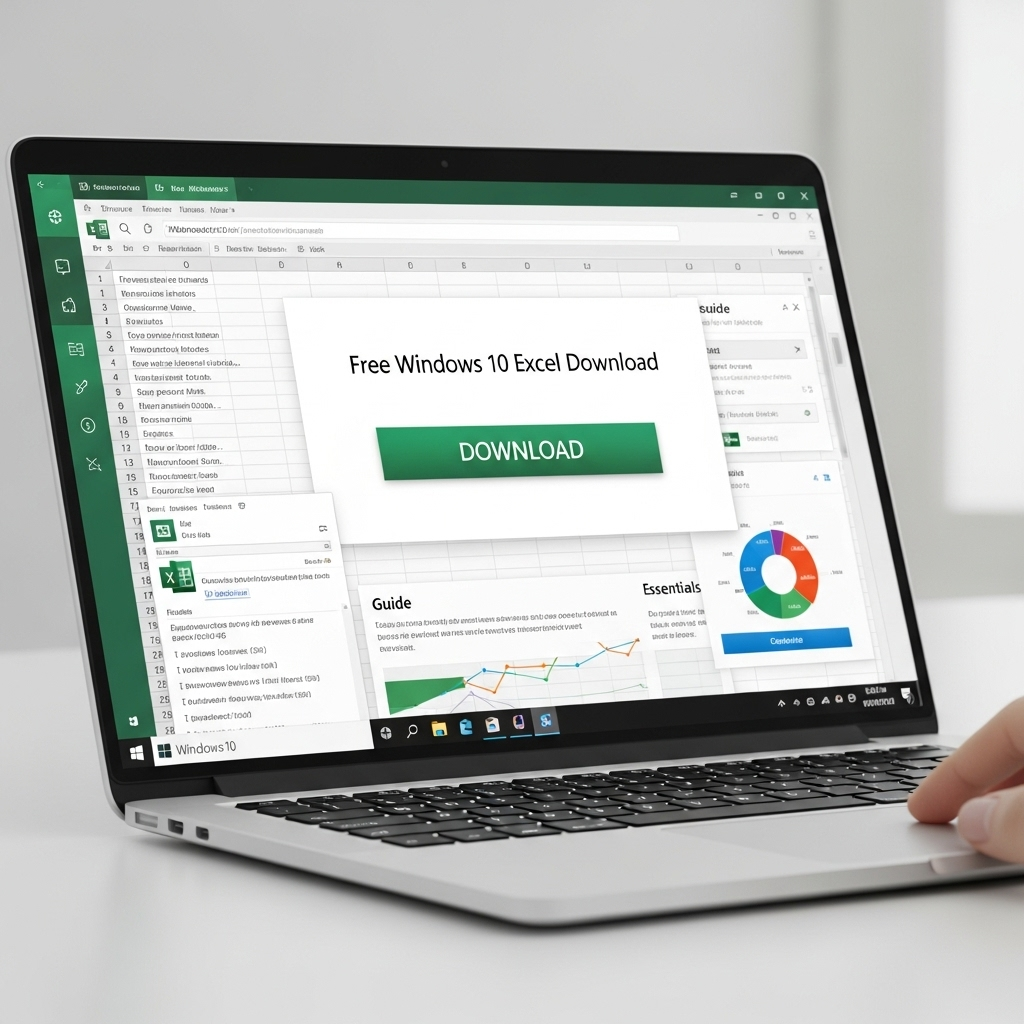
Once you have your chosen spreadsheet tool, here are a few friendly tips to help you get the most out of it on your Windows 10 PC:
- Learn Keyboard Shortcuts: Shortcuts can dramatically speed up your work. For example,
Ctrl + Cto copy,Ctrl + Vfor paste, andCtrl + Sto save are universal. - Use Templates: Both Excel Online and desktop versions offer templates for budgets, invoices, calendars, and more. Start with a template to save time.
- Organize Your Data: Use clear column headers and consistent formatting. This makes your spreadsheets easier to read and analyze.
- Understand Basic Formulas: Learn simple functions like SUM, AVERAGE, and COUNT. They are the building blocks for powerful calculations.
- Save Regularly: Whether using an online or desktop version, get into the habit of saving your work frequently to avoid losing data!
- Explore Tutorials: Microsoft’s official support site and YouTube are full of free tutorials for all skill levels. Search for “Excel basics” or “Excel formulas for beginners.”
Frequently Asked Questions (FAQ)
Q1: Can I really get the full, installed version of Microsoft Excel for free on Windows 10 forever?
A1: Not through direct Microsoft downloads, unless you qualify for Microsoft 365 for Education. However, you can use Microsoft Excel Online for free indefinitely via your web browser, which offers most essential features. For a permanently free desktop alternative with similar power, consider LibreOffice Calc.
Q2: Is Microsoft Excel Online the same as the downloaded Excel program?
A2: Excel Online is very capable for most common tasks like data entry, basic calculations, and creating charts. However, the full desktop version (available through a paid Microsoft 365 subscription or potentially free trials/education programs) includes more advanced features, macros, and add-ins that aren’t available online.
Q3: Are there any risks to downloading “free” Excel from unofficial websites?
A3: Absolutely. Downloading Excel or any software from unofficial or torrent sites is risky. You could expose your Windows 10 PC to viruses, malware, or spyware. It’s also illegal software piracy. Always stick to official Microsoft channels or reputable open-source alternatives.
Q4: How do I install Microsoft Excel if I get it through a Microsoft 365 trial or education account?
A4: Once you’ve signed up for a trial or qualified for the education version, you’ll be directed to a Microsoft account portal. From there, you’ll find an option to “Install Office” or “Install apps.” Clicking this will download an installer to your Windows 10 computer. Run the installer and follow the on-screen prompts.
Q5: Can I open .xlsx files from the free Excel download (like Excel Online or LibreOffice) in the paid desktop version?
A5: Yes, generally speaking. Microsoft Excel Online, Google Sheets, LibreOffice Calc, and Apache OpenOffice Calc can all open and save files in Microsoft’s modern `.xlsx` format. While there might be very rare compatibility issues with extremely complex files or specific advanced features, for most spreadsheets, the process is seamless.
Q6: What’s the best free Excel alternative for offline use on Windows 10?
A6: LibreOffice Calc is widely regarded as the best free, open-source desktop alternative that works offline on Windows 10. It’s powerful, feature-rich, and actively maintained.
Conclusion
So there you have it! Getting access to powerful spreadsheet tools on your Windows 10 computer doesn’t have to cost a fortune. You have reliable, legitimate ways to use Microsoft Excel for free, whether it’s through the convenient Excel Online, a potentially free Microsoft 365 for Education subscription, or by trying powerful alternatives like LibreOffice Calc or Google Sheets. Each option has its strengths, allowing you to choose the best fit for your needs, whether you’re a student, a home user, or just exploring the world of data.
Remember to always stick to official sources to keep your Windows 10 system safe and secure. With these options, you can confidently start organizing your data, managing your finances, and tackling any spreadsheet task without the expense. Happy spreadsheeting!
