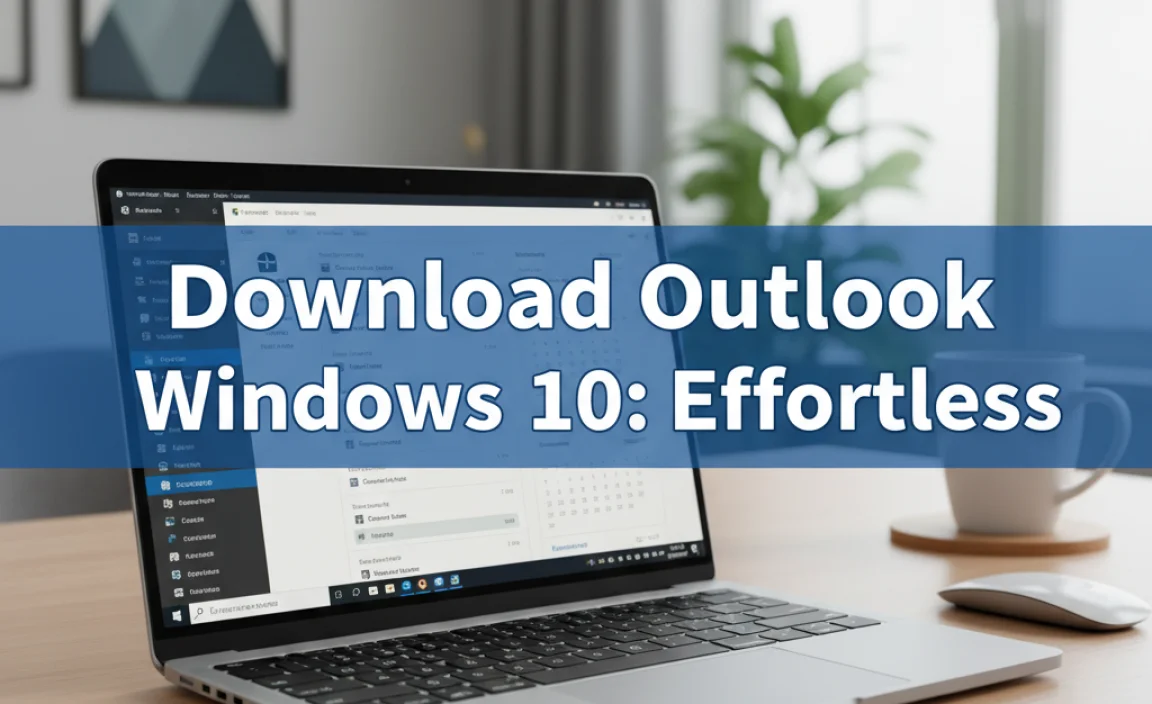Looking for a free virus scanner for Windows 10? Microsoft Defender Antivirus, built right into Windows 10 and Windows 11, offers robust, real-time protection against viruses and malware without costing you a dime. It’s an excellent, hassle-free choice for essential security.
Free Virus Scanner for Windows 10: Essential Protection

Are you worried about viruses sneaking onto your computer? It’s a common concern for many of us using Windows 10 and Windows 11. These sneaky digital pests can slow down your PC, steal your personal information, or even lock you out of your files.
The good news is, you don’t need to spend a fortune to keep your computer safe. Windows 10 actually comes with a powerful, free virus scanner already built-in. This article will guide you through understanding your built-in protection and why it’s often all you need for essential antivirus defense. Let’s dive in and ensure your Windows 10 machine stays secure and running smoothly!
Does Windows 10 Need Antivirus Software?
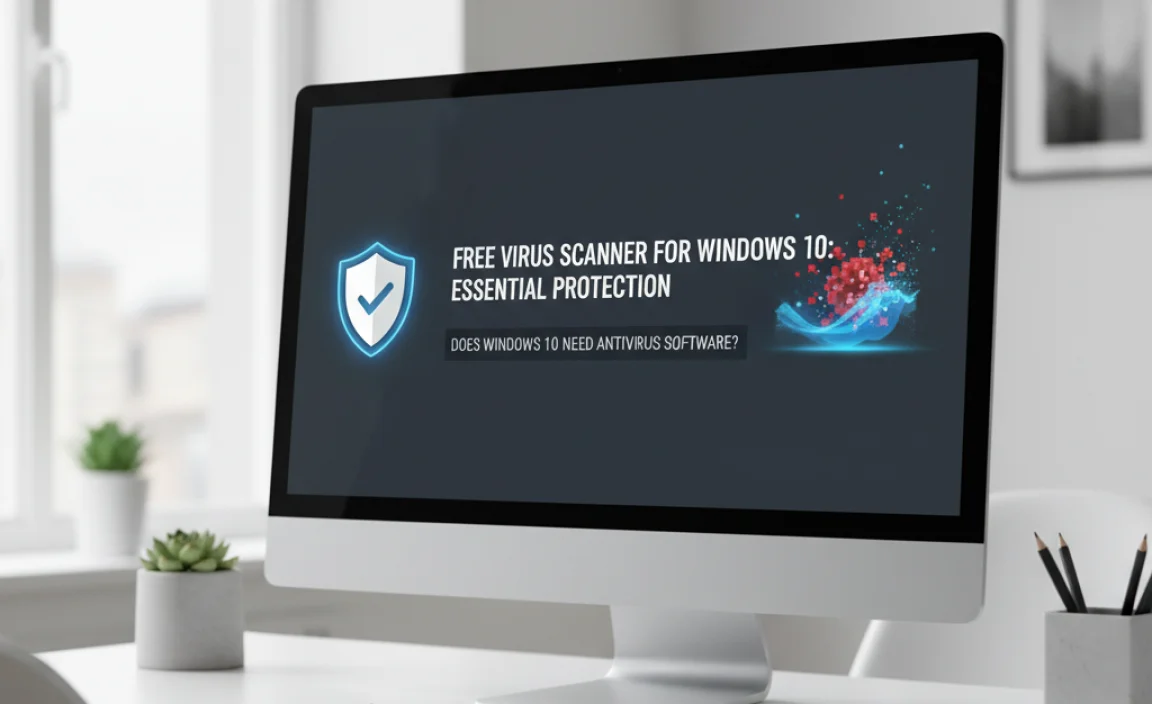
This is a question many Windows 10 and Windows 11 users ask, and it’s a great place to start. In short, yes, your Windows computer needs protection against viruses, malware, spyware, and other online threats. While Windows 10 and Windows 11 are more secure than previous versions, they are not completely immune to threats. Think of it like locking your front door; you wouldn’t leave it wide open, right? Antivirus software acts as that digital lock for your computer.
The digital world is full of risks, from malicious websites and suspicious email attachments to infected downloads. Without adequate protection, your computer can become a target. This can lead to:
- Slow performance and system crashes.
- Loss of personal data, like photos and important documents.
- Identity theft by stealing your financial and personal information.
- Your computer being used to attack others without your knowledge.
Thankfully, Microsoft has made significant strides in built-in security for its operating systems. For Windows 10 and Windows 11, this means you have a capable antivirus solution ready to go from the moment you turn on your PC.
Meet Microsoft Defender Antivirus: Your Built-In Free Virus Scanner

For most Windows 10 and Windows 11 users, the best free virus scanner you can use is already on your computer: Microsoft Defender Antivirus. It used to be called Windows Defender, but it’s been significantly upgraded over the years. It’s included as part of the operating system, meaning there’s no extra software to download or purchase. And the best part? It offers comprehensive protection in real-time.
What is Microsoft Defender and What Does it Do?
Microsoft Defender Antivirus is a powerful security solution designed to protect your Windows devices from cyber threats. It works continuously in the background to:
- Scan files: It checks files as they are opened, downloaded, or executed to detect and remove malware.
- Real-time protection: This is a crucial feature that continuously monitors your system for suspicious activity and intercepts threats before they can cause harm.
- Cloud-delivered protection: It uses cloud intelligence from Microsoft to identify emerging threats very quickly, often faster than traditional signature-based scanning.
- Ransomware protection: It includes features like Controlled folder access to prevent unauthorized programs from making changes to protected folders, a key defense against ransomware.
- Firewall: While separate, Windows Firewall works alongside Defender to control network traffic and block unauthorized access to your PC.
- Regular Updates: Microsoft Defender automatically updates its virus definitions (the database of known threats) through Windows Update, ensuring it always has the latest information to detect new malware.
Microsoft Defender is designed to be efficient, meaning it aims to protect your PC without noticeably slowing it down. It’s a robust solution that provides a strong baseline of security for your Windows 10 or Windows 11 computer.
Is Microsoft Defender Good Enough?

This is the million-dollar question! For most everyday users, the answer is a resounding yes. Independent testing labs (like AV-TEST and AV-Comparatives) consistently rank Microsoft Defender Antivirus highly for its detection rates and performance. It frequently scores as well as, or even better than, many paid third-party antivirus programs.
Here’s why it’s a great choice:
- Always On: It’s active by default and updates automatically, so you don’t have to remember to turn it on or run manual scans (though you can!).
- No Annoying Ads: Unlike many free third-party options, Defender doesn’t bombard you with upgrade prompts or pop-ups.
- Resource Friendly: It’s optimized to use system resources efficiently, so it won’t bog down your PC.
- Integrated Experience: It’s part of Windows, so it works seamlessly with your operating system.
However, there are some nuances. If you:
- Frequently download software from untrusted sources.
- Are a target for advanced, targeted attacks (though this is rare for average users).
- Want additional security features like a VPN, password manager, or advanced parental controls bundled in.
Then you might consider a third-party solution. But for essential protection against common threats, Microsoft Defender is more than adequate.
How to Check and Use Microsoft Defender Antivirus

It’s good to know how to check that Microsoft Defender is running and up-to-date. The process is straightforward in both Windows 10 and Windows 11.
Checking Microsoft Defender Status in Windows 10
- Click the Start button.
- Type “Windows Security” and select it from the search results.
- In the Windows Security window, click on “Virus & threat protection“.
- You should see a green checkmark and “No actions needed” if your system is protected and up-to-date.
- If there are any issues, it will suggest actions to take.
- To check for updates, click “Virus & threat protection settings” and then “Check for updates” under the “Virus & threat protection updates” section.
Checking Microsoft Defender Status in Windows 11
- Click the Start button.
- Type “Windows Security” and select it from the search results.
- In the Windows Security app, click on “Virus & threat protection“.
- Similar to Windows 10, you’ll see a clear indication of your protection status. A green shield and “No actions required” mean you’re good to go.
- To update virus definitions, go back to the main Windows Security screen, click “ ]“, then “ ]“. You can also find this within “Virus & threat protection settings” and clicking “Check for updates“.
Microsoft Defender automatically runs scans and updates, but you can also initiate a manual scan if you feel uneasy about something or want extra peace of mind.
Performing a Manual Scan
- Open Windows Security as described above.
- Go to “Virus & threat protection“.
- Under “Current threats,” click the “ ]” button.
- Choose the type of scan you want:
- Quick scan: This checks common areas where malware is typically found. It’s fast and usually sufficient for routine checks.
- Full scan: This checks every file and running process on your hard drive. It can take a long time, so it’s best to run when you won’t be using your PC.
- Custom scan: This allows you to choose specific files or folders to scan.
- Microsoft Defender Offline scan: This is a more thorough scan that runs outside of Windows. Use this if you suspect malware is deeply embedded and preventing normal scans. Your PC will restart and run the scan before Windows loads.
- Click the “Scan now” button for your chosen scan type.
A full scan can take several hours depending on how many files you have. It’s best to let it run overnight if possible.
When Might You Need a Third-Party Free Antivirus?
While Microsoft Defender is excellent for general protection, there are specific scenarios where users might opt for a third-party free antivirus. These often come with different user interfaces or additional tools. However, it’s crucial to be aware of the trade-offs.
Popular Third-Party Free Antivirus Options:
Some well-known free antivirus programs include:
- Avast Free Antivirus
- AVG AntiVirus Free
- Avira Free Security
- Bitdefender Antivirus Free Edition
Why People Choose Them (and the Downsides):
Pros:
- Alternative Interface: Some users prefer the look and feel of a different program.
- Bundled Tools: Many free versions include extra features like VPNs (often with data limits), system cleaners, or password managers. Be cautious, as these may be limited in their free form.
- Perceived Extra Security: Some users feel better having a second opinion or a different engine scanning their system.
Cons:
- Performance Impact: Some free antivirus programs can be more resource-intensive than Microsoft Defender, potentially slowing down your PC.
- Aggressive Advertising: Free versions often come with persistent pop-ups and notifications urging you to upgrade to a paid version. This can be very annoying.
- “Bundled” Software Risk: Be extremely careful during installation. Many free antivirus installers try to sneak in other unwanted programs or browser toolbars. Always choose “Custom” or “Advanced” installation and uncheck anything you didn’t intend to install.
- Privacy Concerns: Some free antivirus companies collect user data to sell or use for marketing. Always check their privacy policy.
- Disabling Defender: Installing a third-party antivirus often automatically disables Microsoft Defender. While this is expected, ensure the new program is functioning correctly. If you uninstall the third-party antivirus, Microsoft Defender should re-enable itself. If not, you may need to manually re-enable it.
Table: Microsoft Defender vs. Common Free Third-Party Antivirus (General Comparison)
| Feature | Microsoft Defender Antivirus | Typical Free Third-Party Antivirus |
|---|---|---|
| Cost | Free (included with Windows) | Free (with optional paid upgrades) |
| Real-time Protection | Yes | Yes |
| Automatic Updates | Yes (via Windows Update) | Yes |
| Resource Usage | Generally low, optimized for Windows | Varies, can be higher than Defender |
| Bundled Extras | Basic OS security features | Often includes VPN, cleaner, password manager (limited) |
| Ads/Upsell | None | Frequent, can be intrusive |
| Installation Risk | None (already installed) | Risk of unwanted bundled software if not careful |
| Privacy | Microsoft’s privacy policies | Varies; check policies carefully |
For most users, the simplicity, reliability, and lack of intrusive ads make Microsoft Defender the superior free choice. If you stick to safe browsing habits, you likely won’t need anything more.
Best Practices for Online Security (Beyond Just Antivirus)
Antivirus software is a critical layer of defense, but it’s not the only one. True online security involves a combination of tools and smart habits. Here are some essential tips to keep your Windows 10 or Windows 11 PC safe:
- Keep Windows Updated: This is paramount! Microsoft regularly releases security patches and updates that fix vulnerabilities. Go to Settings > Update & Security > Windows Update (Windows 10) or Settings > Windows Update (Windows 11) and check for updates often.
- Use Strong, Unique Passwords: Avoid simple passwords like “123456” or “password.” Use a mix of uppercase and lowercase letters, numbers, and symbols. Consider using a password manager to keep track of them securely.
- Enable Two-Factor Authentication (2FA): Wherever possible, enable 2FA on your online accounts (email, banking, social media). This adds an extra layer of security by requiring a second form of verification, like a code from your phone.
- Be Wary of Phishing: Phishing attempts try to trick you into revealing personal information by pretending to be legitimate companies. Never click on suspicious links in emails or websites, and don’t download unexpected attachments. If in doubt, go directly to the company’s website instead of clicking a link. The Cybersecurity & Infrastructure Security Agency (CISA) has great resources on this.
- Secure Your Wi-Fi Network: Ensure your home Wi-Fi router has a strong password and uses WPA2 or WPA3 encryption.
- Back Up Your Data Regularly: In the event of a ransomware attack or a hardware failure, having a recent backup can save you from losing critical files. Use external hard drives or cloud backup services. Microsoft offers built-in backup tools.
- Be Cautious with Downloads: Only download software from reputable sources. Read reviews and check developer credentials before installing anything.
- Use a Firewall: Windows Firewall is enabled by default and works with Microsoft Defender. Ensure it’s active.
By combining a reliable antivirus like Microsoft Defender with these smart practices, you create a much stronger defense against online threats.
Frequently Asked Questions (FAQ)
Q1: Is Microsoft Defender truly free?
Yes! Microsoft Defender Antivirus is completely free and is included as a core component of Windows 10 and Windows 11. You don’t pay anything extra for it.
Q2: Do I need to install anything if I’m using Microsoft Defender?
No, you don’t need to install anything. Microsoft Defender is already part of your Windows operating system. Just make sure your Windows is up-to-date, and it will be active and protecting you.
Q3: Will Microsoft Defender slow down my computer?
Microsoft Defender is designed to be lightweight and efficient. While any active security software uses some system resources, Defender is optimized to minimize impact on your PC’s performance. For most users, the slowdown is negligible.
Q4: How often does Microsoft Defender update?
Microsoft Defender automatically updates its virus definitions through Windows Update. These updates can happen daily, or even multiple times a day, as new threats are identified. You can check for manual updates anytime through Windows Security.
Q5: What if I want a second opinion? Should I install another antivirus program alongside Defender?
It’s generally not recommended to run two full antivirus programs simultaneously. They can conflict with each other, causing system instability, performance issues, and potentially leaving you less protected. If you choose to use a third-party antivirus, it will typically disable Microsoft Defender automatically. For most people, Defender alone is sufficient.
Q6: Can Microsoft Defender protect me from ransomware?
Yes. Microsoft Defender includes features like “Controlled folder access” specifically designed to protect your important files from unauthorized changes by ransomware and other malware. You can enable this in Windows Security under “Virus & threat protection settings.”
Q7: I installed a free antivirus from another company. Did it disable Microsoft Defender?
Usually, yes. When you install a reputable third-party antivirus program, it will detect Microsoft Defender and disable it to prevent conflicts. When you uninstall the third-party program, Microsoft Defender should automatically re-enable itself. If it doesn’t, you can manually check and enable it in Windows Security.
Conclusion: Confidently Secure Your Windows PC
Keeping your Windows 10 or Windows 11 computer safe from viruses and malware doesn’t have to be complicated or expensive. With Microsoft Defender Antivirus, you have a powerful, reliable, and completely free solution built right into your operating system. It provides essential real-time protection, automatically updates itself, and does so without the annoying ads or performance drains often found in third-party free options.
Remember that antivirus is just one part of a strong security strategy. By keeping your Windows updated, using strong passwords, being cautious online, and backing up your important data, you build a robust defense system for your digital life. You have the tools and knowledge now to ensure your PC is protected. Feel confident in managing your computer’s security and enjoying a safer computing experience!