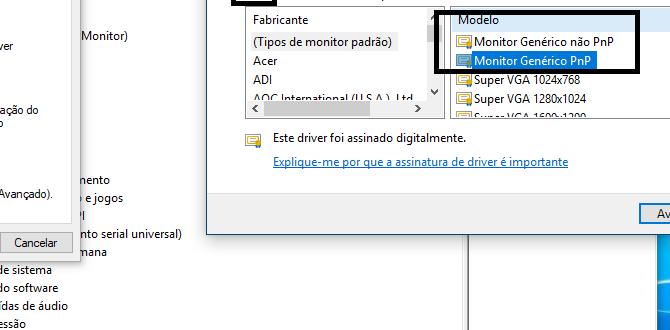While Quicken itself isn’t free, you can download a free trial of Quicken for Windows 10 to manage your finances. This guide shows you how to get the trial, install it safely, and explore its features to see if it’s the right financial tool for you. Learn to budget and track expenses easily!
Hey there, Windows 10 and Windows 11 users! Are you juggling bills, trying to stick to a budget, or just want a clearer picture of where your money goes? If you’ve heard about Quicken and are looking for a “free Quicken download for Windows 10,” you’re in the right place. It can be frustrating when you need a powerful tool to manage your finances, and the cost seems like a barrier. But don’t worry!
While Quicken is a premium software, there’s a way to try it out and see if it fits your needs perfectly. This guide will walk you through downloading and installing Quicken safely on your Windows 10 PC. We’ll cover everything you need to know so you can start organizing your finances with confidence.
Understanding Quicken and “Free” Downloads
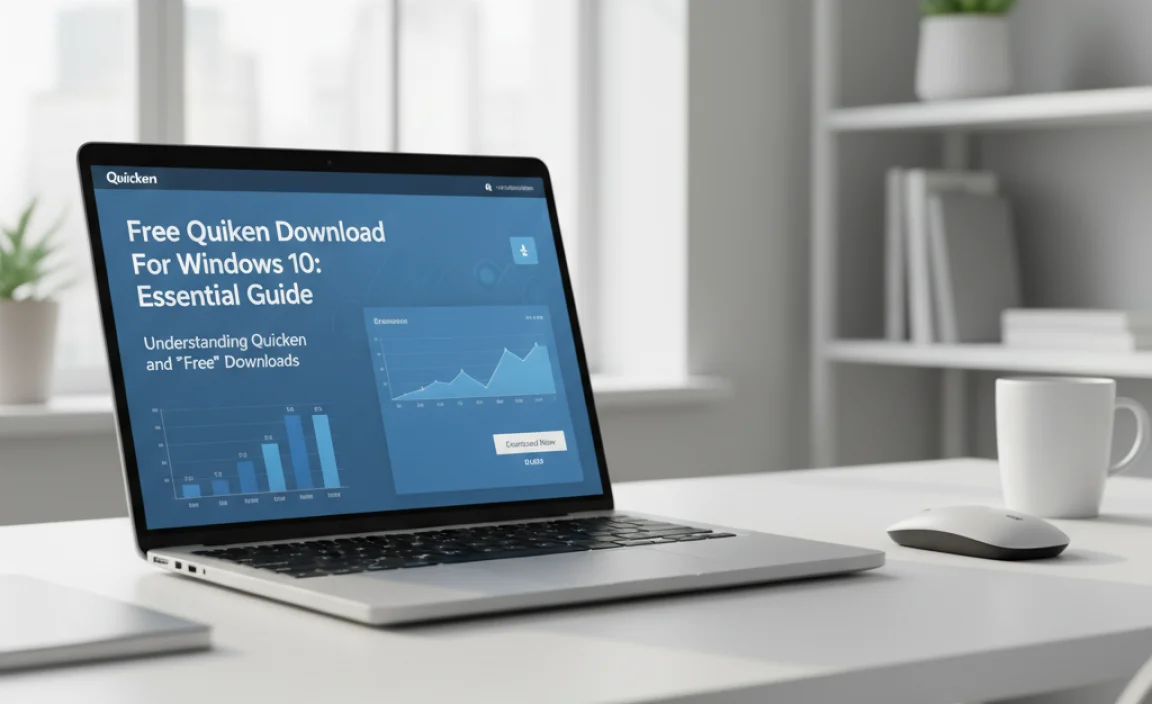
When people search for a “free Quicken download for Windows 10,” they often mean they’re looking for the software without paying the full price. It’s completely understandable! Many software programs offer free trials, and Quicken is one of them.
This means you can download a fully functional version of Quicken for a limited time to test its features. After the trial period, you’ll need to purchase a subscription to continue using it. This is how Quicken funds its development, customer support, and regular updates, ensuring you have a secure and reliable financial management tool.
Why is this important? Because downloading software from unofficial sources can be risky. These unofficial downloads might be outdated, contain viruses, or even compromise your personal financial data. Sticking to the official channels ensures you get the genuine, secure, and up-to-date version of the software.
Why Use Quicken for Your Finances on Windows?
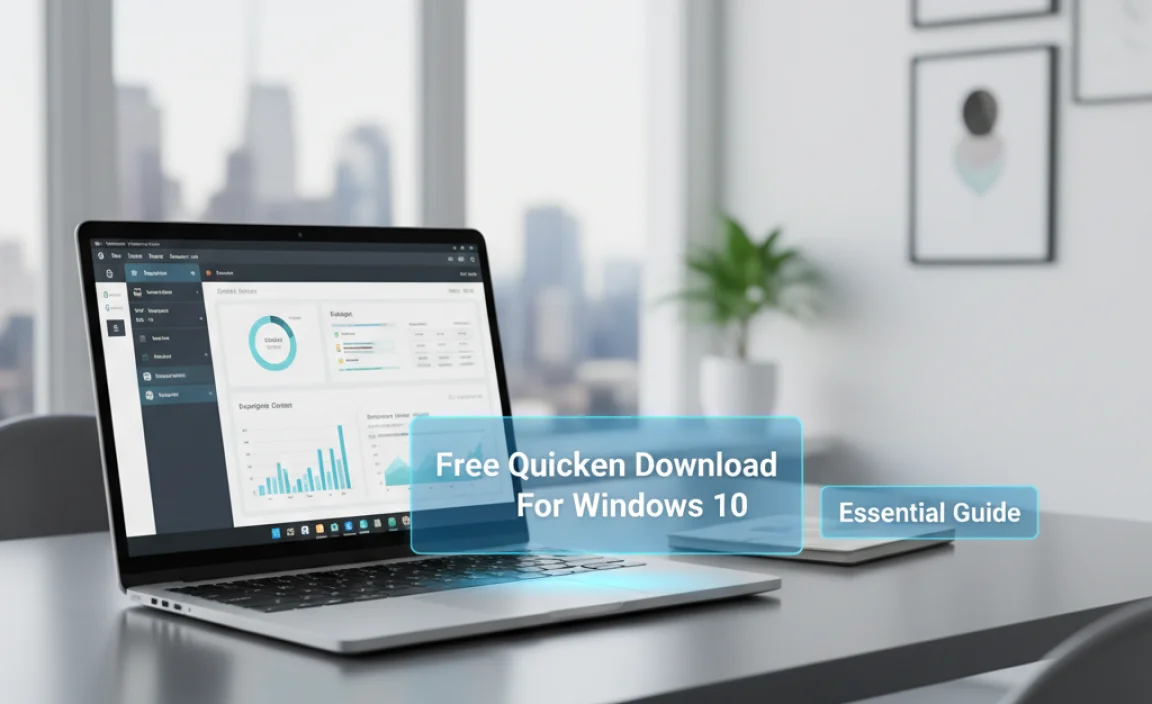
Quicken has been a trusted name in personal finance management for decades. It offers a comprehensive suite of tools designed to make managing your money easier and more efficient. Here’s why it’s a popular choice for Windows users:
- Budgeting Made Easy: Create realistic budgets, track your spending against them, and get alerts when you’re getting close to your limits.
- Track Your Spending: See exactly where your money is going by categorizing transactions from your bank accounts, credit cards, and more.
- Bill Management: Keep track of upcoming bills, set reminders, and even pay bills directly from the software.
- Investment Tracking: Monitor your investment portfolio, see how it’s performing, and make informed decisions.
- Net Worth Calculation: Get a clear snapshot of your financial health by seeing your assets and liabilities.
- Reporting and Analysis: Generate detailed reports to understand your financial patterns and plan for the future.
- Security: Quicken employs robust security measures to protect your financial data.
How to Download a Free Trial of Quicken for Windows 10
The best and safest way to get Quicken on your Windows 10 or Windows 11 computer is through the official Quicken website. This ensures you’re downloading legitimate software and not risking your computer’s security.
Step 1: Visit the Official Quicken Website
Open your preferred web browser (like Microsoft Edge, Chrome, or Firefox) and navigate to the official Quicken website. You can usually find it by searching “Quicken” on your preferred search engine or by typing quicken.com directly into the address bar.
Step 2: Look for the Free Trial Offer
On the Quicken website, look for sections or buttons promoting their latest offers. They frequently have a prominent banner or link for a free trial of their software. It might be labeled as “Try Free for 30 Days,” “Free Trial,” or something similar. Click on this link.
Step 3: Choose Your Quicken Version
Quicken typically offers different versions (e.g., Starter, Deluxe, Premier, Home & Business) that cater to various needs. The free trial usually applies to one or more of these versions. Read the descriptions carefully to see which version best suits your financial management goals. For most users starting out, the Starter or Deluxe editions are excellent choices.
Step 4: Start Your Free Trial
You’ll likely be prompted to select the duration of your free trial (often 30 days) and then proceed to checkout. Even though it’s a free trial, you might need to enter some basic information, and sometimes payment details are required to activate the trial. Rest assured, you won’t be charged until the trial period ends, and there are usually clear instructions on how to cancel if you decide not to continue.
Step 5: Download the Installer
Once you’ve completed the trial signup process, you’ll receive a link or instructions to download the Quicken installer file. This file will be small, and the download should be quick.
Installing Quicken on Windows 10
Once you have the installer file, it’s time to get Quicken set up on your Windows 10 computer. The installation process is straightforward.
Step 1: Locate the Downloaded File
Your browser usually saves downloaded files to a “Downloads” folder on your computer. Open File Explorer (you can press `Windows key + E`) and navigate to your Downloads folder to find the Quicken installer file. It will likely have a name like `QuickenInstaller.exe`.
Step 2: Run the Installer
Double-click the installer file to start the installation process. Windows might ask for your permission to run the program. Click “Yes” or “Allow” to proceed. You might also see a User Account Control prompt; again, click “Yes.”
Step 3: Follow the On-Screen Instructions
The Quicken installer will guide you through the setup. You’ll typically need to:
- Accept the License Agreement: Read through the terms and conditions and accept them to continue.
- Choose Installation Location (Optional): You can usually accept the default installation path, or choose a different drive or folder if you prefer.
- Complete Installation: The installer will copy the necessary files to your computer. This usually takes a few minutes.
Step 4: Launch Quicken
Once the installation is complete, you’ll likely see a confirmation message. You might have an option to launch Quicken immediately. If not, you can find Quicken in your Start Menu or as a desktop shortcut (if one was created). Double-click the Quicken icon to open the application.
Step 5: Set Up Your Account
The first time you open Quicken, you’ll be prompted to sign in with the account you created during the trial signup. You’ll then begin the process of setting up your financial data. This typically involves connecting your bank accounts, credit cards, and other financial institutions.
Connecting Your Financial Accounts Safely
This is where Quicken truly shines, but it’s also important to do it securely. Quicken uses advanced security protocols to protect your data when connecting to your financial institutions.
- Direct Connect: This is the most secure method, using a direct connection to your bank or credit card company to download transactions. You’ll usually need to provide your online banking credentials.
- Web Connect: This method involves manually downloading a file from your bank’s website and then importing it into Quicken. It’s less automated but still secure if done correctly.
Security Tip: Always ensure you are on the official Quicken website and that your browser shows a secure connection (look for the padlock icon in the address bar) before entering any sensitive information.
Exploring Quicken’s Features During Your Trial
Now that Quicken is installed, take full advantage of your free trial to explore its capabilities. Here are some areas to focus on:
Setting Up Budgets
Navigate to the budgeting section and start creating categories for your income and expenses. Quicken can often import your past spending habits from connected accounts to help you build a realistic budget.
Reviewing Transactions
Go through the transactions downloaded from your accounts. Assign categories to them so Quicken can accurately track your spending. This is crucial for understanding your financial habits.
Creating Reports
Explore the reporting tools. Reports like the “Spending by Category” or “Income vs. Expense” can provide valuable insights into your financial situation.
Managing Bills
If Quicken offers bill payment features, explore how to set up and track your bills. This can help you avoid late fees and manage your cash flow more effectively.
Alternatives to Quicken and Financial Management Tools
While Quicken offers a robust set of features, and a free trial is a great way to test it, it’s good to be aware of other options. Some may offer free basic versions or different pricing models.
| Tool | Typical Cost Model | Key Features | Platform Availability |
|---|---|---|---|
| Quicken (Trial) | Subscription (Free Trial Available) | Comprehensive budgeting, investment tracking, bill pay, reporting. Strong Windows integration. | Windows, Mac, Mobile Apps |
| Mint | Free (Ad-supported) | Budgeting, expense tracking, credit score monitoring, basic investment overview. | Web, Mobile Apps |
| YNAB (You Need A Budget) | Subscription (Free Trial Available) | Zero-based budgeting, goal tracking, detailed financial planning. Focuses on proactive money management. | Web, Desktop Apps, Mobile Apps |
| Microsoft Money Plus Sunset | No Longer Supported / Free (with limitations) | Older version, still functional for basic tracking but lacks modern security and connectivity. | Windows (Legacy) |
| Spreadsheets (Excel/Google Sheets) | Free/Included with Office Suite | Highly customizable, manual input required, no automatic syncing, limited automation. | Web, Desktop Apps |
For users specifically looking for a “free Quicken download for Windows 10,” the trial is your best bet for experiencing Quicken’s full functionality. If Quicken’s subscription isn’t suitable after the trial, tools like Mint offer a free, ad-supported alternative, though with fewer advanced features.
Troubleshooting Common Installation Issues on Windows 10
While Quicken’s installer is usually smooth, sometimes issues can arise on Windows 10. Here are a few common problems and how to fix them:
Issue 1: Installer Won’t Run
Driver Fix: Right-click the installer file and select “Run as administrator.” This often resolves permission issues blocking the installer.
How To: If that doesn’t work, ensure your Windows 10 is up to date. Go to Settings > Update & Security > Windows Update and click “Check for updates.”
Issue 2: Installation Fails Mid-Process
This can sometimes be due to temporary system glitches or insufficient disk space.
Driver Fix: Restart your computer and try running the installer again. Free up disk space by deleting unnecessary files or uninstalling unused programs.
How To: Run the Disk Cleanup tool. Search for “Disk Cleanup” in the Windows search bar, select your C: drive, and click “Clean up system files” to remove temporary installation files.
Issue 3: Quicken Crashes Upon Opening
This might be related to corrupted installation files or conflicts with other software.
Driver Fix: First, try repairing the Quicken installation. You can usually do this by going to Control Panel > Programs and Features, finding Quicken, and selecting “Repair” (if available). If not, uninstall Quicken completely and then reinstall it using the installer you downloaded.
Security Tip: Ensure your antivirus software is not overly aggressive and potentially blocking Quicken. You may need to temporarily disable it during installation only, remembering to re-enable it immediately afterward.
Keeping Your Financial Data Secure
When dealing with financial software, security is paramount. Quicken takes significant steps to protect your information, but user practices are also key.
- Strong Passwords: Use strong, unique passwords for your Quicken account and your online banking.
- Two-Factor Authentication (2FA): Enable 2FA on your Quicken account and your financial institution accounts whenever possible. This adds an extra layer of security.
- Regular Updates: Always keep Quicken and your Windows 10 operating system updated. Updates often include critical security patches. You can check for Windows updates at Microsoft’s Windows Update website.
- Beware of Phishing: Be cautious of emails or messages that seem to be from Quicken or your bank asking for personal information. Always go directly to the official website rather than clicking links in emails. The Federal Trade Commission (FTC) offers excellent resources on identifying phishing scams.
- Secure Network: Only access your financial accounts from trusted, secure networks. Avoid public Wi-Fi for sensitive transactions.
Frequently Asked Questions (FAQ) About Free Quicken Downloads
Q1: Is there a truly free version of Quicken for Windows 10?
A: Quicken itself is a paid software. However, they offer a free trial period (usually 30 days) that allows you to download and use the full software to see if it’s right for you. There isn’t a permanent free version of the current Quicken software. For a permanently free but simpler option, consider free budgeting apps like Mint.
Q2: Can I download Quicken for free and keep it forever?
A: No, the free download is a trial. You can use it for the duration of the trial period. After that, you’ll need to purchase a subscription to continue using Quicken’s features.
Q3: Where is the safest place to download Quicken?
A: The safest place is always the official Quicken website. Downloading from unofficial sources can expose your computer to malware and security risks.
Q4: Will Quicken work on Windows 11 as well as Windows 10?
A: Yes, Quicken is designed to work on both Windows 10 and the latest Windows 11 operating system. The installation process and features are generally the same.
Q5: What happens to my data if I don’t subscribe after the free trial?
A: Typically, if you don’t subscribe, you will lose access to your Quicken data when the trial ends. It’s a good idea to export any essential reports or data before your trial expires if you decide not to purchase.
Q6: How do I cancel my Quicken trial if I don’t want to pay?
A: You can usually cancel your trial by logging into your Quicken account on their website or by contacting Quicken customer support. Make sure to do this before the trial period ends to avoid being charged.
Conclusion
While a “free Quicken download for Windows 10” really means accessing a free trial, it’s an excellent opportunity to explore one of the most powerful personal finance management tools available. By downloading directly from the official Quicken website, you ensure a safe and secure installation process.
You’ve learned how to navigate the download, install the software smoothly on your Windows 10 PC, and even how to approach common installation hiccups. Remember to take advantage of the trial period to test out Quicken’s budgeting, tracking, and reporting features. Managing your money doesn’t have to be stressful, and with the right tools and a little guidance, you can gain control of your finances with confidence. If Quicken isn’t the perfect fit after your trial, you now have a better understanding of alternative options as well.