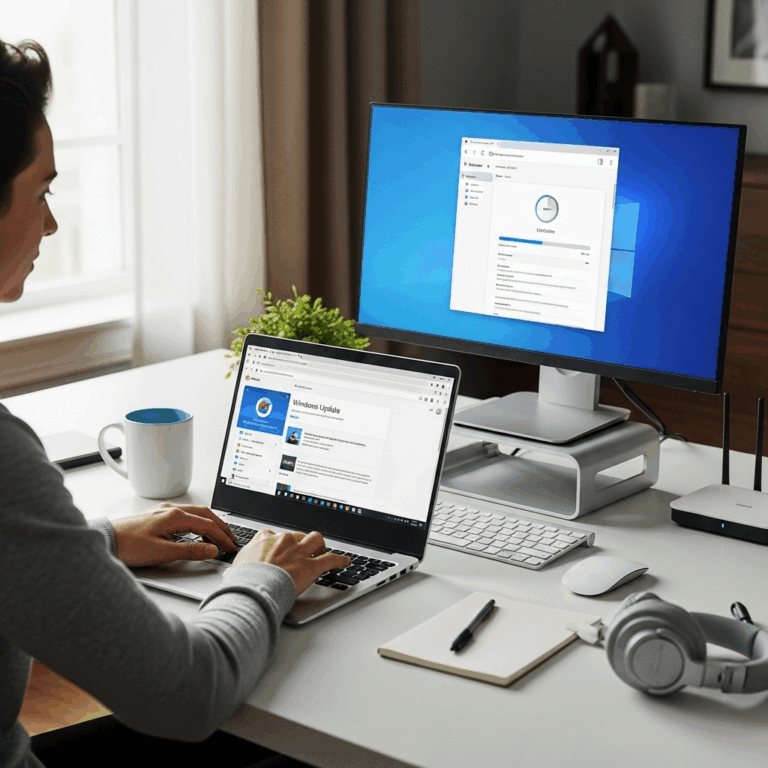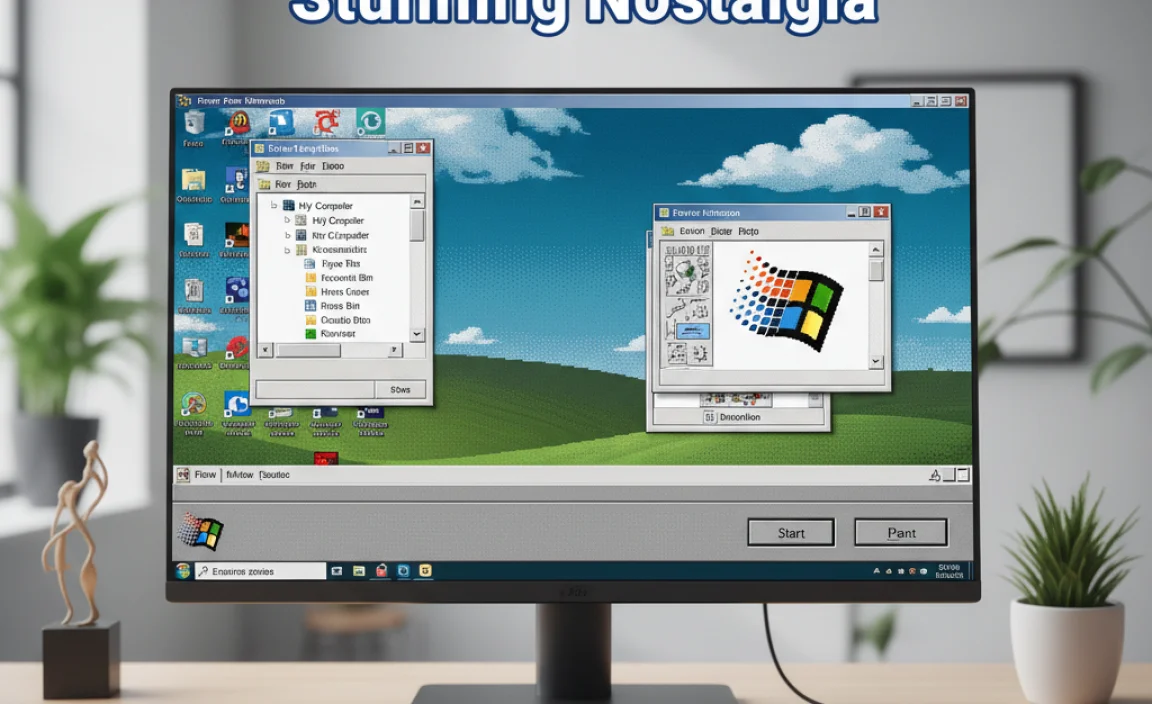Getting Minecraft for Windows 10 for free legally is not possible through direct downloads. However, you can explore alternatives like demos, trials, or educational versions if you’re looking to play without purchasing the full game upfront. This guide will walk you through legitimate ways to experience Minecraft on your Windows 10 PC.
Hey everyone, Mike Bentley here! So, you’re itching to dive into the amazing world of Minecraft on your Windows 10 computer, but you’re wondering about getting it for free. It’s a super common question, and honestly, it can be a little frustrating when you just want to start building, exploring, and surviving without breaking the bank.
The good news is, while a completely free, full version isn’t available through official channels, there are some really smart ways to try out Minecraft Legally and even enjoy some creative experiences without buying the full game right away. We’ll break down exactly what’s possible and guide you through each step so you can get playing. Let’s get started!
Understanding “Free Minecraft” Options for Windows 10
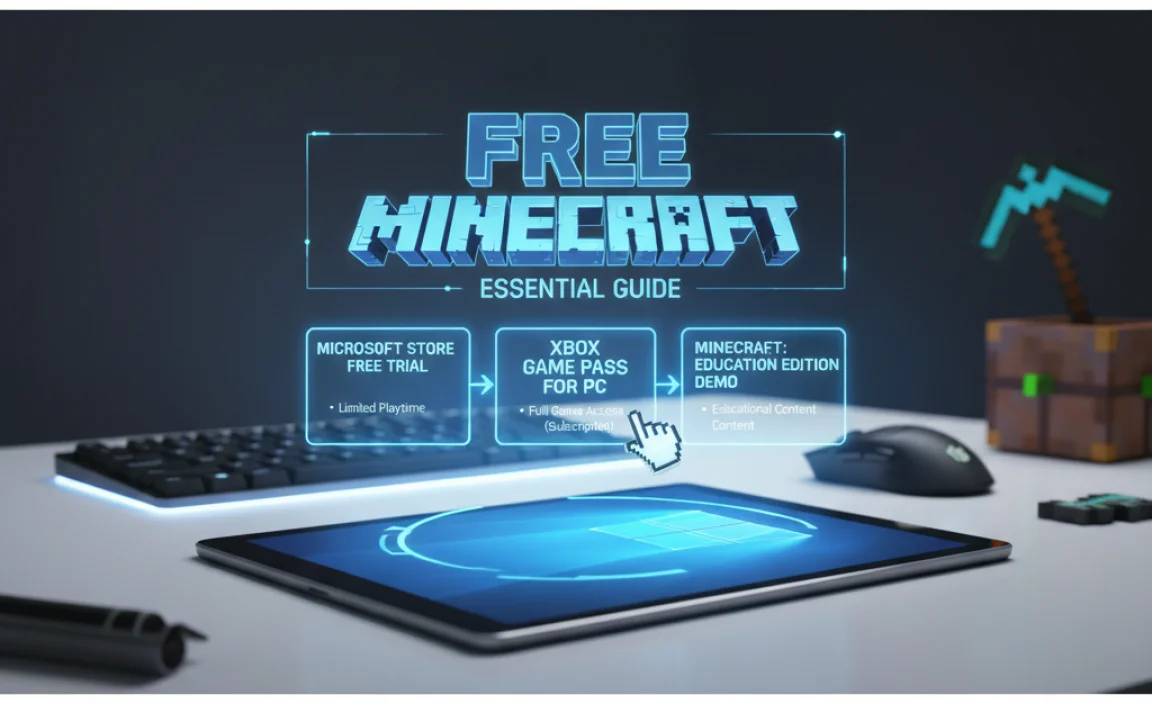
When people search for “free Minecraft for Windows 10,” they often have a few different things in mind. It’s important to understand that the official, full version of Minecraft: Java Edition and Minecraft for Windows (the Bedrock Edition) are paid products. Mojang Studios, the creators of Minecraft, put a lot of work into developing and maintaining the game, and they deserve to be compensated for it. This is why you won’t find a legitimate, unlimited free download of the full game from official sources.
However, “free” can mean different things. It could refer to:
- Limited-time demos or trials: Giving you a taste of the game.
- Educational versions: Offering a free or discounted experience for learning.
- Free-to-play alternatives: Games that offer a similar sandbox experience.
- Older, unsupported versions (with caution): Which we generally advise against due to security risks.
This guide focuses on the legitimate, safe, and officially endorsed ways to experience Minecraft or Minecraft-like gameplay without needing to pay for the full game immediately. We’ll steer clear of anything that could put your PC or your data at risk.
Option 1: The Official Minecraft Demo (The Best Way to Try)
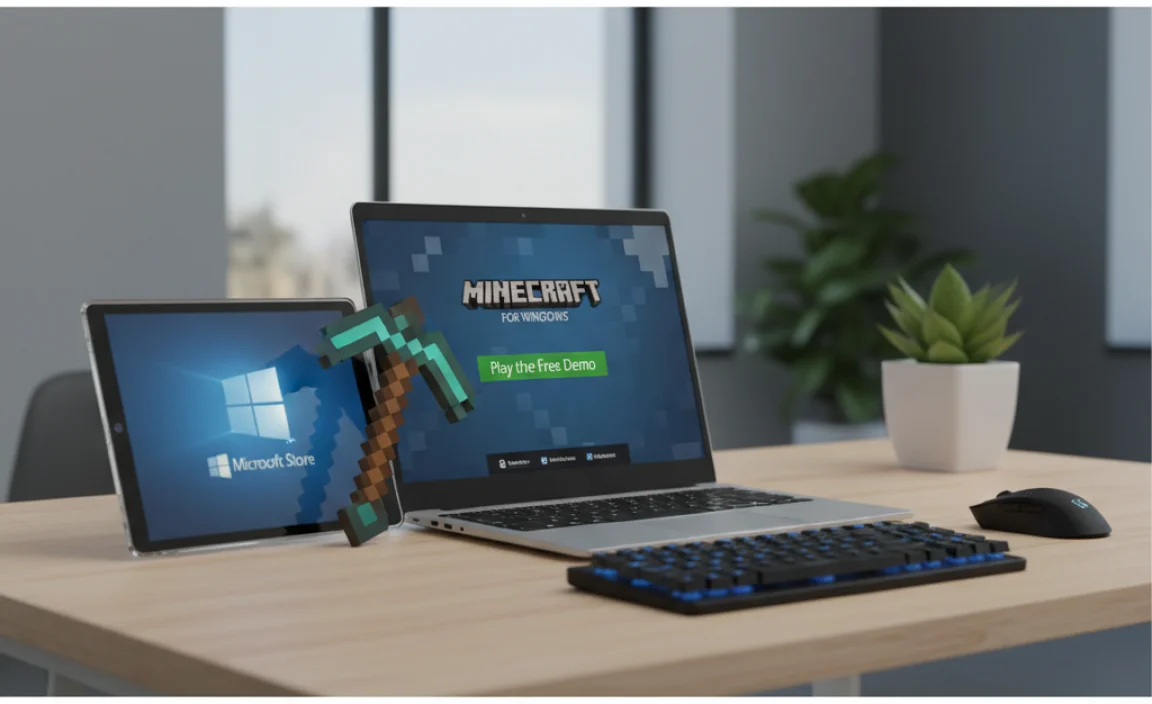
Mojang Studios offers an official demo for Minecraft: Windows Edition, which is the version of Minecraft that runs on Windows 10 and 11 (and other devices like Xbox and mobile). This is by far the most straightforward and safest way to get a feel for the game on your PC.
What is the Minecraft Demo?
The Minecraft Demo is a time-limited version of the game that allows you to explore a pre-generated world and experience the core gameplay mechanics. You can mine resources, craft items, build structures, and fight off zombies and creepers. It’s a fantastic way to see if Minecraft is the game for you before you commit to buying it.
How to Get the Minecraft Demo for Windows 10
Getting the demo is super easy and directly from the Microsoft Store, which is already on your Windows 10 PC.
- Open the Microsoft Store: Click on the Start button (the Windows icon in the bottom-left corner of your screen) and type “Microsoft Store.” Click on the app to open it.
- Search for Minecraft: In the Microsoft Store’s search bar (usually at the top), type “Minecraft” and press Enter.
- Find Minecraft for Windows: You’ll see a few options. Look for “Minecraft for Windows” (this is the Bedrock Edition). Click on it.
- Look for the Demo Option: On the game’s page, you should see a prominent button that says “Try free” or “Download demo.” Click this button.
- Download and Install: The Microsoft Store will download and install the demo. This might take a few minutes depending on your internet speed.
- Launch and Play: Once installed, you’ll find it in your Start menu. Launch it and enjoy your limited playtime!
What to Expect in the Demo
The demo typically lasts for a set amount of in-game time (often around 100 minutes of actual playtime, not consecutive time). During this time, you can:
- Explore a vast, procedurally generated world.
- Mine for various ores and materials.
- Craft tools, weapons, and building blocks.
- Build any structure you can imagine.
- Survive against hostile mobs at night.
Once your demo time is up, you’ll have the option to purchase the full game to continue your adventure without interruption.
Option 2: Minecraft Education Edition (For Learning and Creativity)
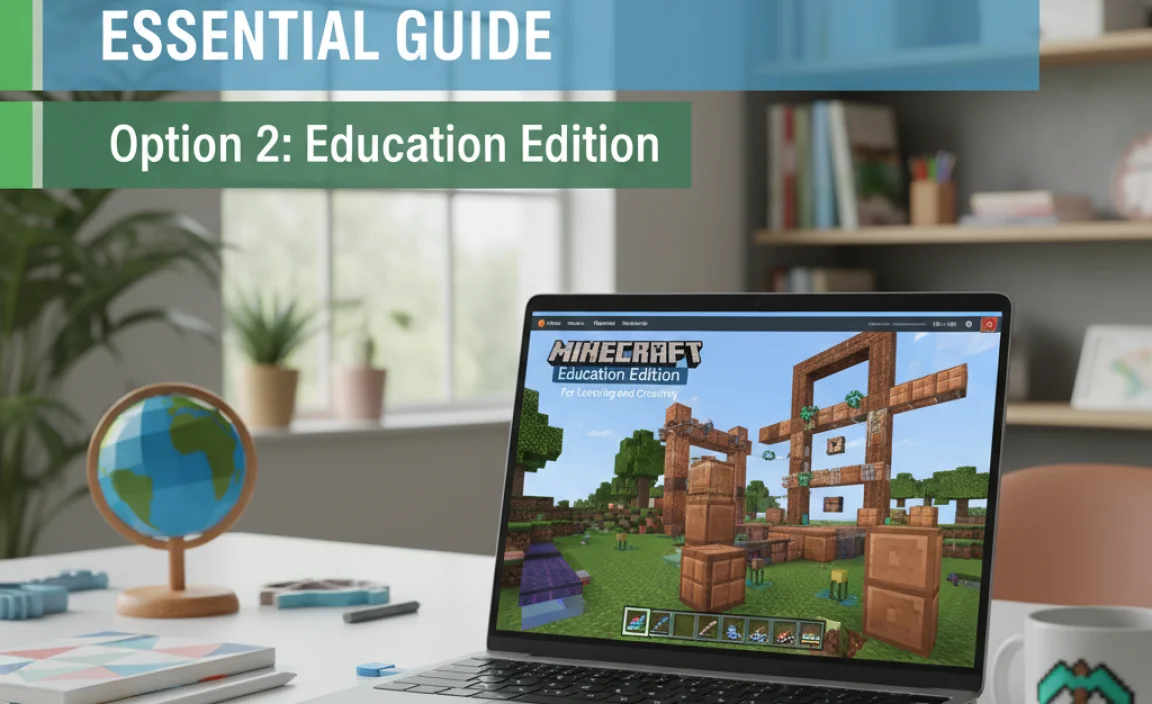
Minecraft Education Edition is a special version designed for use in schools and educational settings, but it’s also available for individual use and offers a fantastic way to experience Minecraft’s creative potential, often with more features suited for structured learning.
What is Minecraft Education Edition?
Minecraft Education Edition is a platform built around Minecraft that encourages collaboration, creativity, and problem-solving. It includes features like:
- Classroom management tools.
- Ready-made lessons and challenges.
- Tools for coding and digital citizenship.
- A “World” that resets, allowing for continuous learning and experimentation.
While it’s geared towards education, it’s a fully functional Minecraft experience. You can play in survival or creative modes, build incredible worlds, and learn new skills. It’s also a great way to experience Minecraft if you’re a student or have access through an educational institution.
Is Minecraft Education Edition Free?
Minecraft Education Edition has historically provided free trials or is available through educational licenses. If you are an educator or student, you might be able to access it for free through your school.
For individual users, it’s often available with a free trial period. After the trial, a subscription or one-time purchase might be required for continued access. However, this allows you to experience a robust version of Minecraft for free initially. Check their official website for the most current licensing and trial information.
How to Access Minecraft Education Edition
- Visit the Minecraft Education Website: Go to education.minecraft.net.
- Look for Download/Get Started: Navigate to the “Download” or “Get Started” section.
- Check for Trials or Individual Licenses: Explore the options available for individual users. They clearly state if a free trial is offered or how to acquire a license.
- Download and Install: Follow the on-screen instructions to download and install the Education Edition onto your Windows 10 PC.
- Start Playing/Learning: Once installed, you can launch it and begin exploring worlds, playing with features, or starting a lesson.
Option 3: Minecraft: Java Edition – The Trial (Limited but Classic)
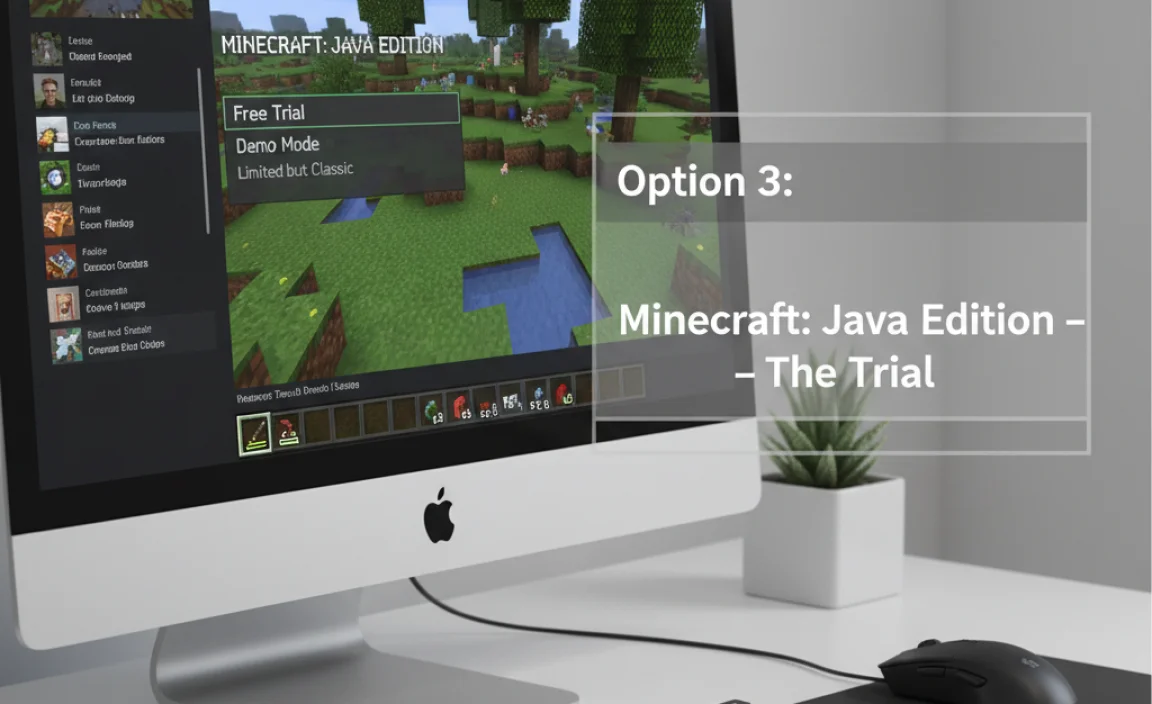
If you’re interested in the original PC version of Minecraft, known as Java Edition, there’s also a demo available for that. It’s a bit different from the Windows Edition (Bedrock) and is often preferred by long-time players due to its extensive modding community.
What is the Minecraft: Java Edition Trial?
Similar to the Windows Edition demo, the Java Edition trial offers a limited playtime (typically around 1 hour and 40 minutes of actual in-game time) to experience the full game. This allows you to explore, build, and survive in the Java world.
How to Get the Minecraft: Java Edition Trial
Unlike the Windows Edition demo, the Java Edition demo is accessed through the official Minecraft website.
- Go to the Official Minecraft Website: Open your web browser and navigate to www.minecraft.net.
- Navigate to Games: Hover over the “Games” tab (or similar) and select “Minecraft: Java Edition.”
- Find the Download Link: On the Java Edition page, look for a “Get Minecraft” or “Buy Minecraft” button. Clicking this will often lead you to a page where you can download the Minecraft Launcher.
- Download the Minecraft Launcher: Download the launcher for Windows.
- Install the Launcher: Run the installer and follow the prompts to install the Minecraft Launcher.
- Launch the Launcher and Select Trial: Open the Minecraft Launcher. You’ll be prompted to log in or create a free Mojang/Microsoft account. After that, you should see an option to play the demo or launch the trial version of Minecraft: Java Edition. Select this option.
- Start Playing: The game will download and launch. Remember, you have limited playtime!
Key Differences: Java vs. Windows (Bedrock) Edition
It’s helpful to know the main distinctions:
| Feature | Minecraft: Java Edition | Minecraft for Windows (Bedrock) |
|---|---|---|
| Platform | PC exclusive (Windows, macOS, Linux) | Cross-platform (Windows, Xbox, PlayStation, Nintendo Switch, Mobile) |
| Modding | Extensive mod support, highly customizable. | Add-ons and marketplace content, less open for deep modding. |
| Performance | Can be demanding on older systems, can be optimized with mods. | Generally optimized for a wide range of hardware, often smoother on lower-end PCs. |
| Multiplayer | Connect to any server running Java Edition. Direct LAN play. | Connect to Bedrock Edition servers. Cross-play with other Bedrock platforms. |
| Updates | Can sometimes lag behind Bedrock for new features, but gets them eventually. | Often receives major updates first. |
For most Windows 10 users looking to try Minecraft without buying, the “Minecraft for Windows” demo from the Microsoft Store is the most accessible. If you’re curious about the classic PC experience, the Java trial is a great alternative.
Why You Shouldn’t Trust “Free Minecraft” Downloads from Unofficial Sources
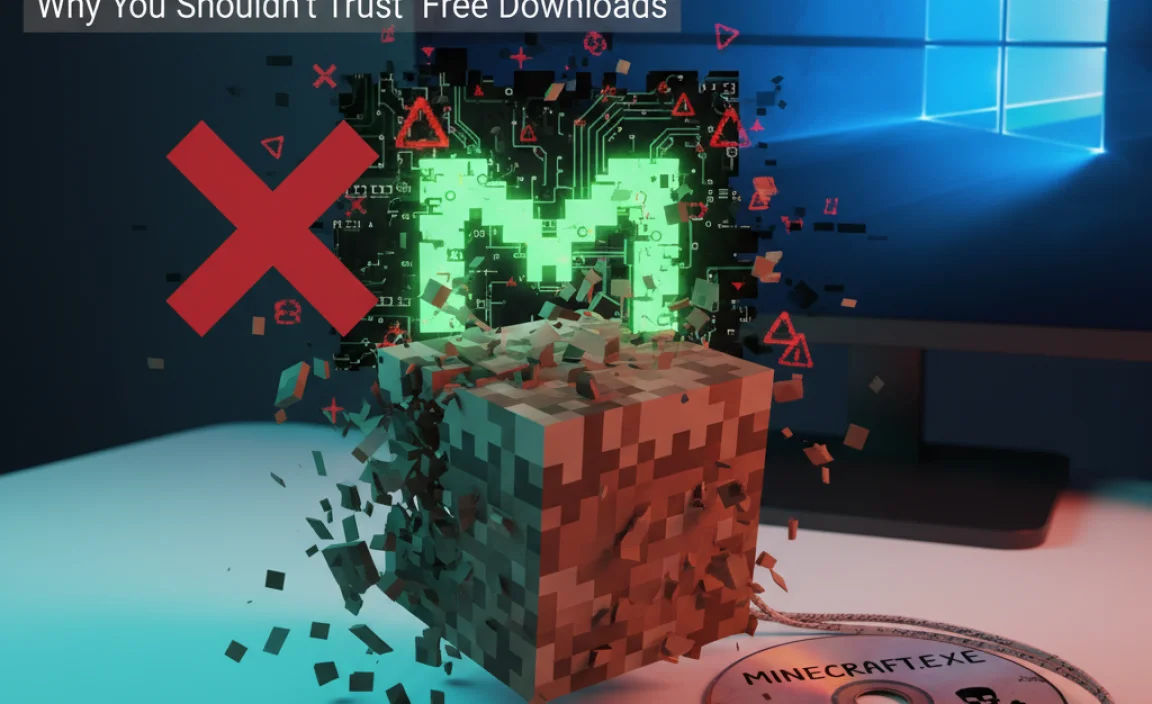
I can’t stress this enough: if you see websites offering “free Minecraft for Windows 10 downloads” that require you to download an executable file, bypass official stores, or involve surveys, steer clear! These are almost always scams or contain serious risks.
The Dangers of Pirated Software
- Malware and Viruses: These downloads are often bundled with viruses, ransomware, spyware, or other malicious software. This can steal your personal information, slow down your computer, or even lock it up until you pay a ransom.
- Legal Issues: Downloading copyrighted software without paying is illegal. While unlikely to result in severe legal action for individuals, it’s still pirating.
- No Updates or Support: Pirated versions won’t receive official updates, meaning you miss out on new features, bug fixes, and important security patches.
- Unreliable Performance: These versions are often unstable, prone to crashing, and may not work correctly.
- Ethical Concerns: It deprives developers of the revenue they need to continue making and improving the games we love.
Your computer’s security and your personal data are far more valuable than saving a few dollars on a game. Stick to the official sources mentioned above.
Drivers and Your Windows 10 PC: Ensuring Smooth Gameplay
Even when playing a demo or a legally obtained version of Minecraft, having your system up-to-date is crucial for a smooth experience. This includes your graphics card drivers.
What Are Graphics Drivers?
Graphics drivers are software programs that allow your operating system (Windows 10) to communicate with your graphics processing unit (GPU). Your GPU is what renders all the visuals in games like Minecraft.
Why Update Your Graphics Drivers?
- Performance Boosts: Manufacturers often release driver updates that optimize performance for newly released games, including Minecraft.
- Bug Fixes: Updates can fix graphical glitches, crashes, and other issues you might encounter in-game.
- New Features: Sometimes, driver updates introduce new graphical features or improvements.
- Stability: Keeping drivers updated ensures overall system stability, especially when running demanding applications like games.
How to Update Your Graphics Drivers on Windows 10/11
There are a few ways to do this, and it’s generally quite straightforward.
Method 1: Using Windows Update (Easiest for basic drivers)
- Go to Settings (Windows key + I).
- Click on Update & Security (or Windows Update on Windows 11).
- Click Check for updates.
- If there are optional updates, especially for graphics, they might be listed there. Click “View optional updates” and select any driver updates.
Method 2: Using Your Graphics Card Manufacturer’s Website (Recommended for latest drivers)
This is the best method for ensuring you have the very latest drivers directly from the source.
First, you need to identify your graphics card.
- Identify Graphics Card: Right-click on your Desktop and select “Display settings.” Scroll down to “Advanced display settings.” Under “Display information,” you’ll see your GPU listed.
- Visit Manufacturer’s Website:
- NVIDIA: Go to www.nvidia.com/Download/index.aspx.
- AMD: Go to www.amd.com/en/support.
- Intel (Integrated Graphics): Go to www.intel.com/content/www/us/en/support/detect.html or search for your specific Intel Graphics model.
- Download the Latest Driver: Use the tools on their website to find and download the latest driver for your specific graphics card model and Windows version.
- Install the Driver: Run the downloaded installer. It will usually guide you through the installation process. You might be prompted to do a “clean install,” which is often a good idea to remove old driver files. Your screen may flicker or go black for a moment during installation – this is normal.
When to Update
It’s a good practice to check for driver updates every few months, or whenever you experience performance issues or graphical glitches in games. For new game releases, it’s often worth checking the manufacturer’s website shortly after release, as they might have a day-one driver optimization.
Tips for a Smoother Minecraft Experience on Windows 10
Beyond drivers, a few other tweaks can help make your free Minecraft demo or later purchased game run more smoothly on your Windows 10 PC.
1. Close Unnecessary Background Applications
Minecraft, even the demo, can use a good amount of system resources. Before you launch the game:
- Close web browsers: Especially those with many tabs open.
- Exit other games or demanding software: Anything you’re not actively using.
- Check the system tray: Look for icons in the bottom-right corner of your screen (near the clock) and close any apps you don’t need running.
You can also use the Task Manager (Ctrl + Shift + Esc) to see which applications are using the most CPU and memory, and end tasks if necessary (be careful not to end critical Windows processes!).
2. Adjust In-Game Video Settings
Minecraft has a robust settings menu that can be adjusted for performance.
- Graphics: Set to “Fast” instead of “Fancy.”
- Render Distance: Lower this significantly. This is one of the biggest performance impacts – it determines how far you can see.
- Smooth Lighting: Turn this off.
- Particles: Set to “Minimal.”
- VSync: Try turning this off if you’re experiencing input lag, but be aware it might cause screen tearing.
Experiment with these settings to find a balance between visual quality and playability.
3. Ensure Windows 10 is Updated
While we mention drivers separately, keeping your entire Windows 10 operating system updated is also important. Microsoft regularly releases performance improvements and bug fixes through Windows Updates.
4. Check Your PC’s Power Plan
For laptops especially, being on a “Power saver” plan can throttle your CPU and GPU performance. Make sure your PC is set to a “Balanced” or “High performance” plan when gaming.
Go to Settings > System > Power & sleep > Additional power settings and select a performance-oriented plan.
5. Disk Space and Performance
Ensure you have enough free space on your drive where Windows is installed (usually C:). A full drive can slow down your entire system.
Frequently Asked Questions About Free Minecraft for Windows 10
Can I really play full Minecraft for free on Windows 10?
No, the full, unlimited version of Minecraft for Windows 10 (Bedrock Edition) and Minecraft: Java Edition are paid games. However, you can play official, time-limited demos or trials to experience the game for free before buying.
Is Minecraft Education Edition free for individuals?
Minecraft Education Edition often offers free trials for individual users. Extended use may require a purchased license or subscription. It’s also free if you have access through an educational institution.
Are there any genuine, completely free Minecraft clones for Windows 10?
Yes, there are open-source games like Minetest or Terasology that offer similar sandbox building and exploration experiences inspired by Minecraft, and they are completely free. However, they are distinct games and not official Minecraft products.
What’s the difference between Minecraft for Windows and Minecraft: Java Edition?
Minecraft for Windows (Bedrock) is cross-platform and runs on many devices, while Java Edition is the original PC version known for extensive modding. Both have demos available.
Is it safe to download Minecraft from unofficial websites?
Absolutely not. Unofficial sites offering free Minecraft downloads are often scams and can contain malware, viruses, or other harmful software that can damage your PC and steal your data.
How often should I update my graphics drivers?
It’s good practice to check for updates every few months, or whenever you encounter graphical issues in games or if a new, big game that you want to play is released.
Conclusion: Start Your Minecraft Adventure Safely
So, there you have it! While the idea of entirely free, unlimited Minecraft for Windows 10 is a bit of a myth from official sources, legitimate and safe ways to try the game exist. The official demos for both Minecraft for Windows and Minecraft: Java Edition are your best bet for experiencing the game without paying upfront. If you’re looking for an educational angle, Minecraft Education Edition is also a fantastic option with trial possibilities.
Remember, your PC’s security is paramount. Always stick to official stores like the Microsoft Store and the official Minecraft website for any game downloads. Avoid shady third-party sites that promise the world but deliver only risk. Keeping your Windows 10 system and your graphics drivers updated will also ensure a smoother, more enjoyable experience, whether you’re playing the demo or the full game.
Dive in, explore these options, and have fun building, creating, and surviving. You’ve got this, and a world of adventure awaits!