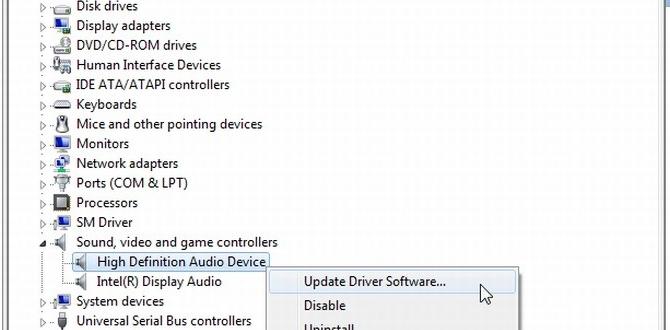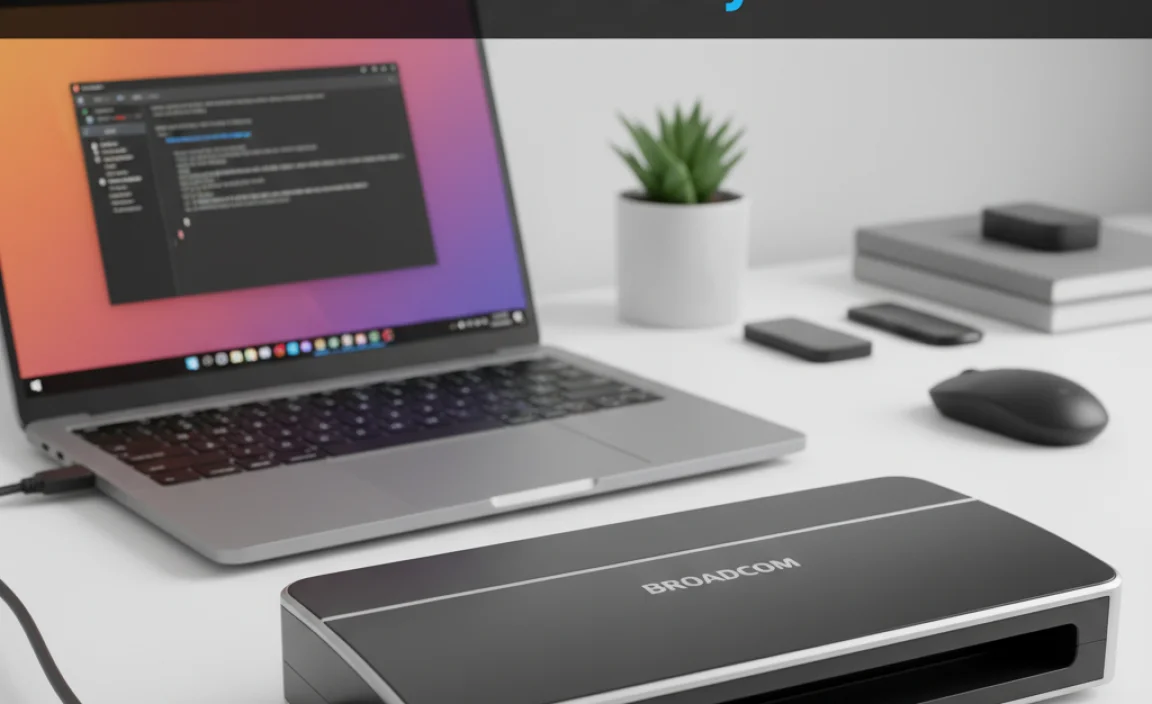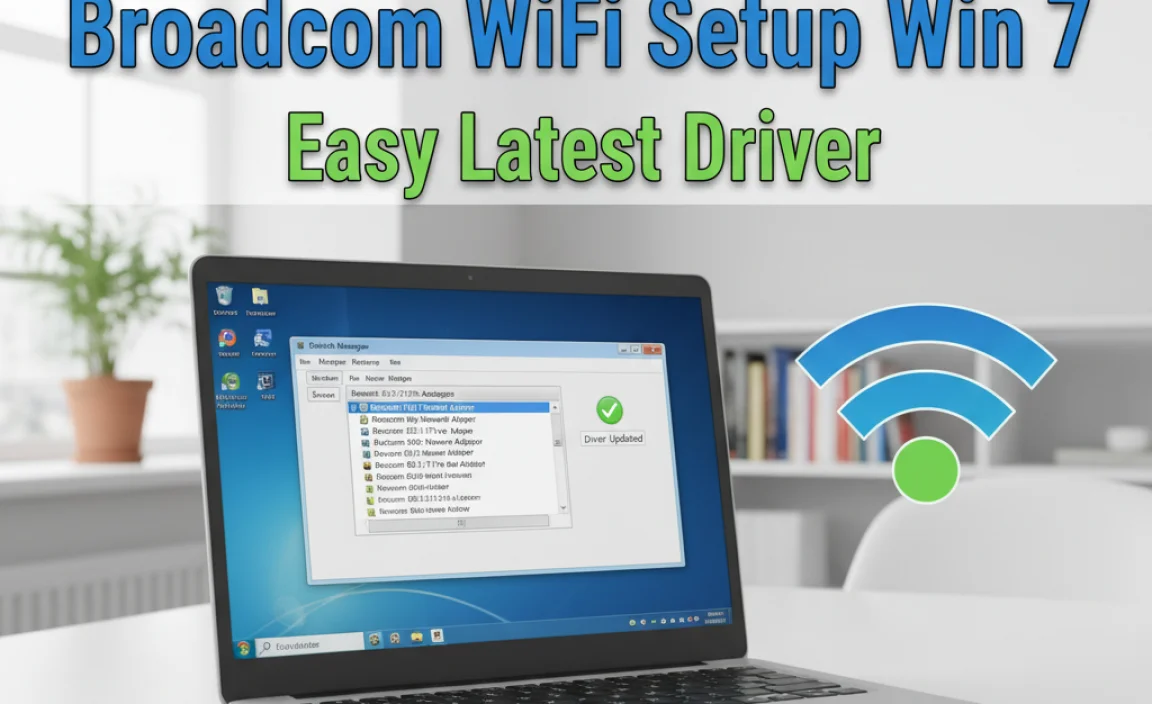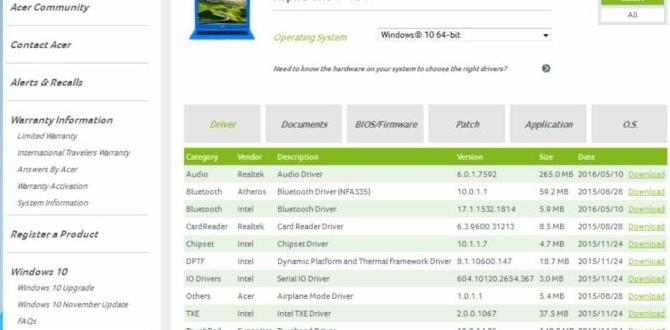Worried about malware on your Windows 10 PC? Don’t be! This guide shows you exactly how to find and remove viruses and other nasty threats for free. We’ll walk you through simple, step-by-step methods using built-in Windows tools and trusted free software. Get your computer clean, fast, and safe again, without spending a dime!
Is your Windows 10 computer acting strangely? Are websites not loading correctly, or are you seeing pop-up ads that won’t go away? These are often signs of malware, which can sneak onto your system and cause all sorts of problems. It’s frustrating when your computer isn’t working right, and the thought of viruses can be worrying.
Many people think they need expensive software or a professional to fix this, but that’s not always true! We’re here to show you that you can tackle malware removal yourself with easy-to-follow steps. This guide will equip you with the knowledge and tools to get your Windows 10 system back in shape and keep it protected. Let’s get started on making your PC safe and sound again!
Why Malware is a Problem for Your Windows 10 PC

Malware, short for malicious software, is a broad term for any software designed to harm your computer. This can include viruses, worms, Trojans, spyware, ransomware, and more. These threats aren’t just annoying; they can steal your personal information, slow down your computer to a crawl, damage your files, or even lock you out of your system entirely. The good news is that Windows 10 has built-in protections, and there are excellent free tools available to help you fight back. Keeping your system clean is crucial for both performance and security.
Understanding the Threat: Types of Malware

Before we dive into removal, it’s helpful to know what you’re up against. Here are some common types of malware:
- Viruses: These attach themselves to legitimate programs and spread when you run those infected programs.
- Worms: Similar to viruses but can replicate themselves and spread across networks without human help.
- Trojans (Trojan Horses): These disguise themselves as legitimate software to trick you into installing them. Once inside, they can create backdoors for other malware or steal data.
- Spyware: Designed to secretly watch your activity and collect information, like passwords and browsing habits.
- Adware: While often just annoying, some adware can be malicious, displaying excessive ads and potentially leading you to harmful sites.
- Ransomware: This type encrypts your files and demands a ransom payment to decrypt them. It’s one of the most dangerous forms of malware.
Your First Line of Defense: Windows Security

Microsoft has invested heavily in making Windows 10 more secure right out of the box. Windows Security (formerly Windows Defender) is a powerful, free tool that comes pre-installed. It’s your primary defense against malware and should be the first place you turn.
Using Windows Security for a Scan
Keeping Windows Security updated is the first step. Microsoft regularly releases updates for its antivirus definitions to recognize the latest threats. Once updated, performing a scan is straightforward.
- Open Windows Security: Click the Start button, type “Windows Security,” and select it from the results.
- Go to Virus & Threat Protection: In the Windows Security window, click on “Virus & threat protection.”
- Check for Updates: If you want to be absolutely sure you have the latest protection, click on “Virus & threat protection updates” and then click “Check for updates.”
- Perform a Scan: Back in the “Virus & threat protection” screen, click on “Scan options.”
- Choose a Scan Type:
- Quick Scan: Checks the most common areas where malware hides. This is usually fast.
- Full Scan: Checks every file and running program on your hard drive. This can take a long time, sometimes hours, depending on your PC’s speed and the amount of data.
- Custom Scan: Allows you to choose specific folders or drives to scan.
- Microsoft Defender Offline Scan: This is a powerful option that runs outside of Windows. It’s useful if you suspect persistent malware that’s hard to remove when Windows is running normally. You’ll need to restart your PC for this.
- Start the Scan: For a thorough check, choose “Full scan” and click “Scan now.” If you suspect stubborn malware, consider the “Microsoft Defender Offline scan.”
After the scan finishes, Windows Security will report any threats found. It will usually offer to quarantine or remove them automatically. Follow its recommendations to clean your system.
Real-Time Protection
Ensure “Real-time protection” is turned on in the “Virus & threat protection” settings. This feature actively monitors your PC for suspicious activity and blocks threats before they can cause harm.
Advanced Free Malware Removal Tools
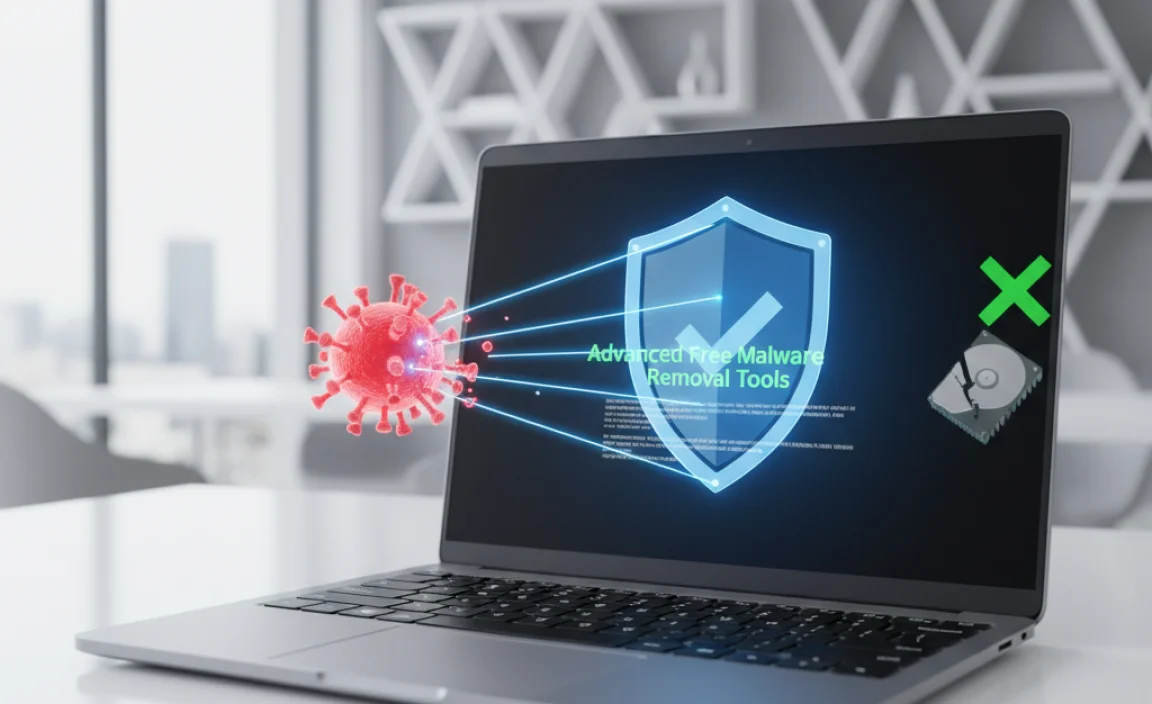
While Windows Security is robust, sometimes a second opinion from another reputable free scanner can be beneficial, especially for deeply embedded or persistent malware. These tools can often find things that a single antivirus might miss.
Malwarebytes Free
Malwarebytes is a very popular and highly effective free tool for detecting and removing malware. It focuses particularly well on adware and Potentially Unwanted Programs (PUPs) that other antivirus programs might overlook.
- Download Malwarebytes: Go to the official Malwarebytes website (malwarebytes.com) and download the free version. Make sure you’re on the official site to avoid fake downloads!
- Install Malwarebytes: Run the downloaded installer and follow the on-screen instructions. During installation, you might be offered a premium trial. You can decline this if you only want the free scanner.
- Update Malwarebytes: Once installed, open Malwarebytes. It will likely prompt you to update its database. Click to update.
- Perform a Threat Scan: Select “Scan” from the main dashboard. Malwarebytes will present a “Threat Scan” by default, which is a good comprehensive scan. Click “Start scan.”
- Review and Quarantine: After the scan, Malwarebytes will show you any detected threats. Review the list. In most cases, you’ll want to quarantine all detected items. Click “Quarantine.”
- Restart if Necessary: Malwarebytes may prompt you to restart your computer to complete the removal process.
Malwarebytes Free is excellent for on-demand scanning and deep cleaning. It’s not designed to run in real-time like Windows Security, so it works best as a complementary tool.
AdwCleaner (by Malwarebytes)
If you’re mainly dealing with annoying pop-ups, unwanted toolbars, or browser redirects, AdwCleaner is fantastic. It’s specifically designed to remove adware, potentially unwanted programs (PUPs), and browser hijackers.
- Download AdwCleaner: Visit the Malwarebytes website or search for “AdwCleaner download.” Again, ensure you’re on the official source.
- Run AdwCleaner: AdwCleaner doesn’t typically require a full installation. Just run the downloaded executable. You’ll likely be asked to accept terms and conditions.
- Click “Scan”: On the main AdwCleaner window, click the “Scan” button. The tool will analyze your system for potentially unwanted programs.
- Click “Clean”: Once the scan is complete, click the “Clean” button. AdwCleaner will list what it found and ask for confirmation to remove it.
- Restart Your PC: AdwCleaner will almost always require a restart to complete the cleaning process.
AdwCleaner is very effective and straightforward. It’s a great tool for giving your browser a fresh start and removing that persistent junk.
Manual Checks and Browser Cleanup
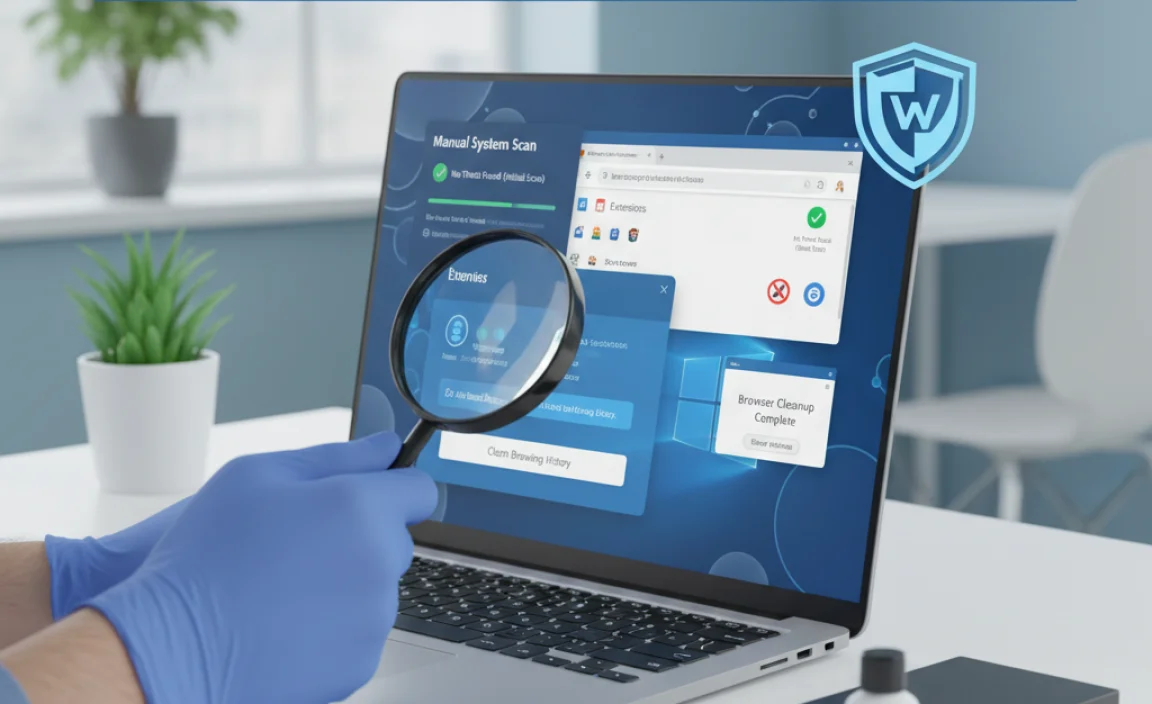
Sometimes, malware hides in plain sight or affects your web browser settings directly. Here are a few manual steps to take:
Check Your Browser Extensions
Malicious extensions can hijack your browser. Go through your installed extensions and remove anything you don’t recognize or didn’t intentionally install.
- Google Chrome: Click the three dots (⋮) in the top right > More tools > Extensions.
- Microsoft Edge: Click the three dots (…) in the top right > Extensions.
- Mozilla Firefox: Click the three lines (☰) in the top right > Add-ons and themes > Extensions.
Remove any suspicious extensions by clicking “Remove” or the trash can icon.
Reset Your Browser Settings
If your browser’s homepage or search engine has changed, or if you’re still experiencing weird behavior, resetting your browser to its default settings can often fix it. This won’t delete your bookmarks or passwords (usually), but it will remove extensions, clear temporary data, and restore default settings.
- Google Chrome: Settings > Advanced > Reset and clean up > Restore settings to their original defaults.
- Microsoft Edge: Settings > Reset settings > Restore settings to their default values.
- Mozilla Firefox: Help > More troubleshooting information > Refresh Firefox.
When to Consider a Professional Scan or Removal
While free tools are powerful, there are situations where professional help might be necessary:
- Persistent Infections: If malware keeps reappearing after you’ve tried to remove it.
- System Instability: If your computer is crashing frequently or won’t boot up properly.
- Lost Data: If you suspect data loss or your files have been encrypted by ransomware.
- Uncertainty: If you’re uncomfortable performing the steps yourself or aren’t sure if the threat is fully gone.
In these cases, consider taking your PC to a reputable local computer repair shop or using a trusted remote support service. However, for most common issues, the steps above with free tools should be sufficient.
Preventing Future Malware Infections
The best defense is a good offense! Here are essential tips to keep your Windows 10 PC safe:
- Keep Windows Updated: Enable automatic updates for Windows. Microsoft releases security patches regularly. Go to Settings > Update & Security > Windows Update and ensure updates are downloading and installing.
- Use Strong Passwords: Employ unique, strong passwords for all your online accounts and your Windows login. Consider a password manager.
- Be Wary of Emails and Links: Don’t click on suspicious links or download attachments from unknown senders. Phishing emails are a common way malware spreads.
- Download Software Wisely: Only download software from official websites or trusted sources. Be cautious of free software bundles that might include unwanted programs. Avoid pirated software, as it’s often bundled with malware.
- Use a Firewall: Windows Firewall is usually enabled by default. Ensure it’s active.
- Regular Backups: Regularly back up your important files to an external hard drive or cloud storage. This is your safety net against data loss from ransomware or other damaging malware.
Table: Comparison of Free Malware Removal Tools
Here’s a quick look at the free tools we discussed and their strengths:
| Tool | Primary Use | Real-time Protection? | Best For | Ease of Use |
|---|---|---|---|---|
| Windows Security (Defender) | Comprehensive Antivirus & Antimalware | Yes | Everyday protection, initial scans | Very Easy |
| Malwarebytes Free | On-demand Malware Scanning & Removal | No (free version) | Deep scans, Potentially Unwanted Programs (PUPs) | Easy |
| AdwCleaner | Adware, PUPs, Browser Hijackers | No | Browser issues, unwanted toolbars/pop-ups | Very Easy |
Frequently Asked Questions (FAQ)
Q1: Can I remove malware without installing any software?
A1: Yes, you can start with Windows Security, which is built into Windows 10. Performing a full scan with it is your first step. AdwCleaner also doesn’t require extensive installation and can be run directly.
Q2: How long does a malware scan usually take?
A2: A quick scan can take anywhere from a few minutes to half an hour. A full scan on a large hard drive can take several hours. Malwarebytes and AdwCleaner scans are typically faster for their specific tasks.
Q3: What should I do if a free scanner finds a threat?
A3: Always follow the scanner’s recommendation, which usually involves quarantining or deleting the threat. If unsure, quarantining is a safer first step, as it moves the file to a safe space without deleting it immediately.
Q4: Is it safe to run two antivirus programs at once?
A4: Generally, it’s not recommended to run two real-time antivirus programs simultaneously, as they can conflict and slow down your system or cause errors. However, using Windows Security for real-time protection and then running Malwarebytes or AdwCleaner for an on-demand scan is perfectly fine and often recommended for a thorough cleaning.
Q5: Can malware damage my files permanently?
A5: Yes, some types of malware, like ransomware, are designed to encrypt your files, making them inaccessible. Other malware can corrupt or delete files. This is why regular backups are so important.
Q6: What is a “Potentially Unwanted Program” (PUP)?
A6: PUPs are programs that might not be strictly malware but can negatively affect your computer’s performance or user experience. They often come bundled with free software and can change browser settings or display unwanted ads. AdwCleaner is great at finding these.
Conclusion
Dealing with malware on your Windows 10 PC might seem daunting, but as you can see, you have powerful free tools at your disposal. By leveraging Windows Security, and supplementing with trusted free programs like Malwarebytes and AdwCleaner, you can effectively scan for, remove, and prevent most common malware threats.
Remember to keep your system software updated, practice safe browsing habits, and run regular scans to maintain a secure and healthy computer. You’ve got this! Taking these steps will not only clean your current infection but also build your confidence in managing your PC’s security moving forward.
.lwrp.link-whisper-related-posts{
margin-top: 40px;
margin-bottom: 30px;
}
.lwrp .lwrp-title{
}.lwrp .lwrp-description{
}
.lwrp .lwrp-list-container{
}
.lwrp .lwrp-list-multi-container{
display: flex;
}
.lwrp .lwrp-list-double{
width: 48%;
}
.lwrp .lwrp-list-triple{
width: 32%;
}
.lwrp .lwrp-list-row-container{
display: flex;
justify-content: space-between;
}
.lwrp .lwrp-list-row-container .lwrp-list-item{
width: calc(25% – 20px);
}
.lwrp .lwrp-list-item:not(.lwrp-no-posts-message-item){
max-width: 150px;
}
.lwrp .lwrp-list-item img{
max-width: 100%;
height: auto;
object-fit: cover;
aspect-ratio: 1 / 1;
}
.lwrp .lwrp-list-item.lwrp-empty-list-item{
background: initial !important;
}
.lwrp .lwrp-list-item .lwrp-list-link .lwrp-list-link-title-text,
.lwrp .lwrp-list-item .lwrp-list-no-posts-message{
}@media screen and (max-width: 480px) {
.lwrp.link-whisper-related-posts{
}
.lwrp .lwrp-title{
}.lwrp .lwrp-description{
}
.lwrp .lwrp-list-multi-container{
flex-direction: column;
}
.lwrp .lwrp-list-multi-container ul.lwrp-list{
margin-top: 0px;
margin-bottom: 0px;
padding-top: 0px;
padding-bottom: 0px;
}
.lwrp .lwrp-list-double,
.lwrp .lwrp-list-triple{
width: 100%;
}
.lwrp .lwrp-list-row-container{
justify-content: initial;
flex-direction: column;
}
.lwrp .lwrp-list-row-container .lwrp-list-item{
width: 100%;
}
.lwrp .lwrp-list-item:not(.lwrp-no-posts-message-item){
max-width: initial;
}
.lwrp .lwrp-list-item .lwrp-list-link .lwrp-list-link-title-text,
.lwrp .lwrp-list-item .lwrp-list-no-posts-message{
};
}