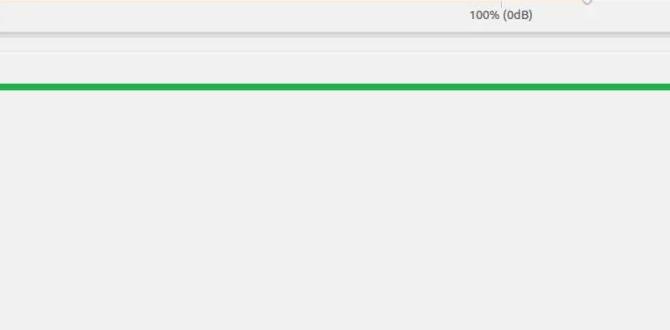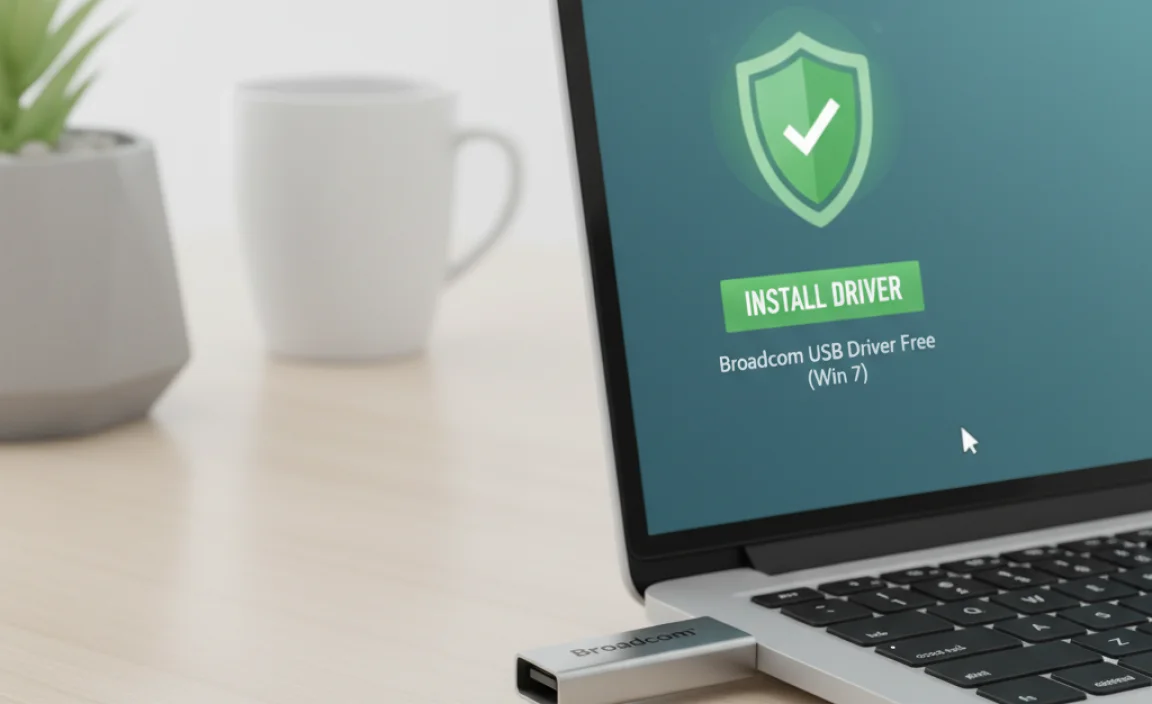Get a genuine Windows 10 license without unnecessary costs! This guide demystifies legitimate methods to obtain a free license, focusing on upgrades from older Windows versions and specific Microsoft programs. Learn how to activate your Windows 10 safely and legally, ensuring a secure and reliable operating system.
Free License for Windows 10: Your Essential Guide to Getting It Legally
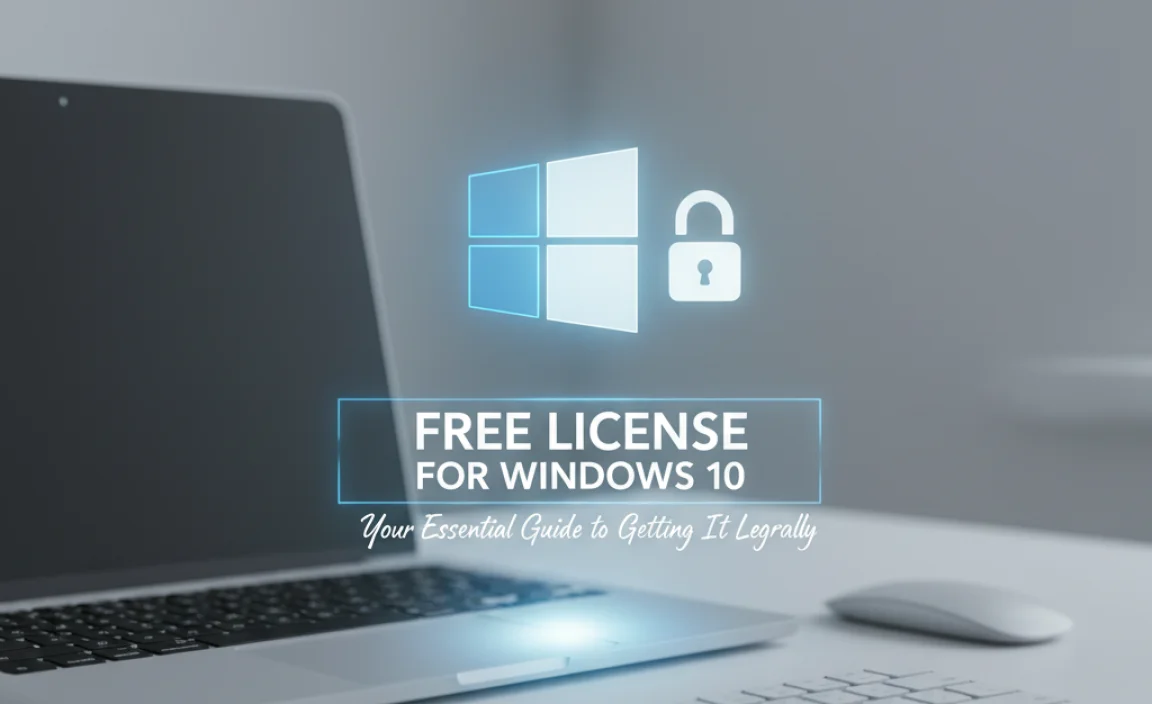
Hey there! Mike Bentley here, your go-to guy for all things Windows. Are you looking to get a Windows 10 license without breaking the bank? You’re not alone! Many folks wonder if there’s a way to get Windows 10 for free legally.
It can be frustrating when you need a genuine copy for updates and security, but the cost feels high. Don’t worry, I’m here to help! This guide will walk you through the legitimate and safe ways to get a free license for Windows 10. We’ll cover everything from understanding why it’s possible to the simple steps you need to take. Let’s get your Windows 10 running smoothly and securely!
Understanding the “Free” Windows 10 License

The idea of a “free license” for Windows 10 often brings up questions. Is it truly free? Is it legal? The answer is yes, but with some important distinctions. Microsoft has offered pathways to obtain a full, activated Windows 10 license without purchasing a new one, primarily through upgrade paths and specific programs. The key is understanding these legitimate methods and avoiding shady sources that offer illegitimate keys.
Let’s break down what typically allows someone to get a free Windows 10 license. It’s less about a handout and more about a transition or a special program.
The Easiest Path: Upgrading from an Older Windows Version
This was the most common and straightforward way many users got a free Windows 10 license. If you had a genuine, activated copy of Windows 7 or Windows 8/8.1, Microsoft offered a free upgrade to Windows 10 for a limited time. While the official free upgrade offer ended in 2016, Microsoft quietly kept the activation servers open for a long time. For many users who performed this upgrade, their hardware is now “digitally licensed,” meaning you can reinstall Windows 10 on that same hardware and it will activate automatically without a product key.
Here’s how this often worked:
- You had a genuine license for Windows 7 or Windows 8/8.1.
- You ran the Windows 10 Installation Assistant or Media Creation Tool.
- During the installation, you chose to “Upgrade this PC now.”
- Once Windows 10 was installed and connected to the internet, it activated automatically using your existing Windows license.
Even though the official promotion is over, if you performed this upgrade and your hardware is still your primary machine, you might find that a fresh installation of Windows 10 on the same hardware will activate without needing a new key. This is thanks to the digital license tied to your hardware. This is the most common and legitimate way to get what many consider a “free” Windows 10 license today.
Windows Insider Program: For Testing, Not Permanent Use
Microsoft’s Windows Insider Program allows users to test pre-release versions of Windows. While Insiders get access to the latest features and builds of Windows 10 (and now Windows 11), these are often beta versions. They are free to use while you are an active Insider.
However, these are not intended for permanent, everyday use on your primary machine. They can be less stable and are subject to change. While you’re in the program, you’ll have a valid, activated Windows. Once you leave the program or a new stable version is released, you might need a valid license key to continue with a stable, non-preview version.
The Insider Program is excellent for tech enthusiasts who want to see what’s next, but it’s generally not the path to a free, permanent license for regular users.
Generic Product Keys: For Installation Only
Microsoft provides generic product keys that can be used to install Windows 10. These keys allow you to complete the installation process, but they do not activate Windows 10. Your Windows installation will remain unactivated, meaning you’ll have limitations like personalization restrictions and a watermark on your desktop. This is useful if you need to install Windows 10 for testing purposes or to prepare a machine before you obtain a legitimate license.
Here are some common generic keys:
| Windows 10 Edition | Generic Product Key |
|---|---|
| Windows 10 Home | TX9XD-98N7V-6WMQ6-BX7FG-H8Q99 |
| Windows 10 Home N | 4CPRK-NM3K3-X6XXQ-RXX86-WXCHW |
| Windows 10 Home Single Language | BT79Q-G7N6G-PGBYW-4YWX3-3XW86 |
| Windows 10 Pro | VK7JG-NPHTM-C97JM-9MPGT-3V66T |
| Windows 10 Pro N | 2B87N-8KFHP-DKV6R-Y2C8J-PKCKT |
Remember, using these keys will allow installation but will not grant you a legally activated copy of Windows 10. You’ll still need to purchase a license or use one of the other methods mentioned to activate it fully.
When You Might Need a New License
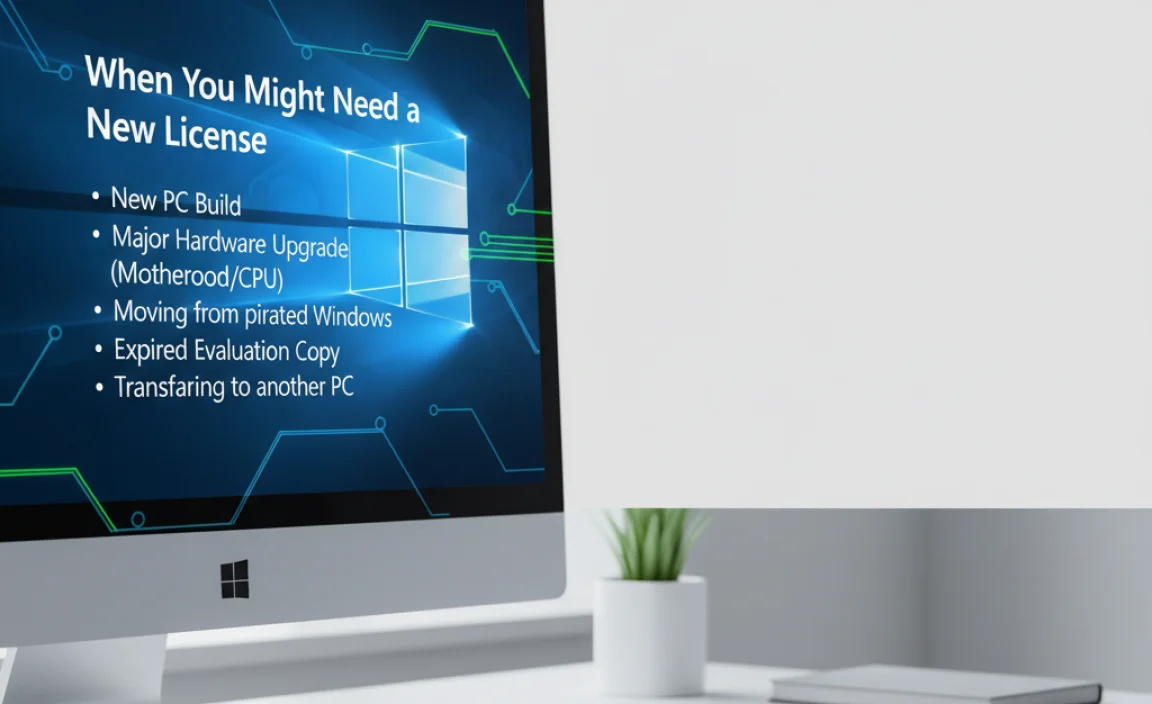
While the upgrade path and digital licenses are fantastic, there are situations where you’ll need to purchase a new license for Windows 10:
- New PC Build: If you’re building a brand-new computer from scratch, you’ll need a license for Windows 10.
- Major Hardware Changes: Significantly changing core components like the motherboard can sometimes invalidate a digital license, requiring reactivation (which might involve purchasing a new key if the original digital license isn’t recognized).
- Upgrading from an Illegitimate Copy: If your current Windows copy isn’t genuine or was acquired through unofficial means, you’ll need a legitimate license.
- Wanting to Transfer a License to a New PC: Usually, OEM licenses (pre-installed on PCs) are tied to the hardware and cannot be transferred. Retail licenses can be transferred, but you’ll need to ensure the old PC is deactivated.
How to Check Your Windows 10 Activation Status
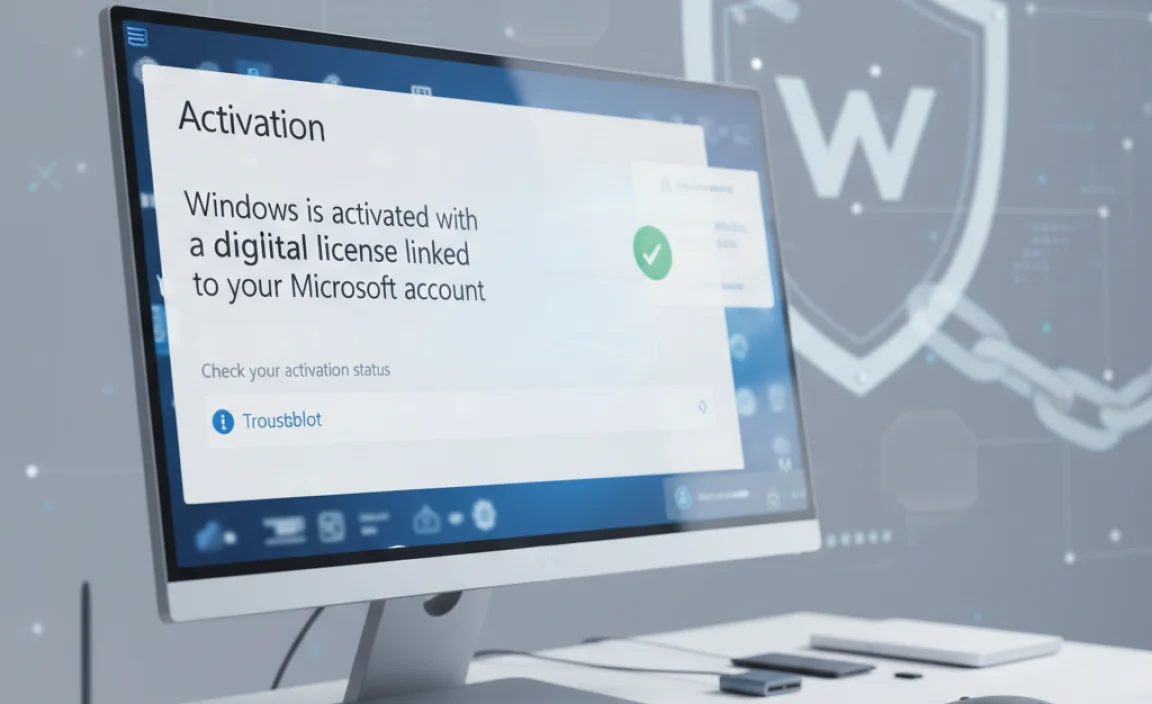
Before you start looking for solutions, it’s a good idea to check if your Windows 10 is already activated and how it’s licensed.
Follow these steps:
- Click the Start button.
- Go to Settings (the gear icon).
- Click on Update & Security.
- Select Activation from the left-hand menu.
On the Activation screen, you’ll see information about your Windows 10 edition and its activation status. It will tell you something like:
- “Windows is activated with a digital license linked to your Microsoft account.”
- “Windows is activated by your organization’s activation service” (if on a work or school network).
- “Windows is not activated”
If it says “digital license,” you’re good to go! This is often the result of migrating from a genuine Windows 7 or 8/8.1 installation. If it shows a digital license linked to your Microsoft account, that’s even better, as it makes transferring your license easier if you need to change hardware.
Legitimate Ways to Obtain a Windows 10 License (If You Need One)
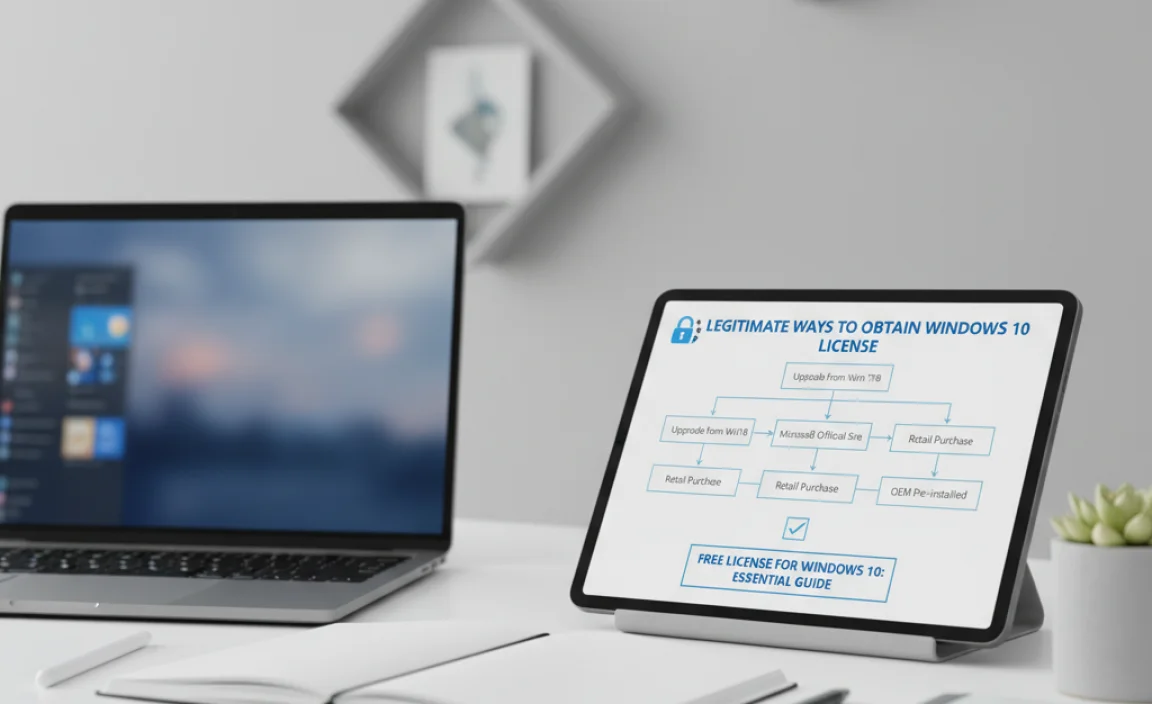
If your check reveals that you need a license, here are the legitimate ways to get one:
1. Buying a Retail License from Microsoft or Authorized Retailers
This is the most direct and recommended way to get a genuine, fully licensed copy of Windows 10.
- Microsoft Store: You can purchase Windows 10 Home or Pro directly from the official Microsoft Store online. This ensures you get a legitimate license key that can be used to activate your system.
- Authorized Retailers: Many reputable online and brick-and-mortar stores sell Windows 10 licenses. Stick to well-known retailers like Amazon (from trusted sellers), Best Buy, Newegg, etc.
When you buy a retail license, you’ll receive a 25-character product key. You can use this key during installation or enter it later to activate your Windows 10.
2. Purchasing a New PC with Windows 10 Pre-installed
If you’re in the market for a new computer, most PCs come with Windows 10 (or Windows 11) pre-installed and activated. This is an OEM license tied to that specific hardware, and it’s the standard way most users get Windows.
3. Considering Windows 11 if Applicable
If your current hardware meets the requirements for Windows 11, you can often upgrade to Windows 11 for free if you have a genuine, activated Windows 10 license. Microsoft is currently promoting Windows 11, and the upgrade path from Windows 10 is generally seamless and free for legitimate Windows 10 users.
What to AVOID When Looking for a “Free” Windows 10 License
The internet is rife with offers for suspiciously cheap or “free” software. When it comes to operating system licenses, it’s crucial to steer clear of these:
- “Cracked” or Pirated Software: These versions of Windows are modified illegally and often contain malware, viruses, or spyware that can steal your personal information, damage your PC, or use your system for illicit activities.
- Unofficial Key Sellers: Websites selling Windows product keys for extremely low prices (e.g., $10-$20) are often selling illegitimate keys. These can be volume license keys meant for businesses that are being resold inappropriately, keys obtained fraudulently, or simply keys that will stop working after a short time. You risk your activation being revoked by Microsoft.
- “Activators” or “Cracks” Downloaded from Untrusted Sources: Tools that claim to activate Windows for free are almost always malicious. They are a common vector for malware infections.
Using illegitimate software not only violates the terms of service but also puts your computer and personal data at significant risk. Always prioritize genuine software from official sources.
Drivers and Windows 10: Keeping Things Running Smoothly
Getting Windows 10 activated is just one part of a healthy PC. Keeping your drivers updated is crucial for performance, stability, and security. Drivers are small pieces of software that allow your hardware (like your graphics card, sound card, or network adapter) to communicate with Windows.
How Windows Updates Help with Drivers
Windows Update is your first and often best friend for driver management. When you install Windows or run updates, Microsoft automatically fetches many of the necessary drivers for your hardware.
- Automatic Updates: For many common hardware components, Windows Update will automatically detect and install compatible drivers.
- Optional Updates: Sometimes, more specific or updated driver versions will be available under the “Optional updates” section in Windows Update. It’s worth checking here periodically.
When to Manually Update Drivers
There are times when Windows Update might not have the latest driver, or you might encounter an issue that a driver update can fix.
- Performance Issues: Especially with graphics cards or network adapters, newer drivers can improve performance or fix bugs.
- New Hardware: After installing new hardware, you’ll likely need to install its drivers directly from the manufacturer.
- Troubleshooting: If a specific piece of hardware is malfunctioning, a driver update is often the first troubleshooting step.
Where to Find the Latest Drivers
Always get drivers from the manufacturer’s official website:
- Your PC Manufacturer: For laptops and pre-built desktops (like Dell, HP, Lenovo), visit their support website and enter your model or serial number.
- Component Manufacturer: For custom-built PCs, go to the website of the specific component manufacturer (e.g., NVIDIA or AMD for graphics cards, Intel for chipsets and some Wi-Fi cards, Realtek for audio).
A Note on Driver Updater Software
Be very cautious of third-party “driver updater” tools. Many of these are bundled with unwanted software, are difficult to uninstall, or may install incorrect drivers, causing more problems than they solve. Stick to manual downloads from official sources.
Common Windows 10 Errors and Fixes
Even with a properly activated and updated system, you might run into occasional errors. Here are a few common ones and how to approach them.
1. Activation Errors
If Windows 10 says it’s not activated, despite you believing you have a license:
- Run the Activation Troubleshooter: Go to Settings > Update & Security > Activation and click “Troubleshoot.” This can often automatically fix common activation issues, especially for hardware changes.
- Check Product Key: If you have a tangible product key, ensure you’ve entered it correctly.
- Contact Microsoft Support: For persistent activation problems, Microsoft Support is the best resource.
2. Windows Update Errors
Stuck downloading or failing to install updates?
- Restart Your PC: Sometimes a simple restart is all that’s needed.
- Run the Windows Update Troubleshooter: Found in Settings > Update & Security > Troubleshoot.
- Check for Disk Space: Ensure you have enough free space on your C: drive.
- Manually Reset Windows Update Components: For advanced users, resetting the Windows Update services can resolve persistent issues. Microsoft provides guidance on this.
You can find official Microsoft troubleshooting steps here: Troubleshoot Windows updates (Microsoft Support).
3. Blue Screen of Death (BSOD) Errors
These critical errors can be alarming. The screen usually displays an error code.
- Note the Error Code: Write down any codes like “CRITICAL_PROCESS_DIED” or “SYSTEM_SERVICE_EXCEPTION.”
- Recent Changes: Did the problem start after installing new software or hardware? If so, try removing it.
- Check Drivers: Outdated or corrupt drivers are a common cause. Boot into Safe Mode (if possible) and update or roll back drivers.
- Run System File Checker (SFC) and DISM: Open Command Prompt as administrator and type
sfc /scannow, thenDISM /Online /Cleanup-Image /RestoreHealth.
For specific BSOD error codes, a quick search on the Microsoft support site or a reputable tech site will often yield targeted solutions.
Maximizing Security with a Genuine Windows 10 License
A genuine, activated copy of Windows 10 is your first line of defense against online threats. Here’s why and what you should do:
- Regular Security Updates: Microsoft regularly releases security patches for Windows. These are crucial for fixing vulnerabilities that hackers could exploit. Without activation, or with an illegitimate copy, you might not receive these vital updates.
- Windows Defender Antivirus: Genuine Windows 10 includes Windows Security, which features a robust antivirus and real-time protection powered by Windows Defender. This, along with regular definition updates (which rely on an activated OS), helps protect against malware.
- Firewall: The Windows Firewall is enabled by default on activated systems to block unauthorized access to your computer.
- SmartScreen Filter: Windows SmartScreen helps protect you from potentially malicious websites and downloads.
To enhance your security further:
- Keep Windows Updated: Enable automatic updates and install them promptly.
- Use a Strong, Unique Password: For your Microsoft account and your PC login.
- Enable Two-Factor Authentication (2FA): For your Microsoft account.
- Be Wary of Phishing: Don’t click on suspicious links or open attachments from unknown senders.
- Use a Reputable Antivirus (If Not Relying Solely on Defender): While Defender is good, some users prefer third-party solutions. Ensure whatever you use is legitimate.
For more insights on online safety, the U.S. Cybersecurity & Infrastructure Security Agency (CISA) offers excellent resources: CISA Cybersecurity Resources.
Frequently Asked Questions (FAQ)
Q1: Can I actually get Windows 10 for completely free with a full license forever?
A1: While the official free upgrade period is over, if you upgraded from a genuine Windows 7 or 8/8.1 license, you likely have a digital license that allows for free reinstallation and activation. This remains one of the best ways to get a “free” legitimate license on your existing hardware. Otherwise, you’ll generally need to purchase a license.
Q2: How do I know if my Windows 10 license is legitimate?
A2: Check your activation status in Settings > Update & Security > Activation. If it says Windows is activated by a digital license or your organization’s service, and you obtained it through legitimate means (like a free upgrade or a purchased retail copy), it’s legitimate. Avoid keys from unknown online sellers or “activator” tools.
Q3: What happens if I use a generic product key to install Windows 10?
A3: You’ll be able to install Windows 10, but it won’t be activated. You’ll have limitations on personalization and see a watermark. To use Windows 10 fully and receive all updates, you will still need a valid product key or a digital license to activate it.
Q4: Is it safe to install Windows 10 using a key from a cheap online seller?
A4: It’s risky. These keys are often illegitimate and can be revoked by Microsoft, leaving your Windows unactivated. Worse, some sellers bundle malware with their “keys” or activation tools. Stick to authorized Microsoft partners.
Q5: What’s the difference between a digital license and a product key?
A5: A product key is a 25-character code you enter to activate Windows. A digital license (or digital entitlement) is a more modern activation method that doesn’t require you to enter a key. It’s linked to your hardware and often to your Microsoft account, allowing Windows to activate automatically when you reinstall it on the same device.
Q6: Can I transfer my Windows 10 license to a new computer?
A6: If you purchased a retail license, yes, you can transfer it to a new computer. You’ll need to deactivate it on the old computer first. However, if your Windows 10 license was pre-installed on a computer (an OEM license), it’s usually tied to that specific hardware and cannot be transferred.
Conclusion: Secure, Legitimate, and Ready to Go
Getting a legitimate license for Windows 10 is more achievable than you might think, especially if you took advantage of the free upgrade path from older Windows versions. Remember, clarity is key: “free” often means a digital license tied to your hardware or a specific upgrade path. Always prioritize official and authorized channels to avoid security risks and ensure your Windows system is genuine, fully supported, and protected.
By sticking to legitimate methods, you ensure you receive all critical security updates, benefit from Windows Defender, and maintain the stability and performance of your PC. You’ve got this! With a properly activated and secured operating system, you can confidently manage your Windows experience, knowing your digital life is safe and sound. Keep exploring, keep learning, and enjoy a well-functioning Windows 10!
.lwrp.link-whisper-related-posts{
margin-top: 40px;
margin-bottom: 30px;
}
.lwrp .lwrp-title{
}.lwrp .lwrp-description{
}
.lwrp .lwrp-list-container{
}
.lwrp .lwrp-list-multi-container{
display: flex;
}
.lwrp .lwrp-list-double{
width: 48%;
}
.lwrp .lwrp-list-triple{
width: 32%;
}
.lwrp .lwrp-list-row-container{
display: flex;
justify-content: space-between;
}
.lwrp .lwrp-list-row-container .lwrp-list-item{
width: calc(25% – 20px);
}
.lwrp .lwrp-list-item:not(.lwrp-no-posts-message-item){
max-width: 150px;
}
.lwrp .lwrp-list-item img{
max-width: 100%;
height: auto;
object-fit: cover;
aspect-ratio: 1 / 1;
}
.lwrp .lwrp-list-item.lwrp-empty-list-item{
background: initial !important;
}
.lwrp .lwrp-list-item .lwrp-list-link .lwrp-list-link-title-text,
.lwrp .lwrp-list-item .lwrp-list-no-posts-message{
}@media screen and (max-width: 480px) {
.lwrp.link-whisper-related-posts{
}
.lwrp .lwrp-title{
}.lwrp .lwrp-description{
}
.lwrp .lwrp-list-multi-container{
flex-direction: column;
}
.lwrp .lwrp-list-multi-container ul.lwrp-list{
margin-top: 0px;
margin-bottom: 0px;
padding-top: 0px;
padding-bottom: 0px;
}
.lwrp .lwrp-list-double,
.lwrp .lwrp-list-triple{
width: 100%;
}
.lwrp .lwrp-list-row-container{
justify-content: initial;
flex-direction: column;
}
.lwrp .lwrp-list-row-container .lwrp-list-item{
width: 100%;
}
.lwrp .lwrp-list-item:not(.lwrp-no-posts-message-item){
max-width: initial;
}
.lwrp .lwrp-list-item .lwrp-list-link .lwrp-list-link-title-text,
.lwrp .lwrp-list-item .lwrp-list-no-posts-message{
};
}