Getting the free HEVC Video Extension for Windows 10 is simple! This guide shows you exactly how to download and install it from the Microsoft Store, ensuring you can play HEVC files smoothly without any cost. No more frustrating playback errors – just easy video viewing!
Hello everyone, Mike Bentley here! Ever tried to watch a video on your Windows 10 PC, only to be met with a cryptic error message saying you need to install an extension? It’s a common frustration, especially when dealing with newer video formats like HEVC (High Efficiency Video Coding).
These videos, often found on smartphones and some cameras, offer great quality but can be tricky for Windows 10 to play right out of the box. Don’t worry, though! It’s not as complicated as it sounds. In this guide, I’ll walk you through exactly how to get the official HEVC Video Extension for free, so you can enjoy your videos without any hassle. Let’s get your PC playing all your favorite clips smoothly!
Why You Need the HEVC Video Extension

So, what exactly is HEVC, and why does Windows 10 sometimes need a special helper to play it? Think of video codecs like translators for your computer.
HEVC, also known as H.265, is a modern video compression standard. Its main goal is to squeeze more video quality into smaller file sizes compared to older formats like H.264 (AVC). This is fantastic for saving storage space on your phone or for streaming high-definition content more efficiently. Many newer devices, especially iPhones and Android phones, shoot video in HEVC by default. Cameras and some editing software also use it.
The challenge is that while Windows 10 is a powerhouse, it doesn’t always come with built-in support for every new video codec. Without the necessary “translator” – the HEVC Video Extension – your Windows media player and other apps might not be able to decode and play these files. You’ll likely see error messages like:
- “This item cannot be played. The HEVC Video Extension is required.”
- “Cannot play. Unsupported file format.”
- “Video format not supported. Install HEVC codec.”
These messages are frustrating because they pop up when you just want to watch something! Thankfully, Microsoft provides an official way to add this support, and the best part is, it can often be free.
The “Official” HEVC Extension vs. Third-Party Options
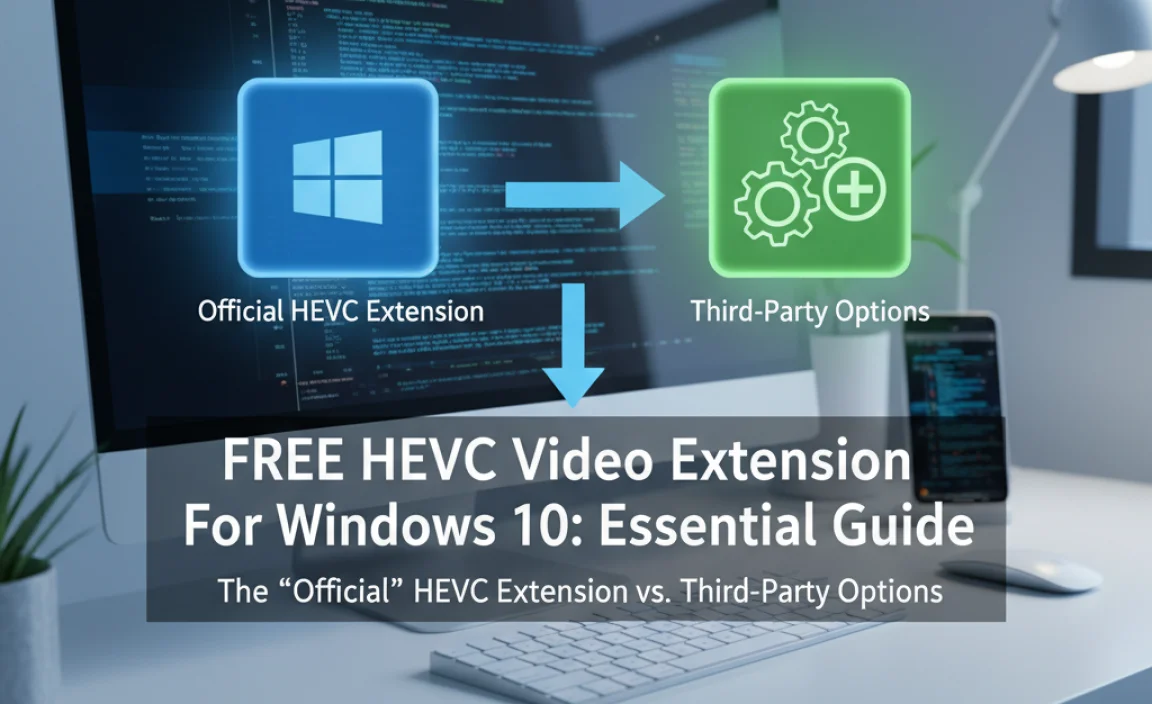
When you encounter this problem, you’ll find a lot of information online. Some sites might point you to third-party codec packs. While these can sometimes work, they come with significant risks:
- Security Threats: Many unofficial codec packs bundle malware, spyware, or viruses. Downloading from untrusted sources is like inviting trouble into your computer.
- System Instability: Third-party codecs can conflict with your existing system files or other software, leading to crashes, errors, and performance issues – the exact opposite of what we want!
- Unnecessary Bloat: Often, these packs install far more than you need, taking up disk space and potentially slowing down your PC.
For these reasons, I strongly recommend sticking with the official solution whenever possible. Microsoft offers its own HEVC Video Extension, which is safe, reliable, and designed to work perfectly with Windows 10 and Windows 11. This guide focuses on getting that official extension.
How to Get the HEVC Video Extension for FREE on Windows 10
Microsoft initially charged a small fee for the HEVC Video Extension. However, through a clever workaround involving the Microsoft Store, you can often acquire it without paying a cent. Here’s how:
Step 1: Open the Microsoft Store
First, you need to access the official Windows app store. There are a couple of easy ways to do this:
- Search Bar: Click the search bar on your taskbar (usually next to the Start button) and type “Microsoft Store”. Click on the “Microsoft Store” app when it appears in the search results.
- Start Menu: Click the Start button, then scroll through your app list until you find “Microsoft Store”. Click on it to open.
Step 2: Search for “HEVC Video Extension”
Once the Microsoft Store is open, look for the search bar at the top. Type in “HEVC Video Extension” and press Enter.
Step 3: Select the Manufacturer’s Version
You’ll likely see a few results. Look specifically for the one titled “HEVC Video Extensions” developed by Microsoft Corporation or Microsoft. Sometimes you might see “HEVC Video Extensions from Device Manufacturer.” This is the one you want.
Why choose the Microsoft one? This is the official extension. The “from Device Manufacturer” version is typically pre-installed by hardware makers (like Intel, AMD, or Realtek) for their specific hardware, and it’s usually free. If you see this option, it’s the direct, free path!
Step 4: Install the Extension
Click on the “HEVC Video Extensions” (or “HEVC Video Extensions from Device Manufacturer”) app in the search results.
On the app’s page, you’ll see a button. It might say “Install,” “Get,” or “Free.”
- If it says “Install” or “Get” and the price is $0.00 or listed as “Free,” click it.
- If it shows a price (e.g., $0.99), don’t worry! We’ll use a trick to get it for free. Proceed to Step 5.
Step 5: The “Free” Trick (If Priced)
If the “HEVC Video Extension” shows a price, there’s a simple way to often get it for free:
- Click on the link that looks like “HEVC Video Extensions from Device Manufacturer.”
- This version is always free. Click the “Get” or “Install” button.
- Let it install.
This is the official workaround. By installing the version intended for hardware manufacturers, you get the same core functionality that often resolves the “HEVC not supported” message, and it won’t cost you anything.
Step 6: Complete the Installation
Once you click to install, the Microsoft Store will handle the download and installation automatically. You’ll see a progress bar. When it’s finished, the button will likely change to “Launch” or “Open.”
That’s it! You’ve successfully installed the essential codec.
Verifying the Installation and Testing
After the installation is complete, it’s a good idea to test if it worked.
How to Test:
- Close the Microsoft Store.
- Locate an HEVC (.mp4, .mov, etc.) video file on your computer that you previously couldn’t play.
- Double-click the video file to open it in the default Windows Media Player (or your preferred media player).
If the video plays smoothly, congratulations! The extension is working. If you still encounter issues, try restarting your PC. A reboot can sometimes help Windows fully recognize new software.
Troubleshooting Common Issues
Most of the time, installing the HEVC extension is straightforward. However, if you run into problems, here are a few common issues and their fixes:
| Problem | Possible Solution |
|---|---|
| Microsoft Store won’t open or is glitchy. | Try resetting the Microsoft Store cache: Press Windows Key + R, type wsreset.exe, and press Enter. A blank Command Prompt window will appear briefly, then the Store should open. You can also try running the Windows Store Apps troubleshooter from Settings > Update & Security > Troubleshoot. |
| Installation fails with an error code. | Note the error code and search for it on the Microsoft support website. Common fixes include ensuring your Windows is up-to-date (Settings > Update & Security > Windows Update) or checking your internet connection. |
| Video still won’t play after installation. | Ensure you installed the correct “HEVC Video Extensions” from Microsoft. Try restarting your PC. If using a specific app (like VLC or Premiere Pro), check its settings; some apps have their own codec handling. |
| Extension shows a price in the Store. | As detailed in Step 5, specifically search for and install “HEVC Video Extensions from Device Manufacturer.” This version is universally free. |
Windows 11 and HEVC
If you’re using Windows 11, the process is virtually identical. Windows 11 also relies on the Microsoft Store for this extension. Simply follow the same steps outlined above to open the Microsoft Store, search for “HEVC Video Extensions,” and install the free version (“from Device Manufacturer” is your best bet). Windows 11 often handles codecs a bit more natively, but having this extension ensures maximum compatibility.
Tips for Keeping Your Windows PC Running Smoothly
Just like keeping your video codecs up-to-date, maintaining your Windows PC is key to a frustration-free experience. Here are a few essential tips:
- Keep Windows Updated: Regularly check for and install Windows updates. These aren’t just new features; they include crucial security patches and performance improvements. Go to Settings > Update & Security > Windows Update.
- Update Your Drivers: Drivers are the software that allows Windows to communicate with your hardware (graphics card, sound card, etc.). Outdated or corrupt drivers are a common cause of issues. You can usually update drivers through Windows Update, or by visiting the manufacturer’s website for your specific hardware.
- Run Regular Scans for Malware: Protect your PC from threats. Use Windows Security (built-in) or a reputable antivirus program to perform regular scans. You can access Windows Security by searching for it in the Start menu.
- Manage Startup Programs: Too many programs launching when Windows starts can slow down your boot time and overall performance. Use Task Manager (Ctrl+Shift+Esc) to disable unnecessary startup items.
- Disk Cleanup: Over time, temporary files can build up. Use the Disk Cleanup tool (search for it in the Start menu) to free up space and potentially improve performance.
For more in-depth information on maintaining your PC, check out Microsoft’s official support pages: Microsoft Support.
Frequently Asked Questions (FAQ)
Q1: Is the HEVC Video Extension really free?
Yes! While Microsoft sometimes lists a small fee for the standard version, the “HEVC Video Extensions from Device Manufacturer” is officially free and provides the same essential functionality.
Q2: Do I need this if I don’t shoot videos myself?
You might! Many modern devices, especially phones, record in HEVC. You’ll also encounter HEVC files when sharing videos with friends or downloading content. It’s a common format now, so having the extension makes your PC more versatile.
Q3: Can I just use VLC media player instead?
VLC Media Player is a fantastic program that plays almost any video format without needing extra codecs installed on Windows. It’s a great alternative if you prefer not to install the HEVC extension. However, the extension allows other apps (like the built-in Photos app or Windows Media Player) to play HEVC files.
Q4: What’s the difference between HEVC and H.264?
HEVC (H.265) is a newer, more efficient compression standard than H.264 (AVC). It offers better video quality at the same file size, or the same quality at a smaller file size. This makes it ideal for 4K video and streaming.
Q5: Will installing this extension slow down my PC?
No, not at all. The official HEVC Video Extension from Microsoft is designed to be lightweight and efficient. It only runs when needed to decode HEVC video, so it won’t impact your PC’s performance otherwise.
Q6: I’m using Windows 10 Home. Does this apply to me?
Absolutely! The steps are the same for Windows 10 Home, Pro, or any other edition. The Microsoft Store is available on all versions.
Conclusion
Dealing with video playback issues on your Windows PC doesn’t have to be a headache. By following these simple steps, you’ve learned how to easily install the free HEVC Video Extension for Windows 10 (and Windows 11). This ensures you can enjoy all your videos, no matter the format, without encountering frustrating errors or compromising your system’s security with dubious third-party software.
Remember, keeping your system up-to-date and compatible is crucial, and this little extension is a prime example of how simple fixes can make a big difference. You’ve taken a proactive step to improve your PC’s capabilities, and hopefully, this guide has given you more confidence in managing your Windows settings. Keep exploring, keep learning, and know that you can tackle most PC challenges with a little guidance!

