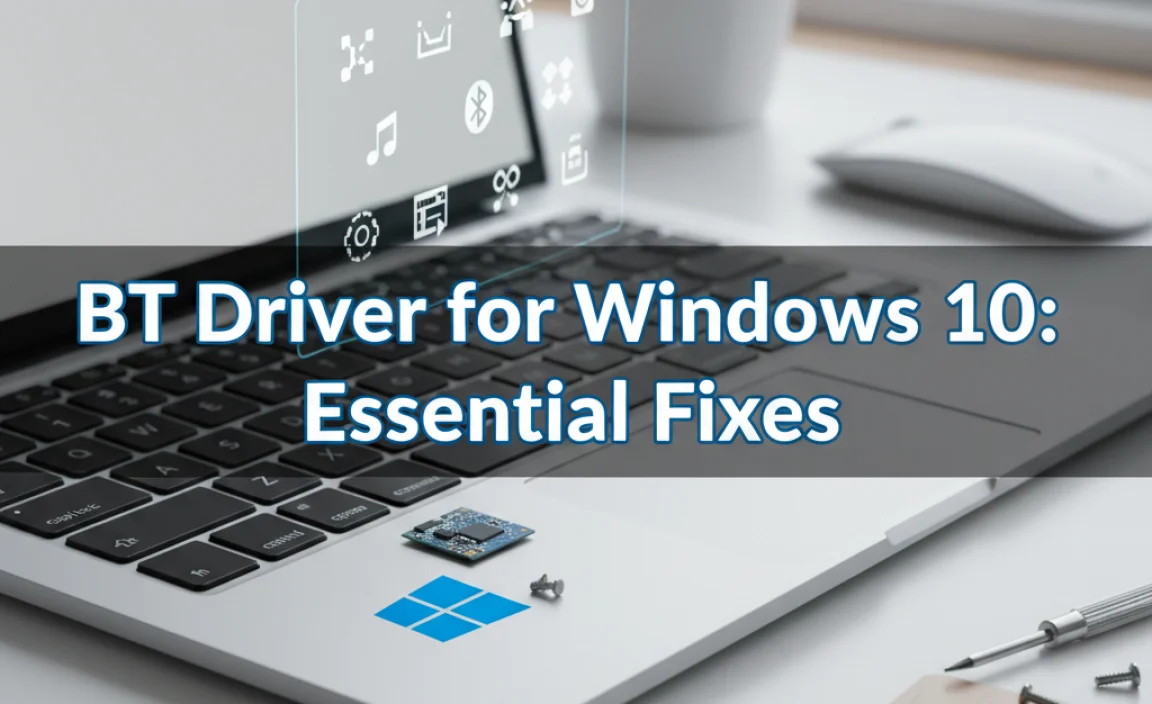Discover excellent free genealogy software for Windows 10. This guide breaks down the best options to help you build your family tree easily, without spending a dime on software. Start your family history journey today with confidence.
Uncover Your Family’s Story Without Breaking the Bank
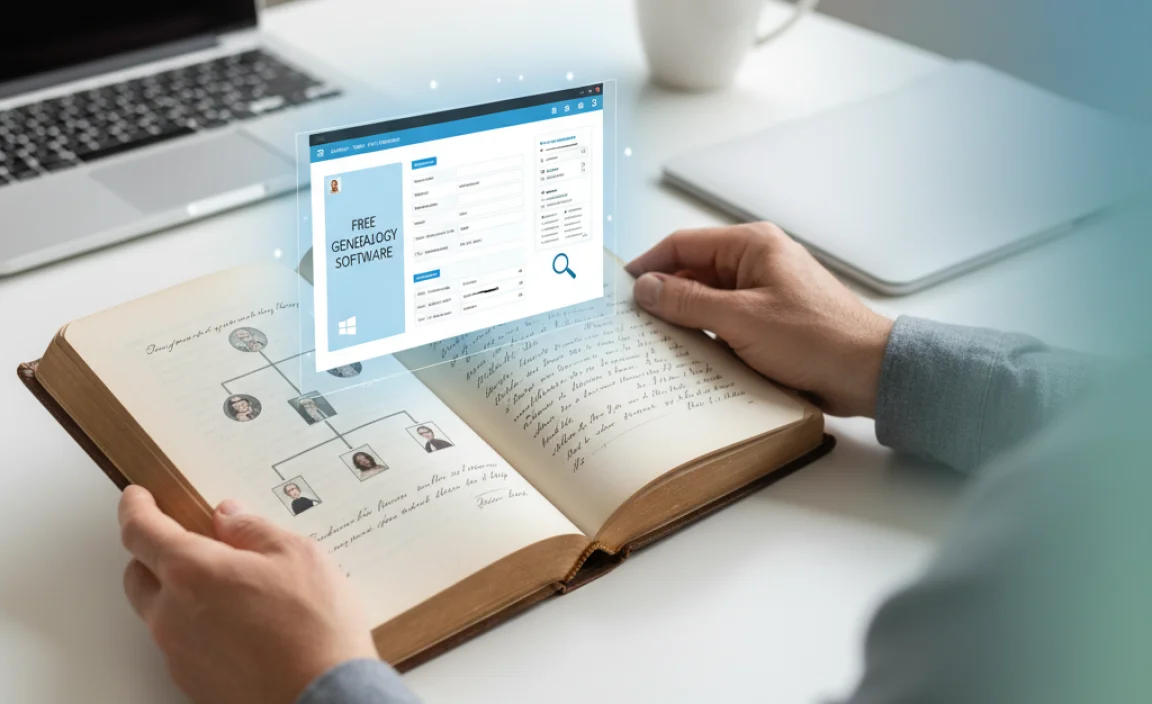
Ever felt a spark of curiosity about where you came from? Maybe you’ve heard whispers of family legends or seen old photos and wondered about the people in them. That’s the magic of genealogy – tracing your roots and building your family tree. It’s a rewarding journey, but sometimes the cost of specialized software can feel like a roadblock. You might think you need expensive programs to get started, but that’s simply not true for Windows 10 users!
Many people get stuck thinking that building a family tree is complex or costly. It can feel a bit overwhelming, especially if you’re new to it. But what if I told you there are fantastic, free tools right on your Windows 10 PC that can help you organize all that amazing family history? Don’t let the fear of tech or cost hold you back. In this guide, I’ll walk you through the best free genealogy software available, making it super simple to start charting your ancestors’ lives. Let’s dive in and uncover your family story together!
Why Choose Free Genealogy Software?

You might be wondering, “Why go for free software when there are paid options?” The truth is, you don’t need to spend a fortune to get started with genealogy. Free software offers a fantastic entry point into family history research. Here’s why it’s a smart choice, especially for beginners on Windows 10:
Cost-Effective Exploration
The most obvious benefit is saving money. Genealogy can become a passion, and subscriptions or one-time purchases can add up. Free software lets you explore your family tree without any financial commitment, so you can see if it’s the right hobby for you.
Beginner-Friendly Features
Many free genealogy programs are designed with new users in mind. They often have intuitive interfaces, helpful tutorials, and straightforward ways to add information about your relatives.
Core Functionality Covered
Don’t underestimate the power of free tools! Most free genealogy software allows you to create detailed family trees, add vital dates and facts, include photos and documents, and even conduct basic searches for ancestors online. For many users, this is more than enough to build a substantial family history.
Testing the Waters
If you’re new to genealogy, free software is the perfect way to learn the ropes. You can experiment with different programs, figure out what features you like most, and understand the process of building a family tree without worrying about wasting money on something you might not use long-term.
Top Free Genealogy Software for Windows 10
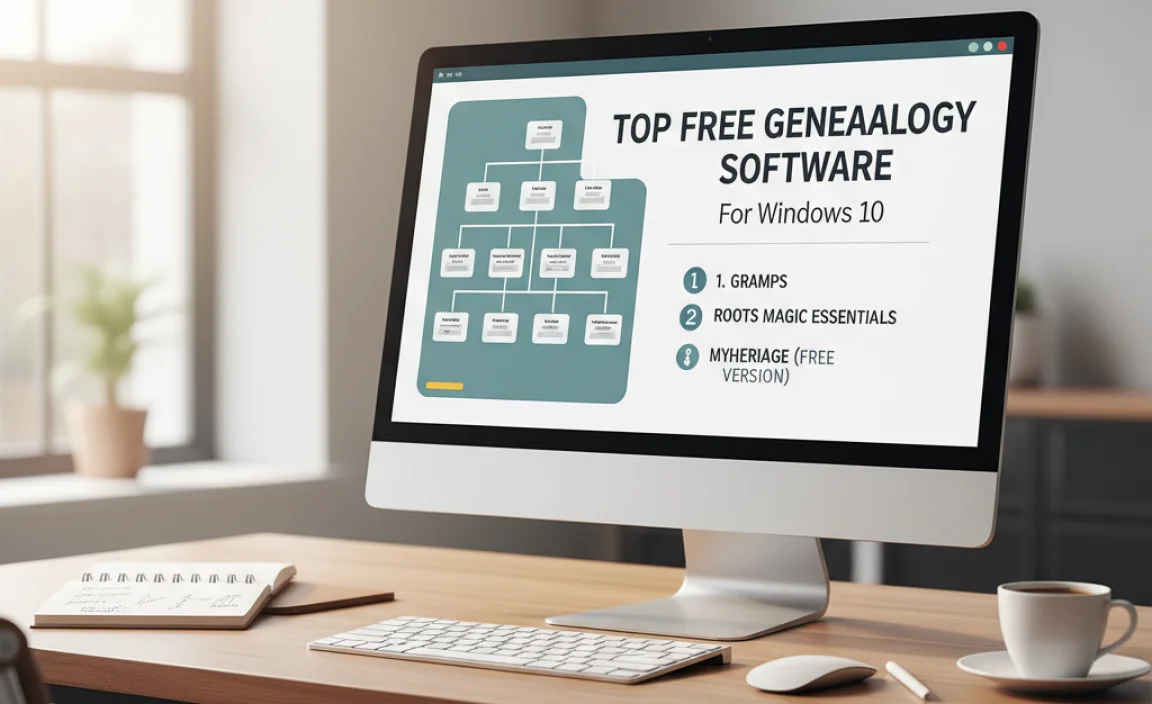
Finding the right tool can make all the difference. Luckily, Windows 10 is a great platform for running powerful and free genealogy software. Let’s look at some of the best options available that are perfect for anyone wanting to start their family tree project.
1. Gramps (Genealogy Research and Analysis Management Programming System)
Gramps is often hailed as one of the most powerful and flexible free genealogy programs available. It’s open-source, meaning it’s constantly being improved by a community of developers and users. While it might look a little intimidating at first, it offers a wealth of features.
Key Features of Gramps:
- Unlimited number of people, families, sources, and events in your database.
- Supports detailed source citations and multiple sources for facts.
- Extensive reporting options and charts (family trees, ancestor charts, descendant charts, etc.).
- Tools for data analysis and validation to ensure accuracy.
- Import and export in standard genealogy formats like GEDCOM.
- Numerous plugins available to extend functionality (e.g., map integration, census data tools).
Even though Gramps has advanced capabilities, its core functions are easy to learn. You can start by adding individuals, their parents, spouses, and children. As you get more comfortable, you can delve into adding sources, locations, and detailed events. It’s a program that grows with you.
You can download Gramps from its official website: Gramps Project Website.
2. Ancestris
Another excellent open-source option, Ancestris, is a professional-grade genealogy software that is completely free. It’s built on Java, meaning it runs smoothly on Windows 10, and it focuses on adhering strictly to genealogy standards, which is great for long-term data integrity. Ancestris is designed to be easy to use while offering powerful features.
Key Features of Ancestris:
- Modern and intuitive interface.
- Supports multiple genealogists working on the same project.
- Strong focus on standard genealogical formats (GEDCOM) and data accuracy.
- Multiple views to display your family tree (family, individual, timeline).
- Tools for editing sources, places, and media associated with individuals.
Ancestris is a great choice if you appreciate a clean interface and want a program that respects data standards. It’s straightforward to create your first family file and start entering information about your parents and grandparents. The project is actively developed, ensuring it stays modern and user-friendly.
Find Ancestris here: Ancestris Website.
3. MyFamilyTree
MyFamilyTree, by MyHeritage (though the software itself is free to use with optional paid services), offers a user-friendly experience for Windows. It allows you to build detailed family trees, add photos, and record rich historical facts. While MyHeritage is known for its online services, their desktop software provides a solid, free platform for managing your research locally.
Key Features of MyFamilyTree:
- Easy-to-use interface for adding family members, facts, dates, and photos.
- TreeNet technology for finding potential record matches (requires MyHeritage account, some features may be limited in the free version).
- Ability to create various reports and charts.
- Data export in GEDCOM format.
MyFamilyTree is a good option if you want a visual appeal and a simpler workflow. If you’re just starting, you’ll appreciate how quickly you can add basic information for your immediate family. Remember to check the “free features” section to understand what’s fully included without a subscription.
You can download MyFamilyTree from the official MyHeritage site: MyHeritage Family Tree Builder.
4. Legacy Family Tree (Free Edition)
Legacy Family Tree is another well-established genealogy program that offers a free edition packed with essential tools. The free version is quite robust, allowing you to enter unlimited individuals and families, add sources, and generate a variety of reports. It’s a popular choice for many genealogists.
Key Features of Legacy Family Tree Free Edition:
- Unlimited individuals and families.
- Extensive data fields for names, dates, places, and events.
- Full source citation capabilities.
- Many standard charts and reports.
- GEDCOM import and export.
The interface might feel a bit traditional, but it’s functional and efficient. The free edition provides a solid foundation for building your family tree. For those who might consider upgrading later, the free version is an excellent way to experience the program’s power.
Download the free version of Legacy Family Tree from their website: Legacy Family Tree Free Downloads.
Getting Started: Your First Steps to Building a Family Tree
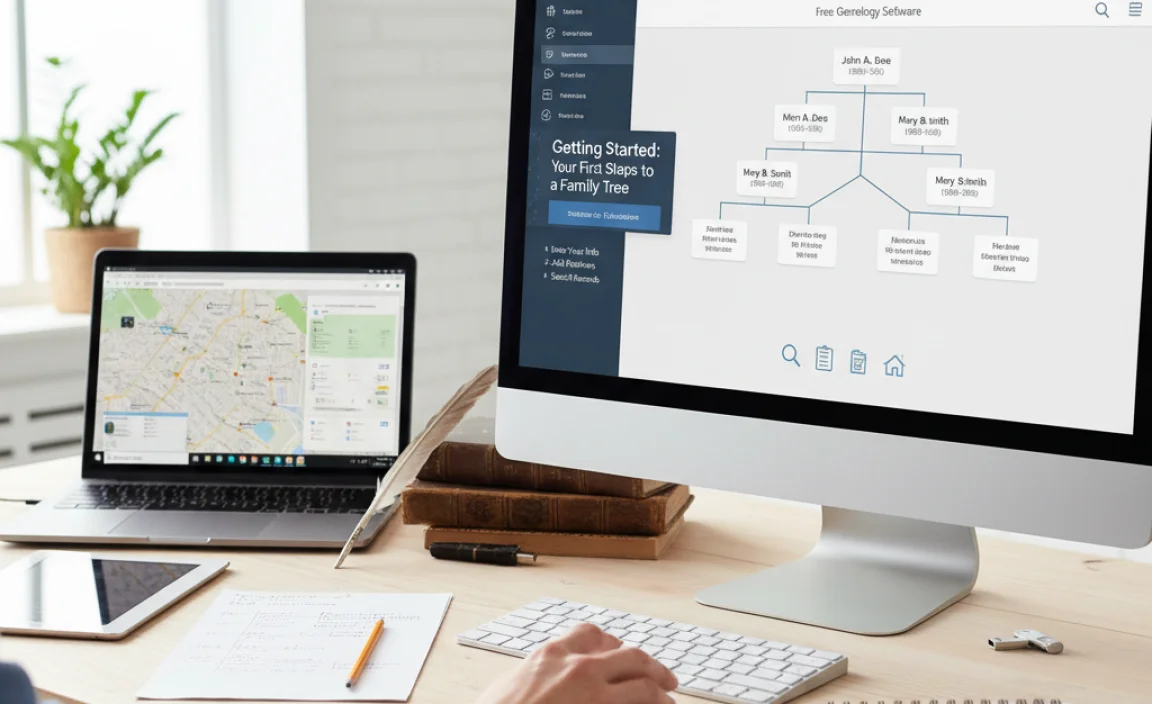
Now that you have a few excellent free software options in mind, let’s talk about how to actually start building your family tree. It’s easier than you think, and with these Windows 10 tools, you’re well-equipped.
Step 1: Choose Your Software
Based on the descriptions above, pick the software that appeals to you most. For a balance of power and user-friendliness, Gramps or Ancestris are great starts. If you prefer a simpler, more visually guided approach, MyFamilyTree or Legacy Family Tree Free might be better.
Step 2: Install the Software
Download the installer from the official website (links provided above). Run the installer on your Windows 10 PC. Follow the on-screen prompts – they are usually very straightforward. Just like installing any other program, it’s a simple process.
Step 3: Create a New Family File
Once the software is installed, open it. You’ll typically be prompted to create a new family file or database. Give it a descriptive name, like “My Family History.” This file will store all your genealogical data.
Step 4: Start with Yourself
The best place to begin is by entering your own information. Add your name, birth date, and place. This forms the anchor for your entire tree.
Step 5: Add Your Parents
Next, add your father and mother. Enter their names, birth dates, and any other information you know. Then, link them as parents to you. Most software makes this linking process intuitive.
Step 6: Expand to Grandparents and Beyond
Continue by adding your grandparents, then your aunts, uncles, siblings, and so on. Work outwards from yourself. For each person, try to add as much detail as you can:
- Full Name
- Birth Date and Place
- Marriage Date and Spouse
- Death Date and Place
Step 7: Add Sources
This is crucial for genealogy! For every piece of information you add (like a birth date or marriage record), try to note where you got it from. This could be a family story, a birth certificate, an obituary, or a census record. This makes your tree reliable and helps you find more information later.
Step 8: Save and Backup Regularly
Genealogy databases can grow large. Make sure to save your work frequently. Most importantly, back up your family file regularly! Copy it to an external hard drive or a cloud storage service. This protects your hard work from accidental data loss.
Tips for Success with Free Genealogy Software
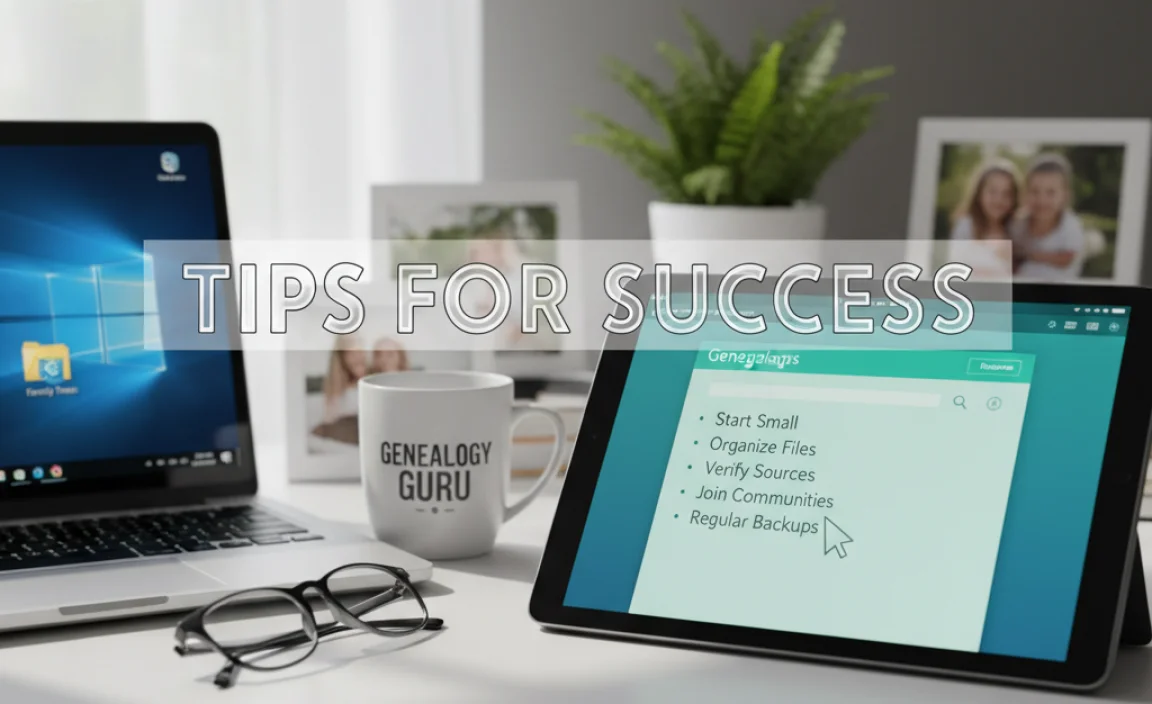
To make your genealogy journey smooth and successful with free software, keep these tips in mind. They’ll help you stay organized and get the most out of your chosen program.
Be Consistent with Data Entry
Try to enter information in a consistent format. For example, always use the same way to write dates (e.g., DD MMM YYYY like 15 JAN 1950) and place names (e.g., City, County, State, Country). This helps prevent duplicates and makes searching your database much easier.
Document Everything (Sources!)
I can’t stress this enough! Every fact you record should have a source. If you enter “Born 1880,” write down how you know that. Was it a census record? A family Bible? This is vital for accuracy and for others who might look at your tree. Reputable genealogy sites like the National Archives have excellent guidance on citing sources.
Check out the US National Archives for valuable information on citing records: U.S. National Archives Genealogy Sources.
Use the GEDCOM Standard
GEDCOM (.ged) is the standard file format for exchanging genealogical data between different software programs. All the free software mentioned can import and export GEDCOM files. This is your safety net – if you ever switch programs or want to share your tree, GEDCOM is the way to go.
Don’t Aim for Perfection Immediately
Your first family tree won’t be perfect, and that’s okay! Start with what you know. You can always go back and add more details, correct errors, or refine sources later. The goal is to get started and build momentum.
Explore Your Software’s Features
Take some time to click around. Look at the charts, reports, and tools your software offers. Many free programs have handy features for finding inconsistencies or generating beautiful family tree prints.
Backup, Backup, and Backup Again!
Seriously, don’t skip this. A hard drive failure or a corrupted file can happen to anyone. Regularly copy your genealogy database file to a USB drive, an external hard drive, or a cloud service like OneDrive, Google Drive, or Dropbox. This is your insurance policy.
Common Genealogy Questions for Windows 10 Users
Q1: Is it really possible to build a complete family tree with free software?
Absolutely! Free genealogy software like Gramps and Ancestris are incredibly powerful and can handle extensive family trees. They offer all the core features you need to research, organize, and store your family history without any cost.
Q2: Which free genealogy software is best for a complete beginner on Windows 10?
For beginners, MyFamilyTree or Legacy Family Tree Free might offer a slightly gentler learning curve due to their interfaces. However, Gramps and Ancestris are also very capable, with plenty of online tutorials and community support to help you get started. It’s worth trying out a couple to see which feels most comfortable for you.
Q3: How do I import or export my family tree data?
Most genealogy software uses a standard file format called GEDCOM (.ged). You can usually find “Import GEDCOM” and “Export GEDCOM” options in the File menu of your software. This is essential for backing up your data or sharing it with others.
Q4: Can I add photos and documents to my family tree with free software?
Yes, all the recommended free genealogy programs allow you to attach photos, documents, and other media files to individuals in your tree. This really brings your ancestors’ stories to life! Just make sure you have permission to use any photos you upload.
Q5: What if I forget to save my work? Will I lose it?
Most genealogy software doesn’t automatically save every little change. It’s important to manually save your progress regularly (File > Save). This is why consistent manual saving and regular backups to an external location are so critical to protect your data.
Q6: Where can I find more information about my ancestors if I hit a dead end?
Once you’ve built a solid foundation in your software, you can explore many online resources. Websites like Ancestry.com (which has free trial options and some free content), FamilySearch.org (completely free), and national archives (like the U.S. National Archives) are invaluable places to search for records. Your software’s GEDCOM export function is key to using these external records.
Conclusion: Your Family Tree Awaits!
Embarking on your genealogy journey doesn’t need to be complicated or expensive. With powerful, free genealogy software available for your Windows 10 PC, you have everything you need to start tracing your family history. Programs like Gramps, Ancestris, MyFamilyTree, and the free edition of Legacy Family Tree offer robust features that are perfect for beginners and experienced researchers alike.
Remember to choose a program that feels right for you, start with the basics – yourself and your parents – and expand outwards. Always document your sources, and most importantly, back up your precious family data regularly! By following these steps and tips, you’ll build a reliable and insightful family tree that you can cherish and share.
You have the tools and the knowledge now. Don’t hesitate to download one of these fantastic free programs and begin uncovering the fascinating stories of your ancestors. You’ve got this, and the journey of discovery is incredibly rewarding! Happy researching!