Downloading Free Fire for your Windows 10 PC is surprisingly simple! This guide provides a genius, step-by-step solution, making it easy for any user to get the game running smoothly on their computer. You’ll be diving into the action in no time.
Hey there, fellow Windows users! Are you trying to get that amazing Free Fire game onto your Windows 10 PC? Maybe you’ve searched online and found a bunch of confusing instructions or encountered frustrating roadblocks. It’s a common situation, and frankly, it can be a real buzzkill when you just want to jump into the game. But don’t worry! I’m Mike Bentley, and I’m here to cut through the clutter and give you a straightforward, genius solution. In this guide, we’ll walk through everything you need, step-by-step, so you can finally enjoy Free Fire on your computer without any headaches. Ready to get started?
Why You Might Be Having Trouble (And How We’ll Fix It!)

Free Fire is designed primarily for mobile devices. This means getting it to run on a Windows PC isn’t as direct as downloading a typical Windows application. Because of this, you’ll usually need an extra piece of software to make it work. This is where most people get a little stuck. They might not know what this software is, where to get it safely, or how to use it. The good news is, it’s much simpler than it sounds! We’ll be using a well-established method that most gamers rely on.
The Genius Solution: Using an Android Emulator

The “genius solution” for downloading Free Fire on your Windows 10 PC involves using an Android emulator. Think of an emulator as a program that lets your Windows computer act like an Android device. It creates a virtual Android environment right on your desktop. This way, you can install and run Android apps, like Free Fire, just as you would on a smartphone or tablet. This is the most reliable and common method for PC gamers.
What is an Android Emulator?
An Android emulator is a type of software that mimics the hardware and software of an Android device on another operating system, in this case, Windows 10. It allows you to:
- Install and run Android apps and games.
- Access the Google Play Store directly from your PC.
- Use your keyboard and mouse for a better gaming experience.
- Enjoy mobile games on a bigger screen.
Why Emulators Are Safe (When You Choose Wisely)
It’s completely natural to be a bit cautious when downloading new software, especially something that creates a virtual environment. However, reputable Android emulators are perfectly safe for your Windows 10 PC. They are developed by experienced companies and are widely used by millions of gamers worldwide. The key is to stick to well-known, trusted emulator options. We’ll cover the best ones later!
Choosing the Right Android Emulator for Free Fire
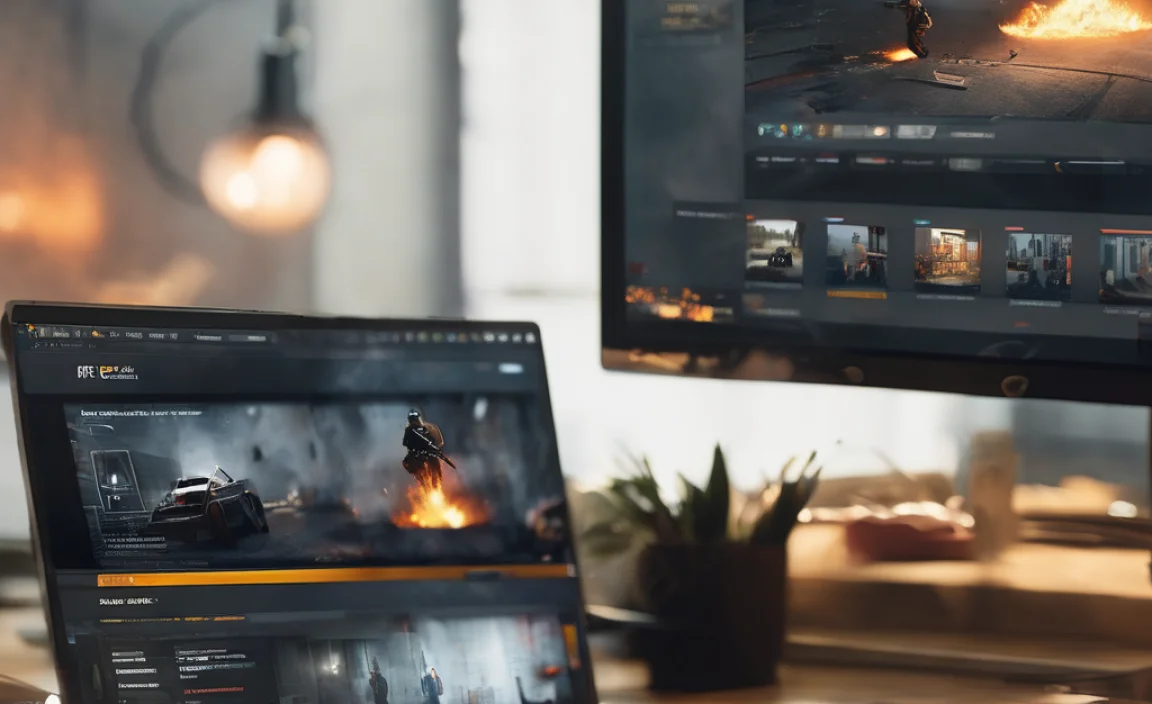
There are several excellent Android emulators available, but some are better suited for gaming than others. For Free Fire, you want an emulator that is:
- Performance-optimized: Runs games smoothly with good frame rates.
- User-friendly: Easy to set up and navigate.
- Reliable: Doesn’t crash or cause issues.
- Secure: Comes from a trusted developer.
Here are a few of the most popular and recommended emulators for playing Free Fire on Windows 10:
Top Android Emulators for Free Fire
Let’s look at some of the best options:
1. BlueStacks
BlueStacks is arguably the most popular Android emulator for gaming. It’s been around for a long time and is known for its excellent performance and extensive features. It’s designed specifically for gamers, offering features like keymapping for better controls and a clean interface.
2. NoxPlayer
NoxPlayer is another strong contender, offering great performance and flexibility. It’s known for its reliability and good compatibility with a wide range of apps and games. It also provides advanced features for multitasking and customization.
3. LDPlayer
LDPlayer is a lightweight yet powerful emulator that has gained popularity for its speed and gaming performance. It’s often praised for its stability and lower resource usage, making it a great choice if your PC isn’t the absolute latest model.
4. MEmu Play
MEmu Play is highly regarded for its compatibility with games and its ease of use. It offers a smooth gaming experience and is a solid all-around choice for playing Free Fire.
Emulator Comparison Table
Here’s a quick comparison to help you decide:
| Emulator | Key Features | Best For | System Requirements (General) |
|---|---|---|---|
| BlueStacks | High performance, game controls, multi-instance, app store access. | Serious gamers wanting the best performance and features. | Windows 7+, 4GB RAM, 5GB disk space, Intel/AMD CPU. |
| NoxPlayer | Stable, good compatibility, multitasking, multi-instance. | Users who want a reliable emulator with broad app support. | Windows 7+, 3GB RAM, 3GB disk space, Intel/AMD CPU. |
| LDPlayer | Lightweight, fast, stable, good for budget PCs. | Gamers looking for speed and efficiency, especially on older hardware. | Windows 7+, 2GB RAM, 3GB disk space, Intel/AMD CPU. |
| MEmu Play | Easy to use, good compatibility, smooth gameplay. | Beginners and those seeking a straightforward gaming experience. | Windows 7+, 2GB RAM, 2GB disk space, Intel/AMD CPU. |
Note: System requirements can vary. Always check the official website for the latest information.
Step-by-Step: Downloading and Installing Free Fire on Windows 10
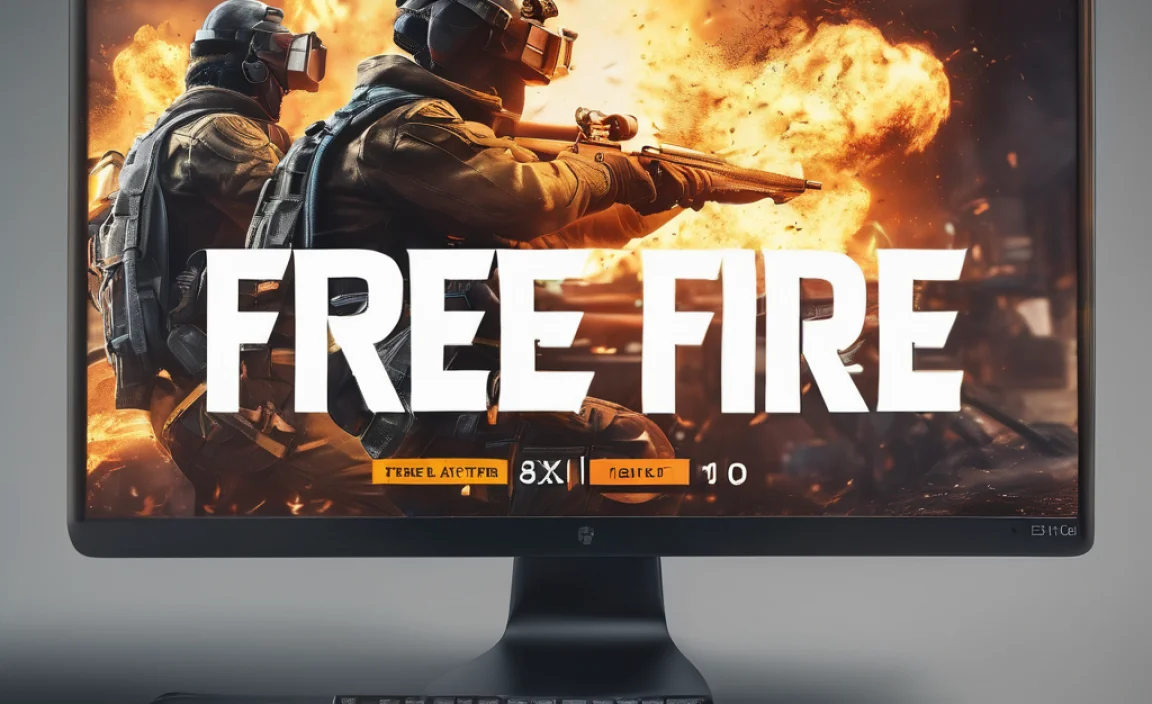
Let’s get Free Fire onto your PC! We’ll use BlueStacks as our example because it’s very popular and straightforward for beginners. The process will be very similar for other emulators.
Step 1: Download Your Chosen Android Emulator
First, you need to download the emulator software. Go to the official website of your chosen emulator (e.g., BlueStacks). Once on the site, look for the download button for the latest version. Click it to start the download.
Step 2: Install the Android Emulator
Once the download is complete, find the installer file (usually in your Downloads folder) and double-click it. The installation wizard will appear. Follow the on-screen prompts. This usually involves agreeing to terms and clicking “Install.” The process might take a few minutes.
Important Tip: During installation, you might be offered optional software. Be sure to uncheck any checkboxes for software you don’t want, and stick to installing only the emulator itself.
Step 3: Set Up the Emulator
After installation, launch the emulator. The first time you open it, it might take a little longer to start up as it initializes the Android environment. You’ll then be prompted to sign in with your Google account, just like you would on a new Android phone. This is essential for accessing the Google Play Store.
- Enter your Google email address and password.
- If you don’t have a Google account, you can create one for free.
This step links your emulator to the vast library of apps available on the Play Store.
Step 4: Open the Google Play Store within the Emulator
Once your Google account is set up, you’ll see the emulator’s interface, which usually resembles an Android home screen. Find the Google Play Store icon and tap on it to open it.
Step 5: Search for Free Fire
Inside the Google Play Store, you’ll see a search bar at the top. Type “Free Fire” into the search bar and press Enter or tap the search icon.
Step 6: Download and Install Free Fire
The search results will show Garena Free Fire. Click on the game’s icon. You’ll then see the familiar “Install” button, just like on a phone. Click “Install.” The game will download and install within the emulator.
Step 7: Launch and Play Free Fire!
Once the installation is complete, you’ll find the Free Fire icon on your emulator’s home screen or app drawer. Click on it to launch the game! You’ll likely be prompted to download additional game resources within Free Fire itself. Follow the prompts, and once that’s done, you’re ready to play!
Optimizing Your Gaming Experience

To get the best Free Fire experience on your Windows 10 PC, consider these tips:
Keymapping: Control Your Game with Precision
Most emulators, including BlueStacks, offer a keymapping feature. This allows you to assign keyboard keys and mouse clicks to in-game actions. For example, you can map ‘W’ to move forward, ‘Space’ to jump, and your mouse to aim and shoot.
How to set it up (general):
- While Free Fire is running in the emulator, look for a keyboard or control setting icon.
- Click it to open the keymapping editor.
- Drag and drop action icons (like “Fire,” “Aim,” “Jump”) onto your preferred keys on the screen.
- Save your custom controls.
Experiment to find a control scheme that feels natural and helps you play better!
Graphics Settings
Your emulator and the game itself have graphics settings. For smoother gameplay, try reducing graphics settings within Free Fire. Also, check your emulator’s settings for basic graphics quality (e.g., “Performance mode” or “Balanced”).
Emulator Performance Settings
Within your emulator’s settings, you can often allocate more RAM and CPU cores to the emulator. If your PC has ample resources, this can boost performance. However, don’t allocate too much, or your Windows operating system might struggle.
Keep Drivers Updated
Although not always directly related to installing an emulator, ensuring your graphics card drivers are up-to-date can significantly improve overall gaming performance and stability. You can usually download the latest drivers from NVIDIA, AMD, or Intel’s websites.
Troubleshooting Common Issues
- Game is slow or laggy: Ensure your PC meets the minimum system requirements for the emulator. Close other unnecessary programs running in the background. Adjust graphics settings in both the emulator and Free Fire.
- Emulator won’t install: Make sure you’re downloading from the official website. Check if your antivirus software is blocking the installation. Ensure your Windows 10 is up to date.
- Free Fire crashes: Try clearing the cache of the Free Fire app within the emulator’s settings. Reinstall Free Fire. Ensure the emulator and Free Fire are updated to the latest versions.
- Controls aren’t working: Double-check your keymapping settings. Make sure you’ve saved them correctly. Try resetting controls to default and setting them up again.
Windows 10 vs. Windows 11: Compatibility
The good news is that the method of using an Android emulator to download Free Fire works seamlessly on both Windows 10 and Windows 11. The emulators are designed to be compatible with the latest Windows operating systems. Whether you’re on the familiar Windows 10 or the newer Windows 11, the steps provided in this guide will lead you to a successful Free Fire download and gaming experience.
For example, if you’re on Windows 11, the interface might look slightly different, but the core functionality of downloading and running an emulator remains the same. Microsoft continues to support Windows 10, and emulators are built to work with its architecture, ensuring a stable platform for your Android gaming adventures.
Keeping Your PC Secure While Gaming
Safety on your PC is always my top priority. When downloading software, especially from the internet, a little caution goes a long way. By following a few simple security practices, you can ensure a safe and enjoyable gaming experience:
- Download from Official Sources: Always download emulators and games directly from their official websites or the Google Play Store within the emulator. Avoid third-party download sites, which can sometimes bundle malware.
- Use Reputable Antivirus Software: Keep your Windows Defender or any other antivirus software up-to-date. It’s your first line of defense against malicious software. For more information on Windows security, Microsoft provides excellent resources, such as their guide on protecting your PC.
- Be Mindful of Permissions: When Free Fire or the emulator asks for permissions, review them. While most are standard for app functionality, be wary of anything that seems excessive or unnecessary.
- Strong Passwords: Use strong, unique passwords for your Google account and any gaming accounts.
By sticking to trusted sources and keeping your security software active, you can confidently enjoy Free Fire on your PC.
Frequently Asked Questions (FAQ) about Free Fire PC Download
Q1: Can I download Free Fire directly from the Microsoft Store on Windows 10?
No, Free Fire is an Android-only mobile game and is not directly available on the Microsoft Store for Windows PCs. You need to use an Android emulator.
Q2: Is it legal to play Free Fire on a PC using an emulator?
Yes, using a reputable Android emulator to play Android games on your PC is generally legal and accepted by game developers. It’s widely used by gamers worldwide.
Q3: Will playing on PC give me an unfair advantage in Free Fire?
While PC controls can feel more precise, many players still use mobile devices. The game’s matchmaking systems try to balance this, and many players in Free Fire matches will also be using emulators.
Q4: How much RAM do I need to run an emulator for Free Fire?
Most modern emulators like BlueStacks recommend at least 4GB of RAM for a smooth experience. If your PC has 8GB or more, you should have an excellent experience. Even 4GB can work, but you might need to close other programs.
Q5: Can I use my Free Fire account with the emulator version?
Yes! When you log into the Google Play Store within the emulator, and then log into Free Fire, you can typically use your existing account (linked to Facebook, Google Play Games, etc.) to access your progress, purchases, and friends.
Q6: What if my PC is older or has lower specs?
If your PC isn’t very powerful, try lighter emulators like LDPlayer or MEmu Play. Also, ensure you close all other applications running on your PC before launching the emulator and Free Fire. You may also need to lower graphics settings within the game.
Conclusion:
And there you have it! Downloading and playing Free Fire on your Windows 10 PC is not only possible but also a straightforward process when you use the power of an Android emulator. We’ve covered why emulators are the go-to solution, compared some of the best options, and walked through each step to get the game running. Your PC is now ready to become your new battlefield!
Remember, the key is to choose a reputable emulator, download from official sources, and optimize your settings. With these tips, you can ensure a secure, stable, and enjoyable Free Fire experience. Don’t let a little technical hurdle stop you from enjoying your favorite game. You’ve got this, and you can tackle future PC challenges with confidence!
