Reclaim your valuable disk space with a reliable free duplicate file remover for Windows 10. This guide walks you through finding and using the best tools to safely delete redundant files, speeding up your PC and preventing clutter.
Free Duplicate File Remover: The Essential Windows 10 Fix for a Clutter-Free PC
Is your Windows 10 computer feeling sluggish? Do you keep getting those annoying “disk almost full” messages, even when you’re sure you haven’t downloaded that much stuff? You’re not alone! It’s incredibly common for our computers to get bogged down by duplicate files.
Think of them as digital clutter – the same photo saved in multiple folders, old software installers you no longer need, or music tracks with identical names. These copies take up precious space and can secretly slow down your system. But don’t worry! Fixing this is simpler than you might think. We’re going to dive into the world of free duplicate file removers, showing you exactly how to find the best tools and use them safely to clean up your digital life. Get ready to make your Windows 10 computer run faster and smoother!
Why Duplicate Files Are a Problem (and How to Fix Them)

Every file on your computer, whether it’s a precious family photo, an important document, or a video you’ve edited, takes up space. When you have multiple copies of the same file scattered across your hard drive, it’s like having stacks of identical papers cluttering your desk. It might not seem like a big deal at first, but these hidden duplicates can:
- Eat Up Storage Space: This is the most obvious issue. Gigabytes of duplicated photos, music, or videos can quickly fill up even large hard drives.
- Slow Down Your PC: When your computer has to search through more files (including duplicates!) to find what it needs, it takes longer. This can impact boot times, application loading speeds, and overall system responsiveness.
- Make Organization a Nightmare: Trying to find the “real” version of a file when you have several appearing can be frustrating. You might accidentally delete the wrong one or waste time sifting through identical copies.
- Complicate Backups: Larger amounts of data, including duplicates, mean your backup times will be longer and you’ll need more storage for your backups.
Manually searching for and deleting these files is a monumental task and frankly, not a good use of your time. It’s easy to miss duplicates or, worse, accidentally delete an important original file. That’s where a dedicated duplicate file finder comes in. These handy tools are designed to scan your computer quickly and accurately, identifying identical files so you can remove them with confidence.
What is a Free Duplicate File Remover?
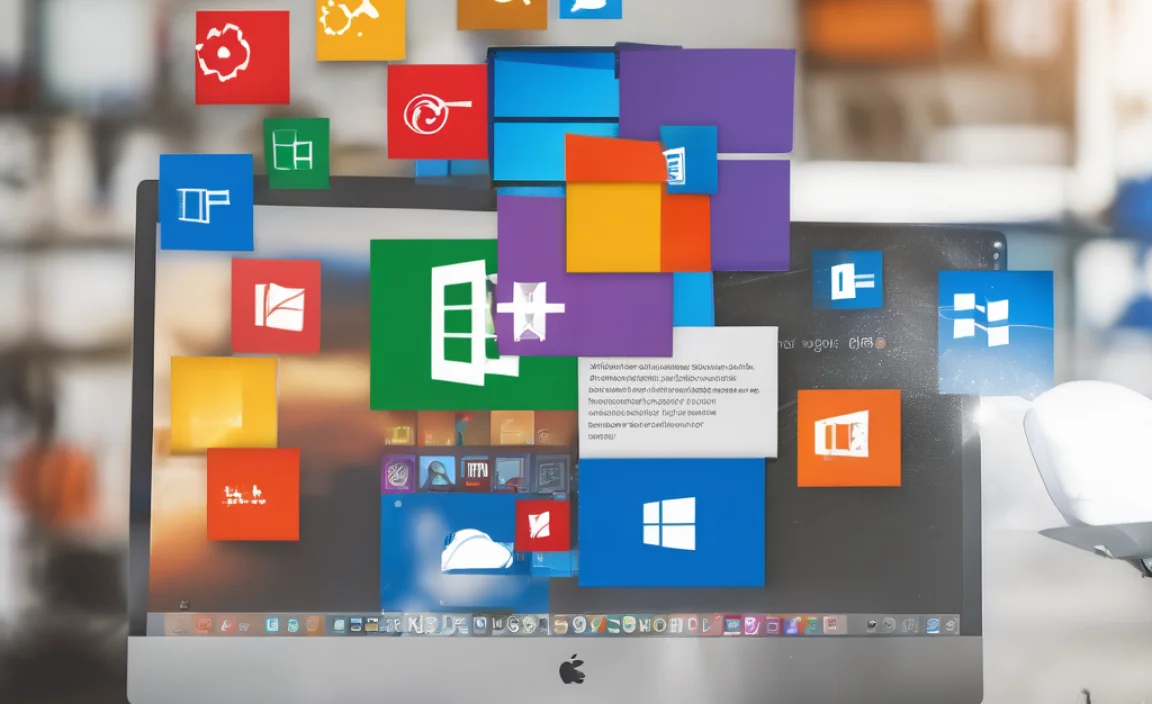
A free duplicate file remover is a software application that you can download and use without paying any money. Its primary job is to scan your hard drive or specific folders for files that are exact copies of each other. These tools go beyond simply looking at file names; they analyze the actual content (the data within the file) to determine if two files are identical, even if they have different names or are located in different places.
Once the scan is complete, the remover presents you with a list of all the duplicate files it found. You then have the power to choose which of these duplicates you want to delete. Most good duplicate file removers offer advanced options, such as selecting duplicates based on criteria like their location, file type, or even the date they were last modified. This helps you make informed decisions and ensures you keep the original file and any versions you might specifically want to retain.
Why Use a Free Tool?
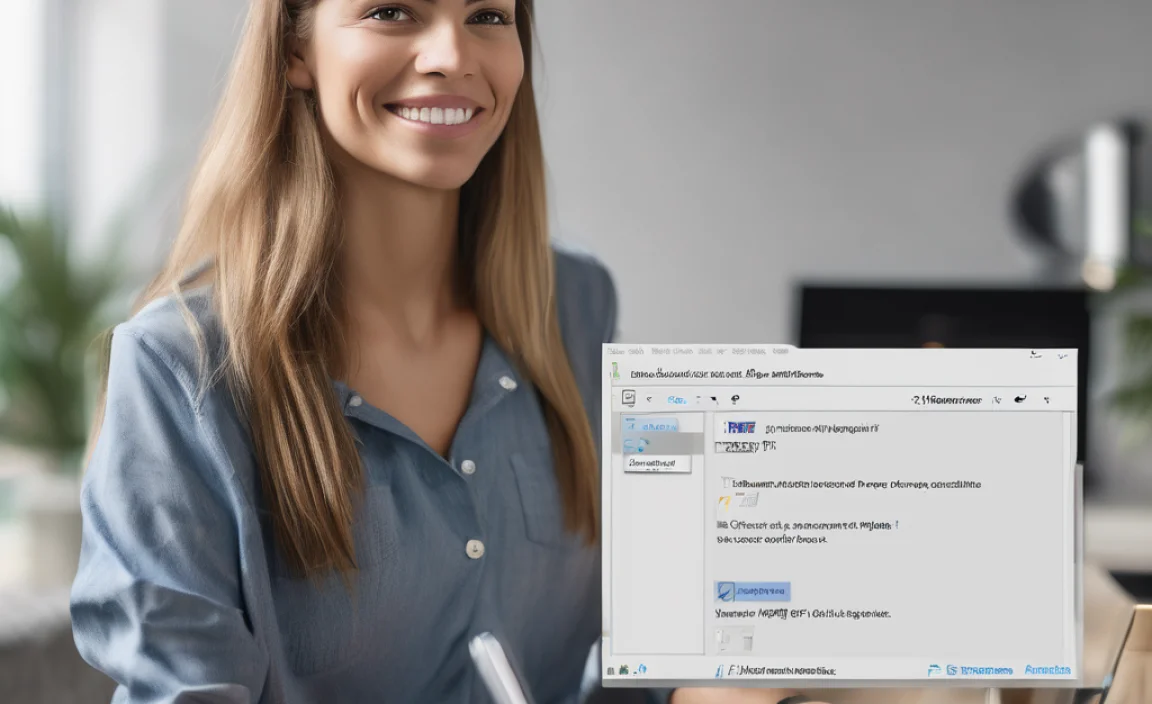
There are many paid duplicate file remover programs available, often with more features. However, for most Windows 10 and Windows 11 users, a high-quality free tool is perfectly sufficient to tackle the problem of duplicate files. Here’s why going for a free option is a smart move:
- Cost-Effective: Obviously, it’s free! You can solve a common PC problem without spending a dime.
- Sufficient Functionality: Modern free duplicate file removers offer robust scanning engines, clear reporting, and safe deletion options. They typically cover 95% of what the average user needs.
- Easy to Try: Since there’s no financial commitment, you can easily try out a few different free tools to find one that suits your preferences and works best for your system.
The key is to choose a reputable and well-reviewed free tool. We’ll look at some of the best options shortly.
Choosing the Right Free Duplicate File Remover: What to Look For
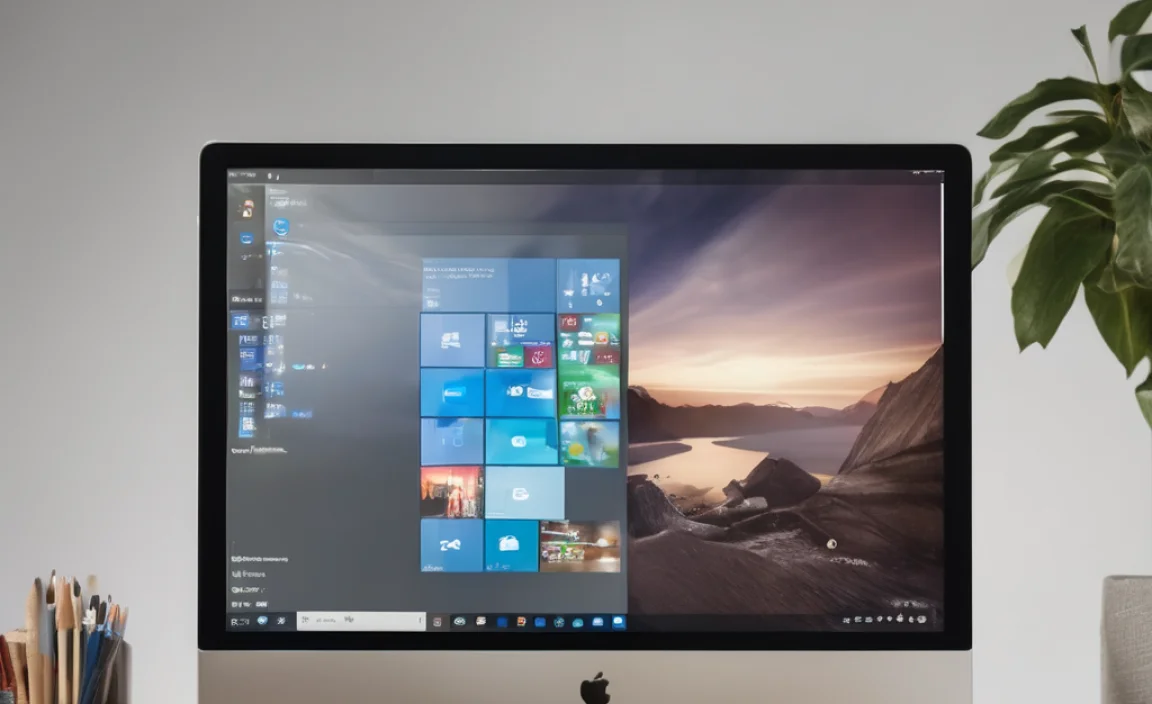
Not all free duplicate file removers are created equal. When you’re looking for a tool to clean up your Windows 10 system, keep these important features in mind:
- Accuracy of Scanning: The tool MUST use a reliable method (like MD5 or SHA-1 hashing) to compare file content, not just names.
- User-Friendly Interface: Look for a program that is easy to navigate, especially if you’re new to this. Clear buttons, intuitive layouts, and straightforward results are essential.
- Flexible Search Options: Can you scan specific folders? Can you exclude certain file types or locations? More options mean more control.
- Safe Deletion Methods: Does it offer a recycle bin option for deleted files? Can you control what gets deleted automatically? This is crucial for preventing accidental data loss.
- Performance: A good tool should scan your system efficiently without hogging your CPU or RAM excessively.
- Reputation and Reviews: Check what other users and reputable tech sites say about the software. Look for consistent positive feedback.
- No Bundled Bloatware: Be wary of free tools that try to sneak in unwanted extra software during installation. Always read installation prompts carefully.
Top Free Duplicate File Removers for Windows 10
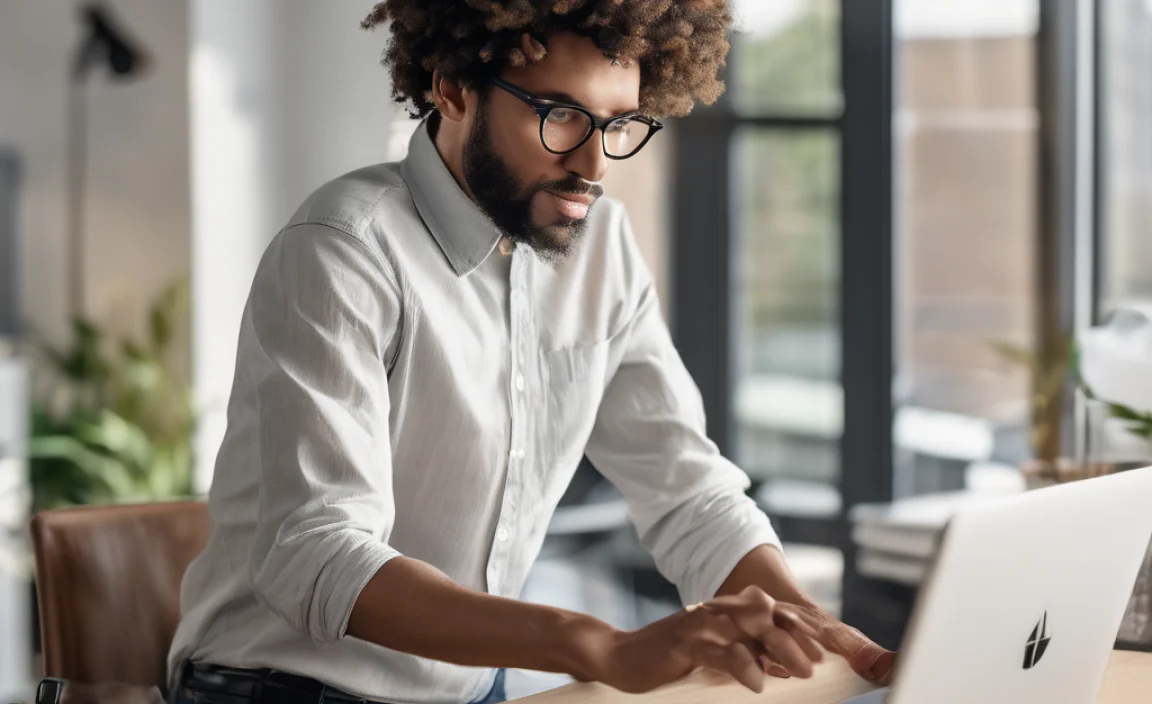
After checking out many options, here are a few of the most trusted and effective free duplicate file removers that work brilliantly on Windows 10 and Windows 11:
1. CCleaner (Free Version)
While CCleaner is known for its general system cleaning capabilities, its built-in duplicate finder is surprisingly robust and easy to use. It’s a great all-in-one solution for PC maintenance.
How to Use CCleaner’s Duplicate Finder:
- Download and Install: Get CCleaner from the official Piriform website. During installation, be mindful of any offers for additional software and uncheck them if you don’t want them.
- Open CCleaner: Launch the CCleaner application.
- Navigate to Tools: In the left-hand menu, click on “Tools.”
- Select “Duplicate Finder”: On the right side, you’ll see a list of tools. Click “Duplicate Finder.”
- Configure Your Scan:
- Name: You can choose to scan for files with identical names, identical content, or both. For maximum effectiveness, select “Content.”
- Size: You can set a minimum file size to ignore very small, often unimportant, duplicates.
- Location: This is important. By default, it scans everything. You can click “Add” to specify particular drives or folders (e.g., Pictures, Downloads, Documents) you want to scan, or use “Exclude” to prevent certain locations from being scanned. Scanning your entire C: drive is usually a good start.
- Start Scan: Click the “Search” button. CCleaner will scan your chosen locations for duplicate files. This can take some time depending on the size of your drive.
- Review the Results: CCleaner will present a list of found duplicates, grouped together. For each group, it usually checks the oldest or smallest file by default, but you can manually select which ones to keep and which to delete.
- Take Action: Once you’re satisfied with your selections, click “Run Cleaner” at the bottom right. CCleaner will then prompt you to confirm the deletion. It’s a good idea to have the “Move deleted files to Recycle Bin” option enabled (found in the main CCleaner settings) for safety.
Why it’s great: CCleaner is simple, effective, and already a trusted name in PC cleaning. Its duplicate finder is powerful enough for most users.
2. Duplicate Cleaner Free
This is a dedicated duplicate file finder that has been around for a while and is highly regarded for its powerful scanning options and flexible filtering. The free version is very capable.
How to Use Duplicate Cleaner Free:
- Download and Install: Download Duplicate Cleaner Free from the official website. Again, pay attention during installation to avoid unwanted bundled software.
- Launch Duplicate Cleaner: Open the application.
- Select Scan Location: In the “Look in” section, click the ellipsis (…) button to choose the drives or folders you want to scan. You can add multiple locations.
- Choose Scan Mode: Under “Find,” you can select:
- Audio Files: Finds duplicate audio based on tags or content.
- Images: Finds similar (not just identical) images, and identical images.
- Videos: Finds identical video files.
- General: This is the standard mode for finding exact duplicates of any file type.
For a general cleanup, select “General.”
- Set Comparison Method: Under “Compare,” ensure “Content (Hash)” is selected. You can also choose to scan by “Name” or “Size” if needed, but “Content” is the most reliable.
- Include/Exclude Filters (Optional but Recommended):
- Filter by Size: Set a minimum or maximum file size.
- Filter by Date: Ignore files by creation or modification date.
- File Content Filter: Use wildcards if you want to exclude or include specific file name patterns (e.g., `.iso` to exclude large disk image files).
- File Path Filter: Exclude specific folders by entering their path.
- Start the Scan: Click the “Scan Now” button. The scan can take a while.
- Review and Select Duplicates: Once the scan is complete, a window will show all the duplicate groups.
- Selection Assistant: This is a very handy feature! On the right side, under “Tools,” you can use the “Selection Assistant” to automatically select files within each group. Options include “All except one,” “Oldest,” “Newest,” “Smallest,” “Largest,” based on path, etc. This is a lifesaver for quickly selecting which duplicates to remove.
- Manual Selection: You can also manually check or uncheck files in the list.
- Take Action: After selecting the files you want to remove, go to the “Action bar” at the bottom. You can choose to:
- Delete Selected: This permanently deletes files (use with caution!).
- Move to Recycle Bin: This is the safest option, sending files to the Recycle Bin.
- Move to Folder: Move selected files to a different location.
Choose your action and click “OK.”
Why it’s great: Extremely powerful scanning and filtering options. The Selection Assistant makes bulk selection incredibly easy and safe.
3. FSlint (for more advanced users or specific needs)
FSlint is a well-established Linux utility that also has a Windows port available through various community projects. It’s known for its speed and efficiency but might be a bit less user-friendly for absolute beginners compared to CCleaner or Duplicate Cleaner Free. It’s often found as part of larger utility suites.
Note: Finding a consistently updated and easily installable Windows version of FSlint can be a bit trickier than the others. Always download from reputable sources if you choose this path.*
General Approach with FSlint (Interface may vary):
- Launch FSlint.
- Select the directories you want to scan.
- Choose “Duplicate Files” from the list of checks.
- Click “Find.”
- Review the results.
- Use options to select files for deletion, often with tools to select all but one in each group.
- Choose to delete the selected files.
Why it’s great: Very fast and efficient, good for very large drives or when you need advanced command-line options.
How to Safely Use a Duplicate File Remover
Even with the best tools, a bit of caution goes a long way. Here are my top tips for using these removers safely and effectively:
1. Backup Your Data First!
Before you start deleting anything, especially if you’re using a tool for the first time or scanning large parts of your drive, it’s crucial to have a recent backup. This way, if something goes wrong, you can easily restore your files. Think of it as wearing a seatbelt – you hope you won’t need it, but it’s essential for safety.
2. Start Small and Specific
Don’t scan your entire C: drive for duplicates on your first attempt. Instead, try targeting specific folders where you know duplicates are likely to accumulate, such as your “Downloads” folder, your “Pictures” folder, or a folder where you store project files. This helps you get familiar with the tool and its results without risk.
3. Review the Selected Files Carefully
Never blindly delete everything the tool suggests. Always take a moment to look at the groups of duplicates and the files selected for deletion. Ensure that the file you’re keeping makes sense (e.g., it’s not corrupted, it’s in the correct location, it has the preferred name).
4. Use the Recycle Bin Option Whenever Possible
Most good duplicate removers allow you to send deleted files to the Recycle Bin instead of permanently erasing them. This is your safety net. If you realize you’ve made a mistake, you can often recover the files from the Recycle Bin.
5. Understand What “Identical Content” Means
When a tool says files have “identical content,” it means the data inside the files is exactly the same. This is the most reliable way to find duplicates, but it also means that a file named `photo_v1.jpg` can be flagged as a duplicate of `holiday_pic.jpg` if the image data is identical, even if the filenames are different. Your goal is to keep one copy and delete the others.
6. Be Wary of System Folders
Avoid scanning and deleting files from Windows system folders (like `C:Windows` or `C:Program Files`). Deleting the wrong file from these areas can cause serious system instability or prevent Windows from starting. Most tools will either not scan these by default or will warn you if you try.
7. Schedule Regular Cleanups
Once you’re comfortable using a duplicate file remover, consider making it part of your regular PC maintenance routine. Running a scan once every few months can help keep your system clean and prevent duplicates from accumulating too much.
Common Questions About Free Duplicate File Removers
Q1: Will deleting duplicate files make my computer faster?
Yes, it can! When your computer has less clutter (fewer files to search through), it can often access data more quickly. This can lead to faster boot times, quicker application loading, and a generally snappier feel to your system, especially if you had a lot of duplicates.
Q2: Is it safe to use free duplicate file removers?
Generally, yes, if you choose reputable software and follow safe practices. Always download from the official developer’s website, be careful during installation to avoid unwanted programs, and always review the files before deleting them. Using the “move to Recycle Bin” option is highly recommended.
Q3: Can these tools delete my important Windows system files?
Reputable duplicate file removers are designed to avoid scanning critical Windows system folders. However, it’s still best to steer clear of scanning these protected areas. If you stick to scanning your personal data folders (Documents, Pictures, Downloads, etc.), you are very unlikely to harm your Windows installation.
Q4: What’s the difference between finding duplicates by name and by content?
Finding duplicates by name only looks for files that have the exact same filename. This is very basic and can miss many duplicates. Finding duplicates by content (using hashing algorithms likem MD5) compares the actual data within files. This is much more accurate because it will find identical files even if they have different names or are in different folders.
