Looking for free drawing programs for Windows 10? You’ve got great options! From simple sketching to advanced digital art, discover powerful, free tools that won’t cost you a dime. Get ready to unleash your creativity on your Windows PC today.
Unlock Your Inner Artist Without Spending a Dime
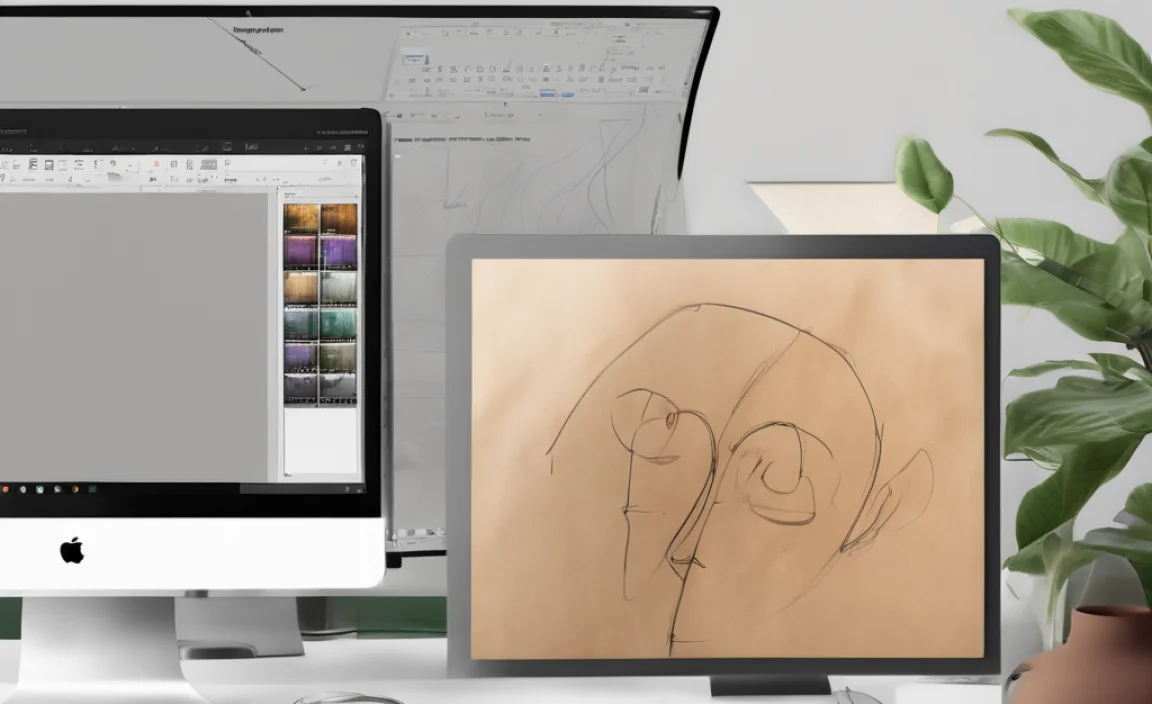
Are you eager to dive into digital art but worried about the cost of software? You’re not alone! Many aspiring artists and casual doodlers find themselves facing a wall of expensive programs. It can feel frustrating when your creative ideas are held back by your budget. But guess what? Your Windows 10 PC is already a powerful canvas, and there are some fantastic free drawing programs out there waiting for you. Think of me as your guide – Mike Bentley – here to show you exactly which tools are worth your time, no jargon and no hidden fees involved. We’ll explore some of the best free options that can help you sketch, paint, and design right on your computer. Get ready to discover your new favorite creative companion!
Why Choose Free Drawing Programs?
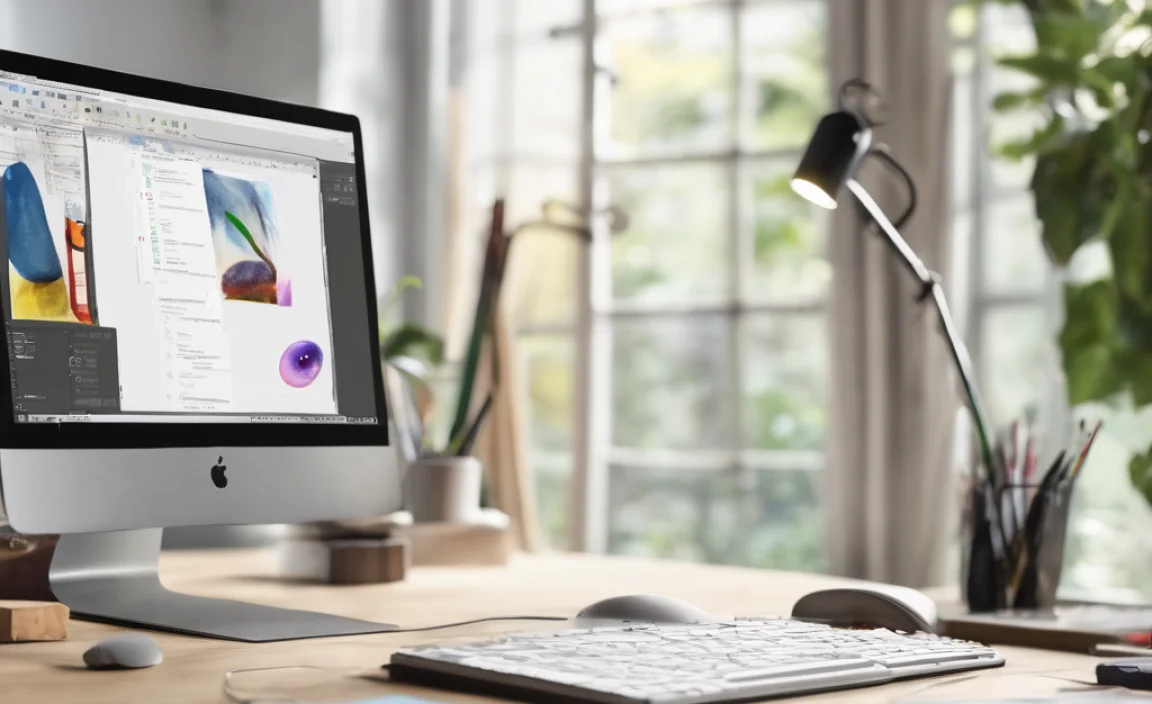
The world of digital art often conjures images of expensive software suites used by professional designers. While those tools are powerful, they come with a hefty price tag that can be a significant barrier to entry. For beginners, students, or hobbyists, exploring creative ideas shouldn’t require a second mortgage. Free drawing programs offer an incredible opportunity to:
- Experiment freely: Try out different styles and techniques without any financial commitment.
- Learn the basics: Many free programs have intuitive interfaces that are perfect for getting started.
- Develop skills: You can hone your drawing and painting abilities with powerful tools, often rivaling paid software.
- Save money: Allocate your budget to other creative essentials like a drawing tablet or art supplies.
- Access powerful features: Don’t underestimate free! Many offer advanced layers, brushes, and editing capabilities.
Whether you want to sketch out a quick idea, create detailed illustrations, or even dabble in digital painting, there’s a free program out there that can meet your needs. We’ll focus on programs that run smoothly on Windows 10 and are generally easy to pick up, even if you’re new to digital art.
Our Top Picks for Free Drawing Software on Windows 10
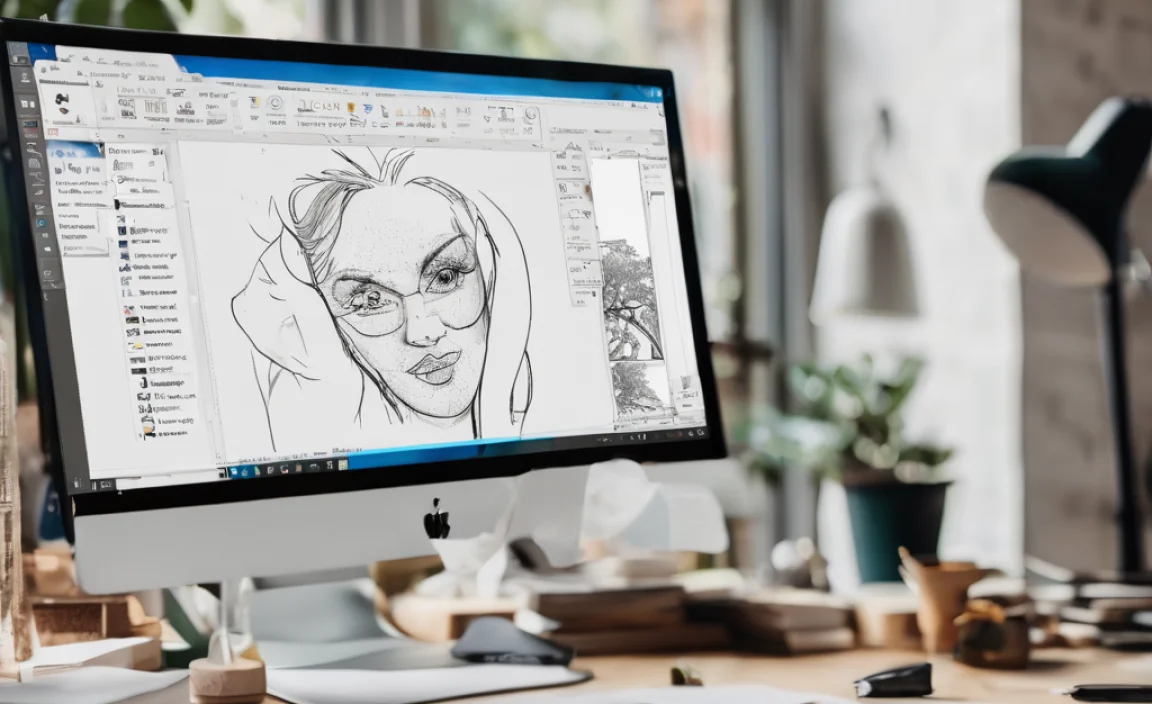
Finding the right tool can make all the difference. We’ve sifted through the many options to bring you a curated list of free drawing programs that offer a great balance of features, ease of use, and creative potential. Each of these has its own strengths, so let’s explore what makes them shine.
1. Krita: The Digital Painting Powerhouse
When it comes to digital painting, Krita is often hailed as one of the best free options available, period. Developed by artists, for artists, it’s packed with professional-grade features that are surprisingly accessible. If you’re interested in concept art, illustration, comics, or animation, Krita is an excellent choice.
Key Features of Krita:
- Vast Brush Engine: Krita boasts an incredibly versatile brush engine with hundreds of customizable brushes. You can create your own or download custom brush packs.
- Layer Management: Robust layer support, including layer styles, masks, and groups, allows for complex compositions and non-destructive editing.
- Color Management: Supports CMYK, RGB, and other color spaces, making it suitable for both web and print work.
- Animation Tools: Built-in tools for creating frame-by-frame animation, which is rare in free software.
- User Interface: Highly customizable and intuitive interface that can be tailored to your workflow.
- Stabilizers: Tools to help you create smooth, clean lines, even if your hand isn’t perfectly steady.
Who is Krita Best For?
Illustrators, concept artists, comic creators, and anyone serious about digital painting. It’s also great for beginners who want to grow into more advanced techniques.
Getting Started with Krita:
Download Krita from the official Krita website. Installation is straightforward. When you first open it, you might feel a bit overwhelmed by the options, but start with a blank canvas, grab a basic brush, and just draw! Krita offers many tutorials on its website to help you get acquainted with its features.
2. GIMP: The “Photoshop” Alternative
GIMP (GNU Image Manipulation Program) has been around for a long time and is a true titan in the free, open-source software world. While often associated with photo editing, GIMP is also a very capable drawing and painting program. It offers a vast array of tools and features that can empower both beginners and experienced digital artists.
Key Features of GIMP:
- Comprehensive Toolset: Includes selection tools, brushes, pencils, airbrushes, cloning, healing, and more.
- Layer Support: Supports layers, channels, and paths, essential for complex image manipulation and digital painting.
- Extensibility: GIMP can be extended with plugins and scripts to add even more functionality.
- Customizable Interface: You can rearrange toolboxes and windows to suit your preferences.
- File Format Support: Opens and saves in a wide range of file formats, including JPG, PNG, GIF, TIFF, and its native XCF.
Who is GIMP Best For?
Users looking for a powerful, all-around image editor and drawing tool. It’s excellent for photo manipulation, graphic design, and digital drawing. If you’re familiar with Photoshop, GIMP will feel somewhat familiar.
Getting Started with GIMP:
Download GIMP from the official GIMP website. The interface can appear a bit dated or complex at first glance. A good starting point is to focus on the brush tool, layers, and basic selection tools. Explore the extensive documentation and community forums for tutorials and help.
3. Paint.NET: Simple Yet Powerful
Paint.NET started as a simple Microsoft Paint upgrade but has evolved into a remarkably capable and user-friendly image editor and drawing program. It strikes a fantastic balance between ease of use and advanced features, making it a top choice for many Windows users.
Key Features of Paint.NET:
- Intuitive Interface: Clean and easy-to-navigate interface that’s less intimidating than GIMP or Krita.
- Unlimited Undo: A lifesaver for digital art, allowing you to easily backtrack mistakes.
- Layers: Supports layers, which are crucial for building up your artwork.
- Special Effects: Comes with a good selection of built-in special effects and adjustments.
- Plugins: While not as extensive as GIMP, Paint.NET has a thriving plugin community that adds new brushes, effects, and tools.
Who is Paint.NET Best For?
Beginners who want a step up from basic paint programs, casual artists, and users who appreciate a clean, efficient interface. It’s also great for users who need basic photo retouching alongside drawing capabilities.
Getting Started with Paint.NET:
Download Paint.NET from its official website. Installation is very quick. The interface is very accessible; explore the toolbar for brushes and your current project. The layers window is usually on the right side. Experiment with drawing simple shapes and filling them, then try adding layers to build complexity.
4. Autodesk Sketchbook: Professional-Grade Simplicity
Good news for art enthusiasts! Autodesk Sketchbook, once a paid application, is now completely free. It’s renowned for its incredibly intuitive and clean interface, focusing purely on the drawing and sketching experience. It offers a professional feel with brushes that behave very naturally.
Key Features of Autodesk Sketchbook:
- Natural Brushes: Features a wide array of high-quality, responsive brushes that mimic traditional media.
- Clean Interface: Minimalist design keeps the focus on your artwork without overwhelming menus.
- Layers: Robust layer support for compositing and managing elements of your drawing.
- Symmetry Tools: Helpful tools for creating symmetrical designs quickly.
- Animation Tools: Basic flipbook animation capabilities.
- Mobile and Desktop: Available across multiple platforms, including Windows.
Who is Autodesk Sketchbook Best For?
Sketchers, illustrators, and concept artists who want a focused, professional drawing experience without the complexity of full-blown photo editors. It’s excellent for quick sketches and detailed illustrations alike.
Getting Started with Autodesk Sketchbook:
Download Sketchbook from the official Sketchbook website. The interface is designed to be out of the way. You’ll find your brushes and layer controls easily accessible. It truly encourages you to just pick up a stylus or mouse and start drawing.
5. MyPaint: A Digital Painting-Focused Tool
MyPaint is another excellent free and open-source program dedicated specifically to digital painting. It’s known for its minimalist interface and its focus on making the drawing process as natural and distraction-free as possible.
Key Features of MyPaint:
- Extensive Brush Customization: Offers a highly customizable brush engine with a wide range of brush options that can be tweaked extensively.
- Distraction-Free UI: A simple, uncluttered interface that keeps the focus on your canvas.
- Layer Support: Basic but effective layer management.
- Unlimited Canvas: You can zoom and pan infinitely, creating a virtual canvas of any size.
- Support for Graphics Tablets: Excellent support for pressure sensitivity and tilt on graphics tablets.
Who is MyPaint Best For?
Digital painters and artists who appreciate a streamlined, focused experience. It’s ideal for those who want to get lost in the act of painting without complex menus or features bogging them down.
Getting Started with MyPaint:
Download MyPaint from its official website. Once installed, you’ll be greeted with a very clean workspace. The brush settings are accessible, and the layer panel is easy to find. Start with some basic strokes and explore how different brushes feel.
Comparing Free Drawing Programs

With so many great free options, choosing the right one can depend on your specific needs and preferences. Here’s a quick comparison to help you decide:
| Program | Best For | Ease of Use | Key Strength | Complexity |
|---|---|---|---|---|
| Krita | Digital Painting, Illustration, Comics | Moderate | Extensive brush engine, animation tools | High |
| GIMP | Photo Editing, Graphic Design, Drawing | Moderate | All-around powerful, plugin support | High |
| Paint.NET | Beginner Art, Quick Edits, Casual Drawing | High | User-friendly interface, good balance | Low to Moderate |
| Autodesk Sketchbook | Sketching, Illustration, Concept Art | High | Natural brushes, clean interface | Low to Moderate |
| MyPaint | Digital Painting, Sketching | High | Distraction-free, infinite canvas | Low to Moderate |
Tips for Getting the Most Out of Free Drawing Programs
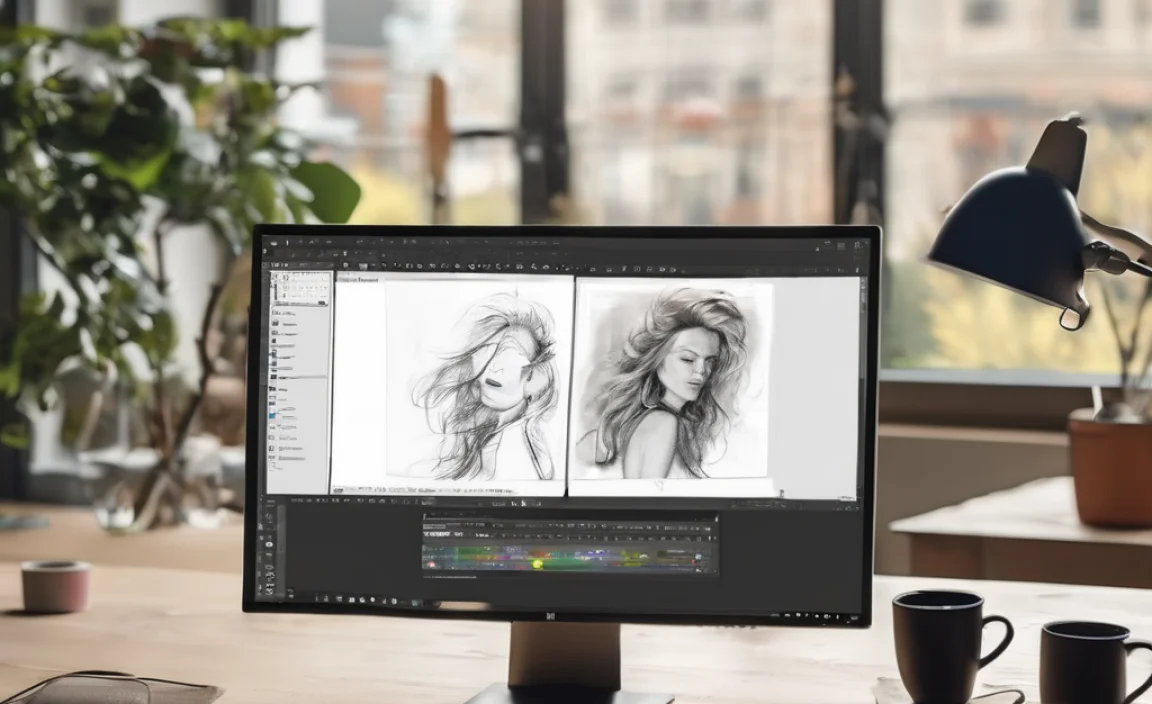
To truly harness the power of these free tools, here are a few tips that have helped me and countless other artists:
- Invest in a Drawing Tablet: While you can draw with a mouse, a graphics tablet (especially one with pen pressure sensitivity) will dramatically improve your drawing experience and results. Even an affordable entry-level tablet makes a huge difference.
- Learn Your Software: Don’t be afraid to dive into the program’s menus and settings. Watch tutorials! YouTube is full of amazing free lessons for all these programs. Understanding layers, brush settings, and selection tools is key.
- Experiment with Brushes: Most of these programs come with a variety of brushes. Try them all out! See how different settings affect your strokes. Don’t be afraid to download custom brush packs if available – they can offer unique textures and effects.
- Understand Layers: Layers
