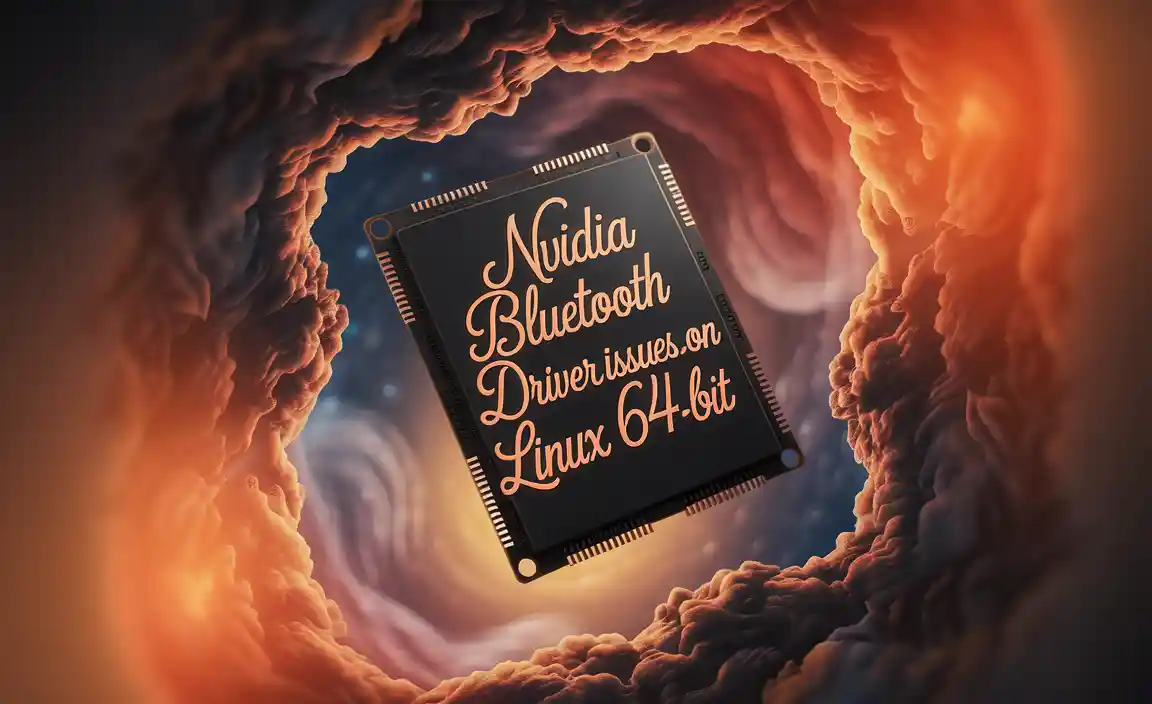<h1>Free Download Manager For Windows 10: Your Proven Essential Tool</h1>
<p><strong>Quick Summary:</strong> A free download manager for Windows 10 is essential for faster, more reliable downloads. It significantly improves your internet download experience by organizing, resuming, and accelerating file transfers, making it a must-have for anyone downloading large files or frequently using the internet.</p>
<h2>Tired of Slow and Unreliable Downloads on Your Windows 10 PC?</h2>
<p>We all know the frustration. You’re trying to download something important – maybe a big software update, a movie, or some work files – and it crawls along. Or worse, it gets stuck halfway, and you have to start all over again. It’s like waiting for paint to dry, but even more annoying! This happens more often than you’d think on Windows 10 and even Windows 11. But what if I told you there’s a simple, free way to make downloading files much faster and more reliable? You don’t need to be a tech genius. We’re going to look at some fantastic free download managers for Windows 10 that will revolutionize how you get files onto your computer. Stick around, and you’ll be downloading like a pro in no time!</p>
<h2>Why You Need a Free Download Manager for Windows 10</h2>
<p>You might be wondering, “Why do I need a special program to download files? My browser does that already.” And you’re right, your browser is perfectly capable of simple downloads. However, it’s like using a bicycle when you really need a truck. For basic web browsing, it’s fine. But when you’re dealing with larger files, multiple downloads at once, or an internet connection that isn’t always stable, your browser can often fall short. That’s where a dedicated free download manager for Windows 10 shines.</p>
<h3>Key Benefits of Using a Download Manager:</h3>
<ul>
<li><strong>Speed Boost:</strong> Most download managers can split a single file into multiple parts and download them simultaneously. This technique, called multi-threading, can significantly speed up your download times, especially for large files.</li>
<li><strong>Resume Broken Downloads:</strong> If your internet connection drops, or you need to shut down your computer, a good download manager can pick up right where it left off when you’re back online. No more starting over!</li>
<li><strong>Organized Downloads:</li> Download managers often come with built-in organizers. You can set up different folders for different types of files (like music, videos, documents) so your downloads don’t become a messy jumble.</li>
<li><strong>Scheduled Downloads:</strong> Want to download a large file overnight when internet traffic is usually lower? Many managers allow you to schedule downloads to start and finish at specific times.</li>
<li><strong>Browser Integration:</strong> They often integrate with your web browser, so when you click a download link, it automatically opens in the download manager, ready to go.</li>
</ul>
<h2>Choosing the Best Free Download Manager for Windows 10</h2>
<p>The good news is that you don’t need to spend any money to get these benefits. There are several excellent free download managers available for Windows 10 and Windows 11. Let’s explore some of the most popular and reliable options. When I recommend software, I always look for something that is stable, easy to use, and doesn’t bombard you with ads or try to install unwanted extra programs. Safety and simplicity are key!</p>
<h3>1. Free Download Manager (FDM)</h3>
<p>This is one of my top picks, and the name says it all! Free Download Manager (FDM) is a powerful, feature-rich, and completely free download accelerator and manager. It’s been around for a while and is consistently updated, making it a solid choice for Windows 10 users.</p>
<h4>Features that make FDM a winner:</h4>
<ul>
<li><strong>Proven Multi-thread Downloading:</strong> FDM excels at breaking files into several segments and downloading them simultaneously, maximizing your bandwidth.</li>
<li><strong>Download Acceleration:</strong> It intelligently optimizes download speed, often pulling significantly more speed than your browser alone.</li>
<li><strong>Resume Interrupted Downloads:</strong> A lifesaver if your connection flickers.</li>
<li><strong>HTTP, HTTPS, FTP Support:</strong> Works with a wide range of download protocols.</li>
<li><strong>Torrent Support:</strong> Yes, FDM can also handle BitTorrent downloads, which is a fantastic bonus if you use that protocol.</li>
<li><strong>Browser Integration:</strong> It seamlessly integrates with major browsers like Chrome, Firefox, and Edge.</li>
<li><strong>Traffic Usage Control:</strong> You can set download limits to avoid hogging your entire internet connection.</li>
<li><strong>Simple Interface:</strong> Despite its power, FDM is quite intuitive to use, even for beginners.</li>
</ul>
<p>One of the best things about FDM is that it’s genuinely free, with no hidden costs or aggressive advertising. It’s a clean, reliable tool that just gets the job done efficiently.</p>
<h3>2. JDownloader 2</h3>
<p>JDownloader 2 is another incredibly popular and free download manager that is known for its extensive features and ease of use, especially when it comes to downloading from file-hosting websites. It’s written in Java, which means it runs on almost any operating system, including Windows 10 and Windows 11.</p>
<h4>Why JDownloader 2 is a great choice:</h4>
<ul>
<li><strong>Massive File-Hosting Support:</strong> JDownloader 2 is famous for its ability to download from hundreds of different file-hosting services (like Mega, Rapidgator, etc.) with ease. It can often handle premium account details and captcha solving.</li>
<li><strong>Automatic Extraction:</strong> It can automatically unzip downloaded archives (like .zip, .rar) and even handle split archives.</li>
<li><strong>LinkGrabber:</strong> This feature scans your clipboard for links and adds them to the download list automatically. It’s a huge time-saver.</li>
<li><strong>Download Acceleration:</strong> Like other managers, it uses multiple connections to speed up downloads.</li>
<li><strong>Playlist Support:</strong> You can organize downloads into playlists.</li>
<li><strong>Cross-Platform:</strong> Runs on Windows, macOS, and Linux.</li>
</ul>
<p>While JDownloader 2 can seem a bit complex at first glance due to its many options, its core functionality is very straightforward. For anyone who frequently downloads from various file-sharing sites, it’s almost indispensable.</p>
<h3>3. Ninja Download Manager</h3>
<p>Despite the “paid” feel of some of its features, Ninja Download Manager offers a robust free version that is more than capable for most users. It boasts a modern, sleek interface and focuses on speed and efficient download management.</p>
<h4>Ninja Download Manager’s highlights:</h4>
<ul>
<li><strong>Modern Interface:</strong> It has a very clean, user-friendly interface that’s easy to navigate.</li>
<li><strong>Download Acceleration and Resuming:</strong> Optimized for speed and reliability.</li>
<li><strong>Video Downloading:</strong> It has a built-in browser to help you find and download streaming videos directly.</li>
<li><strong>Browser Integration:</strong> Works with Chrome, Firefox, and Edge.</li>
<li><strong>Queue Management:</strong> Easily manage your downloads with a clear queue system.</li>
</ul>
<p>The free version is quite generous. It’s a good option if you’re looking for something that looks and feels a bit more modern than some of the older download managers.</p>
<h2>How to Install and Use Your Free Download Manager</h2>
<p>Installing and setting up a download manager is usually very straightforward on Windows 10 and Windows 11. I’ll use Free Download Manager (FDM) as an example because it’s a popular and excellent choice for beginners.</p>
<h3>Step-by-Step Installation of Free Download Manager (FDM)</h3>
<ol>
<li><strong>Download FDM:</strong> Go to the official FDM website (usually search for “Free Download Manager official site”). Look for the download button for Windows. Please ensure you are on the official website to avoid downloading malware.</li>
<li><strong>Run the Installer:</strong> Once downloaded, open the installer file (it will likely be an .exe file). You might get a User Account Control prompt asking if you want to allow the app to make changes; click “Yes.”</li>
<li><strong>Follow On-Screen Prompts:</strong> The installer is usually very simple. You’ll typically have to accept the license agreement, choose an installation location (the default is usually fine), and then click “Next” or “Install.” <strong>Be Cautious:</strong> During installation, some installers might offer to install additional software. Always read carefully and uncheck any boxes if you don’t want extra programs. FDM itself does not bundle unwanted software, but it’s always good practice to be vigilant.</li>
<li><strong>Choose Browser Integration (Optional but Recommended):</strong> After installation or during the first run, FDM may ask if you want to integrate with your web browser. This is highly recommended. It means that when you click a download link, FDM will automatically offer to handle it, rather than your browser.</li>
<li><strong>Launch FDM:</strong> Once installed, you can find FDM in your Start Menu or on your desktop and launch it.</li>
</ol>
<h3>Getting Started with Downloading:</h3>
<ul>
<li><strong>Using Browser Integration:</strong> Simply browse the web as usual. When you’re ready to download a file, click the download link. A dialog box from FDM should pop up, asking if you want to download the file. You can choose a save location and then click “Start” or “Download.”</li>
<li><strong>Adding Links Manually:</strong> You can also copy a download link (right-click on the link and select “Copy Link Address”) and then open FDM. Click the “+” button (Add URL) and paste the link. Then, click “OK” and “Start.”</li>
<li><strong>Organizing Downloads:</strong> In FDM, you’ll see a list of your active and completed downloads. You can create folders or categories to keep things tidy. For example, you might create a “Software” folder, a “Music” folder, and so on, and assign downloads to them.</li>
</ul>
<h2>Security Considerations When Downloading Files</h2>
<p>While a download manager is a great tool, it’s crucial to remember that downloading files from the internet always carries a potential risk. Your primary defense against malware is vigilance. Always ensure you’re downloading from trusted sources.</p>
<h3>Tips for Safe Downloading:</h3>
<ul>
<li><strong>Stick to Official Websites:</strong> For software and drivers, always download directly from the official developer’s website. Avoid third-party download sites, which are often laden with adware or even malware.</li>
<li><strong>Use Antivirus Software:</strong> Ensure you have a reputable antivirus program installed and that it’s up-to-date. Many antivirus programs can scan files as they are downloaded.</li>
<li><strong>Scan Downloaded Files:</strong> After a download is complete, it’s a good habit to right-click the file and use your antivirus software to scan it before opening.</li>
<li><strong>Be Wary of Executables (.exe, .msi):</strong> These files can run code on your computer, so be extra cautious. Only download executables from sources you absolutely trust.</li>
<li><strong>Check File Sizes:</strong> If a file is supposed to be a small document but is several gigabytes, or vice versa, it might be a sign that something is wrong.</li>
<li><strong>Read Reviews and Comments:</strong> If downloading from a less common source or a forum, see what other users are saying about the file.</li>
</ul>
<p>For more on online safety, the U.S. Cybersecurity & Infrastructure Security Agency (CISA) offers excellent resources: check out <a href=”https://www.cisa.gov/cybersecurity” target=”_blank” rel=”noopener noreferrer”>CISA’s Cybersecurity Resources</a>.</p>
<h2>Comparing Download Manager Features</h2>
<p>To help you decide which might be the best fit for you, here’s a quick comparison of some key features. Remember, all these options have a great free tier.</p>
<table>
<thead>
<tr>
<th>Feature</th>
<th>Free Download Manager (FDM)</th>
<th>JDownloader 2</th>
<th>Ninja Download Manager (Free)</th>
</tr>