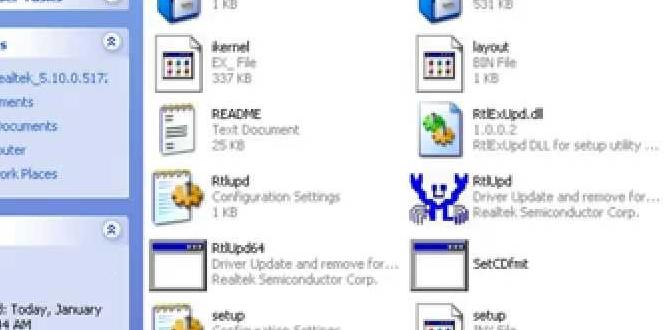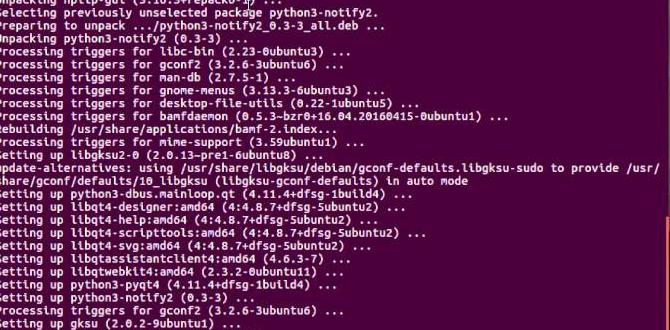Quick Summary: Looking for a free CAD software download for Windows 10? You can absolutely find powerful, user-friendly options that don’t cost a dime. This guide will show you the best free CAD programs for Windows 10, making it easy to start designing and creating without breaking the bank.
Free CAD Software Download: Your Genius Windows 10 Solution
Have you ever wanted to design something – maybe a new piece of furniture, a part for a DIY project, or even an idea for a 3D print? If you’ve searched for “free CAD software download for Windows 10,” you might have felt a little overwhelmed. It’s true, Computer-Aided Design (CAD) software can sound complicated and expensive. Many powerful tools come with hefty price tags, leaving beginners wondering how they can get started without spending a fortune. But don’t worry! It’s totally possible to get professional-grade CAD tools right on your Windows 10 or Windows 11 computer, completely free. We’re going to walk through some fantastic, easy-to-use options that will have you designing in no time. Get ready to unleash your creativity!
Why You Need CAD Software on Windows 10
Whether you’re a hobbyist, a student, or just someone who loves to tinker, CAD software is an incredibly valuable tool. It allows you to create precise 2D drawings and 3D models with digital tools. This is a huge step up from sketching on paper. You can easily make changes, measure dimensions accurately, and even visualize your creations before they’re physically made. For Windows 10 and Windows 11 users, having access to this kind of technology can open up a world of possibilities for personal projects, learning new skills, and even professional development.
The frustration often comes from thinking that good CAD software has to cost a lot of money. Many professional packages can run into hundreds or even thousands of dollars. This is a barrier for many people who are just starting out or have limited budgets. But the good news is that the software landscape has changed dramatically. Many brilliant developers offer feature-rich CAD programs for free. You just need to know where to look.
In this article, we’ll guide you through some of the best free CAD software options available for download on Windows 10 and Windows 11. We’ll cover what makes them great, who they’re best for, and how to get them running. You’ll be equipped to make an informed choice and start designing with confidence!
Understanding CAD Software for Beginners
Before we jump into downloading, let’s quickly touch on what CAD software actually does. CAD stands for Computer-Aided Design. It’s a type of software used by architects, engineers, designers, and makers to create precise 2D and 3D designs. Think of it as a digital drafting board and modeling studio all in one.
- 2D CAD: This is like digital drafting. You draw lines, circles, arcs, and add dimensions to create plans or blueprints. It’s perfect for floor plans, technical drawings, and schematics.
- 3D CAD: This is where you build virtual objects in three dimensions. You can sculpt shapes, add details, and see your designs from every angle. This is essential for product design, 3D printing, and architectural visualization.
Many free CAD programs offer a combination of these capabilities, often starting with 2D and expanding into 3D. The complexity can vary, but we’ll focus on options that are known for being accessible to beginners on Windows 10 and Windows 11.
Top Free CAD Software Downloads for Windows 10
Finding the right free CAD software depends on what you want to do. Are you planning to do simple 2D drawings, or are you eager to dive into 3D modeling? Here are some of the most popular and effective free options available for download on your Windows 10 or Windows 11 PC.
1. FreeCAD: The Powerhouse for 3D Modeling
FreeCAD is a fantastic, open-source parametric 3D modeler. What does “parametric” mean? It means you can easily modify your design by going back and changing parameters (like the length of a side or the radius of a hole) in your design history. This is powerful because you can tweak designs iteratively without having to redraw everything.
Key Features:
- Truly parametric 3D modeling.
- Modular architecture with modules for different tasks (sketching, robotics, architectural design, etc.).
- Supports STEP, IGES, STL, SVG, DXF, DWG, OBJ, and many other file formats.
- Python scripting capabilities for advanced users.
- Actively developed and supported by a community of users.
Who is it for?
FreeCAD is excellent for anyone serious about 3D modeling, engineering, product design, and even architecture. While it has a learning curve, its power and flexibility are unmatched in the free CAD space for 3D work. Beginners might find it a bit more involved than simpler 2D tools, but the payoff in capability is huge.
How to Download and Install:
1. Go to the official FreeCAD website: www.freecadweb.org/downloads.php.
2. Navigate to the downloads section.
3. Select the Windows installer for your version of Windows (usually a 64-bit installer).
4. Download the installer file.
5. Run the installer and follow the on-screen instructions. It’s a standard Windows installation process.
6. Once installed, launch FreeCAD. You might see different “workbenches” for different types of tasks. The “Part Design” and “Sketcher” workbenches are great places to start for 3D modeling.
2. Autodesk Fusion 360: Professional Features for Hobbyists
While Fusion 360 is a professional-grade software, Autodesk offers a “Hobbyist” or “Personal Use” license for free. This is an incredible opportunity to get your hands on industry-standard tools. It’s a cloud-based platform that integrates CAD, CAM, CAE, and PCB into a single package. This means you can design, simulate, engineer, and manufacture all in one place.
Key Features:
- Powerful 3D modeling (solid, surface, mesh, and T-spline modeling).
- Integrated CAM for manufacturing.
- Simulation tools to test designs.
- Collaboration features.
- Extensive material library and rendering capabilities.
- Works on Windows and macOS.
Who is it for?
This is perfect for makers, inventors, students, and hobbyists who want professional capabilities. If you’re looking into 3D printing, CNC machining, or even basic product design, Fusion 360 is hard to beat. The free license is generous but has some usage restrictions, so be sure to check Autodesk’s terms.
How to Download and Install:
1. Visit the Autodesk Fusion 360 website: www.autodesk.com/products/fusion-360/personal.
2. Click on “Get Started for Personal Use” or a similar button.
3. You will likely need to create an Autodesk account (or sign in if you already have one).
4. Follow the prompts to download the Fusion 360 installer for Windows.
5. Run the downloaded installer. Fusion 360 is a larger download and installation, and it requires an internet connection to function due to its cloud-based nature.
6. Once installed and launched, you’ll need to activate your Personal Use license within the software.
3. SketchUp Free: User-Friendly 3D Design
SketchUp is renowned for its intuitive interface, making 3D modeling more accessible and enjoyable. The free version, SketchUp Free, runs in your web browser and is a great starting point for architectural design, interior design, and simple 3D modeling.
Key Features:
- Easy-to-learn push-pull modeling.
- A vast 3D Warehouse for pre-made models.
- Good for conceptual design and visualization.
- Runs directly in your web browser (requires internet connection).
Who is it for?
Ideal for beginners, hobbyists, and students looking to get into 3D visualization and modeling quickly. It’s less suited for highly technical or complex engineering designs compared to FreeCAD or Fusion 360, but it’s fantastic for getting ideas down in 3D space.
How to Download and Install:
Since SketchUp Free is a web-based application, there’s no traditional download and installation process for the software itself. Instead, you access it through your browser:
1. Go to the SketchUp Free website: www.sketchup.com/plans-and-pricing/sketchup-free.
2. Click on “Sign In” or “Use SketchUp Free” (you may need to create a Trimble account).
3. Once logged in, SketchUp Free will launch in your web browser. You can start modeling immediately.
4. For saving and accessing your projects, use the Trimble Connect cloud storage that comes with your account.
4. LibreCAD: The Classic 2D CAD Solution
If your primary need is for 2D drafting and schematic design, LibreCAD is a superb open-source choice. It’s a direct descendant of QCad and is designed to be very similar to AutoCAD in its command-line operations and interface, making it a comfortable transition for those familiar with older CAD software.
Key Features:
- Full 2D CAD functionality.
- DWG and DXF file format support.
- Command-line interface for faster input.
- Cross-platform compatibility (Windows, macOS, Linux).
- No limitations on usage or time.
Who is it for?
This is perfect for users who need precise 2D drawings, floor plans, technical diagrams, or circuit schematics. It’s a great option if you don’t need 3D capabilities and prefer a traditional drafting experience.
How to Download and Install:
1. Visit the official LibreCAD website: librecad.org/download/librecad.html.
2. Look for the Windows download link (usually a .exe installer). Select the latest stable release.
3. Download the installer file.
4. Run the installer and follow the standard Windows installation prompts.
5. Launch LibreCAD. You can start new drawings, import existing DXF files, and begin drafting.
5. TinkerCAD by Autodesk: Super Simple 3D Modeling
TinkerCAD is Autodesk’s entry-level 3D design tool, and it’s incredibly beginner-friendly. It’s web-based, meaning you don’t need to download or install anything. You simply go to the website, log in (free account required), and start designing by combining basic shapes.
Key Features:
- Extremely intuitive drag-and-drop interface.
- Great for learning the basics of 3D design.
- Connects directly to TinkerCAD Circuits for electronics projects.
- Easily export designs for 3D printing (STL, OBJ).
- Web-based, accessible from any computer with a browser.
Who is it for?
Absolute beginners, children, educators, and anyone who wants a fun and easy way to create simple 3D models, especially for 3D printing or basic electronics projects. It’s the fastest way to get started with 3D design.
How to Download and Install:
TinkerCAD is entirely web-based, so there’s no software to download or install:
1. Go to the TinkerCAD website: www.tinkercad.com/.
2. Click on “Sign In.” If you don’t have an Autodesk account, you’ll be prompted to create one for free to access TinkerCAD.
3. Once logged in, you will be taken to your dashboard. Click “Create new design” to open the 3D modeling workspace.
Comparing Free CAD Software Options
Choosing the right tool can make all the difference in your learning and design process. Here’s a quick comparison to help you decide:
| Software Name | Primary Use | 3D Capabilities | Learning Curve | Installation Type | Best For |
|---|---|---|---|---|---|
| FreeCAD | Parametric 3D Modeling, Engineering | Advanced (Parametric) | Moderate to High | Downloadable (Windows) | Serious 3D design, engineering, product design |
| Autodesk Fusion 360 (Personal Use) | Integrated CAD/CAM/CAE, Product Design | Advanced (Solid, Surface, Mesh) | Moderate | Downloadable (Windows & macOS) | Makers, hobbyists, students wanting professional tools |
| SketchUp Free | 3D Modeling, Architectural Visualization | Intermediate (Surface-based) | Low to Moderate | Web-based | Beginners, conceptual design, quick visualization |
| LibreCAD | 2D Drafting, Technical Drawings | None | Low to Moderate (if familiar with CAD) | Downloadable (Windows, macOS, Linux) | Precise 2D work, schematics, floor plans |
| TinkerCAD | Basic 3D Modeling, 3D Printing Prep | Basic (Shape-based) | Very Low | Web-based | Absolute beginners, kids, quick 3D prints |
Tips for a Smooth Download and Installation on Windows 10
Downloading and installing software on your Windows 10 or Windows 11 PC doesn’t have to be complicated. Here are some straightforward tips to ensure a smooth process:
1. Check System Requirements
Before you download, always check the software’s “system requirements.” This tells you if your PC is powerful enough to run the program smoothly. Look for things like processor speed, RAM (memory), and available hard drive space.
2. Download from Official Sources
This is crucial for security! Always download software directly from the official developer’s website. Avoid third-party download sites, as they might bundle unwanted software, malware, or even viruses with the program.
3. Close Other Applications
When installing, it’s a good idea to close other programs you are running. This frees up system resources and can prevent potential conflicts during the installation process.
4. Run the Installer as Administrator
Right-click on the downloaded installer file and select “Run as administrator.” This gives the installer the necessary permissions to make changes to your system, which can prevent errors.
5. Follow On-Screen Instructions Carefully
Most installers are straightforward. Read each screen carefully. You’ll typically need to agree to license terms, choose an installation location (usually the default is fine), and click “Next” or “Install.”
6. Restart Your PC If Prompted
Some software installations require a restart to finalize changes. If the installer suggests it, go ahead and restart your computer. It’s often a necessary step for the software to work correctly.
7. Be Wary of Bundled Software
During installation, some programs might try to install extra “optional” software. Always pay attention and uncheck any boxes for software you don’t recognize or don’t want. This is a common way unwanted programs get onto your computer.
Security Considerations for Software Downloads
Your PC’s security is paramount. When downloading any software, especially from the internet, it’s vital to take precautions:
- Antivirus Software: Ensure you have reputable antivirus software installed and that it’s up-to-date. Most modern antivirus programs will scan downloaded files automatically.
- Source Verification: As mentioned, always download from the official website. Look for “https” in the website address to ensure a secure connection.
- Review Permissions: Some applications might ask for broad permissions. Understand what you’re giving permission for. For CAD software, permissions related to file access and system resources are normal, but anything unusually intrusive should raise a red flag.
- Regular Updates: Keep your operating system (Windows 10/11) and your antivirus software updated. Updates often include security patches that protect against newly discovered threats. The Microsoft Update Catalog is a great resource for Windows updates if you ever need to manually check.
Using trusted, free software from reputable sources like those listed above, and following safe downloading practices, will keep your Windows 10 PC secure and your designs safe.
Troubleshooting Common Download & Installation Issues
Even with the best intentions, sometimes things don’t go perfectly. Here’s how to tackle common problems when trying to download or install free CAD software on Windows 10:
Issue: Download Fails or is Incomplete
Fix:
- Check Internet Connection: Ensure your internet is stable. Try restarting your router if necessary.
- Try a Different Browser: Sometimes browser settings or extensions can interfere. Try using Edge, Chrome, or Firefox.
- Clear Browser Cache: A cluttered browser cache can cause issues. Search online for “how to clear cache in [your browser name].”
- Sufficient Disk Space: Make sure you have enough free space on your hard drive for the download.
Issue: Installer Won’t Run or Gives an Error
Fix:
- Run as Administrator: Right-click the installer and select “Run as administrator.”
- Antivirus Interference: Temporarily disable your antivirus (if you trust the source!) and try running the installer again. Remember to re-enable it afterward.
- Corrupt Download: Delete the downloaded file and download it again from the official site.
- Windows Updates: Ensure your Windows 10 is fully updated. Missing system components can sometimes cause installation errors. You can check for updates by going to Settings > Update & Security > Windows Update.
Issue: Software Installs but Won’t Launch or Crashes
Fix:
- Restart Your PC: This is often the simplest fix and resolves many temporary glitches.
- Reinstall the Software: Uninstall the program completely, then download and install it again.
- Check System Requirements: Double-check that your PC meets the minimum requirements for the software.
- Update Graphics Drivers: Outdated graphics drivers can cause issues, especially with 3D software. Visit the website of your graphics card manufacturer (NVIDIA, AMD, Intel) to find and download the latest drivers.
- Compatibility Mode: If the software is older, you might try running it in compatibility mode for an earlier version of Windows. Right-click the program’s shortcut, go to Properties > Compatibility.
Frequently Asked Questions About Free CAD Software
Q1: Can I really do professional work with free CAD software?
A1: Yes, for many tasks! FreeCAD and Fusion 360 (for personal use) offer capabilities that rival paid software. While they might have limitations or slight learning curves, they are powerful enough for many hobbyists, students, and small businesses.
Q2: Is it safe to download free CAD software?
A2: It is safe as long as you download from the official websites of the developers (like FreeCAD, Autodesk, LibreCAD). Avoid unofficial download portals to protect yourself from malware.
Q3: Which free CAD software is easiest for absolute beginners?
A3: TinkerCAD is the easiest for absolute beginners due to its simple drag-and-drop interface. SketchUp Free is also very user-friendly for getting started with 3D modeling.
Q4: Do I need a powerful computer to run free CAD software?
A4: It depends on the software and what you’re doing. Simple 2D programs like LibreCAD are not very demanding. 3D modeling software like FreeCAD or Fusion 360 will benefit from a more capable processor, a decent amount of RAM (8GB or more is recommended), and a dedicated graphics card for complex projects.
Q5: Can I use these free CAD programs for 3D printing?
A5: Absolutely! TinkerCAD is designed with 3D printing in mind. FreeCAD, Fusion 360, and SketchUp can all export models in formats like STL, which are standard for 3D printing.
Q6: How do I save my work in web-based CAD software like TinkerCAD or SketchUp Free?
A6: These programs typically save your work to cloud storage associated with your account. TinkerCAD uses its own cloud storage, and SketchUp Free uses Trimble Connect. You can usually also export your designs to your computer in various file formats.
Conclusion: Start Designing Today with Confidence!
As you can see, the idea that you need to spend a lot of money to get good CAD software is simply not true. Windows 10 and Windows 11 users have access to a fantastic range of free, powerful, and user-friendly CAD tools. Whether you’re drawn to the parametric modeling of FreeCAD, the integrated power of Fusion 360, the user-friendliness of SketchUp, the precise 2D drafting of LibreCAD, or the simple 3D fun of TinkerCAD, there’s an option perfect for you.
Downloading and installing these programs is straightforward, especially when you follow safe practices by sticking to official websites and keeping your system secure with updated antivirus software. Remember, the most important step is to just get started. Pick the software that best aligns with your goals, download it, and begin creating.
You now have the knowledge to find and install excellent free CAD software on your Windows 10 PC. You can confidently explore your creativity, learn new skills, and bring your ideas to life without any financial barriers. Happy designing!