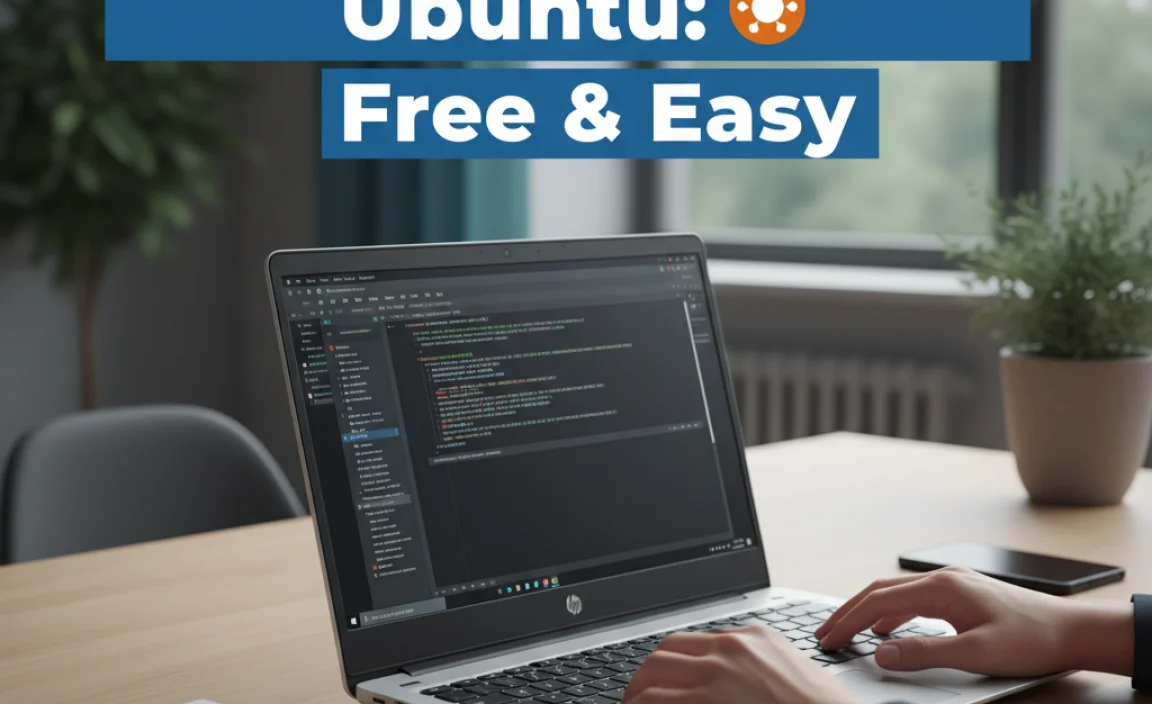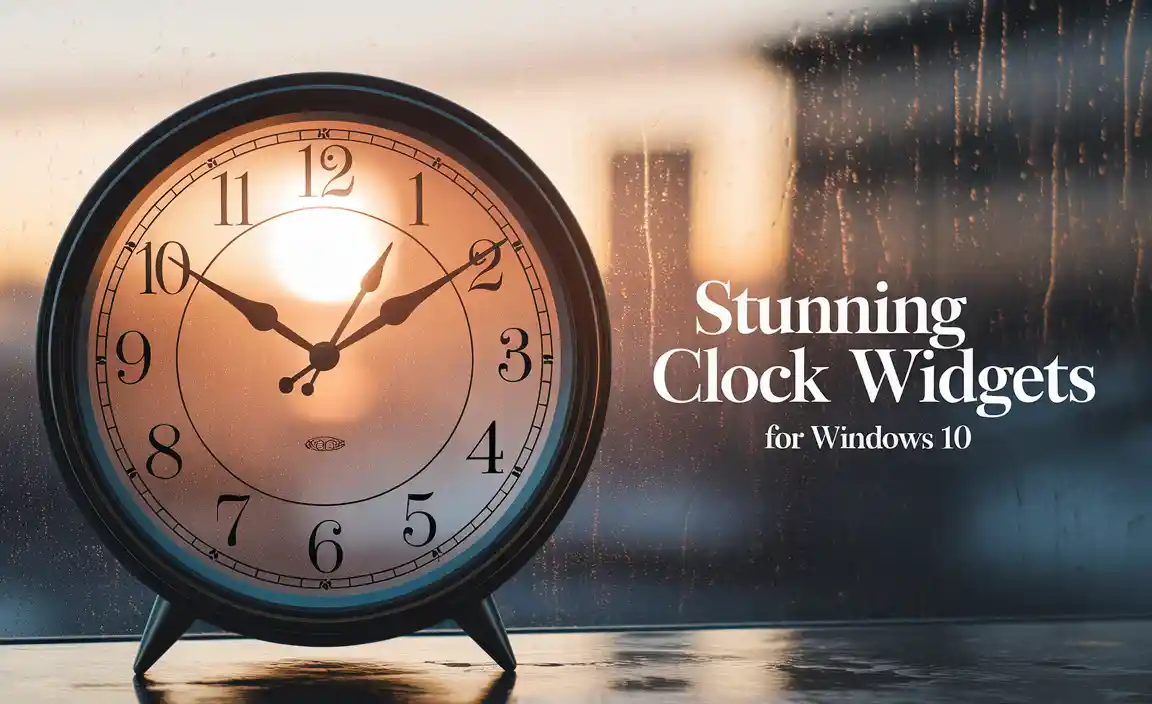Yes, AVG Free Antivirus offers solid, essential virus and malware protection for your Windows 10 PC. Installation is straightforward, making it a great choice for beginners needing reliable security without a subscription. Get comprehensive protection to keep your computer safe from online threats.
Hey there! If you’re using a Windows 10 computer, you’ve probably wondered about the best way to keep it safe from all sorts of nasty online dangers. Viruses, malware, ransomware – the list can feel pretty overwhelming, right? It’s frustrating to think a simple click could lead to a big problem. But don’t worry one bit! Protecting your PC doesn’t have to be complicated or expensive.
Today, we’re diving deep into AVG Free Antivirus, a popular and effective way to give your Windows 10 machine the security shield it deserves. We’ll walk through everything you need to know to get it set up and running, so you can browse and work with peace of mind.
Why Protecting Your Windows 10 PC is More Important Than Ever

In today’s connected world, your computer is your gateway to so much – work, family, entertainment, and information. Unfortunately, it’s also a target for cybercriminals. They’re constantly developing new ways to sneak onto your system, steal your personal data, or even lock you out of your files.
For Windows 10 users, having a robust antivirus solution isn’t just a good idea; it’s essential. Ignoring security can lead to data loss, identity theft, and significant downtime while you try to clean up a mess.
Think of your antivirus like a digital bodyguard. It’s constantly on watch, scanning for anything suspicious and blocking threats before they can do any harm. While Windows 10 does have built-in security features like Windows Defender, many users opt for third-party solutions for what they perceive as added layers of protection or a wider range of tools. AVG Free Antivirus has been a go-to for many for years, and for good reason. It offers a strong defense without costing you a dime.
Introducing AVG Free Antivirus for Windows 10

AVG Free Antivirus is a well-respected name in the cybersecurity world. It provides real-time scanning, detects and removes viruses, spyware, and other malware, and keeps an eye on your online activities. For Windows 10, it’s designed to be lightweight, meaning it shouldn’t slow down your computer too much, which is a big plus for everyday users. It creates a protective barrier that works quietly in the background, giving you the confidence to use your PC without constant worry.
The “free” aspect is a huge draw. It means you get essential protection without needing to fork over monthly subscription fees. While paid antivirus software often comes with more advanced features, AVG Free Antivirus covers the core necessities that every Windows 10 user needs to stay protected from the most common online threats. Let’s explore what makes it a solid choice.
What Makes AVG Free Antivirus a Good Choice for Windows 10?

There are several reasons why AVG Free Antivirus has remained a popular option for Windows 10 users seeking free protection:
- Real-Time Protection: This is the core of any antivirus. AVG continuously monitors your system for malicious activity, blocking threats the moment they appear.
- Virus and Malware Detection: It’s built with advanced detection engines that are updated regularly to catch the latest viruses, trojans, worms, and spyware.
- User-Friendly Interface: AVG typically boasts an intuitive design. Even if you’re not tech-savvy, you’ll find it easy to navigate and understand.
- Performance: Many users report that AVG Free Antivirus runs relatively lightly on system resources, meaning it won’t bog down your Windows 10 PC.
- Automatic Updates: Security software needs to be up-to-date to combat new threats. AVG handles this automatically, ensuring your protection stays current.
- Community Protection: AVG’s vast user base helps it identify new threats quickly through shared intelligence.
Compared to the built-in Windows Defender, AVG often provides a different set of features and a user interface that some people prefer. While Windows Defender is excellent and has improved dramatically, going with AVG can offer a sense of dual protection or simply a preference for its specific scanning capabilities and reporting.
How to Install AVG Free Antivirus on Your Windows 10 PC
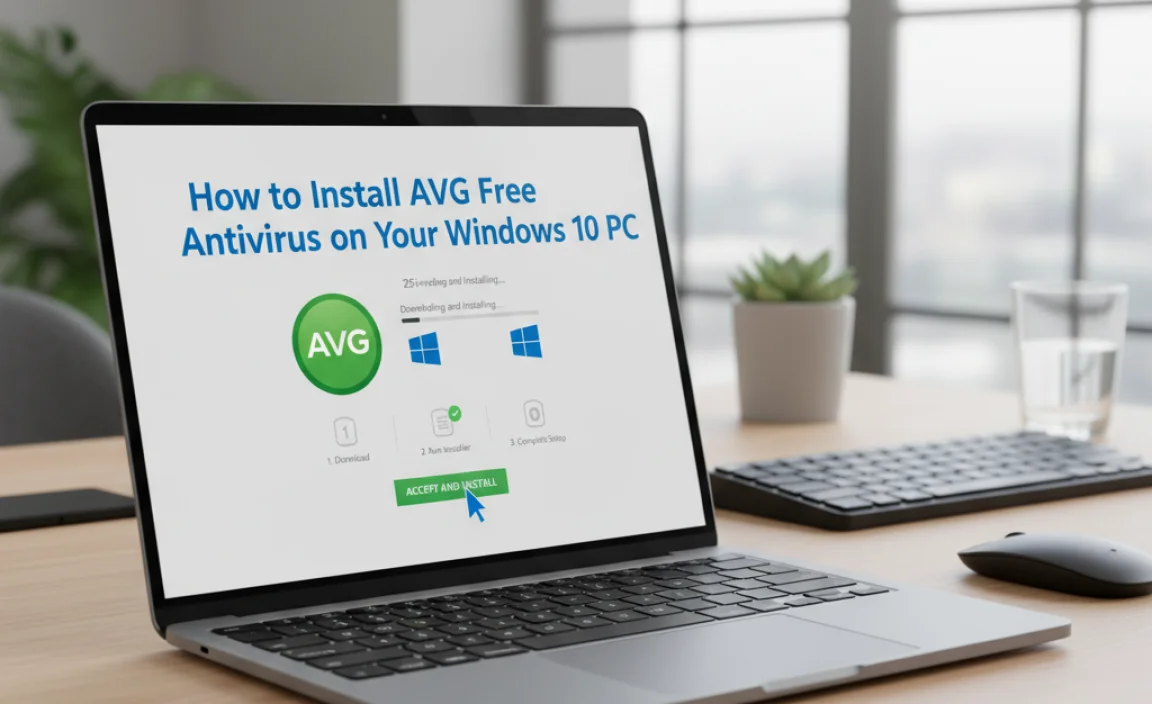
Getting AVG Free Antivirus up and running on your Windows 10 machine is a straightforward process. Just follow these simple steps, and you’ll have an extra layer of security in no time!
Step 1: Download AVG Free Antivirus
The first step is to get the installation file. It’s crucial to download it directly from the official AVG website to ensure you’re getting a legitimate and safe copy, free from any bundled unwanted software.
- Open your web browser (like Microsoft Edge, Chrome, or Firefox).
- Go to the official AVG website. You can search for “AVG Free Antivirus download” and look for the link pointing to avg.com or a similar official domain. A good starting point would be searching for “AVG’s official website.”
- On the AVG website, look for the “Free Antivirus” or “Download Free Antivirus” button.
- Click the download button. Your browser will start downloading the AVG installation file (it’s usually an .exe file).
Step 2: Run the Installer
Once the download is complete, you need to run the file to start the installation process.
- Locate the downloaded file. It’s usually in your “Downloads” folder.
- Double-click the AVG installer file (e.g., `avg_free_setup_x.x.x.exe`).
- User Account Control (UAC) might pop up asking, “Do you want to allow this app to make changes to your device?” Click “Yes.”
Step 3: Customize and Install
Now, the AVG setup wizard will appear. This is where you’ll proceed with the installation. AVG tries to guide you through this, but it’s good to be aware of what to look for.
- Read the prompts carefully: The installer will present you with options. Pay attention to any offers for additional AVG products or partner software.
- Choose Installation Type: You’ll likely see an option for “Install” or “Customize.” For most beginners, the default “Install” is fine. If you want to choose where AVG is installed or exclude certain components (though not recommended for basic protection), you’d select “Customize.”
- Look for bundled offers: Sometimes, free software tries to install extra toolbars or change your browser’s homepage. AVG is usually good about this, but always be vigilant. If you see checkboxes for things you don’t want, uncheck them.
- Start the Installation: Click the “Install” button.
Step 4: Wait for Installation to Complete
The installer will now download the necessary files and install AVG Antivirus on your Windows 10 system. This can take a few minutes, depending on your internet speed and computer performance.
Step 5: First Scan and Setup
Once the installation is finished, AVG will usually prompt you to run your first scan. This is a great idea to ensure your system is clean right from the start.
- AVG might open a window prompting you to run a scan. Click “Run first scan” (or similar).
- AVG will then begin scanning your PC for any existing threats. This initial scan might take a while.
- Follow any on-screen prompts to complete the initial setup. This often includes registering your free product (which usually just requires an email address for updates).
Congratulations! You’ve successfully installed AVG Free Antivirus on your Windows 10 PC. It’s now actively protecting your computer.
Understanding AVG’s Key Features for Windows 10
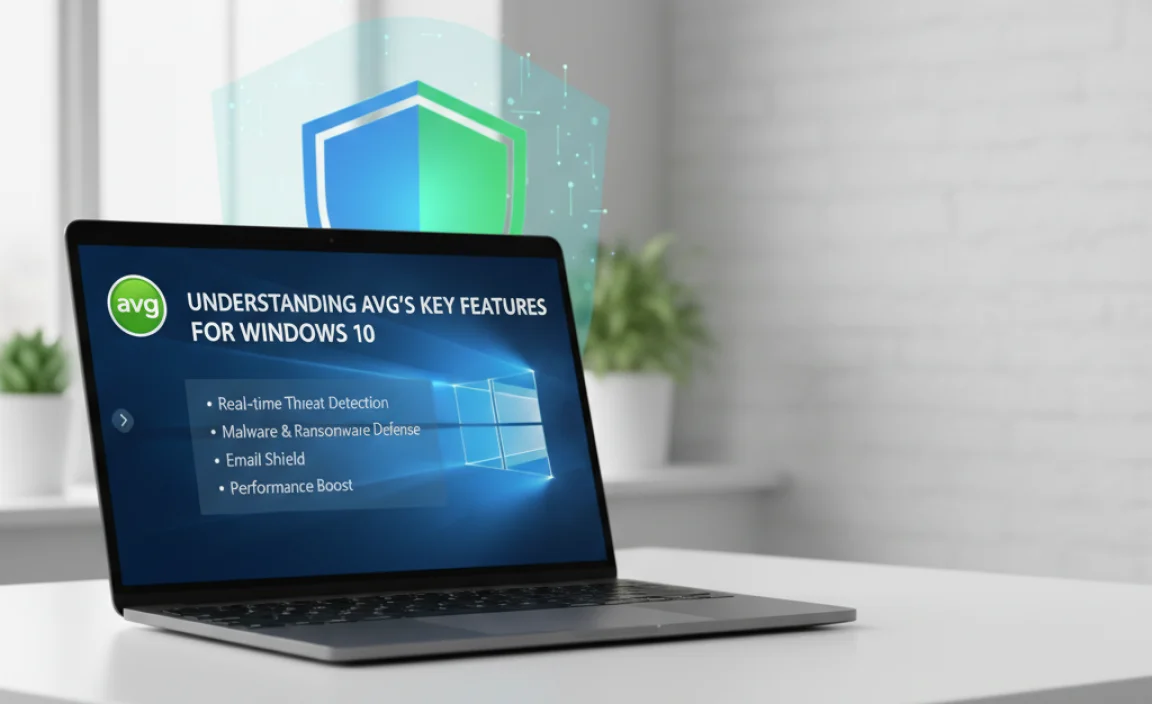
AVG Free Antivirus isn’t just a one-trick pony. It comes with several features designed to offer comprehensive protection. Let’s break down what you get:
Core Shields (Real-Time Protection)
These are the components that actively monitor your computer:
- File Shield: Scans programs and files when you open, close, modify, or copy them.
- Behavior Shield: Watches for suspicious program behavior that could indicate malware.
- Email Shield: Scans incoming and outgoing emails for malicious attachments and links.
- Web Shield: Protects you while browsing the internet by checking website and download safety.
- Link Scanner: Checks links in your emails and on social media for malicious content before you click them.
Virus Definitions Updates
The “brains” of your antivirus are its virus definitions. These are like a constantly updated catalog of known threats. AVG automatically updates these definitions to ensure it can identify even the newest malware.
To ensure these are active:
- Open the AVG Antivirus interface.
- Look for a “Menu” or “Settings” option.
- Find “Update” and check the status. It should show “You are up to date.” If not, click “Update Now.”
Performing Scans
While AVG runs in real-time, performing manual scans is a good practice, especially after installing new software or if you suspect an issue.
- Smart Scan: This is a quick scan that checks the most common places malware hides.
- Full Virus Scan: This is a thorough scan that checks every file and program on your computer. It can take a significant amount of time.
- Targeted Scan: Allows you to scan specific files, folders, or external drives.
- Boot-Time Scan: This advanced scan runs before Windows actually starts up, making it very effective at catching malware that might hide from traditional scans.
To initiate a scan:
- Open your AVG Antivirus program.
- On the main dashboard, you’ll usually see a large button for “Scan” or “Next Scan.” Click it.
- You might see options to choose the scan type. Select “Full Virus Scan” for the most thorough check, especially if it’s your first scan or you’re concerned about your system’s health.
Tip: Schedule a Full Virus Scan to run once a week during a time you’re not actively using your computer (e.g., overnight) to ensure ongoing security without interrupting your workflow.
AVG Free vs. Other Free Antivirus Options for Windows 10
When choosing free antivirus software for Windows 10, you have several options. It’s helpful to see how AVG stacks up:
| Feature | AVG Free Antivirus | Windows Defender (Built-in) | Avast Free Antivirus (Sister Product) | Bitdefender Antivirus Free |
|---|---|---|---|---|
| Real-Time Protection | Yes | Yes | Yes | Yes |
| Virus/Malware Scan | Yes | Yes | Yes | Yes |
| Web Protection | Yes (Web Shield) | Yes (Microsoft Defender SmartScreen) | Yes (Online Security) | Yes (limited on free version) |
| Email Protection | Yes (Email Shield) | Limited (relies on email client and web protection) | Yes (Mail Shield) | No (on free version) |
| Performance Impact | Generally good, can vary | Very good, optimized for Windows | Can be heavier than AVG, can vary | Very light |
| User Interface | Clear, sometimes includes prompts | Integrated, simple | Feature-rich, can be busy | Minimalist |
| Extra Features (Free) | Basic scan options. May offer occasional pop-ups for paid versions. | Basic. Highly integrated. | Password manager, Wi-Fi scanner, etc. (prominent upsell) | Minimal, focused on core AV. |
AVG Free Antivirus sits in a comfortable middle ground. It offers more proactive web and email protection than some very basic free options, and its interface is clearer than some other feature-packed free suites. Windows Defender is excellent for its seamless integration and low impact, but AVG can provide specific scanning engines and features that some users prefer. Avast Free is AVG’s sister product, sharing much of the same technology, but sometimes offering a slightly different bundle of features and often more aggressive upsells. Bitdefender Free is known for its light footprint and strong core engine, but offers fewer user-facing features in its free tier.
For a beginner looking for robust, easy-to-understand protection for Windows 10 without a price tag, AVG Free Antivirus is a very strong contender.
Keep Your AVG Up-to-Date for Optimal Protection
A common mistake people make is installing antivirus software and then forgetting about it. But the threat landscape changes daily! Your antivirus is only as good as its last update. Luckily, AVG makes keeping it updated easy.
Automatic Updates
By default, AVG Free Antivirus should be set to update automatically. This means it will download the latest virus definitions and program updates in the background without you needing to do anything.
To verify this setting:
- Open AVG Antivirus.
- Click on “Menu” in the top right corner.
- Select “Settings.”
- In the Settings window, find “Update” in the left-hand menu.
- Under “Update settings,” ensure that “Automatic updates” is selected.
Manual Updates
While automatic updates are best, you can also manually trigger an update if you want to be extra sure or if you’ve just installed AVG.
- Open AVG Antivirus.
- Click on “Menu” > “Update.”
- Click the “Update Now” button.
- AVG will check for and download any available updates.
Program Updates vs. Virus Definitions
It’s worth noting there are two types of updates:
- Virus Definitions: These are crucial for recognizing new threats and are updated multiple times a day.
- Program Updates: These update the AVG software itself, improving its features, fixing bugs, or enhancing performance. These are less frequent.
Ensuring both are kept current is vital for your security.
Best Practices for Using AVG Free Antivirus on Windows 10
To get the most out of your AVG Free Antivirus and maintain excellent security on your Windows 10 PC, consider these best practices:
- Run Regular Scans: While real-time protection is active, schedule a full system scan once a week. This catches anything that might have slipped through or any dormant threats.
- Keep it Updated: As mentioned, ensure automatic updates are enabled. A manually triggered update before a risky download or before connecting to a new network can also offer peace of mind.
- Don’t Ignore Alerts: If AVG alerts you to a threat, don’t dismiss it. Follow its recommendations, which usually involve quarantining or deleting the threat.
- Be Wary of Pop-ups: Free software sometimes uses pop-ups to upsell you on premium versions. These are typically harmless, but always be sure you’re not accidentally clicking on an advertisement masquerading as a system alert.
- Combine with Good Browsing Habits: Antivirus is a crucial layer, but it’s not a magic bullet. Continue to practice safe browsing: don’t click on suspicious links, download files only from trusted sources, and be cautious about what personal information you share online. For more on safe browsing, check out this guide from the FTC.
- Consider a Firewall: Windows 10 comes with a built-in firewall, which works alongside AVG to protect your network connections. Ensure it’s enabled in Windows Security settings. Microsoft provides instructions on managing the Windows firewall.
- Uninstall Old Antivirus Software: If you have another antivirus program installed, uninstall it completely before installing AVG. Running two antivirus programs simultaneously can cause conflicts and system instability.
Troubleshooting Common AVG Free Antivirus Issues
Even the best software can sometimes have hiccups. Here are a few common issues and how to solve them:
Issue: AVG is not updating
Cause: Internet connection problems, firewall blocking AVG’s access, or server issues.
Solution:
- Check your internet connection: Try browsing a website to ensure you’re online.
- Manually trigger an update: Go to Menu > Update and click “Update Now.”
- Temporarily disable your firewall: If you have a third-party firewall, temporarily disable it to see if AVG can update. Remember to re-enable it afterward.
- Check AVG’s online forums: Sometimes, AVG services might be temporarily down.
Issue: AVG is slowing down my PC
Cause: Too many AVG features enabled, AVG running a deep scan, or conflicts with other software.
Solution:
- Check scan schedules: Ensure full scans aren’t running constantly or during peak usage times.
- Adjust settings: While not recommended for beginners, advanced users can sometimes tweak scan intensity or disable less critical shields temporarily, but this reduces protection.
- Exclude trusted programs: If a specific program is causing AVG to slow down, you might be able to add it to AVG’s exceptions list (this requires caution).
- Ensure you have enough system resources: If your PC is older or has low RAM, any antivirus will have a noticeable impact. Windows Defender might be a lighter option in such cases.
Issue: AVG won’t install or open
Cause: Corrupted download, conflict with existing security software, or Windows system file issues.
Solution:
- Restart your PC: A simple reboot can resolve temporary glitches.
- Re-download the installer: Try downloading AVG again from the official website.
- Use AVG’s Uninstall Utility: If a previous AVG installation was incomplete or corrupted, use AVG’s specialized uninstall tool to clean up remnants before reinstalling. You can often find this by searching “AVG Clear” or “AVG Uninstall Tool.”
- Run System File Checker: Open Command Prompt as administrator and type `sfc /scannow` to check and repair corrupted Windows system files.
For more in-depth troubleshooting, the AVG Support website is an excellent resource.
Frequently Asked Questions (FAQ) about AVG Free Antivirus for Windows 10
Q1: Is AVG Free Antivirus really free?
Yes, AVG Free Antivirus provides essential antivirus, anti-malware, and anti-spyware protection completely free of charge for personal use. You won’t be asked for payment details to get the core protection.
Q2: Do I really need antivirus if Windows 10 has Windows Defender?
Windows Defender is a strong, built-in option. However, many users prefer the extra features and different detection engines that third-party antivirus programs like AVG Free offer. It’s about having layers of security and choosing what gives you the most peace of mind.
Q3: Will AVG Free Antivirus slow down my computer significantly?
AVG Free Antivirus is designed to be relatively lightweight. While any antivirus will use some system resources, its impact is generally minimal for most users. Ensure you keep it updated, as performance improvements are often included in program updates.
Q4: Can I use AVG Free Antivirus alongside another antivirus program?
No, it’s strongly recommended not to run two active antivirus programs simultaneously. This can lead to conflicts, system instability, and performance issues. Always uninstall any existing antivirus software before installing AVG Free.
Q5: How often should I run a full scan with AVG Free Antivirus?
A good practice is to schedule a full system scan once a week. This ensures a thorough check of your entire system, catching any threats that real-time protection might have missed or that could have been dormant.
Q6: Is AVG Free Antivirus safe to download and install?
Yes, as long as you download it directly from the official AVG website (avg.com). Downloading from unofficial sources can expose you to malware disguised as the antivirus software.
Q7: What happens if AVG Free Antivirus detects a threat?
When AVG detects a threat, it will usually notify you and offer to Quarantine or Remove it. Quarantining moves the suspicious file to a safe, isolated location where it can’t harm your system. Removing deletes the file. Following AVG’s recommended action is usually the best course.
Conclusion: Securing Your Windows 10 with AVG Free
We’ve covered a lot of ground today, from understanding why PC security is vital for your Windows 10 machine to getting AVG Free Antivirus installed and configured. You now know how its core features work, why keeping it updated is non-negotiable, and how to troubleshoot common issues.
Remember, safeguarding your digital life doesn’t need to be a daunting or expensive task. AVG Free Antivirus offers a robust, reliable, and accessible solution for everyday users who want essential protection without breaking the bank. By following the steps outlined and adopting the best practices we discussed, you’re taking a significant step towards a safer computing experience.
Don’t let the fear of viruses and malware hold you back. With AVG Free Antivirus and a few mindful computing habits, you can confidently navigate the digital world. You’ve got this! Keep your system secure, stay updated, and enjoy the peace of mind that comes with knowing your Windows 10 PC is protected.