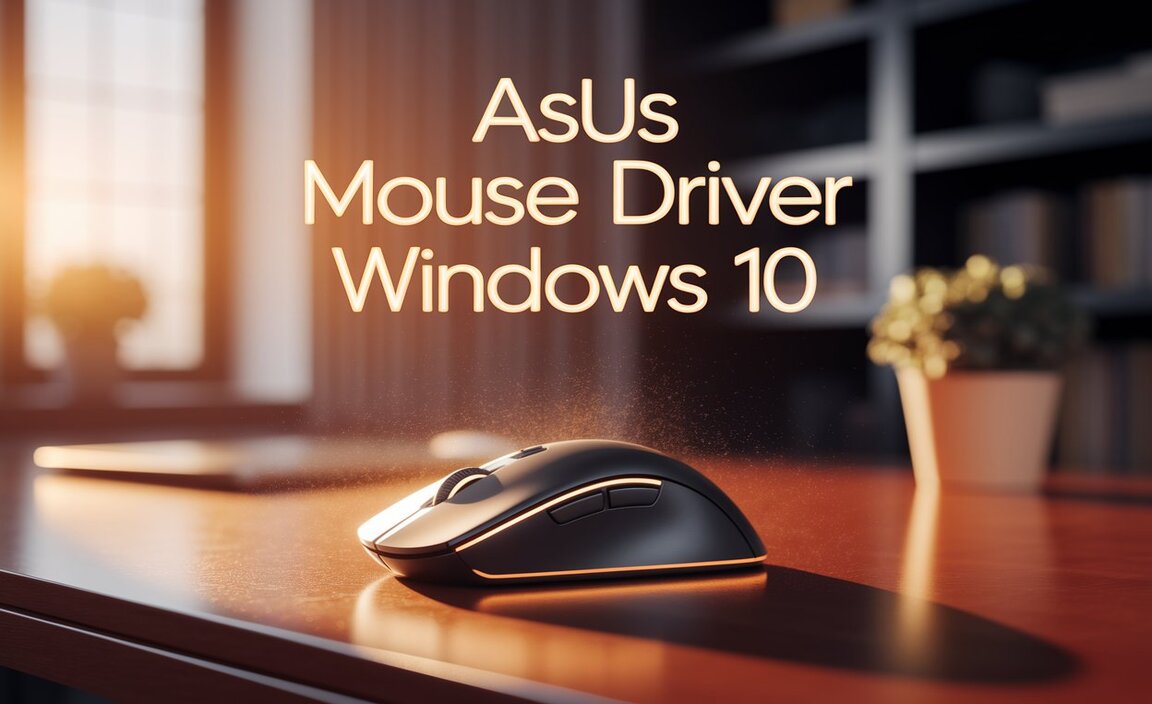Yes, you can easily download the official Adobe Reader DC for free on Windows 10 and Windows 11. This guide provides step-by-step instructions to get PDF reading capability safely and reliably, ensuring you can open and interact with your documents without hassle. Get it now to view any PDF file with confidence!
Ever tried to open a document, only to be met with a frustrating error message saying you can’t? It usually happens with PDF files. These handy documents are used everywhere, from school assignments to important forms, but a missing piece of software can stop you in your tracks. It can feel like a big hurdle, especially if you’re not super tech-savvy.
But don’t worry! Getting the right tool to read PDFs on your Windows 10 or Windows 11 computer is actually quite simple. In this guide, we’ll walk you through exactly how to download and install the official Adobe Acrobat Reader DC for free. You’ll be opening and viewing any PDF in no time!
Why You Need Adobe Reader (and Where to Get It Safely)
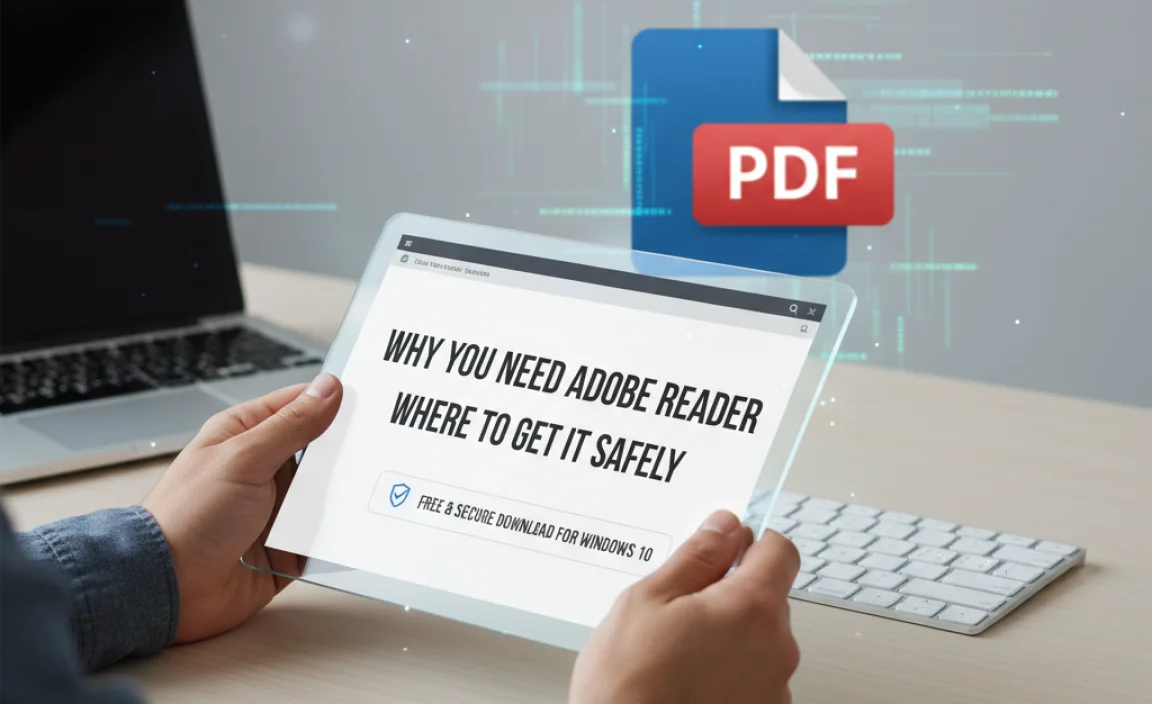
PDF (Portable Document Format) files are designed to look the same no matter what device or operating system you’re using. This makes them perfect for sharing documents reliably. However, your computer needs a special program to open and display these files. While Windows has some basic PDF viewing capabilities, a dedicated reader like Adobe Acrobat Reader DC offers a much richer and more reliable experience.
Adobe Acrobat Reader DC is the global standard for viewing, printing, and annotating PDF documents. It’s developed by Adobe, the company that invented the PDF format, so you know it’s the most compatible and feature-rich option. The best part? A basic version is completely free to download and use.
When you’re looking to download software, especially something as essential as a PDF reader, it’s crucial to get it from the official source. This ensures you’re getting the genuine, up-to-date, and secure version, avoiding potential malware or unwanted bundled programs that can come from unofficial download sites. We will guide you directly to Adobe’s official website.
Getting Started: What is Adobe Acrobat Reader DC?
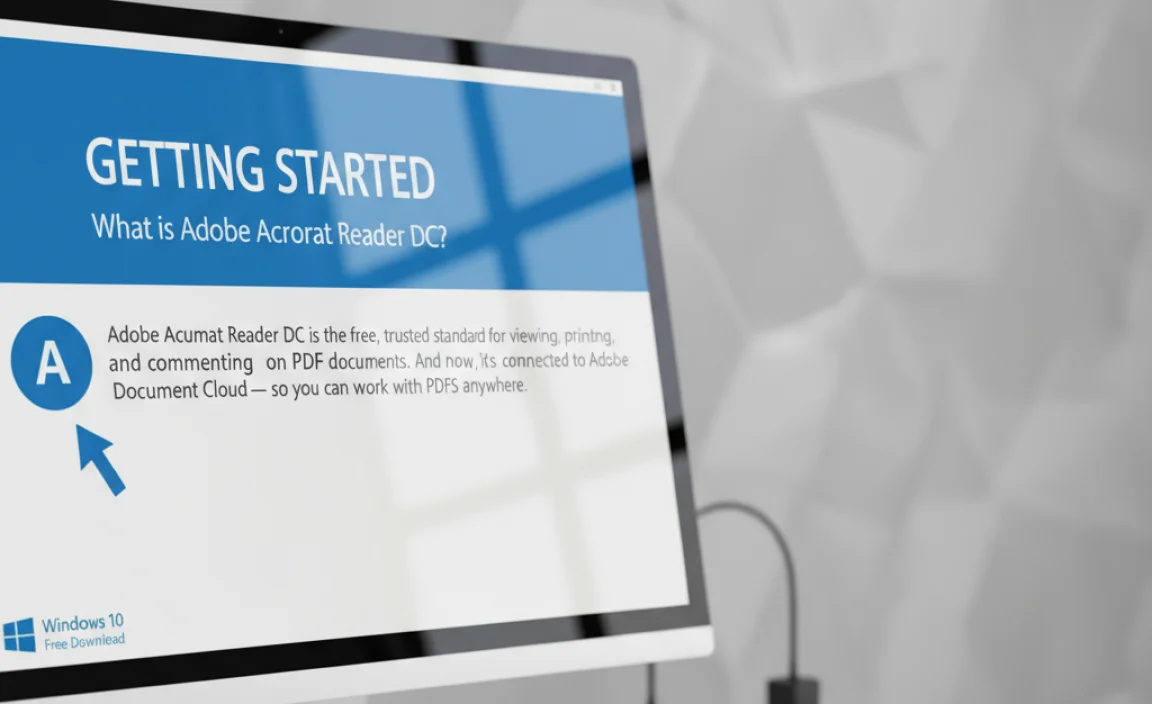
Adobe Acrobat Reader DC is more than just a PDF viewer. It allows you to:
- View PDFs with high fidelity, ensuring they look exactly as intended.
- Search for specific text within PDF documents.
- Print PDFs easily.
- Zoom in and out to read content comfortably.
- Fill out interactive PDF forms.
- Digitally sign documents.
- Add comments and annotations to PDFs (like highlighting or sticky notes).
The “DC” in Acrobat Reader DC stands for “Document Cloud,” which refers to Adobe’s integrated cloud services that allow you to connect to documents stored online and access them from any device. While these cloud features are part of the package, you don’t need to use them to benefit from the core PDF reading functionality.
Step-by-Step: Downloading Free Adobe Reader for Windows 10
Downloading and installing Adobe Acrobat Reader DC on your Windows 10 computer is a straightforward process. Just follow these steps carefully to ensure you get the correct version and avoid any optional extras you might not want.
Step 1: Go to the Official Adobe Acrobat Reader Download Page
Open your preferred web browser (like Microsoft Edge, Chrome, or Firefox) and navigate to the official Adobe Acrobat Reader download page. It’s important to use the official site to guarantee security and integrity.
You can usually find it by searching for “Adobe Acrobat Reader download” on your favorite search engine. The official link typically looks something like this:
Step 2: Prepare for Download – Review Optional Offers
Once you land on the Adobe download page, you’ll see the main download button. Before you click it, take a moment to look for any “Optional offers” or bundled software. Often, Adobe may offer:
- McAfee Security Scan Plus: A free security tool.
- Optional Updates: Sometimes there are additional programs suggested.
For a clean installation of just Adobe Reader, it’s usually best to uncheck any of these optional offers unless you specifically want them. You likely already have your preferred antivirus and security software.
Look for checkboxes next to these offers and simply click them to uncheck them. This is a crucial step to avoid installing extra programs you don’t need.
Step 3: Start the Download
With the optional offers deselected, click the prominent button that says “Download Acrobat Reader” or something similar. Your browser will then begin downloading the installer file. This file is typically small and downloads quickly.
Your browser will usually prompt you to choose a location to save the file or will save it automatically to your “Downloads” folder.
Step 4: Install Adobe Acrobat Reader DC
Once the download is complete, locate the downloaded installer file. It will usually have a name like “Reader_DC_Software_Install.exe” or similar. Double-click this file to start the installation process.
Windows User Account Control (UAC) might pop up asking, “Do you want to allow this app to make changes to your device?” Click “Yes” to proceed.
Step 5: Follow the On-Screen Installation Instructions
The Adobe Reader installer will open and guide you through the installation. It’s usually a very simple, automated process. You’ll see progress bars indicating that the software is being installed on your computer.
Most of the time, you just need to wait for the installation to complete. There are typically no complex decisions to make during this phase.
Step 6: Launch Adobe Acrobat Reader DC
Upon successful installation, you’ll usually see a confirmation message. You can then close the installer. You can launch Adobe Acrobat Reader DC in a few ways:
- From the Start Menu: Click the Windows Start button, then scroll through your list of apps. You should find “Adobe Acrobat Reader DC” (or similar).
- From a Desktop Shortcut: If one was created, you can double-click the shortcut on your desktop.
- By Opening a PDF: The next time you try to open a PDF file, Windows will likely prompt you to choose an application. Select Adobe Acrobat Reader DC.
Congratulations! You’ve successfully installed Adobe Reader on your Windows 10 PC.
Downloading and Installing on Windows 11: It’s Just as Easy!
The process for downloading and installing free Adobe Reader on Windows 11 is virtually identical to Windows 10. The interface might look slightly different, but the steps remain the same:
- Go to the official Adobe Acrobat Reader download page.
- Carefully review and uncheck any optional offers you don’t want.
- Click the download button.
- Locate the downloaded installer file in your browser’s downloads or your Downloads folder.
- Double-click the installer to run it.
- Allow it to make changes to your device when prompted by User Account Control.
- Wait for the installation to finish.
- Launch Adobe Reader from your Start Menu or by opening a PDF file.
The safety and simplicity of the process are consistent across both Windows 10 and Windows 11.
Troubleshooting Common Download and Installation Issues
While the process is usually smooth, sometimes things don’t go quite as planned. Here are a few things to check if you run into trouble:
Issue 1: Download Fails or is Incomplete
Cause: Unstable internet connection, browser issues, or security software blocking the download.
Fix:
- Ensure your internet connection is stable. Try restarting your router if necessary.
- Try downloading again using a different web browser.
- Temporarily disable your antivirus or firewall software, download the file, and then re-enable your security software immediately.
Issue 2: Installation Fails or Gives an Error Code
Cause: Corrupted download, insufficient disk space, or conflicts with other software.
Fix:
- Delete the partially downloaded installer and download it again from the official Adobe site.
- Check if you have enough free space on your hard drive. Adobe Reader doesn’t take up huge amounts of space, but it’s good to have a few GB free.
- Ensure you have the latest Windows updates installed. Go to Settings > Update & Security (Windows 10) or Settings > Windows Update (Windows 11) and check for updates.
- If you’re installing over a previous version, try uninstalling the old version first through “Add or Remove Programs” in Windows Settings.
Issue 3: Adobe Reader Doesn’t Open PDFs After Installation
Cause: Default program settings haven’t been updated, or another program is set as the default for PDFs.
Fix:
For Windows 10:
- Right-click on any PDF file.
- Select “Open with.”
- Click “Choose another app.”
- Select “Adobe Acrobat Reader DC” from the list.
- Check the box that says “Always use this app to open .pdf files.”
- Click “OK.”
For Windows 11:
- Right-click on any PDF file.
- Select “Open with.”
- Click “Choose another app.”
- Find and select “Adobe Acrobat Reader DC.”
- Click “Always use this app to open .pdf files.”
- Click “OK.”
If Adobe Reader isn’t listed, you might need to browse for it. Click “More apps,” then “Look for another app on this PC,” and navigate to the Adobe Acrobat Reader DC installation directory (usually in “Program Files”).
Keeping Your Software Updated and Secure
Once Adobe Acrobat Reader DC is installed, it’s good practice to keep it updated. Updates often include security patches and new features. Adobe Reader usually prompts you automatically when an update is available, or you can check manually:
- Open Adobe Acrobat Reader DC.
- Go to the “Help” menu.
- Select “Check for Updates.”
- Follow the on-screen prompts if an update is found.
Keeping your software updated is a fundamental part of protecting your computer from security threats. For more on general PC security, the U.S. government’s cybersecurity awareness site is a great resource: CISA Cybersecurity Resources.
Alternatives to Adobe Reader (When You Might Need Them)
While Adobe Acrobat Reader DC is the standard and free, there are other excellent PDF readers available for Windows 10 and Windows 11 if you’re looking for different features or a different user interface. Some popular ones include:
| Software Name | Key Features | Cost | Platform |
|---|---|---|---|
| Adobe Acrobat Reader DC | Viewing, printing, annotating, form-filling, signing | Free | Windows, macOS, Android, iOS |
| Microsoft Edge (Built-in) | Basic PDF viewing, annotation, search | Free (included with Windows) | Windows, macOS |
| Foxit Reader | Viewing, annotation, form-filling, cloud integration | Free (with paid premium versions) | Windows, macOS, Linux, Android, iOS |
| Sumatra PDF | Lightweight, fast, basic PDF and e-book viewer | Free, Open Source | Windows |
For most users, especially beginners, downloading the official free Adobe Acrobat Reader DC is the most recommended and straightforward approach. If Windows’ built-in PDF viewer in Microsoft Edge is sufficient for your basic needs, you might not even need an additional download.
Frequently Asked Questions (FAQ)
Q1: Is Adobe Reader really free?
A1: Yes, Adobe Acrobat Reader DC is free to download and use for viewing, printing, and annotating PDF files. Adobe offers paid versions (like Acrobat Pro DC) with advanced editing features, but the basic Reader is completely free.
Q2: Can I install Adobe Reader on Windows 11?
A2: Absolutely! The download and installation process is the same for Windows 10 and Windows 11. Just follow the steps outlined in this guide.
Q3: I clicked the download button but got a .dmg file. What did I do wrong?
A3: A .dmg file is for Mac computers. Make sure you are on a Windows PC and visiting the correct Adobe download page. The installer for Windows usually ends in .exe.
Q4: Do I need an Adobe account to download and use Reader?
A4: No, you do not need an Adobe account to download and use the free Adobe Acrobat Reader DC. You can install and use it immediately after setup.
Q5: What’s the difference between Adobe Reader and Adobe Acrobat?
A5: Adobe Acrobat Reader is the free program for viewing, printing, and annotating PDFs. Adobe Acrobat (Standard or Pro) are paid programs with powerful creation, editing, and conversion tools for PDFs.
Q6: How do I make Adobe Reader the default program for opening PDFs?
A6: You can do this by right-clicking any PDF file, selecting “Open with,” then “Choose another app,” selecting Adobe Acrobat Reader DC, and checking the box “Always use this app to open .pdf files.” The steps vary slightly between Windows 10 and Windows 11, but the principle is the same.
Conclusion: Enjoy Your PDF Files with Confidence!
You’ve now learned how to download and install the official Adobe Acrobat Reader DC on your Windows 10 or Windows 11 computer. This essential step ensures you can reliably open, view, and interact with PDF documents, no matter where they come from. Remember, always download software directly from the official vendor’s website, like we did with Adobe, to keep your system safe and secure.
Dealing with software downloads might seem daunting, but by following clear, step-by-step instructions and paying attention to details like optional offers, you can confidently manage your PC’s software needs. This knowledge empowers you to tackle common computer tasks without unnecessary worry. Now, go ahead and open those PDFs with ease!