Have you ever noticed how different fonts can change how a story feels? Think about your favorite book or game. The font can make it exciting or boring. In Windows 11, choosing the right font can improve your work or play.
Choosing fonts for Windows 11 is not just for looks. The right font helps you read better and makes your ideas stand out. Imagine you are designing a flyer for a school event. A fun font can grab attention while a simple one can look more professional.
Did you know that over 20 new fonts arrived with Windows 11? This gives you many choices to express yourself. Whether you like playful styles or clean lines, there is a font for you. This article will explore some of the best fonts for Windows 11. So, let’s discover how to make your text pop!
Top Fonts For Windows 11 To Enhance Your Design Experience
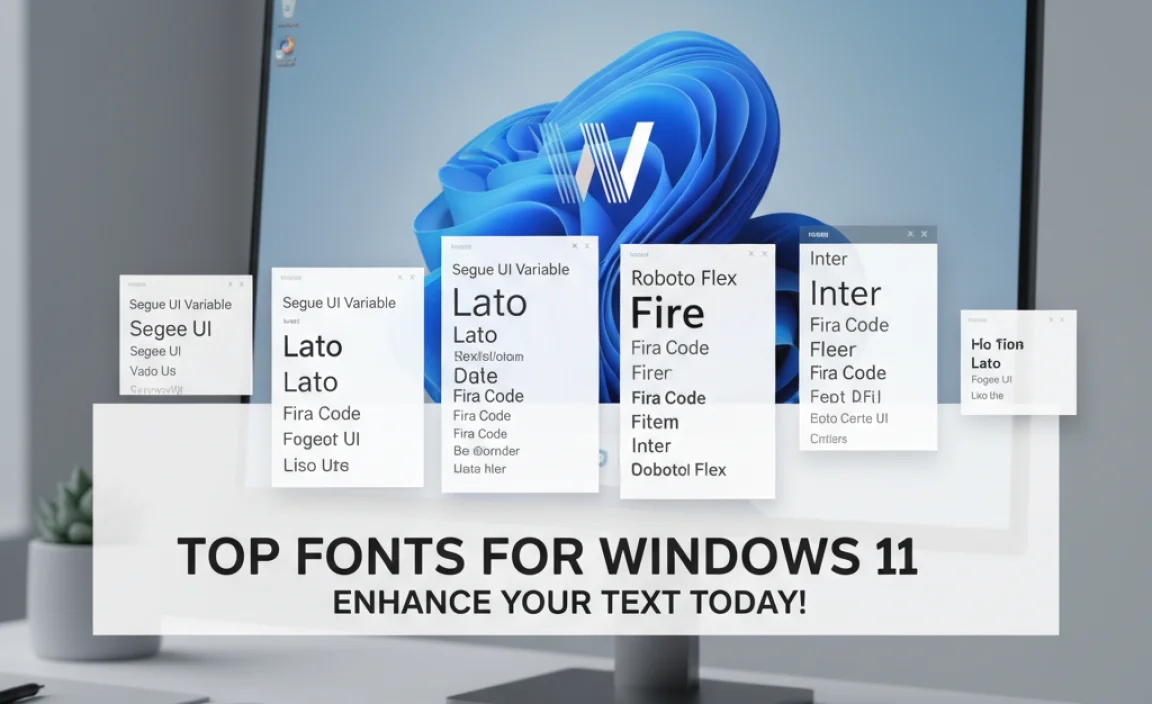
Fonts for Windows 11
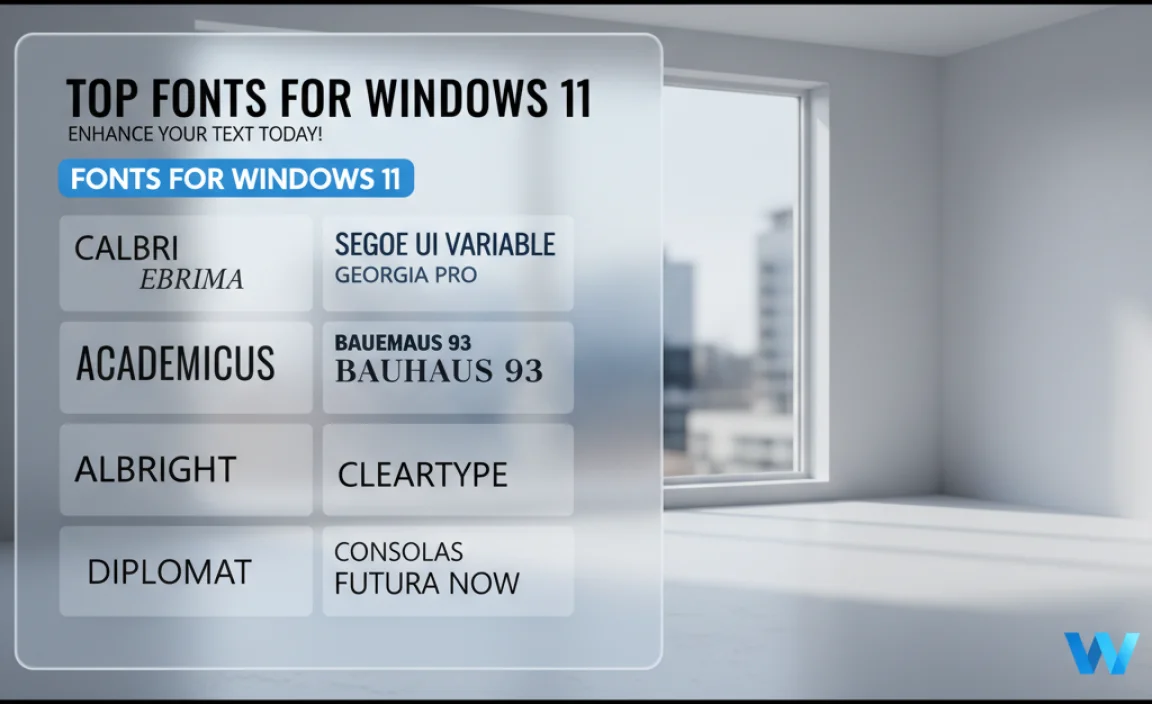
Fonts for Windows 11 can transform your writing. Did you know changing a font can impact how others see your work? Windows 11 offers many unique fonts, allowing you to express your style. Users can easily install new ones or customize existing fonts. This flexibility makes documents feel fresh and exciting. Imagine using playful fonts for a school project or elegant styles for a formal letter! Dive into the world of fonts to make your text stand out!
How to Access Fonts in Windows 11
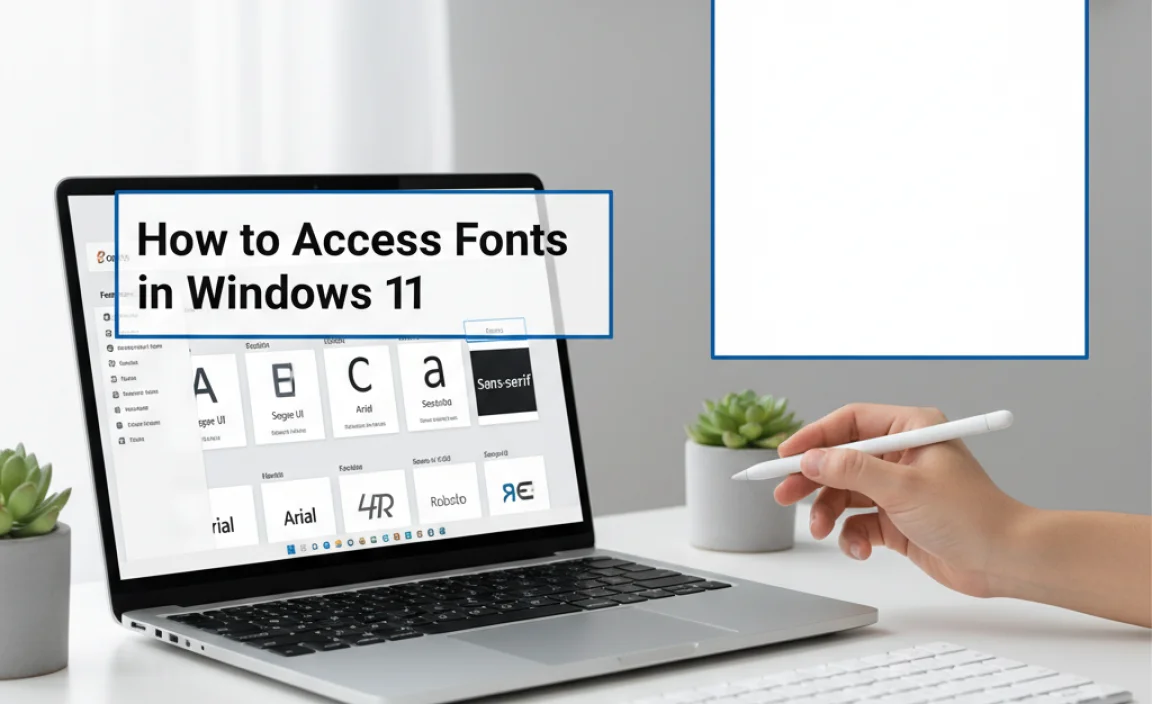
Steps to navigate to font settings. Exploring the Fonts Folder in Windows 11.
First, open the Settings app by clicking the Start menu. Then choose Personalization. Here, you’ll see an option for Fonts. Click on that! This takes you to the magical world of fonts. Want to explore the fonts folder? Simply head over to the C:\Windows\Fonts directory. It’s like a treasure chest of letters! There, you can see all the cool fonts you can use.
| Step | Action |
|---|---|
| 1 | Open the Settings app |
| 2 | Select Personalization |
| 3 | Click on Fonts |
| 4 | Naviagate to C:\Windows\Fonts |
Now you know how to find and explore fonts in Windows 11! Don’t worry; you won’t accidentally summon a font monster (we hope)!
Downloading and Installing New Fonts
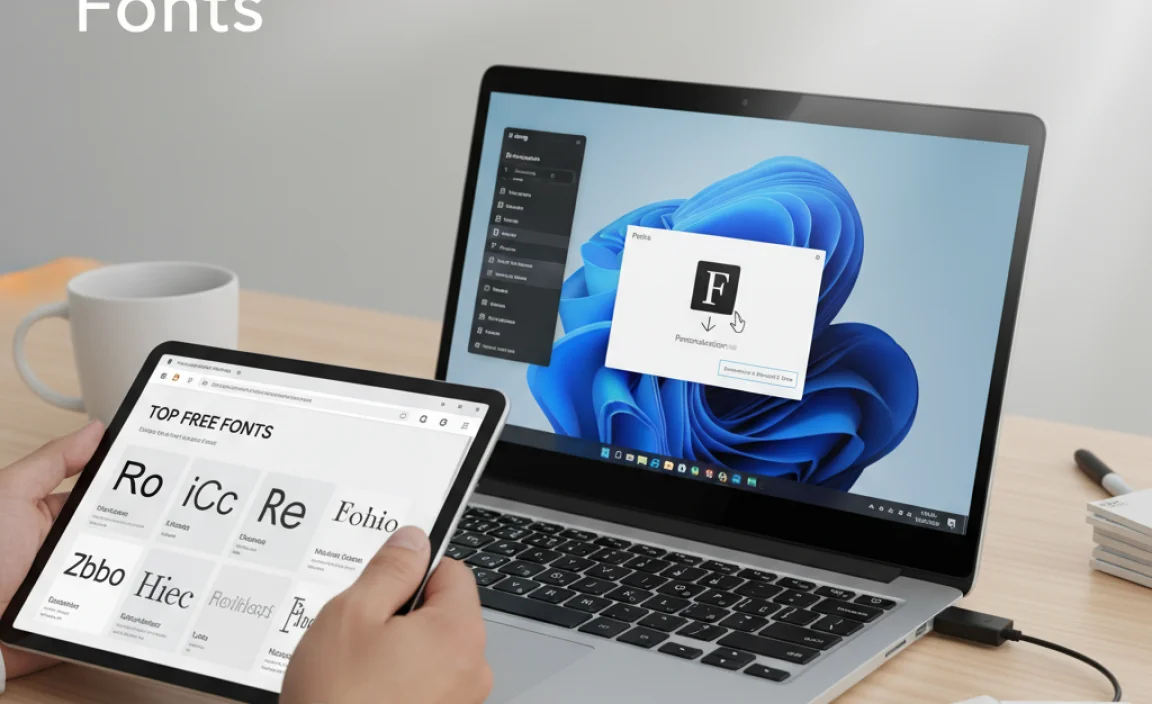
Recommended resources for free fonts. Stepbystep guide on how to install new fonts.
Finding cool fonts for your Windows 11 can spice up any document! There are many places to snag free fonts like Google Fonts and FontSquirrel. They have a wide selection that can make your projects pop!
To install new fonts, follow these simple steps:
| Step | Description |
|---|---|
| 1 | Download your font file (usually a .ttf or .otf). |
| 2 | Right-click the file and choose “Install.” |
| 3 | Go to your font settings to check out your new style! |
And voilà! You’ve got fresh fonts ready to rock your texts. Time to type like a pro… or at least make your homework look fancy!
Best Fonts for Productivity in Windows 11
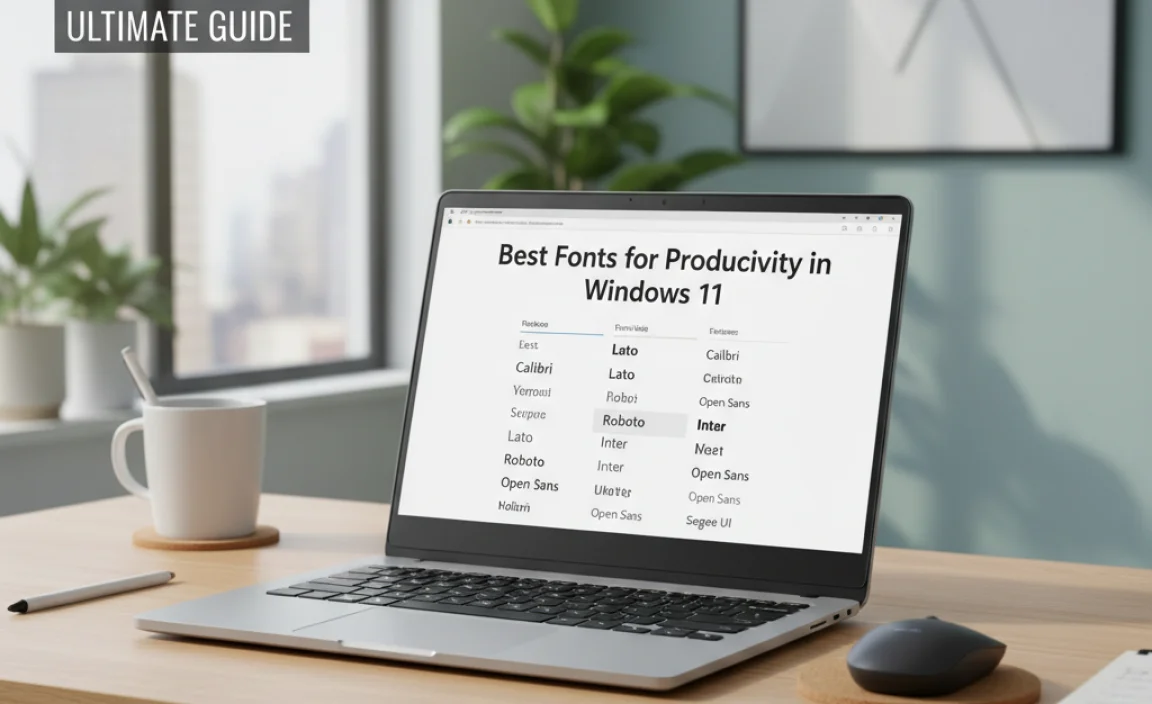
List of top fonts that enhance readability. Recommendations for professional and personal use.
Finding the right font can make a big difference in how you work on Windows 11. The best fonts boost readability and keep your eyes happy. Some top picks are Arial, Calibri, and Verdana. These fonts are clear and easy to read, making them perfect for both business reports and school projects. Plus, they’re like the comfy shoes of the font world—everyone can use them!
| Font | Use |
|---|---|
| Arial | Professional documents |
| Calibri | Office tasks |
| Verdana | Web content |
Using the right font can help you stay focused and get things done faster. After all, who wants to squint at tiny letters? So, pick a font you love and let your productivity soar!
Customizing Font Settings in Windows 11
How to change default font settings. Adjusting font sizes and styles for better visibility.
Changing font settings in Windows 11 is easy and fun! Follow these steps:
- Click on the Start button and open Settings.
- Go to the Accessibility section.
- Select Text Size to change the size of the font. Slide the bar to find the size that feels right for you.
- To adjust the style, go to Fonts in the settings and pick your favorite style from the list.
These easy changes can help you see better and enjoy your time on the computer more!
How do I change the default font in Windows 11?
You can change the default font in Windows 11 through the settings. This involves selecting a new font style in the Fonts settings menu and applying it to all apps.
Key Steps to Update Font Style:
- Access Fonts from the Settings menu.
- Choose a new font from the options.
- Apply changes to make it your default.
Using Fonts in Different Applications
Font compatibility with Microsoft Office applications. Tips for using custom fonts in graphic design software.
Using fonts in different applications can be fun and creative. Microsoft Word, Excel, and PowerPoint are some programs where fonts need to match well. Some custom fonts may not work in these programs. Always check if your font is compatible before you start. For graphic design, consider using special software like Adobe Illustrator. Here are tips for using custom fonts:
- Choose fonts that fit your design style.
- Keep text easy to read.
- Limit yourself to two or three fonts per project.
Can all fonts be used in Microsoft Office?
No, not all fonts are compatible with Microsoft Office. Some may not display correctly. It’s best to stick to widely used fonts for important documents.
What are some good fonts for graphic design?
Good fonts for graphic design include Arial, Calibri, and Times New Roman. These fonts are clear and look great in any design.
Managing Fonts in Windows 11
How to uninstall or delete fonts. Troubleshooting common font issues.
Got a font you don’t want anymore? No problem! You can easily uninstall fonts in Windows 11. First, go to the Settings, then select Personalization, and click on Fonts. Find the font you wish to delete and click on it. A trash can option should appear—tap it like you’re sending it to font heaven! 🗑️
If fonts act up or don’t show correctly, try restarting your computer. Still not working? Check if the font is corrupted or try reinstalling it. Usually, a good old restart can fix most issues. Remember, dealing with fonts can be tricky—but a little patience goes a long way!
| Common Font Issues | Solutions |
|---|---|
| Font not appearing | Restart your PC or reinstall the font |
| Font displays incorrectly | Check for corruption; try another font |
Future Trends in Typography for Windows 11
Predictions for font developments in the upcoming Windows updates. Influence of design trends on font usage in Windows 11.
Typography is changing fast! Windows 11 will likely bring new font styles and options. Designers love to create fresh looks. Some fonts might become more rounded or playful. Who knew letters could have personality? As trends evolve, we might see more colorful and unique typefaces. Just imagine a font that dances when you type! The influence of design trends will keep transforming our screens.
| Trend | Prediction |
|---|---|
| More Round Fonts | Expect fun and friendly type styles! |
| Colorful Typography | Say hello to fonts that pop! |
| Unique Character Designs | Fonts with personality are on the way! |
Conclusion
In summary, choosing the right fonts for Windows 11 can enhance your experience. You can easily find and install new fonts. Try exploring different styles to fit your personality. Make your documents and projects stand out. For more options and tips, check out the Windows font library or online resources. Dive in and discover your favorites!
FAQs
Here Are Five Related Questions On The Topic Of Fonts For Windows 11:
Sure! Windows 11 has many fonts you can choose from. Fonts are the different styles of letters we see when we write. You can change fonts in your documents or for your computer’s words. Just go to settings, find “fonts,” and pick one you like. It’s fun to make your letters look cool!
Sure! Please provide the question you’d like me to answer, and I’ll be happy to help!
What Are The Default Font Types Included With Windows 11?
Windows 11 comes with several fonts you can use. Some of the default fonts are Arial, Calibri, and Times New Roman. You can find these fonts when you write or create something on your computer. These fonts help make your text look nice and easy to read. Enjoy trying them out!
How Can I Install New Fonts On My Windows System?
To install new fonts on your Windows computer, first, download the font file you want. It usually comes in a ZIP file. Next, right-click the ZIP file and choose “Extract All.” Open the extracted folder and right-click the font file. Select “Install” from the menu. Now, you can use your new font in different programs!
Can I Customize The Default Font Settings In Windows 1And If So, How?
Yes, you can change the default font settings in Windows 11. First, go to “Settings” by clicking the Start menu. Then, choose “Personalization” and click on “Fonts.” Here, you can pick a new font and change the size if you want. Just remember to save your changes when you’re done!
Are There Any Recommended Font Websites That Are Compatible With Windows 11?
Yes, there are great font websites you can use with Windows 11. Some popular ones are Google Fonts and Font Squirrel. You can find lots of fun and cool fonts there for free! Just download the fonts you like and install them on your computer. Enjoy trying out new styles for your projects!
How Do I Troubleshoot Font Display Issues In Windows 11?
If fonts look funny on your Windows 11 computer, you can try a few things. First, restart your computer. Sometimes this fixes problems. Next, check if the right font is installed. You can do this by going to the Settings app, then to “Fonts.” If the problem still happens, you can reset the font settings back to normal. This can help fix any issues.
