So many users around the world have encountered a situation, where the User Profile Service spammed the event log with the Event 1534 warning usually in Windows 10 build 1803 or 1809. It can be enough to irritate and frustrate a user if he/she doesn’t know why this error is actually happening and how to deal with it.
If you’re one of them, we will first say there’s nothing to worry about. Being a very common issue, it already has proper solutions to get solved. The solutions included deleting the TDL key from the registry editor.
This post contains the reason behind this error and the details about how you can fix it. So, without any further ado, get started!
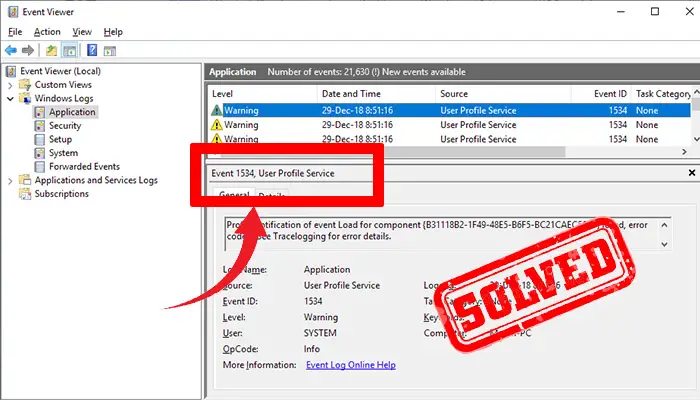
Why Do the ‘User Profile Service Event 1534’ Warnings Appear?
The warnings basically appear when there are corrupted user profiles at the HKEY level.
In the Event Viewer, the description states any of these two messages (varies from user to user) –
Profile notification of event Load for component {B31118B2-1F49-48E5-B6F5-BC21CAEC56FB} failed, error code is See Tracelogging for error details.
Or
Profile notification of event Unload for component {B31118B2-1F49-48E5-B6F5-BC21CAEC56FB} failed, error code is See Tracelogging for error details.
How to Solve the ‘User Profile Service Event 1534’ Warnings Issue?
The main solution is especially based on the Windows Registry entries. There are two other solutions too. But it’s pretty rare that they need to apply. The main solution proves itself most efficient in most cases. So, let’s start with it –
Step 1: Press Windows + R. When the Run window appears, type regedit in the box and go for it.
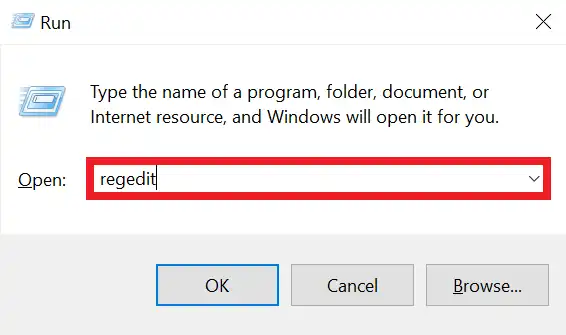
Step 2: Then, in the Registry Editor, get into the following path –
HKEY_LOCAL_MACHINE\SOFTWARE\Microsoft\Windows NT\CurrentVersion\ProfileNotification
Step 3: Now, check for the TDL key. If you get it, right-click on it, and choose Export to back it up.
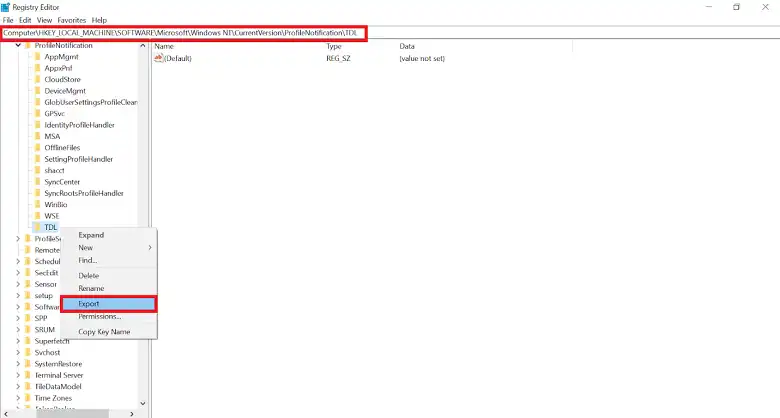
Step 4: Next, again right-click on the TDL, and then select Permissions.
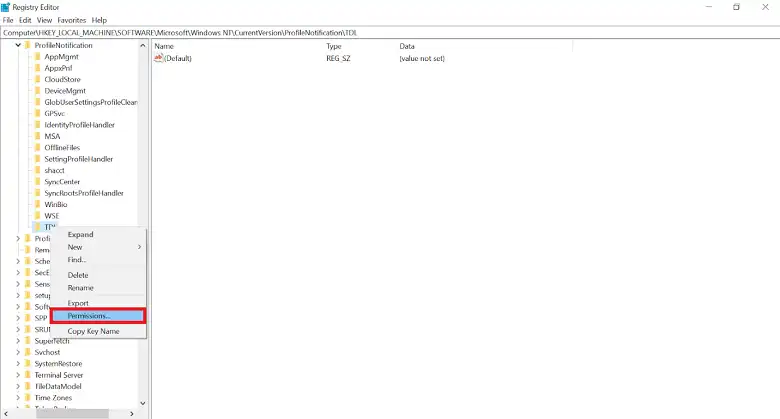
Step 5: Under Group or user names, choose Administrators.
Step 6: After that, under Permissions for Administrators, check the Full Control. Click OK.
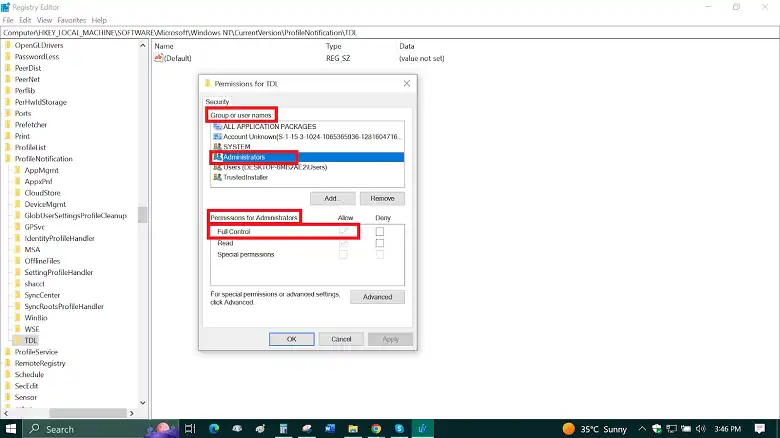
Step 7: At this point, delete the TDL key.
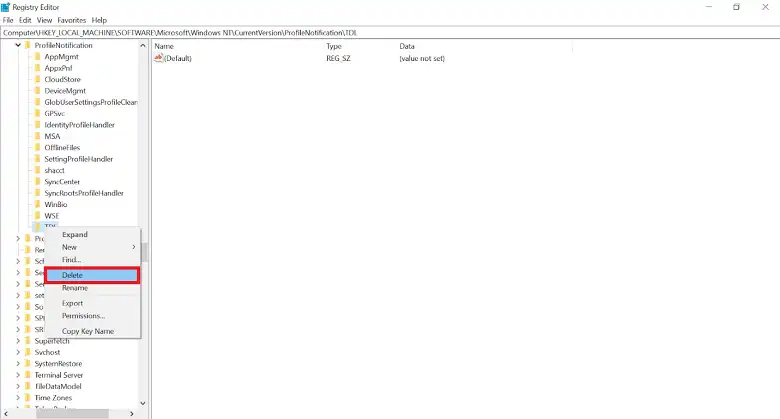
Step 8: Now, access this path –
HKEY_LOCAL_MACHINE\SOFTWARE\WOW6432Node\Microsoft\Windows NT\CurrentVersion\ProfileNotification
And repeat steps 3 to 7.
Step 9: Finally, restart your computer.
This solution should effectively do the job and the warnings should no longer appear in the event log. But if somehow the problem still persists, you try the following methods too –
- Clean up your Windows Registry
- Reimage your computer to Windows 10 with a higher build (such as 1909+)
Conclusion
That’s all about the Event 1534, User Profile Service warnings. In short, the warning appears as the Windows build corrupts the user profile and you can simply solve it by deleting the TDL key from the paths mentioned above. Let us know if applying the solution removes you from this mess.
