Have you ever forgotten your Wi-Fi password on Windows 10? It can be super frustrating! Imagine trying to connect to the internet, but you just can’t remember that long, tricky password. Many people face this problem, especially with all those different devices around.
Here’s an interesting fact: did you know that Windows 10 makes it easy to find your Wi-Fi password? You don’t have to call tech support or reset your router. With just a few simple steps, you can recover that password and get back online quickly. Isn’t that cool?
In this article, we will explore the different ways to find the password for Wi-Fi on Windows 10. So, if you’re ready to regain your access to the internet, stick around! You’ll learn how to do it in no time.

How To Find Password For Wifi On Windows 10 Devices
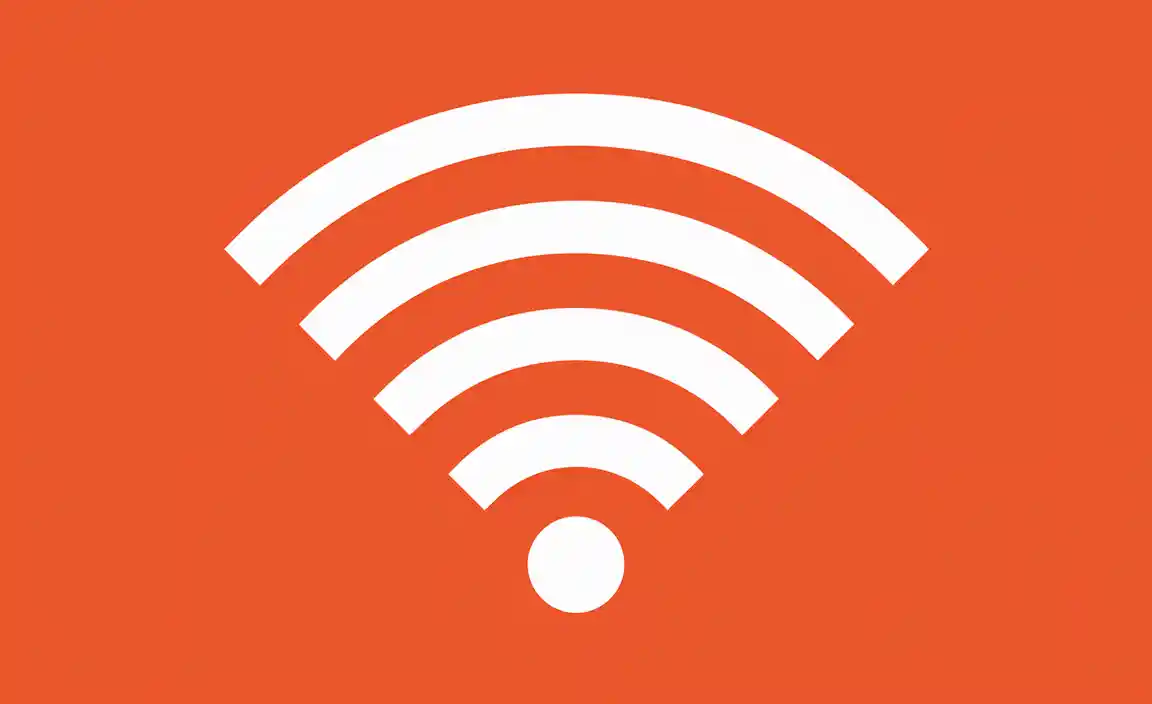
If you’re struggling to find your WiFi password on Windows 10, don’t worry! Your computer has a simple way to help. Did you know you can uncover it through the “Network & Internet” settings? Just a few clicks and you’ll see the hidden password. It’s like discovering a secret code that opens the door to the internet. Knowing this can save you time and frustration, especially when connecting new devices or sharing your network with friends.
Understanding WiFi Passwords
Explanation of what a WiFi password is. Importance of knowing your WiFi password.
A WiFi password is like a secret handshake for your internet. It keeps your network safe from sneaky neighbors and their random cat videos. Knowing your WiFi password is super important. Without it, you can’t connect to the internet, and that means no streaming funny cat videos or gaming! Imagine trying to use your tablet without WiFi. It’s like trying to eat spaghetti with a spoon! So, hold on tight to that password. It’s your ticket to online fun and learning!
| Why WiFi Passwords Matter | How They Keep You Safe |
|---|---|
| Protects your data | Stops others from using your internet |
| Ensures faster speeds | Fewer users means more fun! |
Checking Saved WiFi Passwords via Settings
Stepbystep instructions to access saved WiFi settings. How to view the password for a connected network. Finding your saved WiFi passwords on Windows 10 is easier than pie, and slightly more fun! Here’s how: First, click on the WiFi icon in your taskbar. Then, select “Network & Internet settings.
” Next, click on “Status.” From there, scroll down and choose “Network and Sharing Center.” Looks like we’re almost there! Now, click on your WiFi name, and a new window will pop up. Hit “Wireless Properties,” and finally, go to the “Security” tab. Check the box that says “Show characters” to see your password. Boom! You’ve got it, Sherlock!
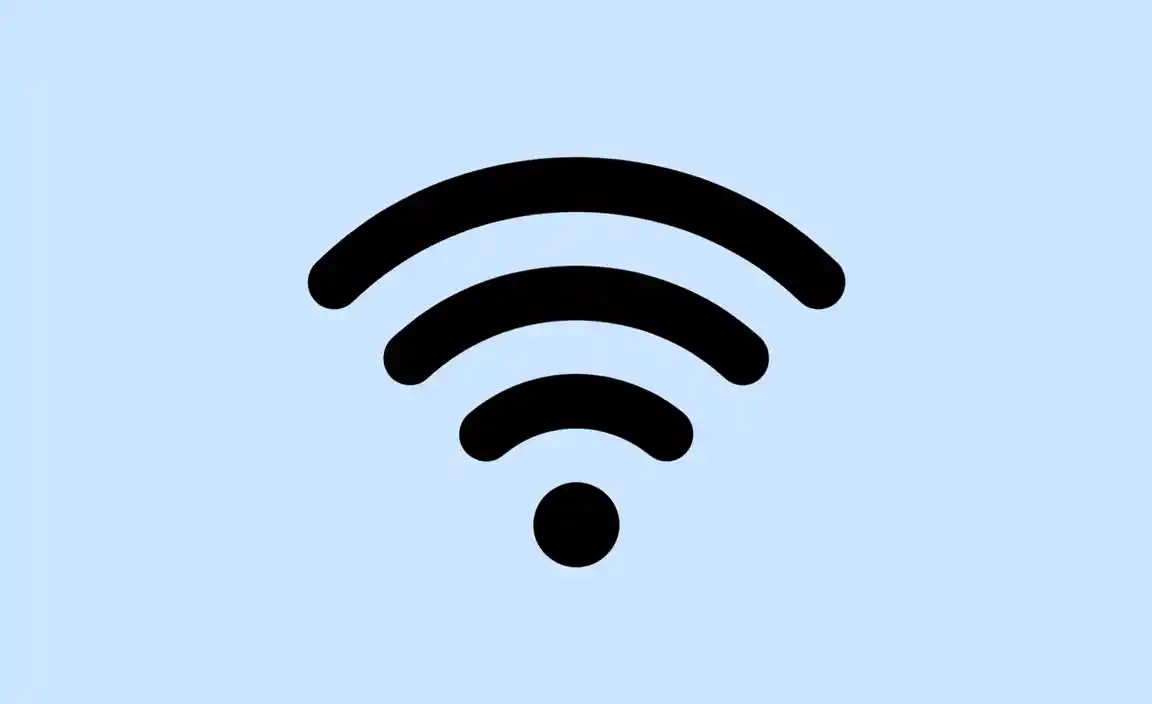
| Steps | Action |
|---|---|
| 1 | Click on WiFi icon |
| 2 | Select Network & Internet settings |
| 3 | Click on Status |
| 4 | Choose Network and Sharing Center |
| 5 | Click on your WiFi name |
| 6 | Hit Wireless Properties |
| 7 | Go to Security tab |
| 8 | Check Show characters |
Now, wasn’t that a breeze? You’re a WiFi password pro!
Using Command Prompt to Retrieve WiFi Passwords
Detailed commands to execute in Command Prompt. Explanation of command results and how to interpret them. Using the Command Prompt is a great way to find wifi passwords on Windows 10. Follow these steps:
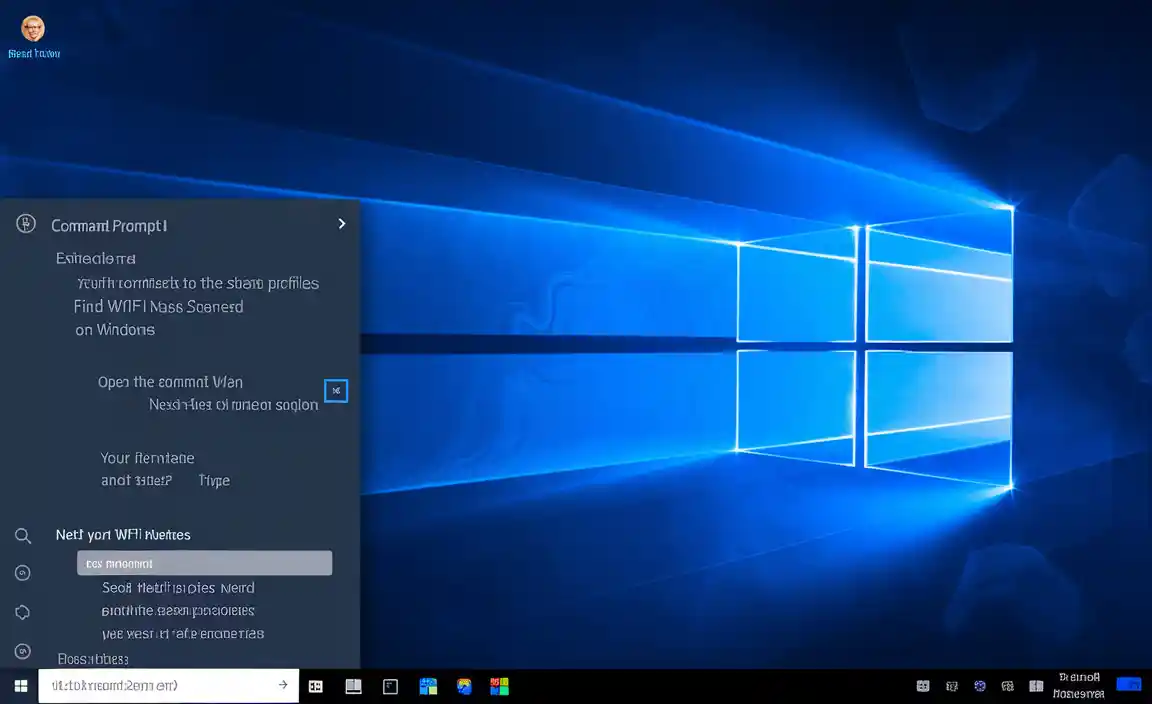
- Open the Command Prompt by typing “cmd” in the search box.
- Type the command netsh wlan show profiles and press Enter. This shows all wifi networks stored on your computer.
- Find your wifi name and remember it. Next, type netsh wlan show profiles “YourWifiName” key=clear replacing “YourWifiName” with your network’s name.
- Press Enter. Look for “Key Content” to find the actual password.
The result will show many details. “Key Content” is where your password is. This method is simple and effective for any user.
What is the Command Prompt?
The Command Prompt is a tool that helps you run commands to control your computer directly.
How do I use these commands?
- Just type and press Enter.
- Look for “Key Content” to see the password.
Accessing WiFi Passwords through Network Connections
Guide on navigating to network connections. Steps to view WiFi properties and passwords.
To find your WiFi password, start by going to Network Connections. Click on the Start menu, type “Network Connections,” and select it. Here are the steps:
- Choose “Change adapter settings.”
- Right-click on your WiFi network.
- Select “Status,” then click “Wireless Properties.”
- Click on the “Security” tab.
- Check “Show characters” to see your password.
Now you can easily access your WiFi password.
How can I find my WiFi password quickly?
To find your WiFi password quickly, follow the steps above. Remember to click “Show characters” in the Security tab. This will display the password clearly.
Tips for Managing and Securing Your WiFi Password
Best practices for creating strong WiFi passwords. Recommendations for regular password updates and security checks.
Creating a strong WiFi password is like making a superhero cape for your internet. Use a mix of letters, numbers, and symbols. Think of your cat’s name combined with your favorite book! Change your password every few months to keep the bad guys out. A good rule is to update every 3-6 months. You can even have a password party with your friends to make it fun and secure!
| Best Practices | Frequency of Updates |
|---|---|
| Use at least 12 characters | Every 3-6 months |
| Mix letters, numbers & symbols | After any security breach |
| Avoid personal info | Whenever you share with guests |
Regular checks help spot any strange logins. Remember, a strong password keeps your internet safe, kind of like wearing a helmet while riding your bike!
Troubleshooting Common Issues When Finding WiFi Passwords
Common problems users face and how to resolve them. Tips for accessing WiFi passwords in different scenarios (e.g., forgotten passwords). Finding your WiFi password on Windows 10 can be tricky sometimes. Some common problems include forgetting the password or not remembering the network name. To help, here are some easy tips:

- Check Your Router: Often, the password is printed on a sticker on the router.
- Use Forgot Password Option: If using a saved network, just click on it and select “Forget.” Then, reconnect and enter the password.
- Network Settings: Go to Network & Internet settings. Click on “Status,” then “Network and Sharing Center.” Select your WiFi and click “Wireless Properties” to see the password.
These steps should help you access your WiFi password smoothly, making your online experience better.
What if I forgot my WiFi password?
If you forgot your WiFi password, check the router sticker. Also, look in your saved networks list on your device. You can view passwords in Network Settings, as mentioned earlier.
Conclusion
In conclusion, finding your Wi-Fi password on Windows 10 is simple. You can check your network settings or use the command prompt. Remember, keeping your password secure is essential for safety. If you need more help, don’t hesitate to look for guides or ask for support. Start exploring today to connect easily!
FAQs
How Can I Locate The Wi-Fi Password For A Network I Have Previously Connected To In Windows 10?
To find the Wi-Fi password on Windows 10, click the Start button and type “Control Panel.” Open Control Panel, then click on “Network and Internet.” Next, click on “Network and Sharing Center.” Find your Wi-Fi network name and click on it. In the window that opens, select “Wireless Properties,” then the “Security” tab. Here, you can see your password next to “Network security key.” You might need to check the box that says “Show characters” to see it.
Is There A Way To View Saved Wi-Fi Passwords Using The Command Prompt In Windows 10?
Yes, you can see saved Wi-Fi passwords using the Command Prompt. First, open the Command Prompt by searching for it in the start menu. Then, type “netsh wlan show profiles” and press Enter. This shows all your saved Wi-Fi networks. To see a password, type “netsh wlan show profile [Wi-Fi name] key=clear,” replacing “[Wi-Fi name]” with the network name. The password will be listed in the results.
Can I Find The Wi-Fi Password For My Current Network Directly Through The Windows Settings Menu?
Yes, you can find the Wi-Fi password in Windows settings. First, click on the Wi-Fi icon at the bottom right. Then, select “Network & Internet settings.” Next, click on “Status,” and then “Network and Sharing Center.” Finally, select your network name and choose “Wireless Properties.” The password will be in the “Security” tab under “Network security key.”
What Steps Should I Follow To Retrieve The Wi-Fi Password If I Have Forgotten It In Windows 10?
To find your Wi-Fi password in Windows 10, first, click on the Wi-Fi icon on the bottom right of your screen. Then, choose “Network & Internet settings.” Next, click on “Status” and then “Network and Sharing Center.” Here, click on your Wi-Fi name. In the new window, click on “Wireless Properties,” then go to the “Security” tab. You can see the password by checking the box that says “Show characters.”
Are There Third-Party Tools Or Software Options Available To Help Recover Wi-Fi Passwords On Windows 10?
Yes, there are third-party tools to help recover Wi-Fi passwords on Windows 10. One popular tool is called “WiFi Password Revealer.” It’s easy to use. You just download it and run the program. It will show you the passwords saved on your computer. Always remember to use these tools safely and only for your own networks!
Resource:
-
Microsoft Official Network Troubleshooting Guide: https://support.microsoft.com/en-us/help/10741/windows-fix-network-connection-issues
-
How Command Prompt Works on Windows: https://learn.microsoft.com/en-us/windows-server/administration/windows-commands/cmd
-
Tips for Creating Strong Passwords: https://www.ncsc.gov.uk/blog-post/passwords-passwords-everywhere
-
Understanding Wireless Security Basics: https://www.kaspersky.com/resource-center/threats/what-is-a-wifi-password
