Downloading FileZilla for Windows 10 is straightforward! This guide provides a secure, step-by-step process to get the latest version for free, ensuring you can easily transfer files. We’ll cover where to download safely and get you set up quickly.
Hello there! Are you trying to move files between your computer and a website, or perhaps work with a web server? You might have heard of FileZilla, a super popular and totally free tool for this job. If you’re using Windows 10 and wondering how to get it onto your PC, you’re in the right place. It’s a common task, and sometimes finding the right download button can feel a bit tricky. But don’t worry, I’m here to walk you through it, step by step. By the end of this article, you’ll have FileZilla downloaded, installed, and ready to use, and you’ll know exactly why choosing the official source is so important for keeping your computer safe.
What is FileZilla and Why Do You Need It?

FileZilla is a widely used, open-source FTP (File Transfer Protocol) client. Think of it as a secure digital moving truck for your files. It’s essential for anyone who needs to upload or download files from web servers, manage website content, or transfer large files between different locations on the internet or even within a local network.
Why is it so popular?
- Free and Open Source: You can download and use FileZilla without paying a dime. Its open-source nature means its code is available for anyone to inspect, which often leads to greater transparency and security.
- User-Friendly Interface: Despite its powerful features, FileZilla has a relatively simple interface that makes it accessible even for beginners.
- Cross-Platform: It’s available for Windows, macOS, and Linux.
- Robust and Reliable: It’s been around for a long time and is trusted by millions of users worldwide for dependable file transfers.
If you’re building a website, updating content, or managing your online presence, a reliable FTP client like FileZilla is an indispensable tool. It ensures your files get where they need to go, quickly and securely.
Why Downloading from the Official Source Matters (Security First!)
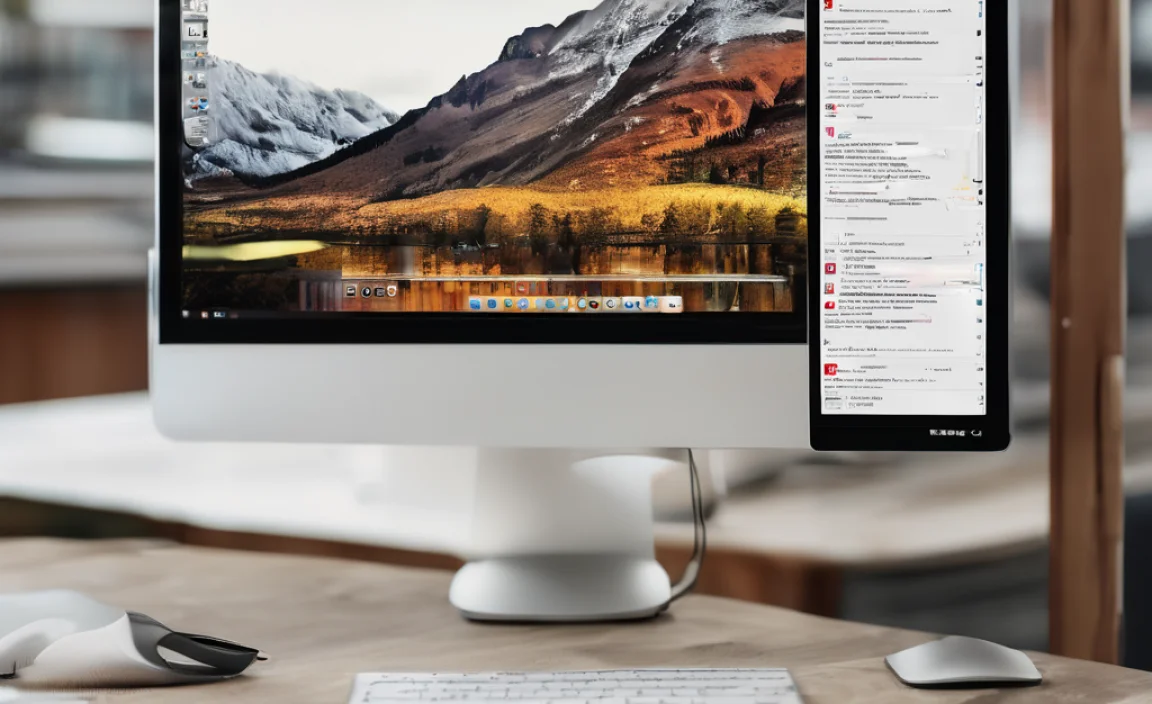
This is probably the most crucial part of downloading any software, and FileZilla is no exception. When you search for “FileZilla download,” you’ll see a lot of results. Some might lead you to third-party download sites. While many of these are legitimate, some can be risky. They might bundle the software with unwanted adware, malware, or even viruses that can harm your computer, steal your information, or slow down your system.
Your best bet, always, is to download FileZilla directly from its official website. This ensures you are getting the genuine, latest, and safest version of the software. It safeguards your PC and your data. Think of it like buying fresh produce – you go to the farmer’s market or a trusted grocery store, not just any random stall on the street.
The official FileZilla project is hosted on filezilla-project.org. Stick to this domain to stay safe.
Step-by-Step: Downloading FileZilla for Windows 10

Let’s get FileZilla onto your Windows 10 machine. Follow these simple steps:
Step 1: Navigate to the Official FileZilla Website
Open your preferred web browser. In the address bar, type https://filezilla-project.org/ and press Enter.
Step 2: Locate the Download Link
Once the website loads, look for the prominent “Download now” or “Get FileZilla” button. It’s usually easy to spot on the homepage, often highlighted in a different color.
You might see a few options. For most Windows 10 users, you’ll want to click on the link that says something like “FileZilla Client – [Latest Version Number]” or simply points to the “Download FileZilla Client.”
Step 3: Confirm Your Operating System (Usually Automatic)
The website is usually smart and detects your operating system. You should see a link specifically for Windows. If not, look for a section that allows you to select your OS and choose “Windows.”
Step 4: Choose the Right Installer Format
You’ll typically see two installer options:
- Installer: This is the most common choice for Windows users. It’s a standard `.exe` file that you’ll run to install FileZilla.
- Binary files: This is for advanced users who want to run FileZilla without a formal installation. For most beginners, stick with the “Installer.”
Click on the download link for the “Installer.”
Step 5: Save the Installer File
Your browser will prompt you to either “Run” or “Save” the file. It’s generally a good practice to “Save” the file first. This way, you have a copy of the installer on your computer, which can be useful if you ever need to reinstall it. Choose a location you’ll remember, like your Downloads folder or Desktop.
The file will typically be named something like: `FileZilla_x.x.x_win64-setup.exe` (where `x.x.x` is the version number and `win64` indicates it’s for 64-bit Windows, which most modern PCs use).
Important Note on Bundled Software: While the official FileZilla website is clean, sometimes download buttons or the installer itself might present choices for additional software. Always read each screen carefully during installation and opt-out of any extra programs you don’t recognize or want. This is a common practice to help fund free software, but it’s crucial to be vigilant.
Step-by-Step: Installing FileZilla on Windows 10
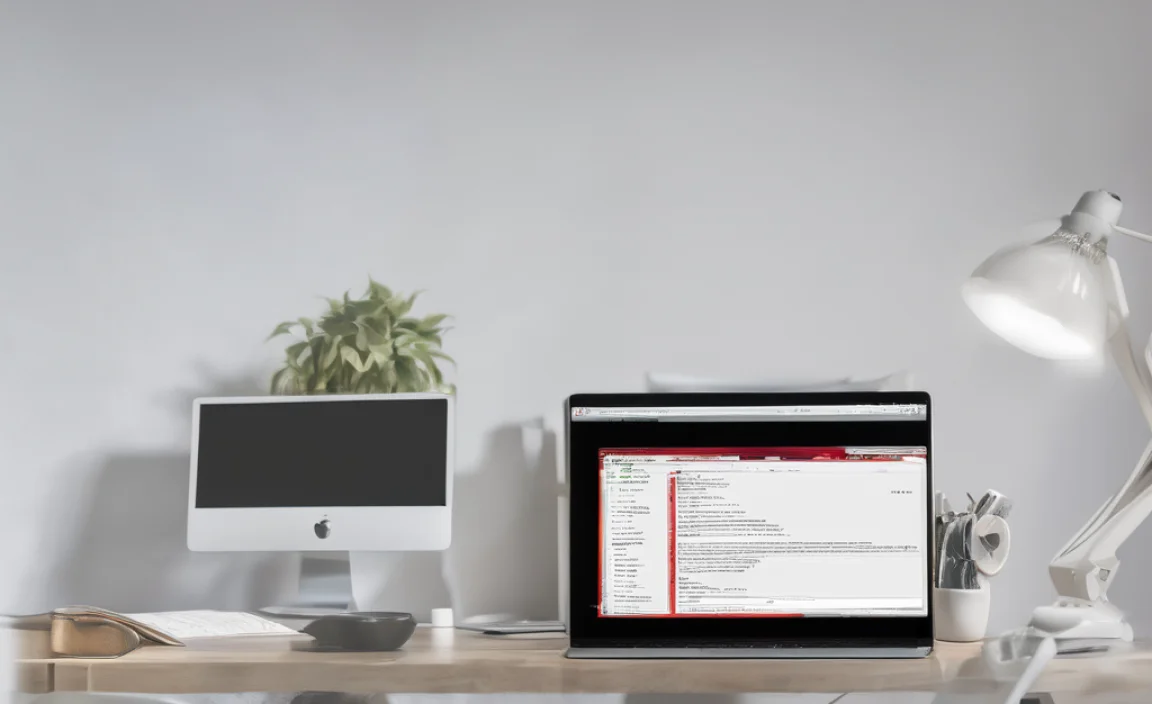
Now that you’ve downloaded the installer, let’s get FileZilla set up.
Step 1: Run the Installer
Go to the folder where you saved the FileZilla installer file (e.g., your Downloads folder). Double-click the `.exe` file to start the installation process.
You might see a User Account Control (UAC) prompt asking, “Do you want to allow this app to make changes to your device?” Click “Yes” to proceed.
Step 2: Accept the License Agreement
The first screen will be the license agreement. Read through it (or scroll down) and click “I Agree” to continue.
Step 3: Installer Options (Pay Attention Here!)
This is where you need to be a little careful about bundled software. The installer might present you with options.
- Components: Usually, you can leave the default components selected.
- Installation Location: You can usually accept the default installation path or choose a different one if you prefer.
- Additional Offers (Be Vigilant!): Sometimes, there might be an offer to install additional, optional third-party software. This is often presented as a “Recommended offer” or similar. Always click “Decline” or “Skip” for any software you did not specifically seek out. Do not just click “Next” blindly.
Read each screen carefully. If you are unsure about any software offered, decline it. The goal is just to install FileZilla safely.
Step 4: Choose Start Menu Folder and Shortcuts
You’ll be asked where you want to place shortcuts for FileZilla. You can choose a Start Menu folder and whether to create desktop shortcuts. For ease of access, you might want to create a desktop shortcut.
Step 5: Installation Progress
The installer will now copy the necessary files to your computer. This usually takes less than a minute.
Step 6: Installation Complete
Once it’s finished, you’ll see a completion screen. There might be an option to launch FileZilla right away. You can check this box if you want to start using it immediately.
Click “Finish” to exit the installer.
Launching FileZilla for the First Time
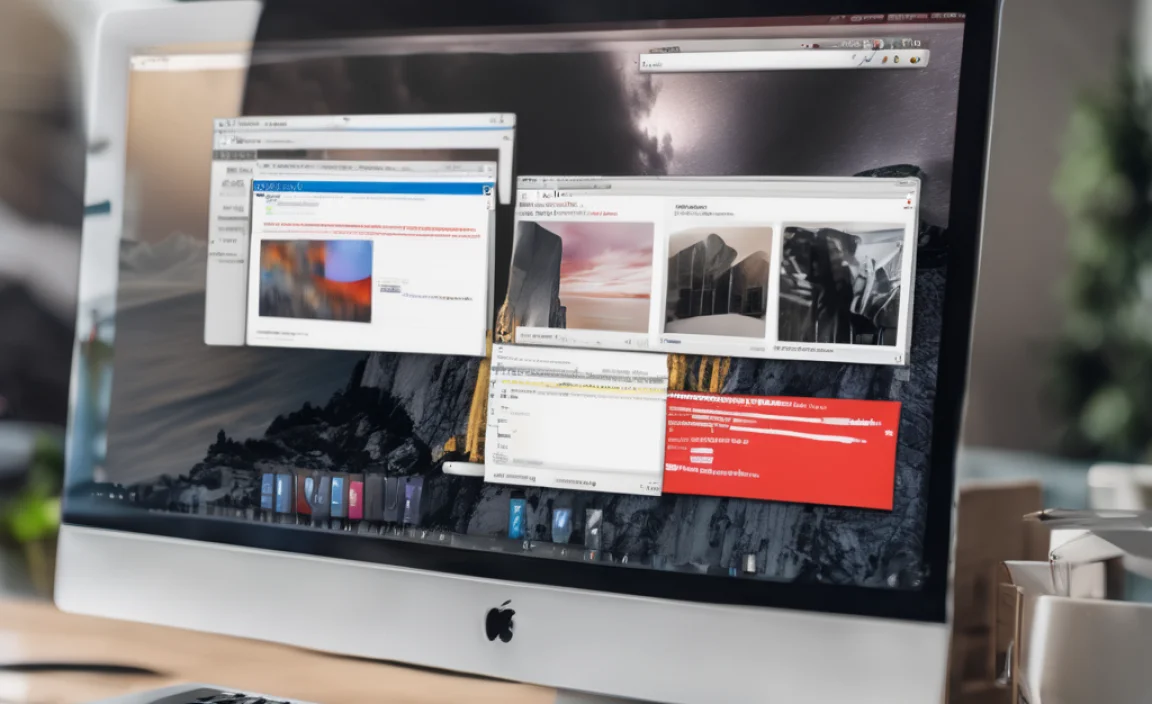
Now that FileZilla is installed, let’s open it up.
Find and Open FileZilla
You can usually find FileZilla in your Windows Start Menu. Click the Start button, type “FileZilla” in the search bar, and click on the FileZilla application icon.
If you chose to create a desktop shortcut, you can simply double-click that icon.
The Quickconnect Bar
The first thing you’ll see when FileZilla opens is the “Quickconnect” bar at the top. This is where you can quickly enter server details to connect to an FTP server without saving the connection details. You will typically need:
- Host: The server address (e.g., `ftp.yourwebsite.com` or an IP address).
- Username: Your FTP login username.
- Password: Your FTP login password.
- Port: Usually 21 for standard FTP. If you’re using SFTP or FTPS, this might be different (e.g., 22 for SFTP).
Enter these details and click “Quickconnect.”
Pro Tip: For frequent connections, it’s better to use the “Site Manager” (File > Site Manager) to save your server credentials securely. This prevents you from having to type them in every time and is generally considered a more secure practice for storing sensitive login information.
A Quick Look at FileZilla’s Interface
Once connected, FileZilla’s interface might seem a bit daunting at first, but it breaks down into logical sections:
Here’s a simplified overview of the main panes:
| Pane Name | Description |
|---|---|
| Log Pane | At the very top, shows a transcript of commands sent to the server and server responses. Useful for troubleshooting. |
| Quickconnect Bar | As mentioned, for rapid connection attempts. |
| Local Site Pane | On the left, this shows the files and folders on YOUR computer. It works like Windows File Explorer. You navigate your own drives here. |
| Remote Site Pane | On the right, this shows the files and folders on the FTP server you’re connected to. You navigate the server’s file system here. |
| Local Browse | A tree view below the Local Site pane, allowing you to easily browse your local directories. |
| Remote Browse | A tree view below the Remote Site pane, allowing you to easily browse the server’s directories. |
| Transfer Queue | At the bottom, shows files currently being uploaded or downloaded, and any that have failed. |
To transfer files, you simply drag and drop them between the Local Site pane and the Remote Site pane.
Keeping File Transfer Secure: FTP vs. SFTP vs. FTPS
FileZilla supports different protocols for file transfer, and understanding them is key to security.
Here’s a breakdown:
| Protocol | Encrypted? | Port (Common) | Security Level | Notes |
|---|---|---|---|---|
| FTP (File Transfer Protocol) | No | 21 | Low | Transmits data, including usernames and passwords, in plain text. Not recommended for sensitive information. |
| FTPS (FTP over SSL/TLS) | Yes | 990 or 21 | Medium-High | Adds a layer of encryption to FTP using SSL/TLS. The server usually initiates the secure connection. |
| SFTP (SSH File Transfer Protocol) | Yes | 22 | High | This is NOT FTP over SSH. It’s a completely different protocol that runs over SSH. It’s generally considered the most secure and is often preferred for modern web hosting. It uses your SSH credentials. |
Recommendation: Whenever possible, use SFTP. If SFTP is not available, use FTPS. Avoid plain FTP unless you are on a completely trusted private network and transferring non-sensitive data.
When setting up connections in FileZilla’s Site Manager, you can select the protocol type. For SFTP, a common choice is to set the protocol to `SFTP – SSH File Transfer Protocol` and use port 22.
Troubleshooting Common Issues
Even with a smooth installation, you might run into minor snags. Here are a few common ones:
Connection Timed Out
This often means FileZilla couldn’t reach the server.
- Check Hostname/IP Address: Ensure you’ve typed it correctly.
- Check Port: Make sure you’re using the correct port for the protocol (FTP=21, SFTP=22).
- Firewall Issues: Your computer’s firewall or router firewall might be blocking the connection. Temporarily disabling your firewall (with caution!) can help diagnose this. You might need to add an exception for FileZilla or the specific port.
- Server Status: The FTP server might be down. Try connecting again later.
Login Incorrect or Access Denied
This is almost always a credential issue.
- Double-Check Username and Password: They are case-sensitive.
- Verify Account Status: Has your FTP account been disabled or your password changed by your hosting provider?
- Check User Permissions: Some servers restrict what certain users can do.
File Transfer Errors
If uploads or downloads fail midway:
- Disk Space: Is there enough space on the destination drive (either your local computer or the server)?
- File Name Issues: Some servers have trouble with special characters in filenames.
- Permissions: You might not have permission to write to the specific folder on the server.
- Connection Stability: A flaky internet connection can interrupt large transfers.
For more advanced troubleshooting, the FileZilla log pane is your best friend. It provides detailed messages about what went wrong.
FileZilla vs. Other File Transfer Methods
While FileZilla is excellent for FTP, SFTP, and FTPS, it’s good to know other options exist.
| Method | Pros | Cons | When to Use |
|---|---|---|---|
| FileZilla (FTP/SFTP/FTPS) | Secure options (SFTP/FTPS), reliable, widely used, free. | Can feel a bit technical for absolute beginners, requires server credentials. | Website management, server file updates, large file transfers between servers. |
| Cloud Storage (Google Drive, Dropbox, OneDrive) | Very easy to use, seamless syncing, good for collaboration, often has free tiers. |
