Looking for the fastest internet browser for Windows 10? Discover top picks optimized for speed, efficiency, and a smooth browsing experience. Get ready to speed up your online adventures with these easy-to-use browser recommendations!
Ever feel like your web browser is moving slower than a snail on vacation? You’re not alone! A sluggish browser on your Windows 10 PC can turn simple tasks like checking email or looking up a recipe into a frustrating experience. This often happens because browsers can get bogged down with too much stuff – extensions, cached data, or just being an older version. But don’t worry! Getting your internet back up to speed is totally achievable. Today, we’ll explore some of the best, fastest internet browsers for Windows 10, and I’ll guide you step-by-step to find one that makes your online world zip along. Let’s get started and make your internet experience smoother than ever!
Why Browser Speed Matters for Your Windows 10 Experience
Think of your internet browser as the front door to the entire online world. If that door is drafty, slow to open, and creaks every time you use it, the whole experience of stepping outside feels less appealing. In the same way, a fast browser means:
- Quicker Page Loads: Websites pop up almost instantly, so you can get the information you need without waiting.
- Smoother Streaming: Videos and music play without buffering interruptions.
- Faster Downloads: Getting files from the internet takes less time.
- More Responsive Web Apps: Online tools and games feel more fluid and enjoyable.
- Better Productivity: Less time waiting means more time doing what you actually want to do online.
A slow browser can also impact your computer’s overall performance, making other applications seem sluggish too. The good news is that choosing the right browser, and keeping it in good shape, is one of the easiest ways to boost your Windows 10 experience.
Understanding What Makes a Browser “Fast”
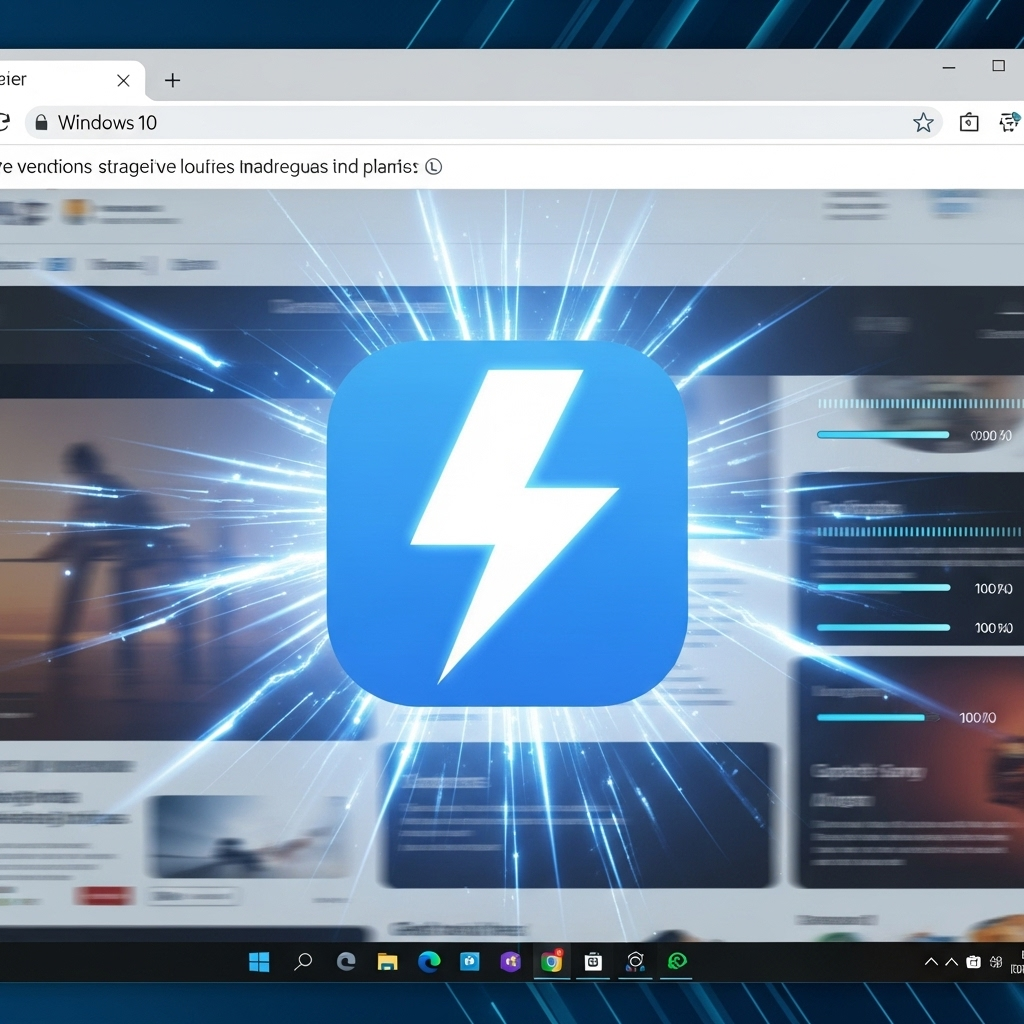
When we talk about a “fast” browser, it’s not just about one single thing. It’s a combination of factors that work together:
- Engine Efficiency: This is the core software that interprets web code (like HTML, CSS, and JavaScript) and displays pages. Modern engines are highly optimized.
- Resource Usage: How much RAM (memory) and CPU (processing power) the browser uses. A lighter browser leaves more resources for other programs.
- JavaScript Performance: Many websites rely heavily on JavaScript for interactive elements. A browser that runs JavaScript quickly will make those sites feel snappier.
- Rendering Speed: How quickly the browser can draw the webpage on your screen.
- Startup Time: How fast the browser opens when you click its icon.
Most people look for browsers that offer a great balance of all these features, delivering a speedy experience without hogging your computer’s resources.
Top Fast Internet Browsers for Windows 10
Navigating the world of browsers can seem a bit daunting, but luckily, there are some standout options that consistently perform well on Windows 10. These are the ones I recommend checking out:
1. Google Chrome
Google Chrome is incredibly popular for a reason. It’s known for its speed, user-friendly interface, and vast library of extensions that can enhance your browsing experience. Its rendering engine is top-notch, making websites load very quickly. Chrome is also great at handling multiple tabs without significantly slowing down.
When’s Chrome a good choice? If you’re already in the Google ecosystem (Gmail, Google Drive, etc.), it integrates seamlessly. It’s also a fantastic general-purpose browser for most users.
Things to consider: Chrome can sometimes use more RAM than other browsers, especially if you have many tabs open. Keeping your extensions in check can help manage this.
Learn more about Chrome’s latest advancements and features on the official Google Chrome website.
2. Microsoft Edge
Built on the same powerful engine as Chrome (Chromium), Microsoft Edge has transformed into a serious contender for the fastest browser crown. It offers excellent speed, low resource usage compared to some competitors, and a wealth of built-in features. Microsoft has put a lot of effort into making Edge fast and efficient for Windows 10 users.
When’s Edge a good choice? If you’re on Windows 10, Edge is already installed and highly optimized for your system. It’s a great option if you want speed with excellent integration into the Windows environment.
Things to consider: While much improved, some users might find its interface slightly different from what they’re used to. However, it’s very intuitive.
Discover what’s new in Edge and its features on the Microsoft Edge website.
3. Mozilla Firefox
Firefox has always been a strong advocate for user privacy and customization. In recent years, it has made significant strides in performance, offering a lightning-fast browsing experience that rivals the best. It’s known for its efficient memory management and robust JavaScript engine, making it a joy to use for everything from casual browsing to heavy multitasking.
When’s Firefox a good choice? If you value your privacy and want a browser that’s highly customizable with a wide range of add-ons, making it a powerful, personalized tool.
Things to consider: While very fast, some extremely niche web applications might be optimized first for the Chromium engine, though this is becoming less common.
Explore the world of Firefox and its privacy features at the Mozilla Firefox website.
4. Opera
Opera is a browser that often flies under the radar but is packed with features and, importantly, speed. It includes a built-in VPN, an ad blocker, and a battery saver mode, all designed to make your browsing faster and more efficient. Its clean interface and clever optimizations make it a great choice for Windows 10.
When’s Opera a good choice? If you appreciate built-in tools like a VPN and ad blocker without needing to install extra extensions, and you want a browser that’s light on resources.
Things to consider: It’s based on the Chromium engine, so it offers good compatibility, but some very advanced users might prefer the more bare-bones approach of other browsers to fine-tune every setting.
5. Brave Browser
Brave takes speed and privacy to another level by blocking ads and trackers by default. This aggressive blocking means fewer elements need to load on a webpage, resulting in significantly faster load times. It also uses the Chromium engine, ensuring excellent compatibility with websites and web applications.
When’s Brave a good choice? If you want a fast browser right out of the box, with a strong focus on blocking annoying ads and trackers for a cleaner, quicker, and more private experience.
Things to consider: Its approach to privacy and its unique “Brave Rewards” system might be something to get used to, but the core browsing experience is incredibly swift and clean.
Comparing the Top Contenders

Let’s break down how these fast browsers stack up in a few key areas. This table should help you see at a glance what might be the best fit for your needs on Windows 10.
| Browser | Speed (Page Load) | Resource Usage (RAM/CPU) | Ease of Use | Key Features | Privacy Focus |
|---|---|---|---|---|---|
| Google Chrome | Very Good | Can be High with many tabs | Excellent | Extensive extension library, Google integration | Good, but data collection is a factor |
| Microsoft Edge | Excellent | Low to Moderate | Excellent | Built-in PDF reader, Collections, Collections, Efficiency mode | Good, strong privacy controls |
| Mozilla Firefox | Excellent | Moderate | Very Good | Customizable, robust add-ons, strong privacy | Excellent, privacy-centric |
| Opera | Very Good | Low | Very Good | Built-in VPN, Ad Blocker, Battery Saver | Good, with built-in tools |
| Brave Browser | Excellent | Low to Moderate | Good | Default Ad/Tracker Blocking, Brave Rewards | Excellent, privacy by design |
How to Make ANY Browser Faster on Windows 10
Even if you choose one of the fastest browsers, there are still things you can do to keep it running at peak performance on your Windows 10 machine. Think of it like regular maintenance for your car – it keeps everything running smoothly!
1. Keep Your Browser Updated
This is the most crucial step. Developers are constantly working to improve speed, fix bugs, and patch security holes. An outdated browser is like trying to race with the parking brake on!
How to update:
- Most browsers update automatically in the background, but you can usually force a check.
- Open your browser.
- Look for a “Help” or a three-dot/three-line menu icon (often in the top-right corner).
- Select “About [Browser Name]” (e.g., “About Google Chrome”).
- The browser will then check for and install any available updates. You might need to restart the browser afterward.
2. Manage Your Extensions and Add-ons
Extensions are fantastic for adding functionality, but each one adds a little bit of overhead. Too many, or poorly coded ones, can significantly slow down your browser.
How to clean up extensions:
- Open your browser and go to its extensions/add-ons management page. (This is usually found in the main menu under “Extensions” or “Add-ons”).
- Go through the list. Do you still use each one?
- If you don’t recognize an extension or haven’t used it in months, disable or remove it. You can always re-enable it later if you need it.
3. Clear Your Browser Cache and Cookies (Wisely)
Your browser stores temporary files (cache) and small pieces of data (cookies) to help load frequently visited pages faster and keep you logged into websites. However, a huge cache can sometimes slow things down, and old cookies can cause issues.
How to clear cache and cookies:
- Open your browser’s settings or history menu.
- Look for an option like “Clear browsing data” or “Privacy & Security.”
- Select “Cached images and files” and “Cookies and other site data.”
- Choose a time range. “All time” is the most thorough, but be aware it will log you out of most websites and might remove site preferences.
- Click “Clear data.”
Tip: You can usually choose to clear just the cache for a significant speed boost without losing all your login information.
4. Limit the Number of Open Tabs
Each tab you open consumes memory and processing power. While modern browsers are better at managing this, having dozens of tabs open can still impact performance.
How to manage tabs:
- Periodically review your open tabs.
- Close any tabs you’re no longer actively using.
- Consider using features like tab grouping (available in Edge and Chrome) to organize them, or bookmark pages you want to revisit later.
5. Check for Malware
Malware and viruses can severely impact your computer’s performance, including your browser speed. If your browser is acting strangely, or your whole PC is slow, running a scan with reliable antivirus software is a good idea.
How to check for malware:
- Ensure you have reputable antivirus software installed. For Windows 10, Microsoft Defender Antivirus is built-in and effective.
- Open your antivirus software.
- Perform a full system scan.
- Follow the software’s instructions to remove any threats found.
6. Adjust Browser Settings for Performance
Some browsers offer specific settings to optimize performance. For example, Microsoft Edge has an “Efficiency mode” that can reduce CPU usage and extend battery life.
How to check settings:
- Go into your browser’s settings menu.
- Look for sections related to “Performance,” “System,” or “Advanced.”
- Enable any options that are geared towards improving speed or reducing resource usage.
Choosing the Right Browser for YOU on Windows 10

The “fastest” browser is ultimately the one that feels fastest and works best for your specific needs on your Windows 10 computer. Here’s a quick way to decide:
- For sheer speed and broad compatibility: Google Chrome or Microsoft Edge are excellent choices. Edge often has a slight edge on Windows due to optimization.
- For privacy-focused users who want speed: Mozilla Firefox or Brave Browser are top-tier. Brave offers out-of-the-box ad and tracker blocking for instant speedups.
- For a feature-rich experience with built-in tools: Opera provides a lot of functionality without needing extra downloads.
My advice? Try out two or three of these top contenders for a few days each. See which one feels the most responsive on the websites you visit most often, and which one you find most comfortable to use. Since they are all free, there’s no harm in experimenting!
Frequently Asked Questions (FAQ)
Q1: Is Google Chrome really the fastest browser?
Google Chrome is certainly one of the fastest, especially for loading complex websites and running web applications. However, “fastest” can vary depending on your system and what you’re doing online. Microsoft Edge and Brave Browser are often neck-and-neck with Chrome and can sometimes even outperform it in certain tests due to efficient resource management.
Q2: Do free browsers really offer good speed?
Yes, absolutely! The top browsers like Chrome, Edge, Firefox, Opera, and Brave are all free and are developed by major companies or foundations that invest heavily in optimization and performance. They are designed to be as fast as possible to attract and retain users.
Q3: How can I tell if my current browser is slow because of Windows 10 itself?
If your entire computer feels slow, not just your browser, it could be a Windows 10 issue. You can check your computer’s Task Manager (press Ctrl+Shift+Esc) to see if specific applications are using a lot of CPU or RAM. If many programs are running heavily, it might be slowing down your browser. Also, ensure Windows 10 is up to date.
Q4: Should I use extensions to make my browser faster?
Generally, no. While some extensions can offer speed improvements (like ad blockers), many extensions actually slow down your browser by consuming resources. It’s usually better to choose a fast browser and keep its extensions to a minimum. Focus on optimizing your current browser by clearing data, updating, and removing unused extensions.
Q5: Will switching browsers delete my bookmarks and saved passwords?
No, not if you do it correctly. Most browsers allow you to export your bookmarks as an HTML file and can also sync your passwords and bookmarks if you create an account with them (e.g., a Google account for Chrome, a Firefox account for Firefox, or a Microsoft account for Edge). When you set up a new browser, you can often import your data from your old one.
Q6: Is it safe to download a browser from a site other than the official one?
It is strongly recommended to only download browsers directly from the official developer’s website (like google.com/chrome, microsoft.com/edge, mozilla.org/firefox, etc.). Downloading from unofficial sources can expose you to malware or modified versions of the browser, compromising your security and privacy.
Conclusion

Finding a fast internet browser for your Windows 10 machine is a straightforward process that can dramatically improve your online experience. We’ve explored some of the best options – Google Chrome, Microsoft Edge, Mozilla Firefox
