Quick Summary
Looking for a fast internet browser for Windows 10? Here’s your guide to the top choices! We’ll help you pick a speedy, reliable browser that won’t slow you down, ensuring a smooth online experience without the tech headaches.
Is your internet feeling sluggish? It’s frustrating when your web browser takes ages to load pages, making everything from checking emails to watching videos a chore. You’re not alone! Many Windows 10 users experience this, but the good news is that your browser might be the culprit, and fixing it is easier than you think. We’ll explore some of the fastest internet browsers available for Windows 10, helping you find the perfect fit for a quicker, smoother online life. Get ready to speed up your digital world without needing to be a tech wizard!
Why Browser Speed Matters for Windows 10 Users
Think of your web browser as the main door you use to access the internet. If that door is slow, everything that comes through it will be slow too. For Windows 10 users, a fast browser means quicker access to information, better performance for online applications, smoother video streaming, and a generally more enjoyable experience. A sluggish browser can be caused by many things, from outdated software to too many extensions running in the background. But sometimes, the simplest solution is to switch to a browser that’s designed for speed and efficiency right from the start.
A slow internet browser can feel like driving a car with a sputtering engine. It’s not just annoying; it can affect your productivity and even your leisure time. Imagine trying to join an important video conference and your browser keeps freezing, or want to quickly research something and pages take minutes to load. These aren’t small inconveniences; they can really impact how you use your computer day-to-day. Fortunately, choosing the right browser can make a significant difference, and we’re here to guide you through it, no tech jargon required!
Top Contenders: Speedy Browsers for Windows 10
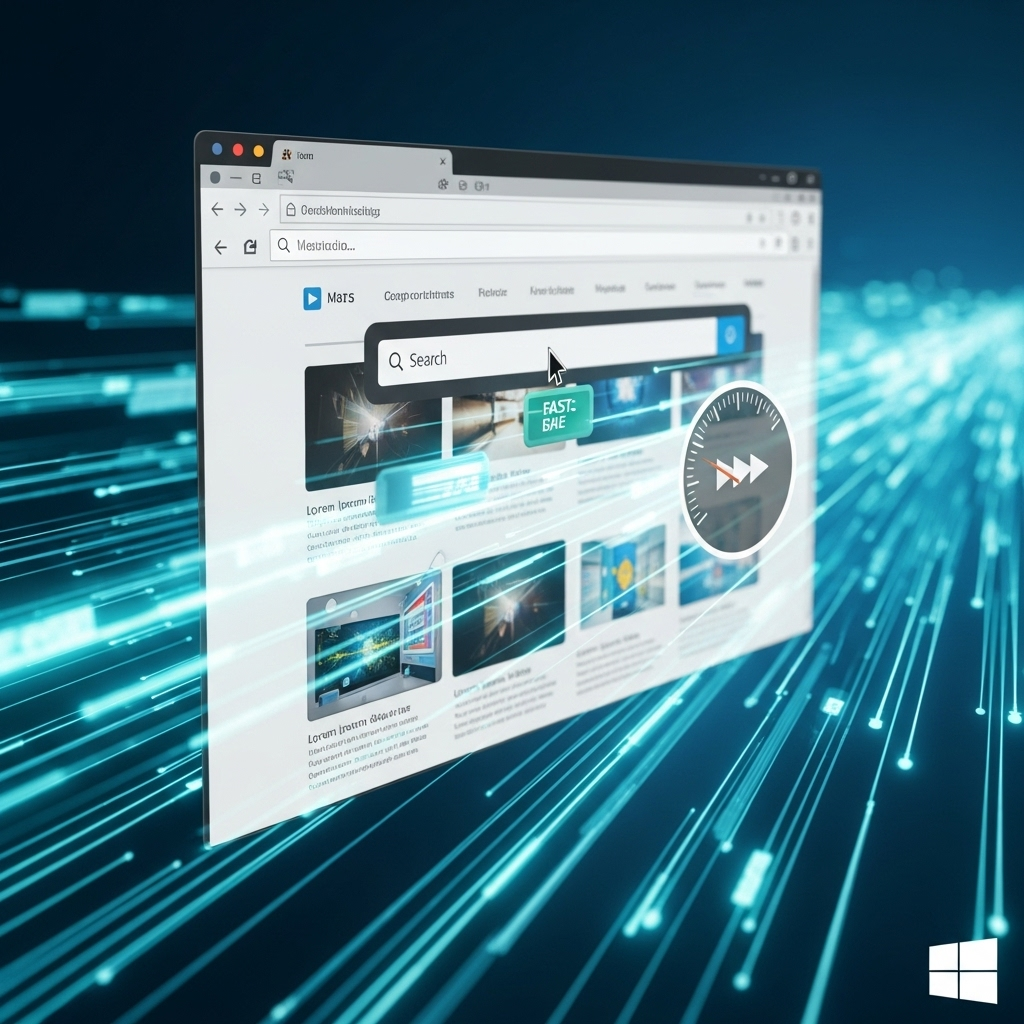
When we talk about a “fast internet browser for Windows 10,” we’re looking for programs that load web pages quickly, use system resources efficiently, and offer a smooth user experience. While many browsers exist, a few stand out for their speed and overall performance. Let’s dive into some of the best options you can try on your Windows 10 machine.
Google Chrome: The Popular Speedster
Google Chrome is often the go-to browser for many, and for good reason. It’s known for its impressive speed and a vast ecosystem of extensions that can enhance its functionality. Chrome uses a unique process that separates tasks into different threads, which helps it load pages and run applications very quickly. It also has a clean, user-friendly interface that’s easy to navigate.
Pros of Google Chrome:
- Fast Performance: Excellent at rendering web pages quickly.
- Vast Extension Library: Access to thousands of tools via the Chrome Web Store.
- Cross-Platform Sync: Syncs your bookmarks, history, and settings across devices.
- Regular Updates: Constantly improved with new features and security patches.
Cons of Google Chrome:
- Resource Intensive: Can use a lot of RAM, especially with many tabs open.
- Privacy Concerns: Google’s data collection practices are a point of concern for some users.
Microsoft Edge: The Built-in Powerhouse
Microsoft Edge has come a long way! Built on the same underlying technology as Chrome (Chromium), it offers fantastic speed and efficiency right out of the box on Windows 10. It’s designed to be lightweight and integrates seamlessly with Windows. Plus, it includes excellent features for privacy control and power saving, making it a strong contender for the title of a genuinely fast internet browser for Windows 10.
Pros of Microsoft Edge:
- Excellent Speed: Very fast page loading times.
- Low Resource Usage: Generally uses less RAM than Chrome.
- Privacy Features: Strong built-in tracking prevention.
- Reader Mode & Immersive Reader: Makes reading articles much more comfortable.
- Collections: A great tool for organizing research and ideas.
- Native Windows Integration: Works seamlessly with your Windows 10 PC.
Cons of Microsoft Edge:
- Extension Library: While growing, it’s not as vast as Chrome’s (though most Chrome extensions work).
- Microsoft Services Integration: Some users may prefer less integration with Microsoft accounts.
Mozilla Firefox: Open-Source and Speedy
Firefox has always been a favorite for users who value privacy and customization. In recent years, Mozilla has significantly boosted its performance, making Firefox a serious contender for one of the fastest internet browsers available. Its Quantum engine ensures speedy rendering, and its commitment to privacy means fewer trackers slowing you down.
Pros of Mozilla Firefox:
- Strong Privacy Protection: Advanced tracking protection is enabled by default.
- Good Performance: Fast loading speeds and efficient resource management.
- Customizable: Highly adaptable interface.
- Open Source: Transparent development process.
Cons of Mozilla Firefox:
- Extension Compatibility: Some older extensions might not be compatible.
- Slightly More RAM Usage: Can sometimes use a bit more RAM than Edge in certain scenarios.
Brave Browser: Speed with Privacy Focus
Brave is built for speed and privacy, aiming to block ads and trackers by default. This not only makes browsing faster by preventing unnecessary content from loading but also enhances your security. Brave offers a private browsing experience that can significantly speed up your internet usage without you having to install extra tools.
Pros of Brave Browser:
- Blazing Fast: Ad and tracker blocking significantly speeds up pages.
- Enhanced Privacy: Blocks most third-party trackers by default.
- Optional Rewards: Earn BAT (Basic Attention Token) for viewing privacy-respecting ads.
- Chromium-Based: Excellent compatibility with Chrome extensions.
Cons of Brave Browser:
- Less Familiar Interface: Can take a little getting used to for some.
- Optional Crypto Features: The built-in crypto rewards might be confusing or unwanted for some users.
Beyond the Big Names: Lightweight Options
If you have an older computer or just prefer a browser that sips resources, there are some fantastic lightweight options. These browsers focus on core functionality and speed, often sacrificing advanced features for maximum efficiency. They can be a lifesaver for making even a slower Windows 10 PC feel zippy online.
Opera: Feature-Rich and Fast
Opera is known for packing a lot of handy features into a speedy browser. It includes a built-in VPN, an ad blocker, and even a sidebar for easy access to social media and messaging apps. Opera’s speed comes from its efficient rendering engine and smart optimization, making it a great option for a feature-packed yet fast internet browser for Windows 10.
Vivaldi: For the Power User
Vivaldi offers incredible customization options for those who want their browser to perfectly match their workflow. While it might seem complex, its speed is excellent, and its power-user features, like tab stacking and built-in notes, can actually improve productivity. It’s built on the same Chromium engine, ensuring compatibility and speed.
For more on browser technology and how they work, you can explore resources from the MDN Web Docs, a great place for in-depth information on web standards.
How to Choose Your Fast Internet Browser for Windows 10
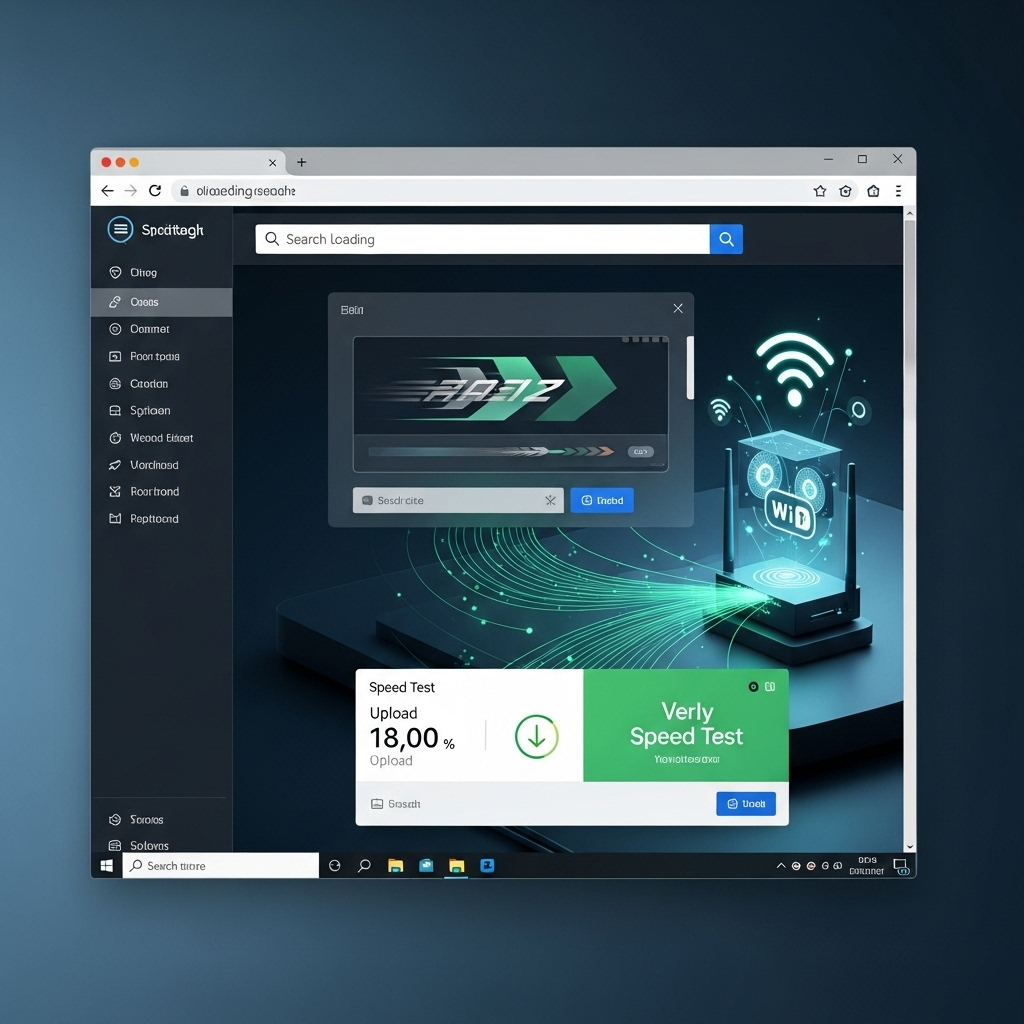
Picking the best browser is a personal journey. What’s fastest for one person might not be for another, depending on your computer’s specs, internet connection, and what you do online. Here’s a simple way to decide:
- Consider Your Needs: Do you focus on privacy? Need lots of extensions? Want a minimalist interface? Think about what’s most important to you.
- Test Drive Them: The best way to know is to try them! Download two or three from our list and use them for a few days each. See how they feel.
- Check Resource Usage: Open your Task Manager in Windows 10 (Ctrl+Shift+Esc). With several tabs open in each browser, see which one uses the least RAM and CPU. A browser that’s easy on your system is often a faster one.
- Read Reviews (But Take Them with a Grain of Salt): See what other users are saying, but remember everyone’s experience is different.
Browser Performance Comparison Table
To give you a quick idea, here’s a simplified comparison of how these browsers generally perform. Keep in mind that real-world speed can vary!
| Browser | Typical Page Load Speed | RAM Usage (General) | Ease of Use | Privacy Focus |
|---|---|---|---|---|
| Google Chrome | Very Fast | Moderate to High | Very Easy | Moderate (with extensions) |
| Microsoft Edge | Very Fast | Low to Moderate | Very Easy | High (built-in) |
| Mozilla Firefox | Fast | Moderate | Easy | Very High (built-in) |
| Brave Browser | Extremely Fast (with ad blocking) | Low to Moderate | Easy | Very High (built-in) |
| Opera | Fast | Low to Moderate | Easy | Moderate (with VPN) |
Tips to Maximize Your Browser Speed
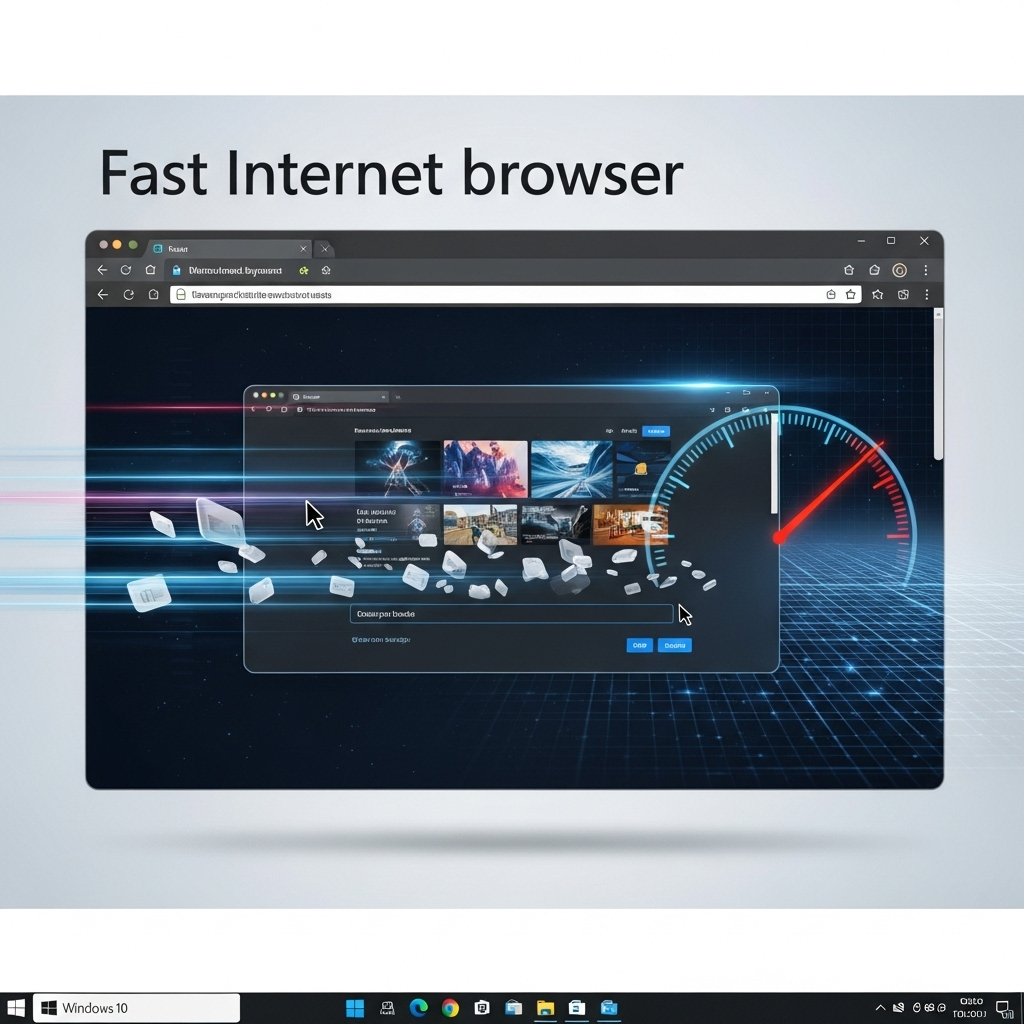
Even with the fastest internet browser for Windows 10, you can do a few things to keep things running smoothly:
1. Keep Your Browser Updated
Browser developers are constantly working on performance improvements and security patches. Make sure your browser is set to update automatically. You can usually check this in the browser’s settings under “About” or “Help.”
2. Manage Your Extensions Wisely
Extensions are useful, but too many, or poorly coded ones, can slow your browser to a crawl. Regularly review your installed extensions. Uninstall any you don’t use or need. For those you do use, check if they are essential for your daily browsing.
3. Clear Your Cache and Cookies Regularly
Over time, your browser stores temporary files (cache) and website data (cookies). While they help speed up loading for frequently visited sites, a bloated cache can sometimes cause issues. Clearing them (usually found in Settings > Privacy or History) can resolve slowdowns.
Here’s how to typically do it:
- Go to the browser’s settings.
- Find the “Privacy,” “Security,” or “History” section.
- Look for an option like “Clear browsing data.”
- Select “Cached images and files” and “Cookies and other site data.”
- Choose a time range (e.g., “All time” for a full clear) and click clear.
4. Limit the Number of Open Tabs
Each tab you open consumes system resources (RAM and CPU). If you have dozens of tabs open, your browser and your entire computer will feel sluggish. Close tabs you’re not actively using.
5. Check Your Internet Connection
Sometimes, the browser isn’t the bottleneck. Ensure your internet connection is stable and fast. You can check your internet speed using online tools like those provided by Ookla (Speedtest by Ookla) to see if you’re getting the speeds you pay for.
6. Disable Hardware Acceleration (If Necessary)
Hardware acceleration allows your browser to use your graphics card for faster rendering. While great for most, it can sometimes cause glitches or slowdowns on certain hardware configurations. You can often find this option in the browser’s settings under “System” or “Advanced.” Try toggling it to see if performance improves.
Securing Your Fast Browsing Experience
Speed is great, but security is paramount. A fast internet browser for Windows 10 should also be a secure one. Most modern browsers come with built-in security features, but staying vigilant is key.
- Use Strong, Unique Passwords: Consider a password manager to keep track of them.
- Be Wary of Phishing: Don’t click on suspicious links or download unknown attachments.
- Enable Two-Factor Authentication (2FA): For your online accounts.
- Keep Your Operating System Updated: Windows updates often include security patches that protect your entire system, including your browser. You can check Windows Update directly from your Windows 10 settings.
- Understand Browser Permissions: Be mindful of the permissions you grant to websites and extensions (e.g., location, camera access).
Frequently Asked Questions (FAQ)

Here are some common questions Windows 10 users have about finding a fast browser.
Q1: What is the absolute fastest browser for Windows 10?
A: The “absolute fastest” can depend on your specific computer and internet connection. However, browsers like Google Chrome, Microsoft Edge, and Brave are consistently ranked among the fastest due to their efficient rendering engines and optimizations. Brave often takes the lead when its ad and tracker blocking is considered.
Q2: Will downloading a new browser slow down my computer?
A: Generally, no. Installing a new browser is usually a quick process and doesn’t consume many resources. The browser itself will then use resources when it’s open. Choosing a lighter browser like Edge or Brave is often better for older computers.
Q3: How do I switch my default browser in Windows 10?
A: It’s easy! Go to Windows Settings (click the Start button and then the gear icon), click on “Apps,” then “Default apps.” Scroll down to “Web browser” and click on the icon for your current default. A list of installed browsers will appear, and you can select your preferred one.
Q4: Can clearing my browser cache make it faster?
A: Yes, it can. While the cache speeds up loading for sites you visit often, a very large or corrupted cache can sometimes cause slowdowns or errors. Clearing it can help refresh the browser’s memory and resolve these performance issues.
Q5: Are free browsers risky?
A: Major browsers like Chrome, Edge, Firefox, and Brave are free and developed by reputable companies or open-source communities. They are generally safe and prioritize security. Be cautious of obscure, unknown browser download sites that might bundle unwanted software.
Q6: My browser is slow only on certain websites. What’s wrong?
A: This usually means the issue is with the website itself, not your browser or internet connection. Websites can be slow due to heavy content, poor design, or server issues. Trying a different browser on that specific site can help confirm if it’s a site-specific problem.
Conclusion: Finding Your Windows 10 Speed Boost
Navigating the internet on your Windows 10 PC doesn’t have to be a slow, frustrating experience. By understanding what makes a browser fast and exploring the excellent options available, you can significantly improve your online speed and enjoyment. Whether you choose the widely popular Google Chrome, the efficient built-in Microsoft Edge, the privacy-focused Mozilla Firefox, or the ad-blocking wonder that is Brave, there’s a perfect, fast internet browser for Windows 10 waiting for you.
Remember to keep your chosen browser updated, manage your extensions, and perform regular maintenance like clearing your cache. These simple steps, combined with selecting a capable browser, will ensure you’re spending less time waiting and more time doing what you love online. Give a few of these a try, and you’ll soon be cruising the web at light speed!
